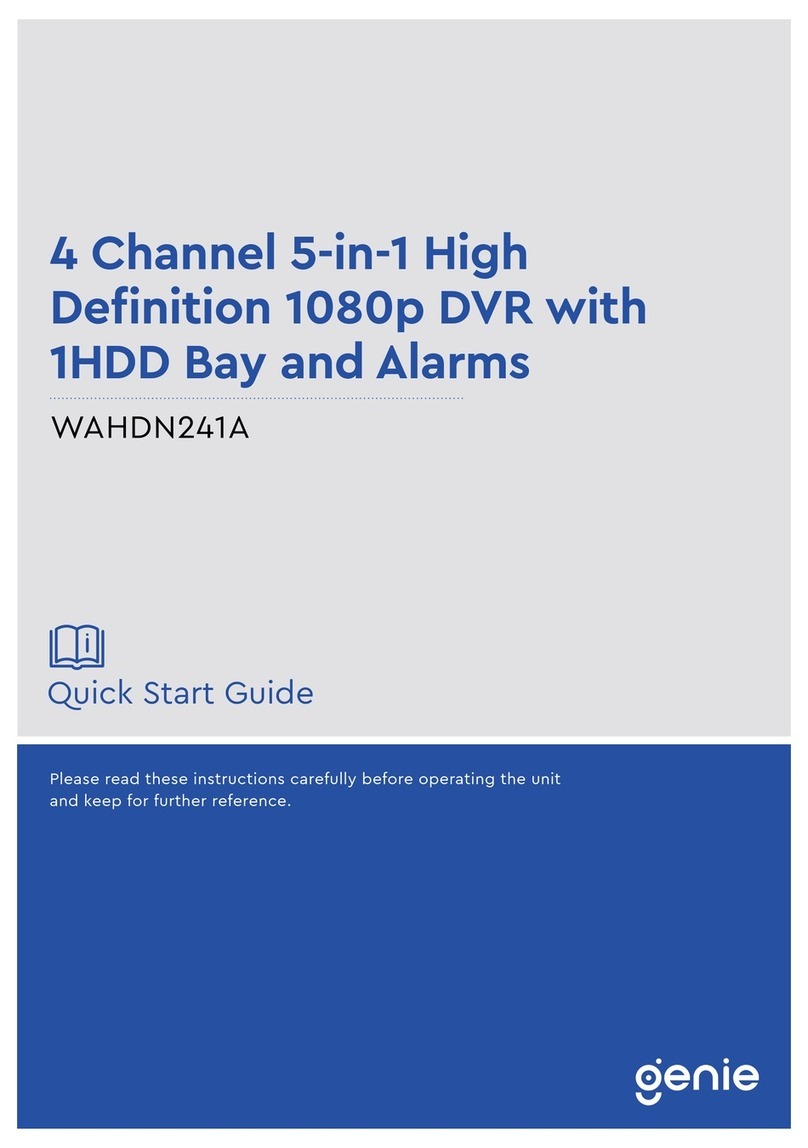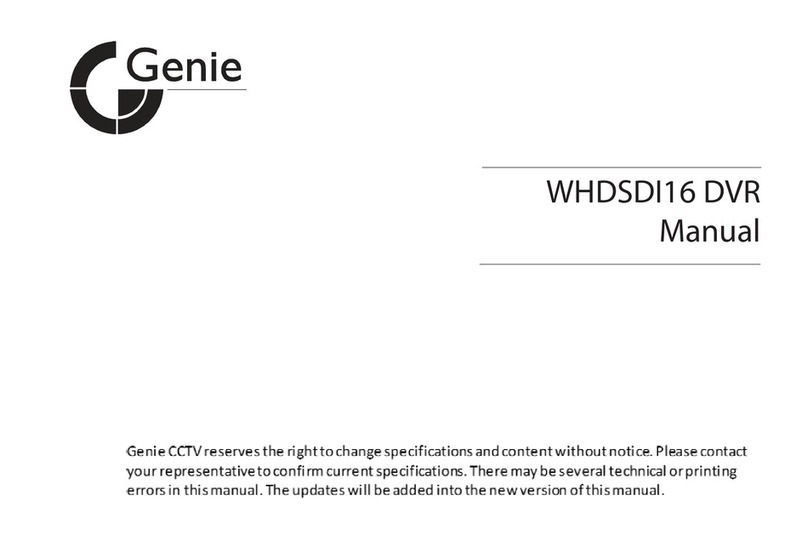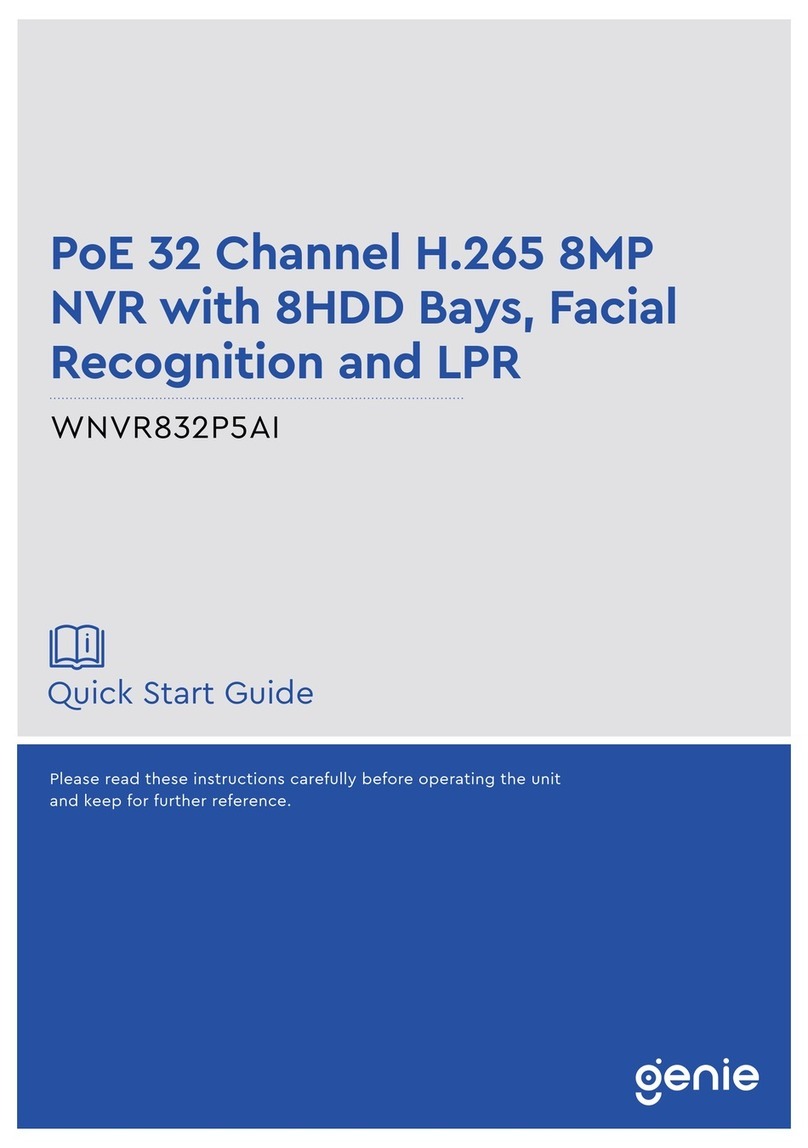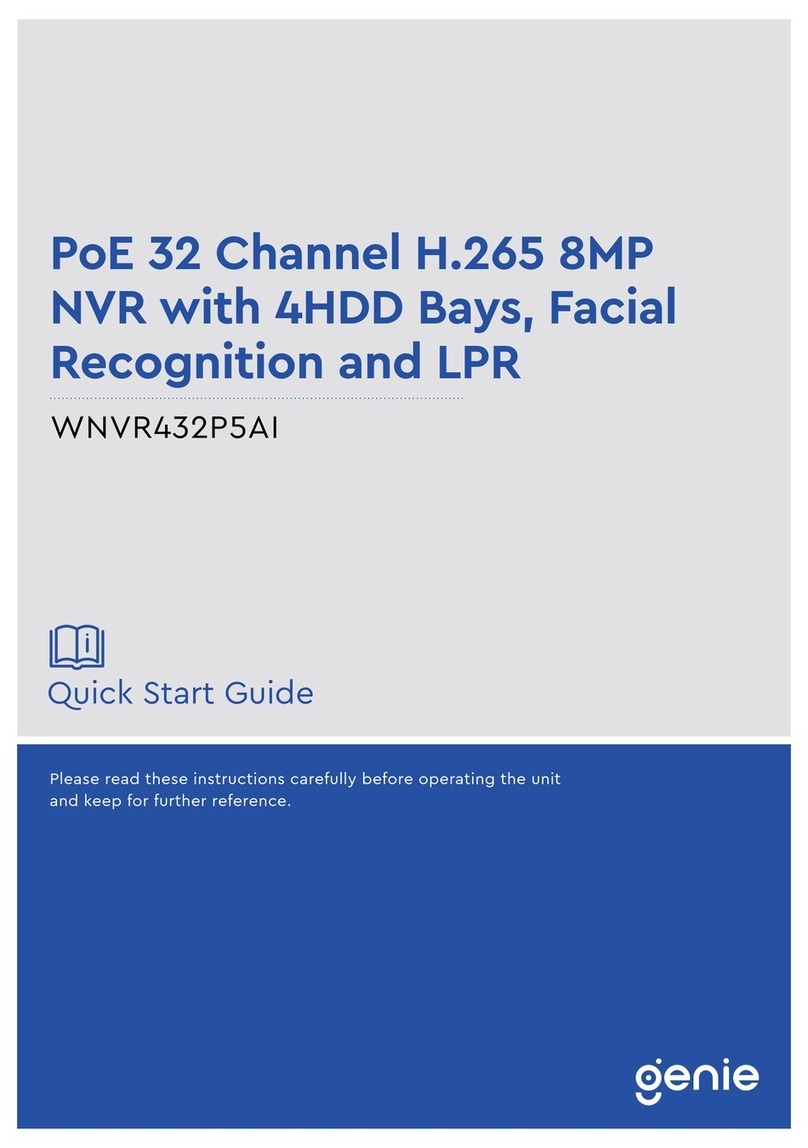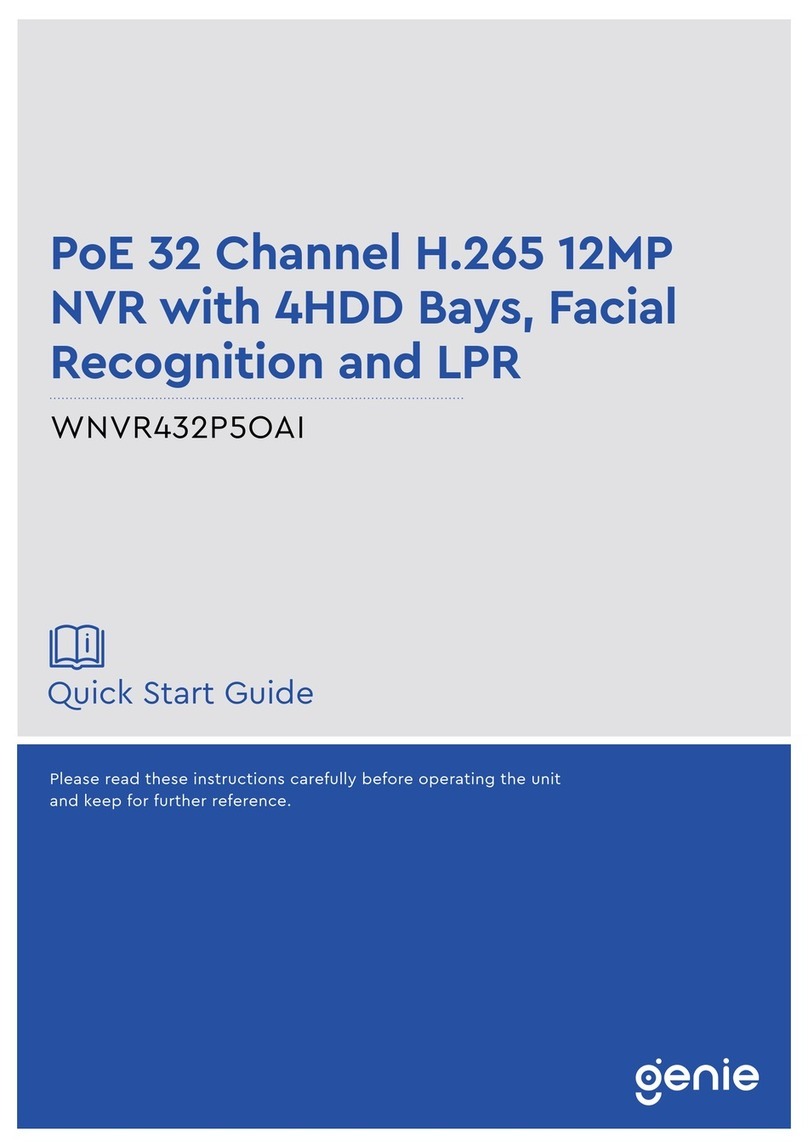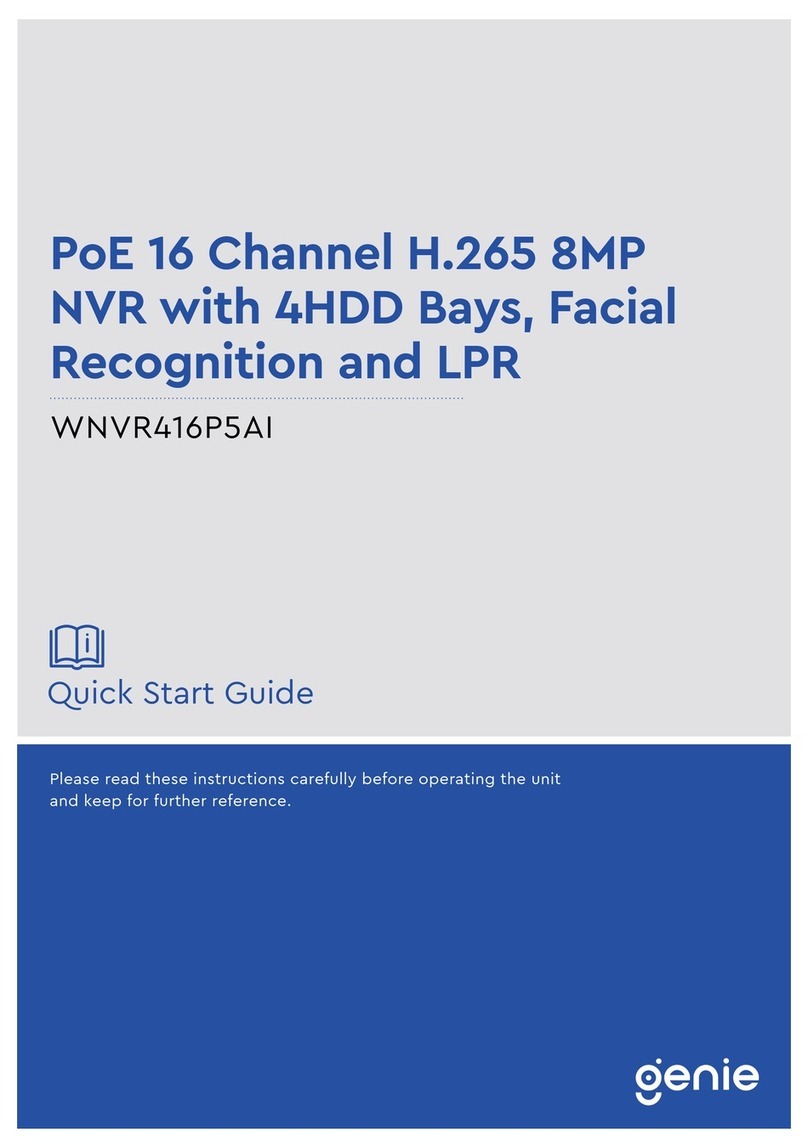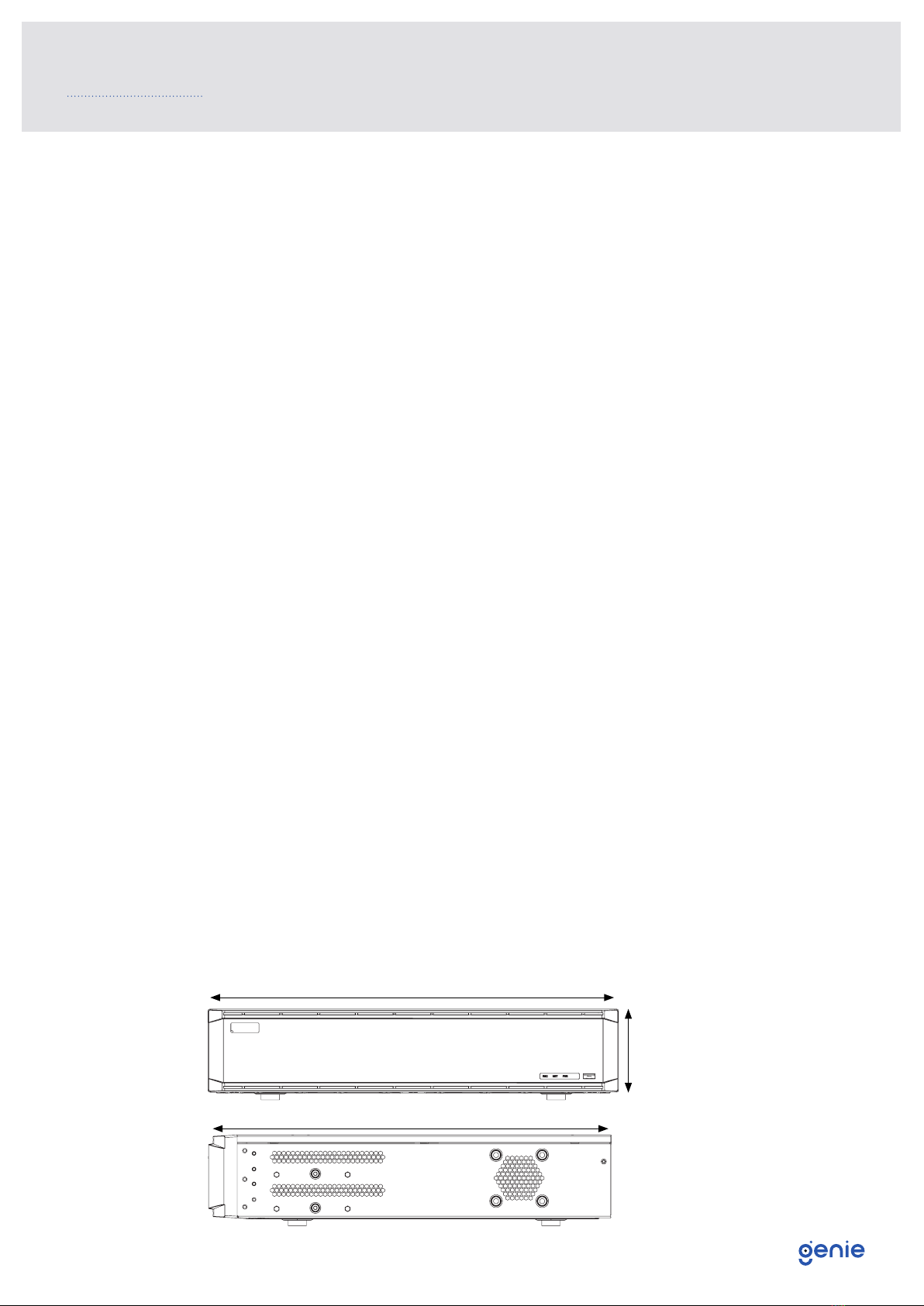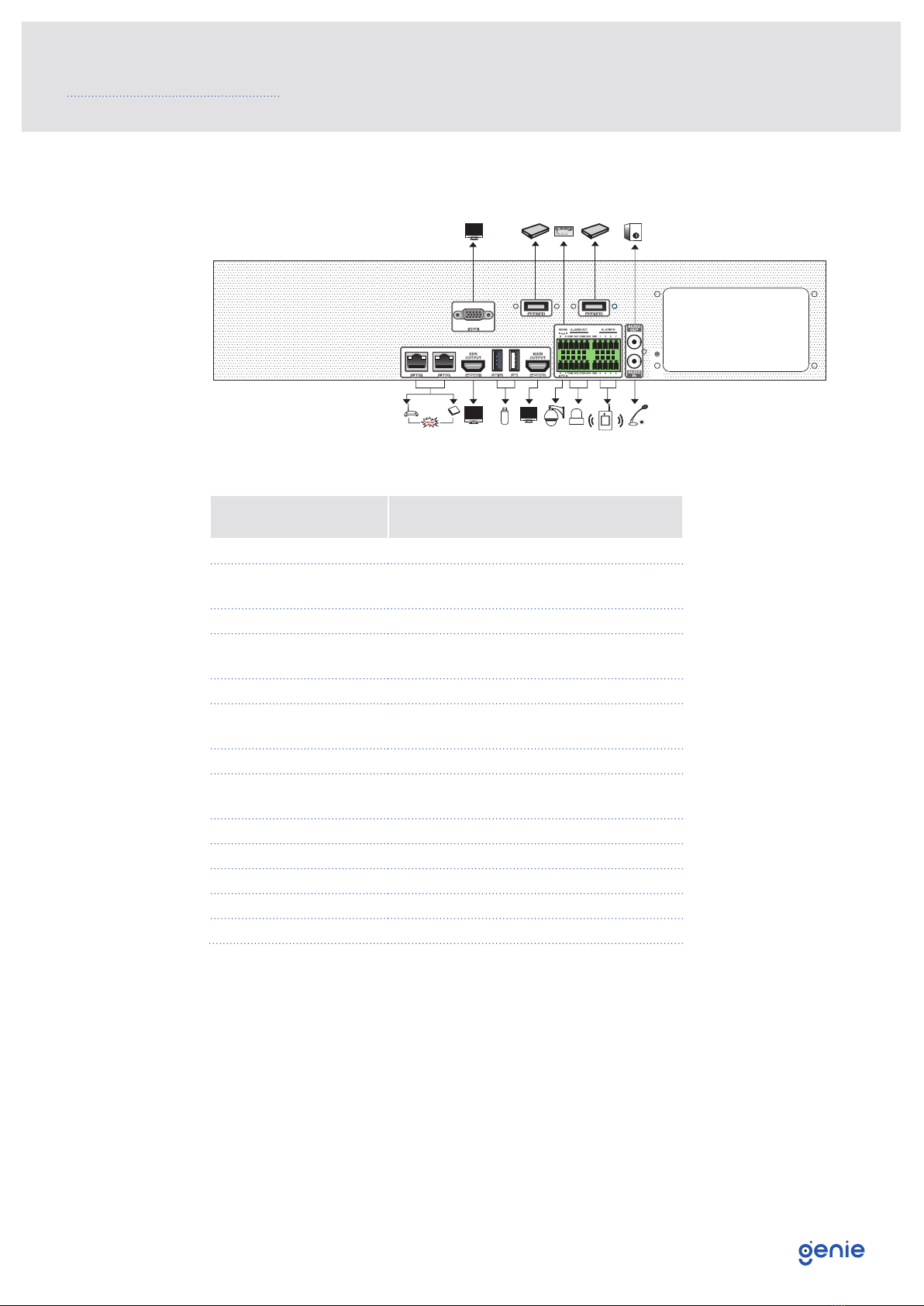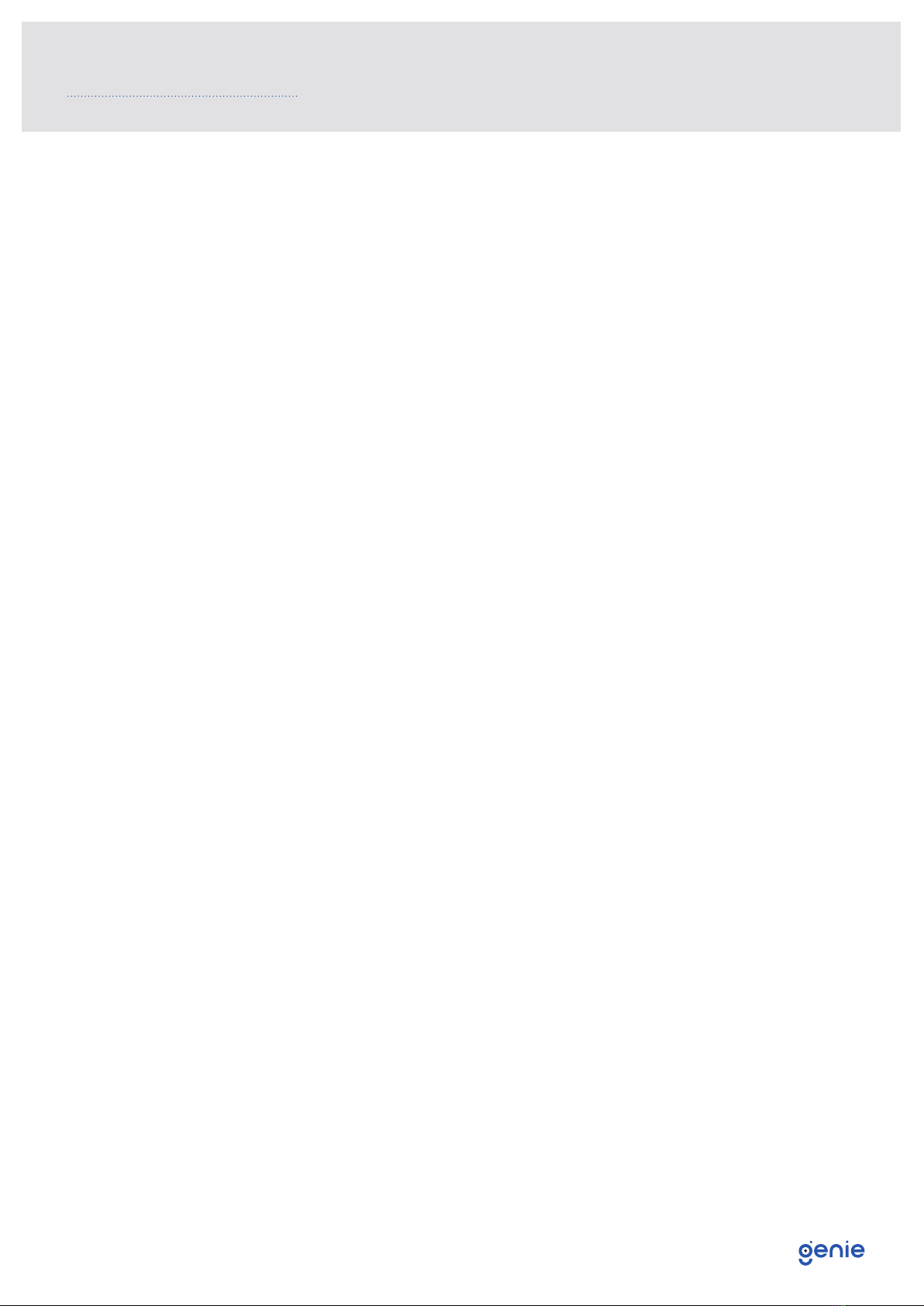Quick Start Guide 64 Channel H.265 12MP NVR with 8x HDD Bays
5
1.3 Specification
Model WNVR8645
System OS Embedded Linux
Video
Network Input 64 CH IPC input
Incoming Bandwidth 320Mbps
Outgoing Bandwidth 320Mbps
Network Input Resolution 12MP / 8MP / 6MP / 5MP / 4MP / 3MP / 1080p / 1280×1024 / 960p / 720p / 960H / D1 / CIF
Output
HDMI 1 : 3840×2160 @ 60fps / 3840×2160 @ 30fps / 1920×1080 / 1280×1024 / 1024×768
HDMI 2: 1920×1080 / 1280×1024 / 1024×768
VGA x 1: 1920×1080 / 1280×1024 / 1024×768
Compression H.265S / H.265+ / H.265 / H.264
Multi-Screen Display 1 / 4 / 6 / 8 / 9 / 13 / 16 / 25 / 32 / 36 / 64
Audio
Network Input 64 CH IPC audio input
Two-Way Audio RCA x 1
Local Output RCA x 1
Compression G.711(U/A)
Record
Record Stream Dual stream recording
Resolution 12MP @ 20fps, 8MP / 6MP / 5MP / 4MP / 3MP / 1080p / 1280×1024 / 960p / 720p / 960H / D1 / CIF
@ 30fps (NTSC) / 25fps (PAL)
Mode Manual / Timed / Motion / Sensor / POS / AI recording
Playback
Simultaneous Playback Max 16 CH
Search Time slice / Time / Event / Tag / Smart search
Smart Search Highlighted colour to display the camera record in a certain period of time, different colours refer to
different record events.
Function Play, Pause, FF, FB, Digital Zoom, etc.
Decoding Capability 1CH 12MP / 4 CH 5MP / 9 CH 720p / 16CH 720p (Live View / Playback)
Alarm
Mode Manual, Sensor, Motion, Exception, Smart events
Input 8 CH local alarm input, supports IPC alarm input
Output 4 CH
Triggering Record, snapshot, buzzer, preset, e-mail, etc.
Mobile Device OS iOS, Android
Video Structure
Analaysis
Human / Vehicle
Classification Yes
Network
Interface RJ45 10 / 100 / 1000 Mbps x 2
Protocol TCP / IP, PPPoE, DHCP, DNS, DDNS, UPnP, NTP, SMTP, HTTP, HTTPs, 802.1x, Onvif, etc.
Client Connection Maximum 20 users access
Port
RS485 USB2.0 × 2, USB3.0 × 1
USB Yes (full-duplex), connectors for PTZ and keyboard
Remote Controller Yes
Backup Local Backup USB stick, USB mobile HDD
Network Backup Yes
Storage HDD SATA×8, up to 8TB per HDD; E-SATA×2
RAID RAID0, RAID1, RAID5, RAID6, RAID10
Remote
Monitoring
Immix Compatible with Immix via RTSP only (2-way audio not supported)
Sentinel Yes, Firmware 1.1.0 or later
Others
Fisheye Supports fisheye dewarping via Web Client and mobile App
Plate Recognition Yes
Power Supply ATX 250W
Consumption ≤ 30W (without HDD)
Working Conditions -10~50°C, 10%~90% humidity
Certificate CE, FCC
Environmental Protection Complies with Directive EU RoHS, REACH and WEEE
Dimensions 445 × 436 × 90 mm