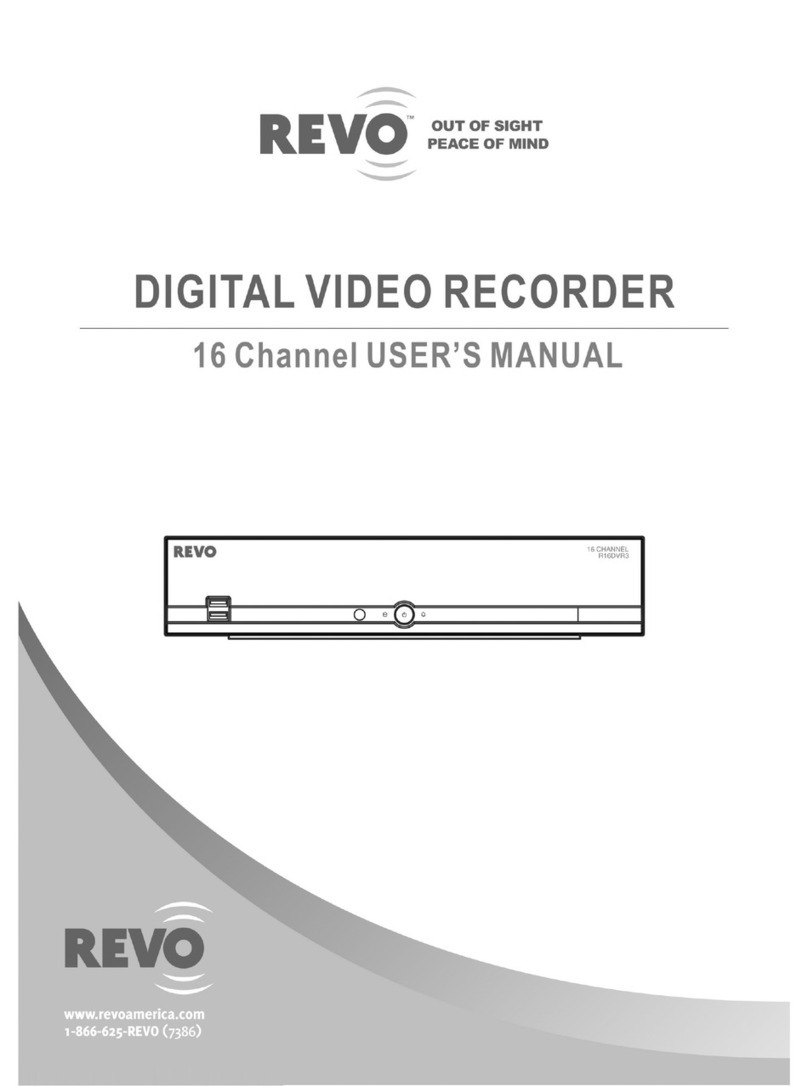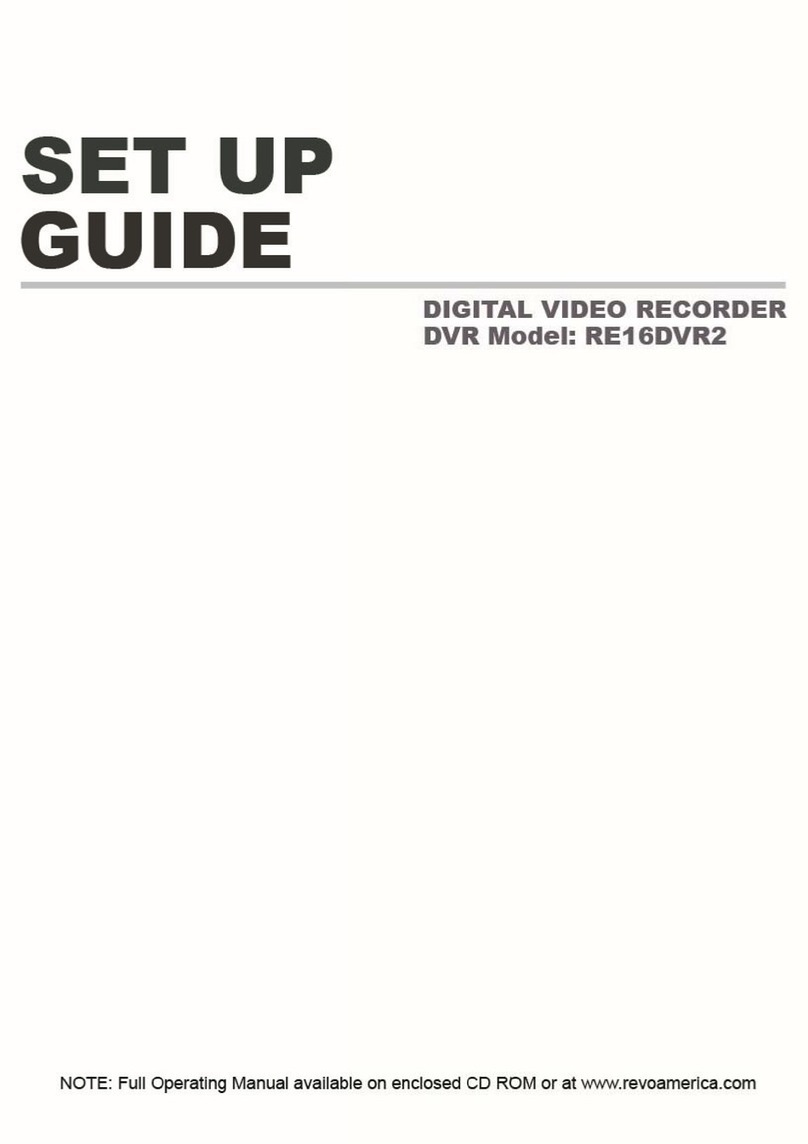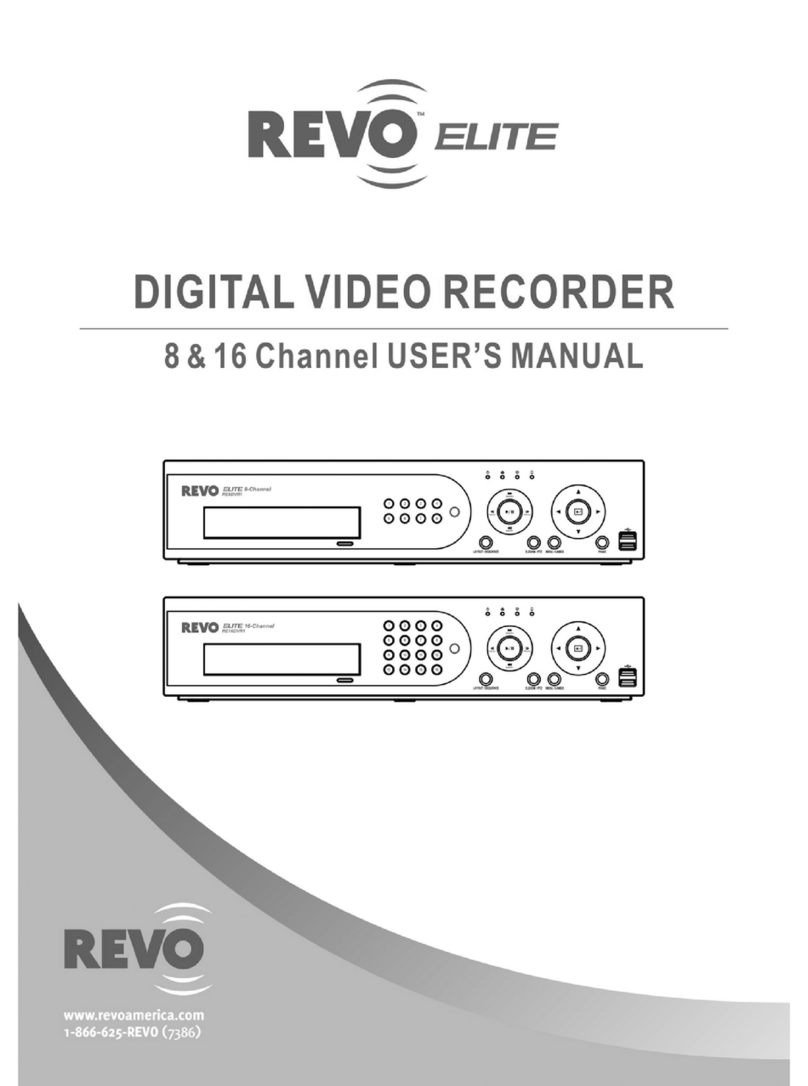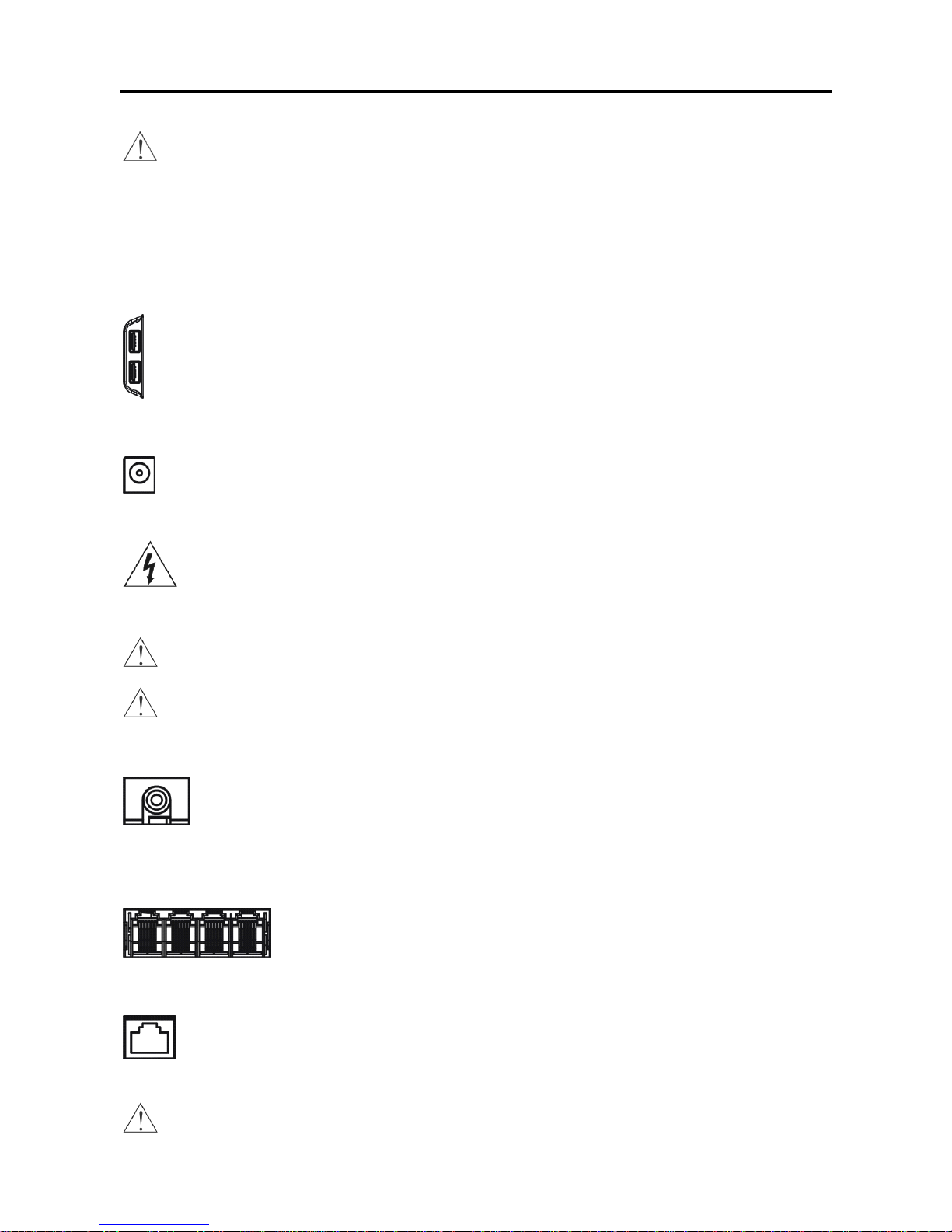Table of Contents
Chapter 1 —Introduction........................................................................................................... 1
Features................................................................................................................................. 1
Package Contents.................................................................................................................. 1
Chapter 2 —Installation & Configuration................................................................................... 3
Rear Panel Connectors.......................................................................................................... 3
Front Panel View.................................................................................................................... 5
Turning on the Power............................................................................................................. 5
Quick Setup Wizard ............................................................................................................... 6
Advanced Setup................................................................................................................... 10
System Setup .................................................................................................................. 11
Network Setup................................................................................................................. 13
Camera Setup.................................................................................................................. 18
Record Setup................................................................................................................... 18
Event Setup..................................................................................................................... 21
Display Setup................................................................................................................... 22
Chapter 3 —Operation............................................................................................................ 24
Live Monitoring..................................................................................................................... 24
Live Monitoring Menu...................................................................................................... 24
Mouse Display Menu....................................................................................................... 25
Recording Video .................................................................................................................. 26
Playing Recorded Video ...................................................................................................... 27
Searching Video................................................................................................................... 27
Search Menu ................................................................................................................... 28
Search ............................................................................................................................. 28
Go To............................................................................................................................... 30
Export .............................................................................................................................. 31
REVO Remote ..................................................................................................................... 32
Web Monitoring ............................................................................................................... 33
Web Search..................................................................................................................... 34
Appendix .................................................................................................................................. 36
Infrared Remote Control (Optional) ..................................................................................... 36
Error Code Notices .............................................................................................................. 37
Map of Screens (Advanced Setup)...................................................................................... 38
Troubleshooting ................................................................................................................... 38
Specifications....................................................................................................................... 40