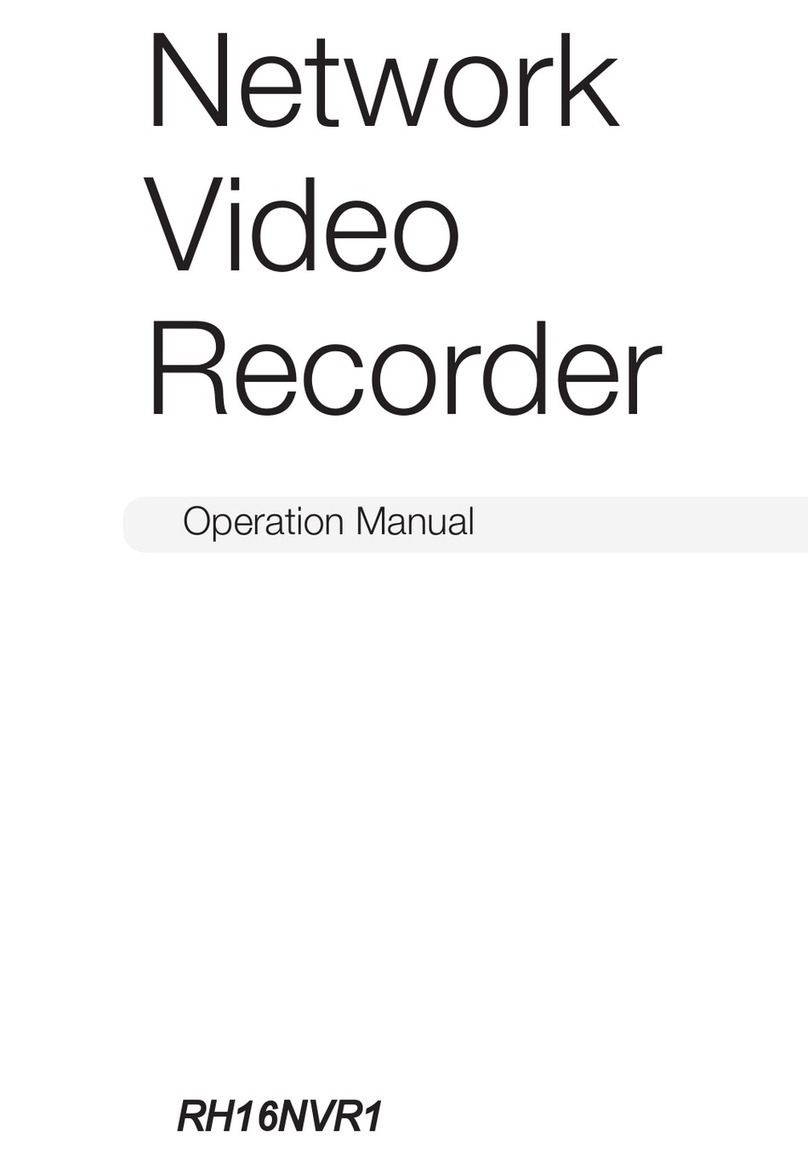Wireless NVR Kit Manual
4.6.3 The motion detecting video...................................................................................................................32
4.6.4Alarm video...........................................................................................................................................33
4.7 Video playback.................................................................................................................................................33
4.7.1 Quick playback......................................................................................................................................33
4.7.2 Regular playback...................................................................................................................................34
4.8Video backup.....................................................................................................................................................35
4.9 Alarm................................................................................................................................................................36
4.9.1Motion detecting alarm..........................................................................................................................36
4.9.2Video loss alarm.....................................................................................................................................37
4.10 General setup..................................................................................................................................................37
4.10.1General setup........................................................................................................................................37
4.10.2Timeset.................................................................................................................................................38
4.10.3Screen setup .........................................................................................................................................39
4.10.4Hard disk setup.....................................................................................................................................39
4.10.5Exception settings.................................................................................................................................41
4.11Device maintenance and management ............................................................................................................41
4.11.1 System information .............................................................................................................................41
4.11.2 User management................................................................................................................................43
4.11.3 Restore the factory Setup ....................................................................................................................45
4.11.4 System maintenance............................................................................................................................46
4.11.5 Software upgrade.................................................................................................................................46
4.11.6 IPC maintenance..................................................................................................................................47
5WEB access..................................................................................................................................................................48
5.1 Introduction......................................................................................................................................................48
5.2 LANAccess .....................................................................................................................................................48
5.2.1 Login.....................................................................................................................................................48
5.2.2 Preview..................................................................................................................................................50
5.2.3 Playback................................................................................................................................................50
5.2.4 Configuration ........................................................................................................................................51
5.3 revowireless.com access...................................................................................................................................52