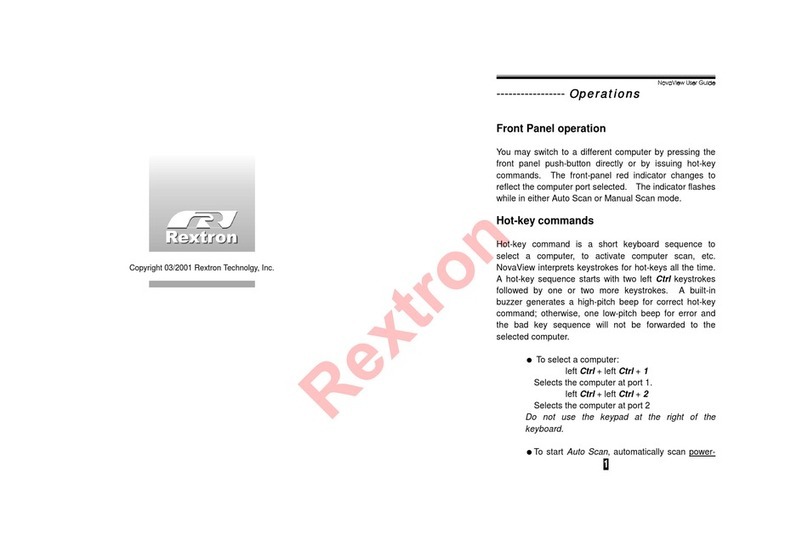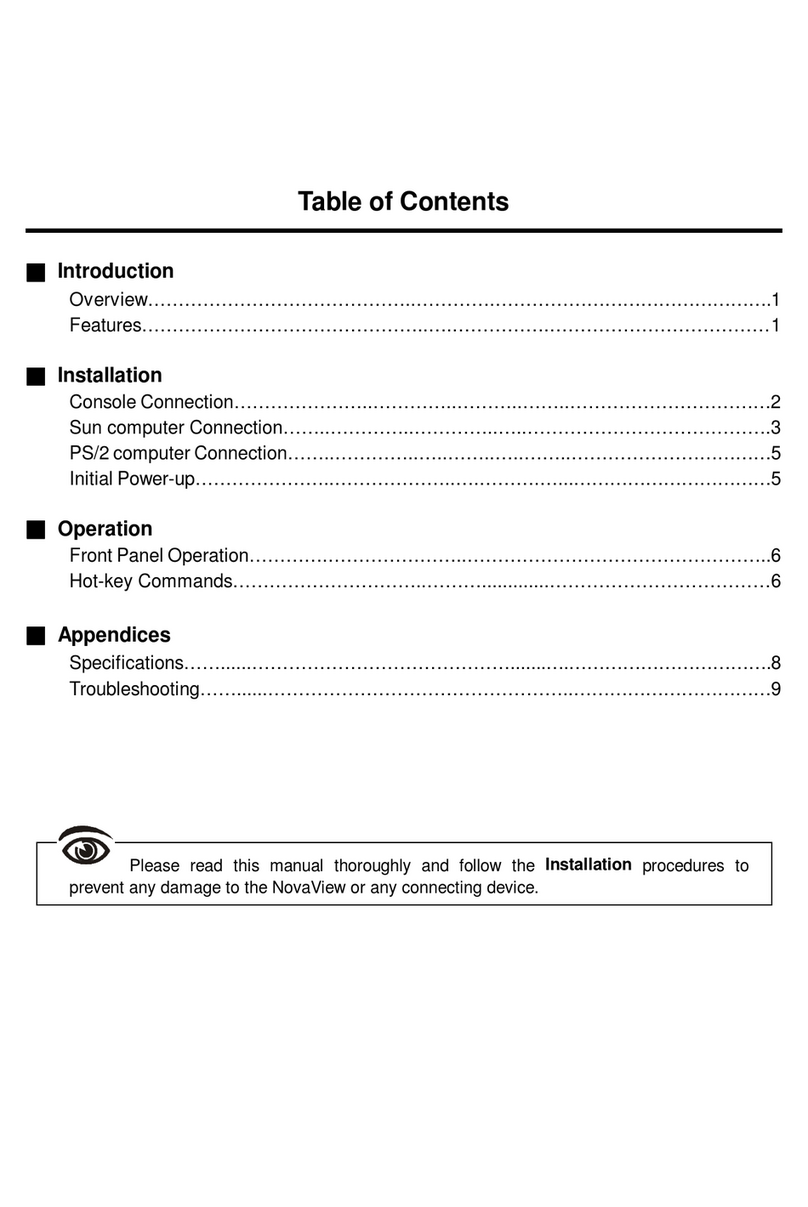Integr a Sun K VM Switch
9
Hot-key commands are short keyboard sequences to select a server,
to activate serv er scan, etc. A Sun KVM switch interprets keystrokes
f or hot-keys all the time. A hot-key sequence starts with two left
<CTRL> keystrokes f ollowed by one or two more keystrokes. A short
beep indicates a correct hot-key command, or a long beep followed by
a short one indicates an error (the bad key sequence will not be
forwarded to the selected server).
■To select a server, you must know which port it is connected to.
For a serv er connected to a Master, its port number is represented by
the PC port label (1~8). For a serv er connected to a Slave, two digits
represent its port number. The f irst digit is the port number of the
Master unit (1~8) and the second one is the port number of the Slave
(1~8).
left Ctrl + left Ctrl + 7
Selects a serv er connected to port 7 of the Master.
left Ctrl + left Ctrl + 3 +6
Selects a serv er connected to port 6 of the Slave connected
to port 3 of the Master.
■To s t a r t Auto Scan, automatically scan powered-on servers one
by one at a f ixed interv al:
leftCtrl + left Ctrl + F 1
When Auto Scan detects any key board or mouse activ ity, it suspends
the scanning and resets the count down timer until activ ity stops; it
then resumes with the next server in sequence. The length of the
Auto Scan interval (Scan Rate) is adjustable, see below. To abort
the Auto Scan mode, press the left Ctrl key twice.
▓To adjust Scan Rate which sets the duration before switching to
the next serv er in Auto Scan:
leftCtrl + left Ctrl + F3
The Sun KVM switch beeps one to four times indicating scan interv al
of 3, 8, 15 and 30 seconds respectively.
▓Audio Stick
An optional multimedia module can be LINKed to the back of each
Sun KVM switchf or selecting microphone and stereo speaker signals.
There are two options for Audio Stick:On and Off. When set to 'On ',
audio selection follows serv er selection. When set to 'Off', audio
Integr a Sun K VM Switch
10
selection stops f ollowing serv er selection. It is usef ul if y ou want to
listen to a particular serv er's audio signal while operating other
servers.
leftCtrl + left Ctrl + F5
It beeps once or twice corresponding to On and Off respectively.
▓User Timeout (ISM2208 only )
When both users select the same server, both can view the server.
When either user starts to operate the serv er by keyboard or mouse
activ ity, the other user is deniedf or any access till the first user stops
key board or mouse activity for a period of time (i.e. User Timeout).
Av ailable selections are 5, 10, 20 and 40 seconds indicated by 1 to 4
beeps respectively when the f ollowing command is executed.
leftCtrl + left Ctrl + F6
▓Return to the prev iously selected server
It is used to toggle back and forth between the currently selected
serv er and the prev iously selected one. It is handy if there are two
serv ers of great interest requiring your attention.
leftCtrl + left Ctrl + F7
Note: If y ou issue an incorrect hot-key command, the Sun KVM switch
warns y ou by one long beepf ollowed by a short one.
PS/2 to Sun Keyboard Mapping
The key board and mouse pad on the KVM Console drawer emulates
a Sun keyboard and mouse. Since a Sun key board has more keys
than a standard PS/2 one. The extra keys are simulated by pressing