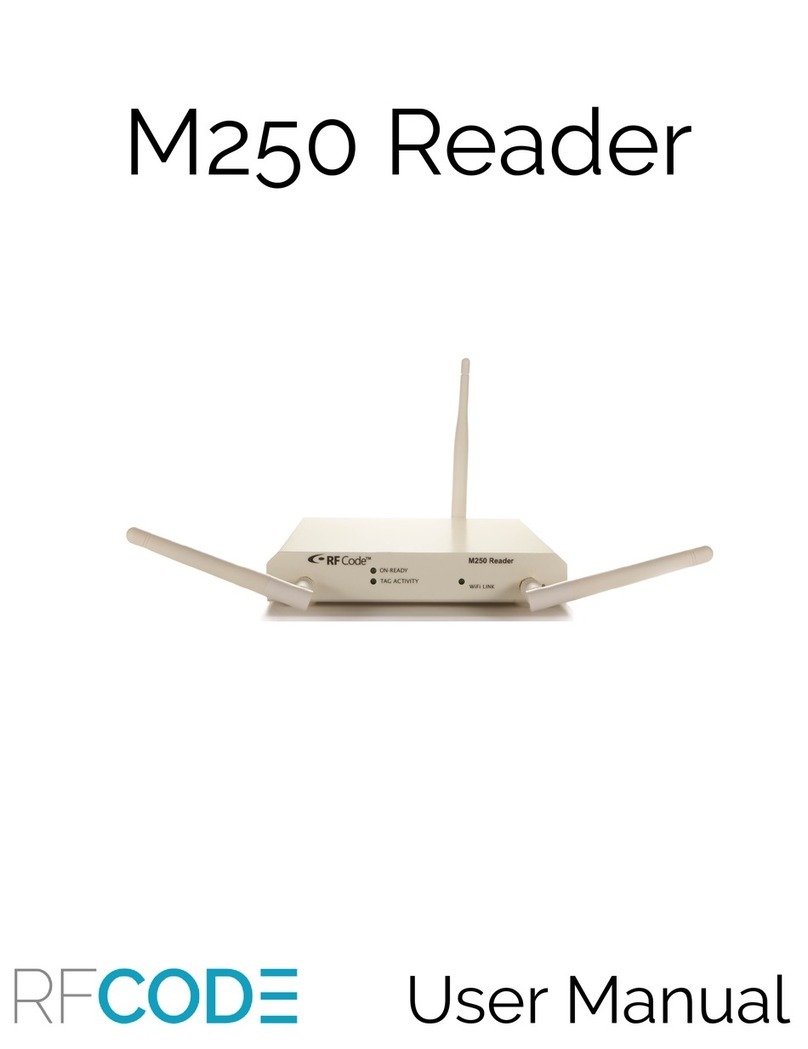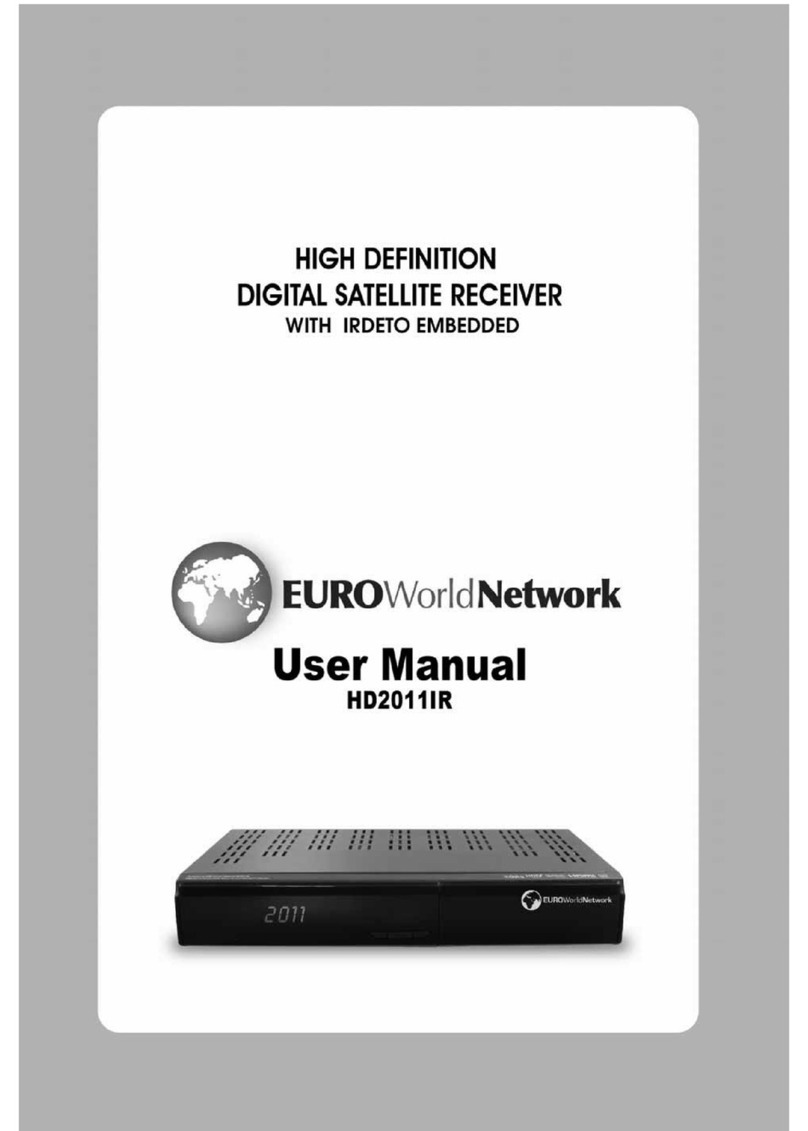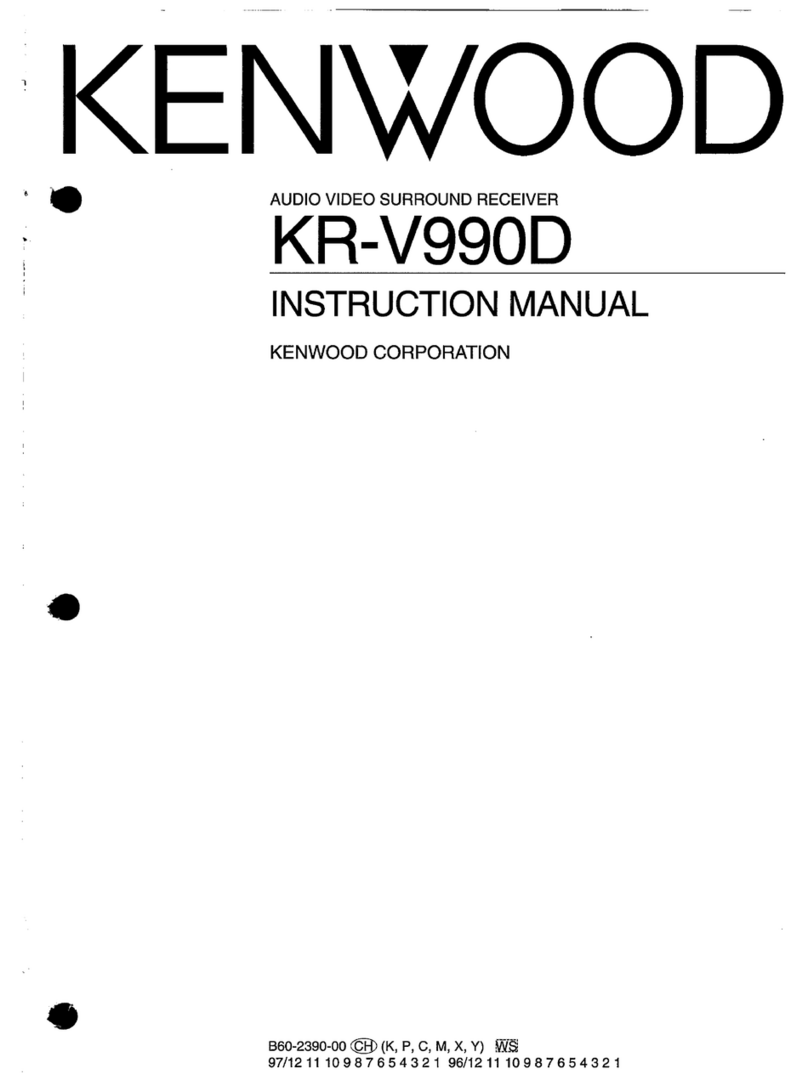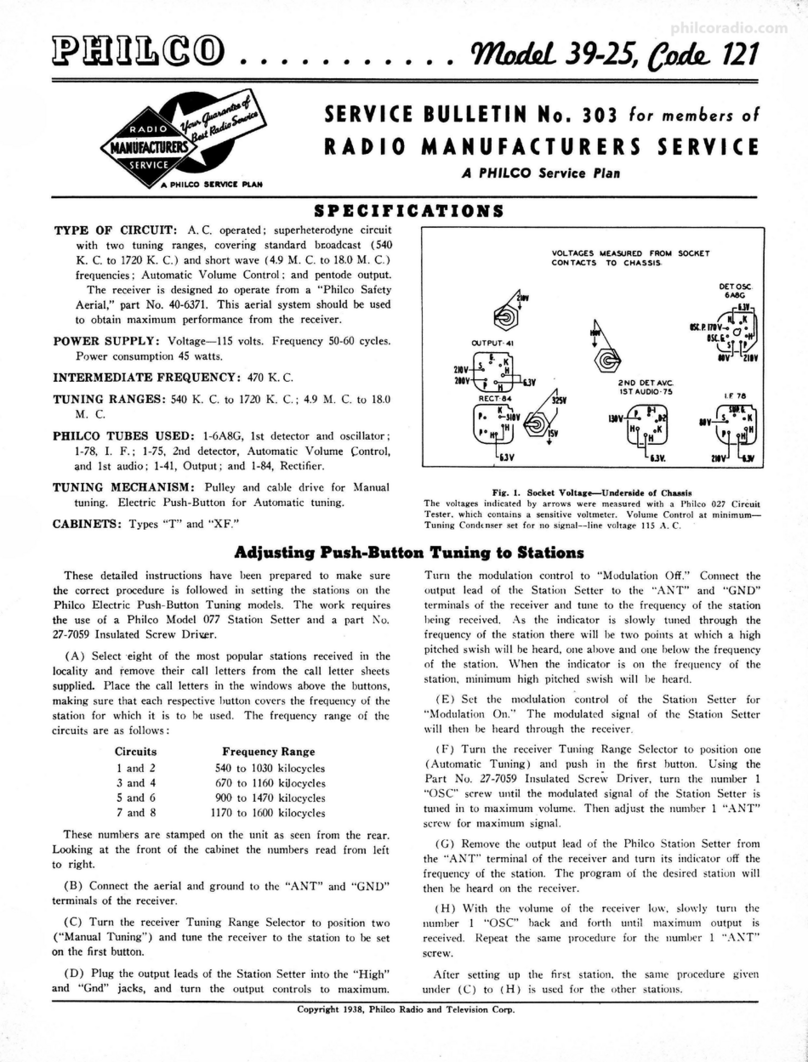RF Code M250 Reader User manual

M250 Reader
User Manual

M250 Reader User Manual
M250 Reader 1
Introduction 1
Features 1
Package Contents 2
Hardware 2
LED Indicators 2
Connectors 4
Antennas 4
Environmental Conditions 4
Upgrading Reader Firmware 6
Tag Orientation 6
Antenna Orientation 6
Getting Started 9
Configuring the Reader for DHCP 9
Reader Web Console 12
Add a Tag Group Code 13
Summary 14
Tools 15
Ping a Server 15
Reboot the Reader 15
Configuration 16
Reader Configuration 17
Users 18
Up Connect 19
Time 20
Serial Ports 21
Resetting the Reader 22
Mounting the Reader 23
Appendix I
Warranty and Service I
Limited Standard Warranty Terms I
Standard Warranty Limitations I
Obtaining Service & Support I
RF Code Customer Support II
Using the M240 or M250 Reader with Windows 7 III
RF Code Support and Professional Services XII
i

Trademarks
RF Code™ and the RF Code logo are trademarks of RF Code, Inc. Microsoft®, Windows, Windows
Server, SQL Server, and Internet Explorer are trademarks of the Microsoft Corporation in the United
States and other countries. PostgreSQL™ is a registered trademark of the PostgreSQL Global
Development Group. Intel Core Duo Processor ™ is a trademark of Intel Corporation in the US and/or
other countries. Firefox® is a registered trademark of the Mozilla Foundation. ChromeTM is a trademark of
Google, Inc. Safari® is a trademark of Apple Inc., registered in the US and other countries. IBM® and
WebSphere® are trademarks of IBM Corporation, registered in the USand/or other countries. Oracle™,
Java™, and Java Management Extensions™ are registered trademarks of Oracle and/or its affiliates.
BACnet® is a registered trademark of ASHRAE. Modbus™ is a trademark of the Modbus Organization,
Inc. Eclipse™ and BIRT™ are trademarks of the Eclipse Foundation, Inc. NetBotz™ is a Registered
Trademark of American Power Conversion Corporation. The Bluetooth® word mark and logos are
registered trademarks owned by Bluetooth SIG, Inc. and any use of such marks by RF Code is under
license. All other product names are copyright and registered trademarks or trade names of their respective
owners.
Bluetooth QD ID: B012541
ii

Copyright Statement
M250 Reader User Manual REV 05
Copyright © 2008-2017 RF Code, Inc. All Rights Reserved.
This document, the hardware, and the firmware described therein are furnished under license and may only
be used or copied in accordance with the terms of such license. The information in these pages is furnished
for informational use only, is subject to change without notice, and should not be construed as a
commitment by RF Code, Inc. RF Code assumes no responsibility or liability for any errors or inaccuracies
that may appear in these pages.
Information in this document is provided solely to enable system and software users to use RF Code
products. RF Code reserves the right to make changes without further notice to any products herein. RF
Code makes no warranty, representation, or guarantee regarding the suitability of its products for any
particular purpose, nor does RF Code assume any liability arising out of the application or use of any
product, and specifically disclaims any and all liability, including without limitation consequential or
incidental damages.
The user of this system is cautioned that any changes or modifications to this system, not expressly
approved by RF Code, Inc., could void the warranty. Every effort has been made to supply complete and
accurate information. However, RF Code assumes no responsibility for its use, or for any infringements of
patents or other rights of third parties, which would result.
RF Code, Inc.
9229 Waterford Centre Blvd.
Suite 500
Austin, TX 78758
www.rfcode.com
iii

Regulatory Compliance
FCC Compliance
This device complies with part 15 of the FCC Rules. Operation is subject to the following two conditions:
(1) This device may not cause harmful interference, and (2) this device must accept any interference
received, including interference that may cause undesired operation.
This equipment has been tested and found to comply with the limits for a Class A digital device, pursuant
to part 15 of the FCC Rules. These limits are designed to provide reasonable protection against harmful
interference when the equipment is operated in a commercial environment. This equipment generates, uses,
and can radiate radio frequency energy and, if not installed and used in accordance with the instruction
manual, may cause harmful interference to radio communications. Operation of this equipment in a
residential area is likely to cause harmful interference in which case the user will be required to correct the
interference at his own expense.
Industry Canada Compliance Statement
This Class A digital apparatus meets the requirements of the Canadian Interference-Causing Equipment
Regulations.
Avis de conformité à la réglementation d’Industrie Canada
Cet appareil numérique de la classe A respecte toutes les exigences du Règlement sur le matériel brouilleur
du Canada.
The system is designed to operate with RF Code RFID Tags – whose operating frequency is 433.92 MHz
which have been certified or are in the certification process. These devices comply with part 15 of the FCC
rules. Operation is subject to the following two conditions:
(1) these devices may not cause harmful interference, and
(2) these devices must accept any interference received, including interference that may
cause undesired operation.
a. FCC ID: P6F2005433 for beacon intervals greater than, or equal to 10 seconds.
CECompliance
This is a Class A product. In a domestic environment, this product may cause radio interference, in which
case the user may be required to take adequate measures. This equipment complies with the requirements
relating to electromagnetic compatibility, EN 55022 class A, the essential protection requirement of
Council Directive 89/336/EEC on the approximation of the laws of the Member States relating to
electromagnetic compatibility.
iv

WEEECompliance
Do Not Dispose Product with Municipal Waste. Special Collection/Disposal Required.
v

Battery Statement
RF Code warrants all to be free from defects in materials and workmanship for a period of one year. Based
on the ratings and specifications from the battery manufacturers, RF Code develops usage models to
calculate the life of the . Like all models there are assumptions and approximations involved. The values
are to be taken as engineering estimates – not guaranteed performance.
vi

M250 Reader
Introduction
The 433 MHz M250 reader interprets and reports the radio frequency messages emitted by RF Code
tags. Tag transmissions can be processed in real-time to quickly locate and identify tagged assets or
personnel in defined areas. The M250 reader is compatible with wired and wireless networks for rapid
integration into an organization’s IT infrastructure. With a modular design and low price, the M250
Reader provides an economical solution to a wide variety of asset tracking problems. RF Code’s
patented communication protocols allow for very high tag densities. Large populations of tags can be
monitored using a single reader. The M250 reader’s maximum sensitivity (maximum range) depends
upon the installation, location and antenna configuration. This manual provides instructions for the
M250 Reader setup and operation.
Features
Some of the features included in the M250 Reader are:
lInstantaneous tag reporting
lOptional Wi-Fi interface
lHigh throughput performance supports large tag populations
lPatented anti-collision technology to manage high tag densities
lDual Channel Receiver provides tag signal reception diversity
lSupport for up to 32 tag group codes
lSupport for multiple connections over the same port
M250 Reader User Manual 1
M250 Reader

Package Contents
The M250 Reader System package contents are:
lM250 Reader
lTwo ¼-wave helical antennas
l110/220 VAC to 12VDC Power Supply and Cord
Hardware
The Reader is housed in a 5.79 inch by 0.82 inch by 5.75 inch (14.7 cm by 2.1 cm by 14.5 cm) metal
chassis and contains the internal components of an RFID Reader combined with connections to allow
for both Ethernet and Wi-Fi (optional) connectivity.
LED Indicators
There are two LEDs mounted on the front of the M250 Reader.
lOn-Ready LED: This LED indicates the Reader has power applied through an external
power adapter.
lTag Activity LED: This LED is used for two purposes: (1) to show the status of the Reader
while in standby mode and (2) to show Tag detections while in operation.
1. Operating: The Tag Activity LED flashes intermittently, indicating the Reader has
read one or more Tags each time it flashes. Because the Reader can decode Tags
faster than the light can be turned on and off, a single flash may indicate more than
one Tag being decoded.
2. Standby Mode: The Tag Activity LED turns on and off at a distinctive rate that
indicates the Reader is in standby mode.
There are four LEDs mounted on the back of the M250 Reader.
M250 Reader User Manual 2
M250 Reader

lLink/Activity: This LED indicates that the M250 Reader is connected to the network. The
Link light stays solid when there is no network activity and flashes when activity is present.
l100/10: When on, this LED indicates a 100MBit Ethernet connection. When off, this LED
indicates a 10MBit Ethernet connection.
lIn Use: This LED indicates there is a connection to the M250 Reader and tag data is being
read from the reader.
lStatus: This LED indicates that the M250 Reader is connected and receiving power.
M250 Reader User Manual 3

Connectors
Several connectors are housed on the back of the M250 Reader.
lPower - DC barrel jack: allows for connection to an AC power brick that outputs 12VDC.
lPower - DC terminal block: allows for direct connection to DC power sources. Power
requirements are 12 to 24 VDC.
Note: Direct AC power connection is not supported for this device.
lWi-Fi (not available on the Standard version): A Wi-Fi antenna connection port allows
for connection of an external Wi-Fi antenna that is available with the Wi-Fi Enabled M250
Reader. The M250 Reader supports 802.11b and 802.11g protocols.
lEthernet: RJ-45 Ethernet jack.
lUSB-A: Future expansion.
lUSB-B: A plug that allows for serial connectivity for configuration and tag event output.
Figure 1: Reader Data Connectors
Antennas
Each M250 Reader comes with two ¼-wave helical antennas. These antennas provide a tag read-range
of approximately 100 meters (open air when no background RF interference is present). The reader’s
maximum sensitivity (maximum range) depends upon the operating environment.
Environmental Conditions
The M250 Reader is approved for use within the temperature ranges set forth below.
M250 Reader User Manual 4

lOperation: -4 to +158 degrees Fahrenheit (-20 to +70 degrees Celsius)
lStorage: -40 to +176 degrees Fahrenheit (-40 to +80 degrees Celsius)
M250 Reader User Manual 5

Upgrading Reader Firmware
The M250 Reader has the ability to be updated as new firmware is released. To upgrade the firmware,
launch the Reader Configuration Utility, found on the RF Code Reader Utilities downloadable image.
For information regarding this process, please refer to the Reader Configuration Utility User Manual
available from the RF Code support website. Firmware can also be upgraded by downloading the
latest version from the support site:
http://www.rfcode.com/support_downloads
Important: It is vital these updates be obtained directly from RF Code or its
authorized partners, since these files define the operation of the Reader.
Corrupted files will render the Reader inoperable.
Tag Orientation
Wherever possible, RF Code Tags should be placed in the same orientation (plane) in order to
optimize the Reader’s ability to receive transmissions from the tags. The tags should not be placed
closer than 1/2 inch in proximity to one another.
Other tag considerations are:
lTag transmissions, signal propagation, and read-range are diminished when tags are moun-
ted very close to the ground.
lRead-range will vary when tags are mounted to metal objects; the signals will not penetrate
solid metal.
lCare should be taken when mounting tags near metal racks, rails, or conveyor belts.
lTag performance is diminished near water; signals are not propagated through water.
Antenna Orientation
The M250 Reader has two receiver channels (Channel A and Channel B) that can operate
independently or jointly to provide diversity for signal reception from active RFID tags.
M250 Reader User Manual 6

Figure 2: Antenna Positioning
Each antenna post supplies an RF signal to the two parallel radio receivers in the M250 Reader.
Antenna input impedance is 50 ohms nominal.
Both the type of antennas used and the Reader range setting determine the effective read range. The
normal Reader-range features are defined using ¼-wave helical antennas. These antennas are
appropriate for most Reader applications. Optional antennas that offer diverse receiving properties or
extend the range of the Reader are available for the M250 Reader. Contact your RF Code reseller for
more information.
The Reader can operate with one antenna on either antenna post, but the benefit of receiver diversity is
only obtained when both antennas are attached and pointed in different directions.
To achieve the best receiver diversity:
lAntenna Angle from Reader: Point the antennas at different angles from the Reader.
lAntenna Angle from Each Other: Antennas should be at 90-degree angles relative to each
other.
lHeight: As a rule, the higher a Reader is positioned above the ground or floor, the better the
Reader’s detection range.
Important: Do not allow antennas to overlap. Keep the antennas separated.
Allowing the antennas to overlap reduces the effectiveness of each antenna.
To minimize RF interference:
lSeparation: Maintain a minimum of four to six feet of separation between the Reader anten-
nas and potential RF radiators such as computers, monitors, printers, and electronic office
equipment. RF emissions from equipment local to the environment where the Reader is
deployed can limit the Reader’s effective read range.
M250 Reader User Manual 7

lHeight: Do not operate the Reader on or close to the floor or ground. Grounded and reflect-
ive metallic structures around the Reader and/or Tags affect the system’s performance. For
best results, the Reader should be mounted as high above the ground as reasonably possible.
TIP: Low-loss SMA coaxial extension cables may be used to extend the antennas from the
Reader (available separately).
M250 Reader User Manual 8

Getting Started
Readers should be configured (if necessary) prior to being installed in their permanent locations.
Readers must be configured prior to use if the IP address needs to be assigned or if the “Up Connect”
feature (explained below in this document) is to be used. This is done through the Reader
Configuration Utility which is available in the downloadable image provided by RF Code. This
software is also available for download from the RF Code web page, support.rfcode.com. Readers
may not need to be pre-configured if the intent is to use DHCP for IP address assignment.
Configuring the Reader for DHCP
By default the reader is set to DHCP and will be automatically assigned a DHCP address by a DHCP
server if one is available. If a DHCP server is present, the reader will attempt to request a hostname for
DNS resolution as well. Most, but not all DHCP servers are implemented in a way that will allow
DNS resolution for DHCP clients that request a specific name. The M250 will request a hostname
similar to rfcodexxxxxx.domainname.com where xxxxxx are the last six digits of the MAC address of
the wired Ethernet interface on the reader and domainname is your domain that the DHCP server will
provide. A label on the bottom of the reader lists the default hostname for each reader.
To Configure the Reader for DHCP:
1. Attach a power source to the M250 Reader (AC power brick, DC power, or Power Over Eth-
ernet cable).
2. Attach an Ethernet cable to the Ethernet port of the M250 Reader and to an available network
port on the switch.
Note: For initial configuration, the M250 Reader must be attached to a network port that is on
the same subnet as the PC that you are using to connect to the M250 Reader with.
3. Open a web browser window and type http://rfcodexxxxxx.domainname.com where rfco-
dexxxxxx is the default hostname listed on the bottom of the reader and domainname is the
domain handed out by the DHCP server.
4. If you are able to browse to the M250 Reader, then DHCP worked properly. You may con-
figure features like Up Connect, configure security, or use the web-based diagnostics. If the
reader was not found, then your DHCP server probably does not support hostname resolution
and you will need to use a static IP address to connect the reader to your network or alternately
configure “Up Connect” to connect your reader to your RFID application. Use the instructions
below (Configuring the Reader for Static IP Address or DHCP with Up Connect) to configure
your M250 Reader.
M250 Reader User Manual 9

Configure the Reader for Static IP Address or DHCP with Up
Connect
1. Install the RCU on the PC being used to configure the reader.
Note: If you run into any issues installing the driver, refer to the following RF Code KB
Article: support.rfcode.com/customer/portal/articles/721801
2. Connect the reader to the USB port. Depending on which device you have, this may require
using a USB-A–to–USB-B cable like those included in a RF Code pilot pack.
Note: USB cables are not provided with purchases other than pilot packs; they can be
purchased at an electronics store or big box general retailer.
3. When prompted, install the RFCUSB.inf driver from the downloaded image’s installation dir-
ectory.
4. Run the configuration utility.
a. Select Local as the connection method. The M250 Reader should be seen on one of
the COM ports listed.
b. Select the COM port and click Next.
c. If desired, change any setting in the configuration tabs including the IP address and Up
Connect settings.
d. Click Save Changes so that the configuration is saved to the reader.
5. After a static IP is entered, you will be able to connect to the M250 Reader with a web
browser. If you wish to use DHCP, the Reader Configuration Utility will also report the IP
address that has been assigned to the reader. However, this address may change. If you choose
to configure the reader using a static IP, use the Up Connect feature to connect the M250
Reader to an RF Code software system such as CenterScape or Asset Manager.
Note: If the M250 Reader is provided with wireless networking, the Ethernet interface should
be disabled after the wireless interface is connected. While both interfaces may be enabled at
the same time, only one will be routable.
6. Attach the provided ¼-wave helical antennas, ensuring proper steps have been taken to max-
imize desired read-range through antenna orientation (Please refer to the Antenna Orientation
section of this document).
7. Mount the M250 Reader using the process described in the Mounting section of this document.
8. Configure the M250 Reader within RF Code’s CenterScape or Asset Manager using the web
UI.
a. open the web UI and log in.
b. Navigate to Admin Console >Configuration >Readers.
c. Select a Reader from the list to configure that reader, or click New to add a reader.
d. Complete all required and any additional desired fields. In the Up Connect Settings sec-
tion, set the fields to:
lUp Connect Enabled: Check this box.
lUp Connection Reader ID: Complete this field with the information you
used when configuring Up Connect in the RCU or in the web portal (GUI).
M250 Reader User Manual 10

lUp Connection Password: Complete this field with the information you
used when configuring Up Connect in the RCU or in the web portal (GUI).
lConfirm Password: Complete this field with the information you used
when configuring Up Connect in the RCU or in the web portal (GUI).
e. Click Save Changes.
Please refer to the Reader Configuration Utility User Manual for further instruction on using the
Reader Configuration Utility. Once you have configured the M250 Reader with the Reader
Configuration Utility, you may access the M250 Reader directly by accessing the Reader Web
Console to perform further diagnostic and configuration tasks.
Note: To obtain Tag data or customize the way the M250 Reader sends Tag data to your
software application please refer to the Reader API document available on the RF Code
website: http://support.rfcode.com.
M250 Reader User Manual 11

Reader Web Console
Once an IP address has been assigned to the M250 Reader using the Reader Configuration Utility
software, the Reader Web Console can be accessed to give you a direct connection to the Reader. To
access the Reader Web Console, open a web browser and type the IP address of the reader in the URL
address bar. The main console screen will appear. If you configured a username and a password with
the Reader Configuration Utility, you may be prompted for this information before you will be able to
access the Reader Web Console.
Figure 3: Reader Web Console
There are two main tasks available to you in the Reader Web Console: Diagnostics and Configuration.
M250 Reader User Manual 12

Task or Sub-Task Purpose
Configuration Use this task menu to set up the reader or modify set-
tings.
Network Configuration View and modify the different types of network con-
figurations you have set up for the Reader.
Reader Configuration View and adjust the Noise Floor level for Channel A
and Channel B of the Reader.
Users Add user authentication to the M250 Reader.
Up Connect
Allows for reader communication with Zone Managers
to be more “firewall friendly”. When this option is selec-
ted, the M250 Reader is configured to initiate the contact
with the Zone Manager rather than requiring that access
be granted to allow the Zone Manager to connect to read-
ers behind a firewall.
Time
Allows the time settings to be configured for a Reader.
By default this Reader function is already set to local
time with access configured for three NTP (Network
Time Protocol) Servers.
Diagnostics Use this task menu to assess the conditions of the reader.
Tags Verification tool to ensure that the reader is online and
detecting tags.
Summary Reports version, model, IPaddress, and other inform-
ation that has been configured for the Reader.
Reboot Button available from Summary sub-task allows you to
reboot reader.
Add a Tag Group Code
The Tags sub-task can be accessed by navigating to Diagnostics > Tags. If the Reader has not been
configured to accept data from tags, add the appropriate tag group codes.
To add a group code, click the Add button and a window will appear. Enter a group code and
treatment code (see below) to test the Reader with. Click the OK button to add the Tag Group. If your
reader is online and reading tags properly you should begin to see tag data in the main task screen.
All RF Code tags are defined as being members of a specific group, and have a unique tag ID number
within that group. The group code is a string of six letters and is assigned by RF Code. Each group
code is unique for a given tag type. When an RF Code reader is configured, it can be supplied with up
to 32 group codes. Each group code has a corresponding treatment code. The treatment code instructs
the application software how to interpret the payload data for each tag event within that group code.
RF Code tags have the ability to transmit various types of data within their radio frequency beacons
such as flags for various sensors including for motion, panic, tamper, infrared location, humidity,
pressure, temperature, and low battery amongst others. The group code and unique, numeric tag ID are
printed on a label affixed to each tag.
M250 Reader User Manual 13
Other manuals for M250 Reader
1
Table of contents
Other RF Code Receiver manuals