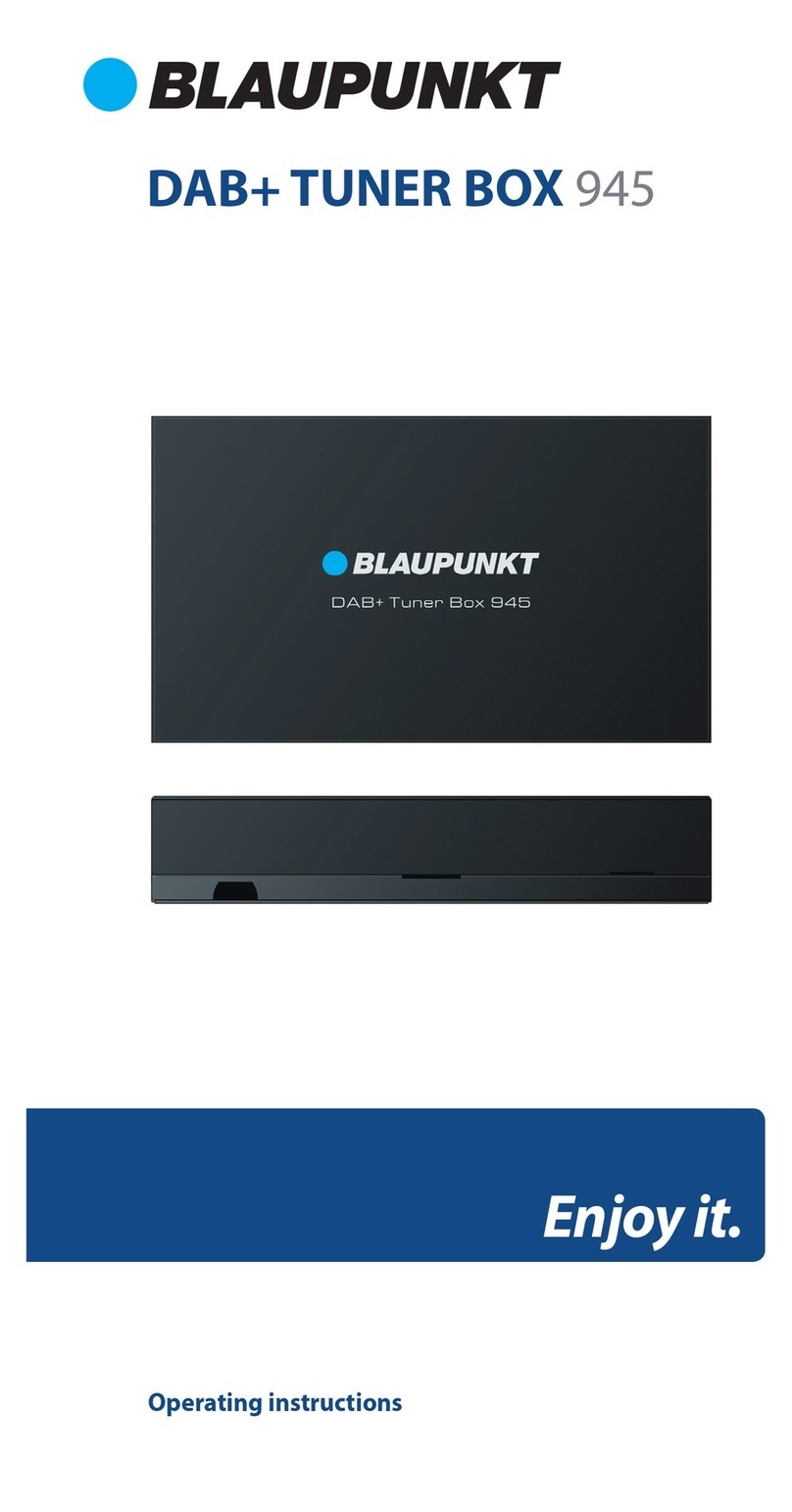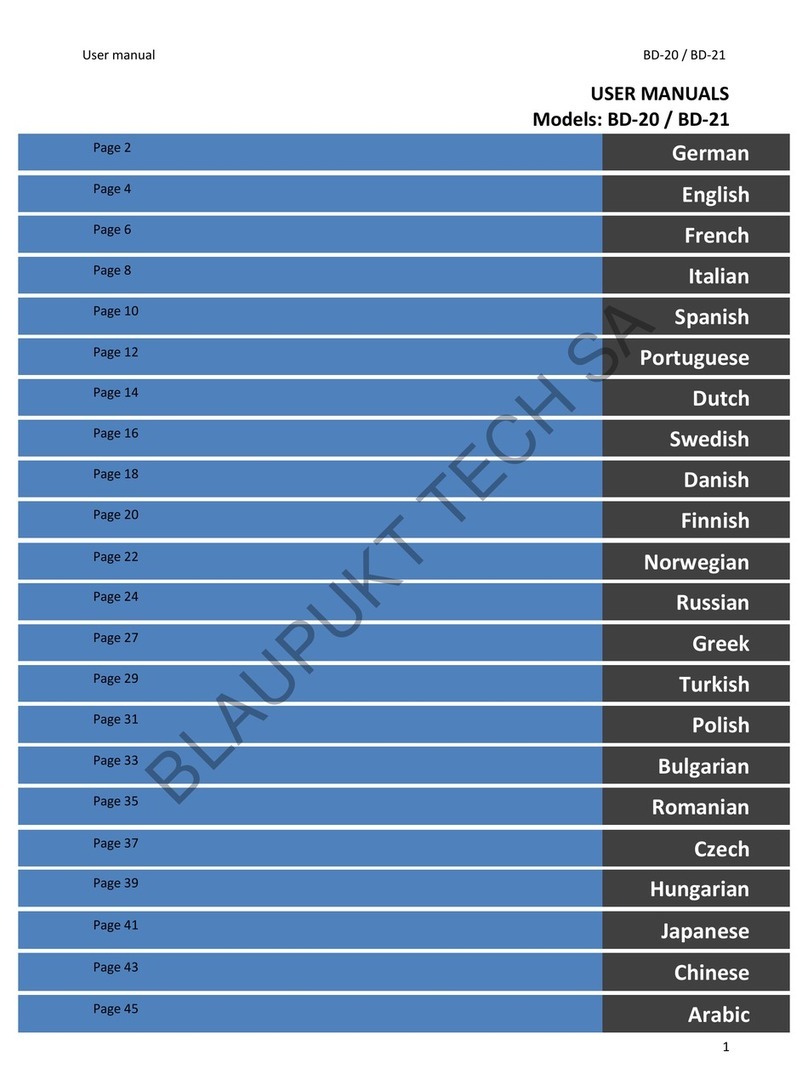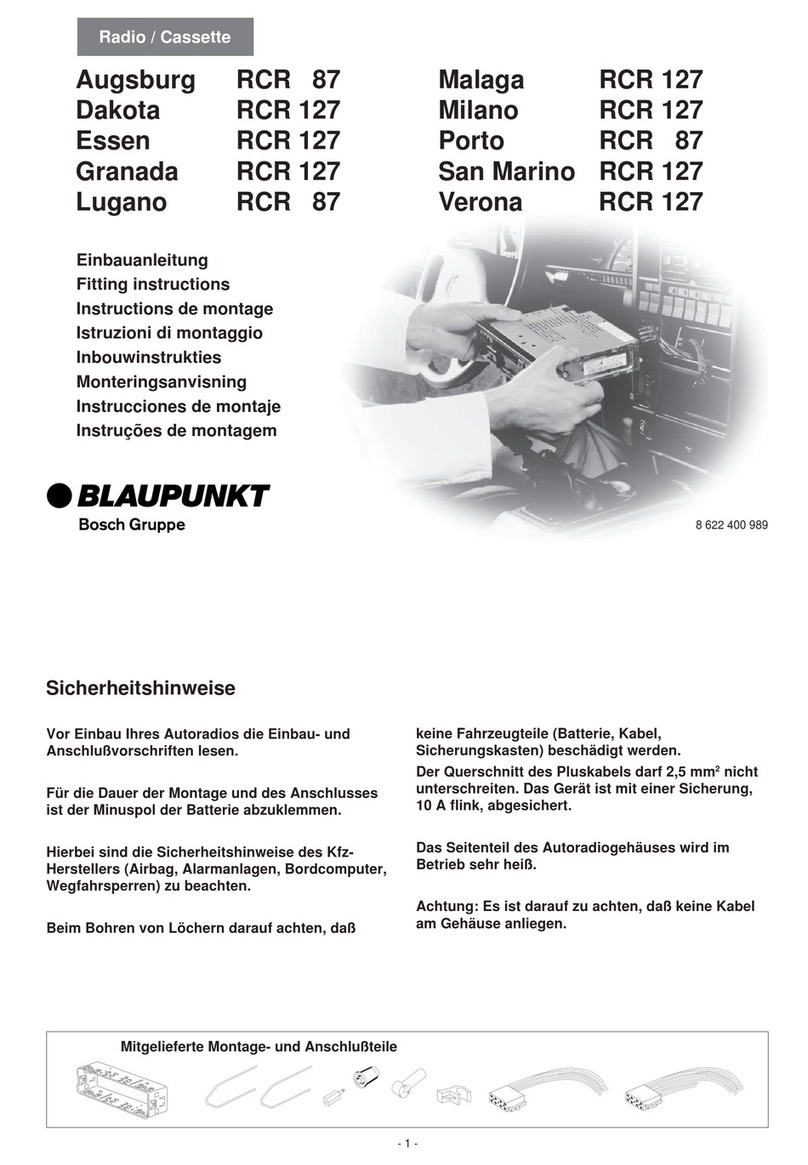INSTALLATION
WIRING CONNECTION
NOTES:
-Installation varies by car model and
supplied parts.
-Store small articles in places not accessible
by children.
-Use only supplied screws for installation.
-Intallation of the unit by a professional
technician is strongly recommended.
Remarks:
Mounting Brackets and screws are not
provided in this unit.
Remarks:
This drawing shows the full version of
the unit and may not be available for
connection on some versions. Refer to
the exact functions and features of the
unit for proper connection.
Due to the law of some countries, video
playback is not allowed during driving.
To allow video playback during driving,
the brown wire (brake) should be
connected to ground (B-) of the car
battery
SIMPLE TROUBLE SHOOTING
NOTE:
your service dealer. Never attempt to disassemble the unit by yourself. No service
part inside the unit.
BLUETOOTH not working
-Check and make sure the connecting wires are connected properly
-Check whether the fuse is blown. Replace with the propet value fuse if necessary.
- Check and make sure the speaker wires are connected correctly.
-Check whether the video wire is connected to the video device
-Press the RESET button to reset the unit to its default stage.
-Press the RESET button to reset the unit to its default stage
- Check whether the radio/TV antenna is inserted or properly connected.
- Antenna may not be the proper length. Make sure the antenna is fully extended.
- Antenna may be not poorly grounded. Check and make sure the antenna is properly grounded.
-Tune the radio frequency accurately.
-The broadcasting singnal is too weak, set the mode to MONO.
-Check whether the disc inserted upside down.
-Check whether the disc is dirty or badly cracked.
-Lens is dirty. Clean lens by using the lens clean disc.
-Improper setting of colour system. Set again to“PAL”, ‘SECAM’’ or “ NTSC”
-The disc is dirty or demange. Wipe the disc with a dry soft cloth or replace a new disc.
-The disc is dirty or damange. Wipe the disc with a dry soft cloth or replace with a new disc.
-Replace with a new battery of the remote handset.
-Point the remote handset directly at the remote sensor of the main unit.
-Clean the surface of the remote sensor.
-Check to make sure the devices are linked up correctly.
After attempting the above eort, if the unit cannot operate normally, consult