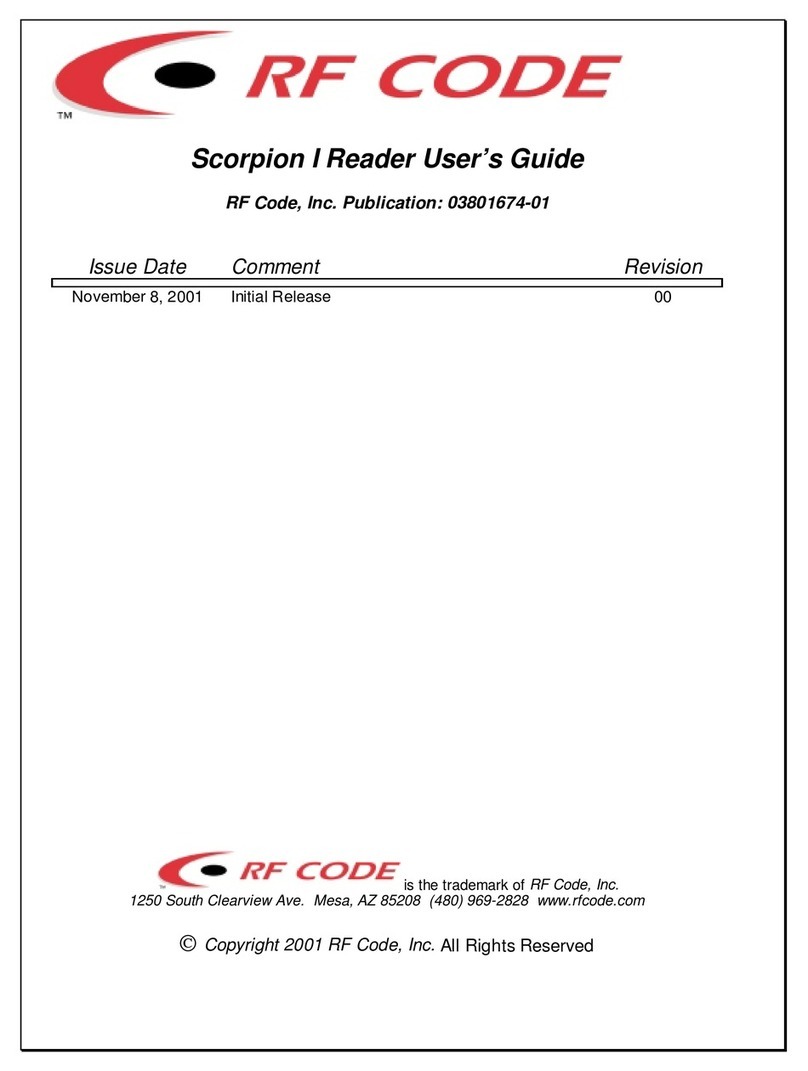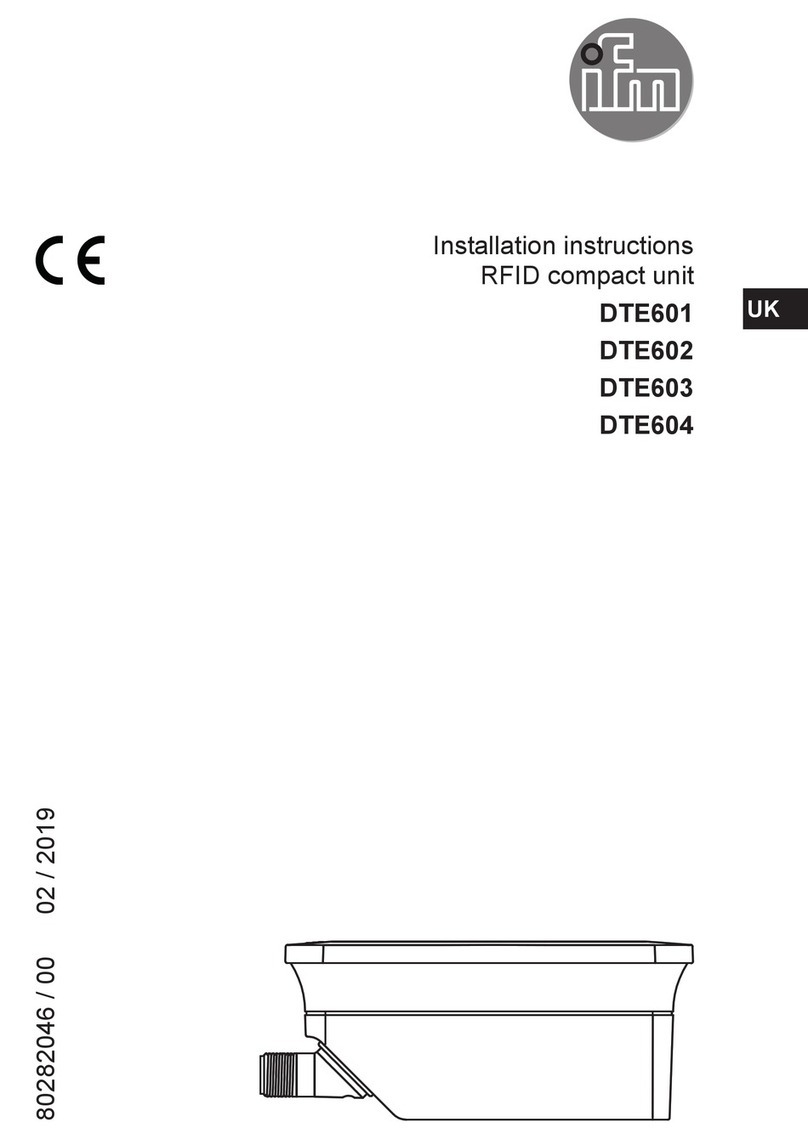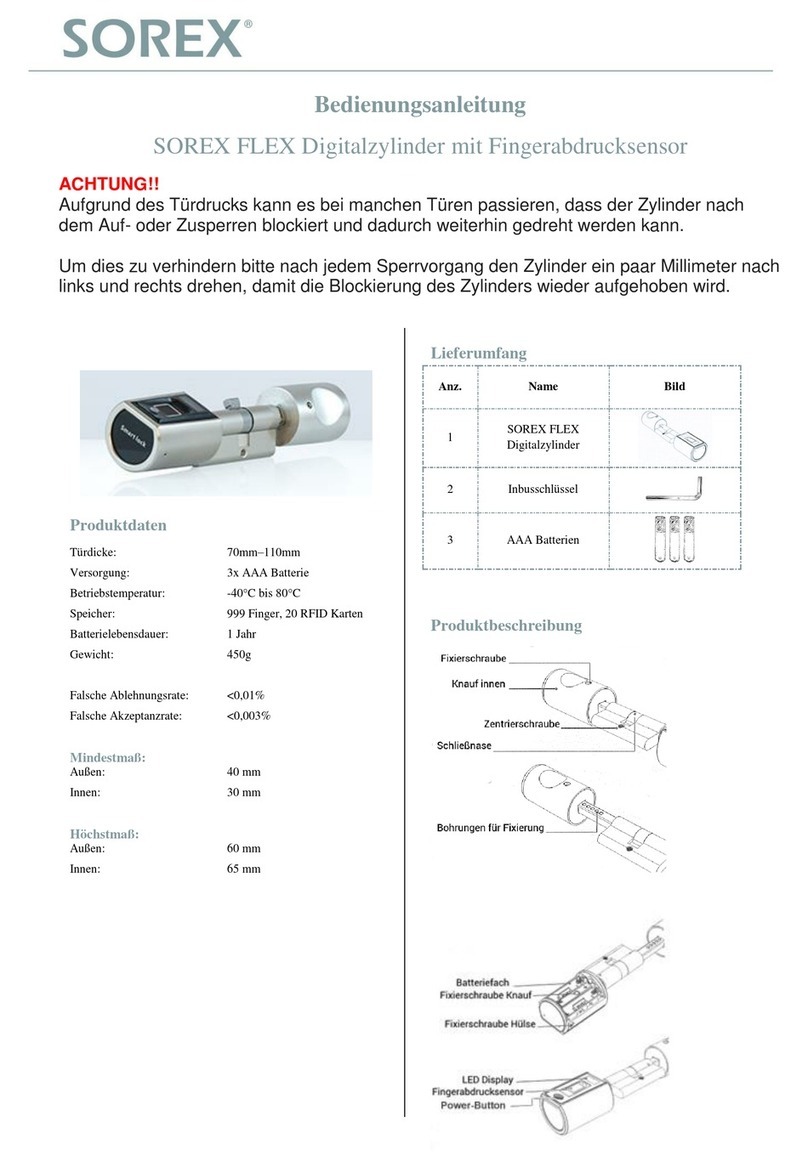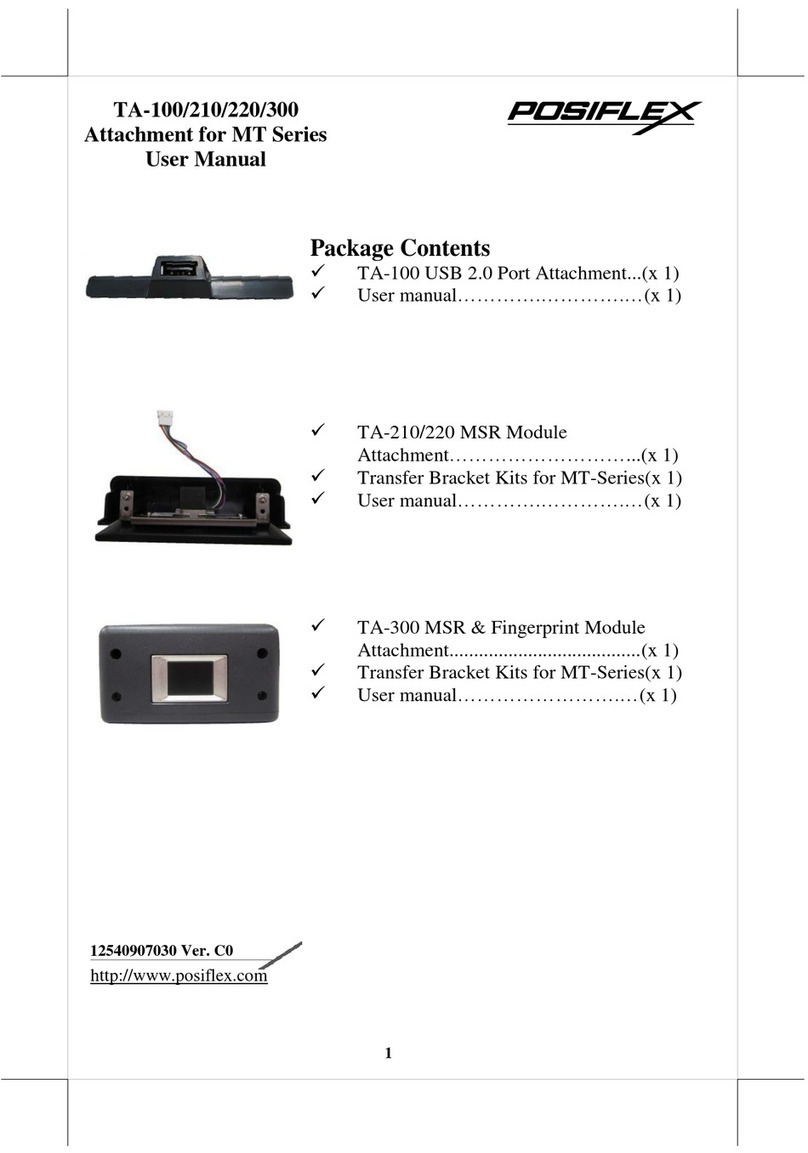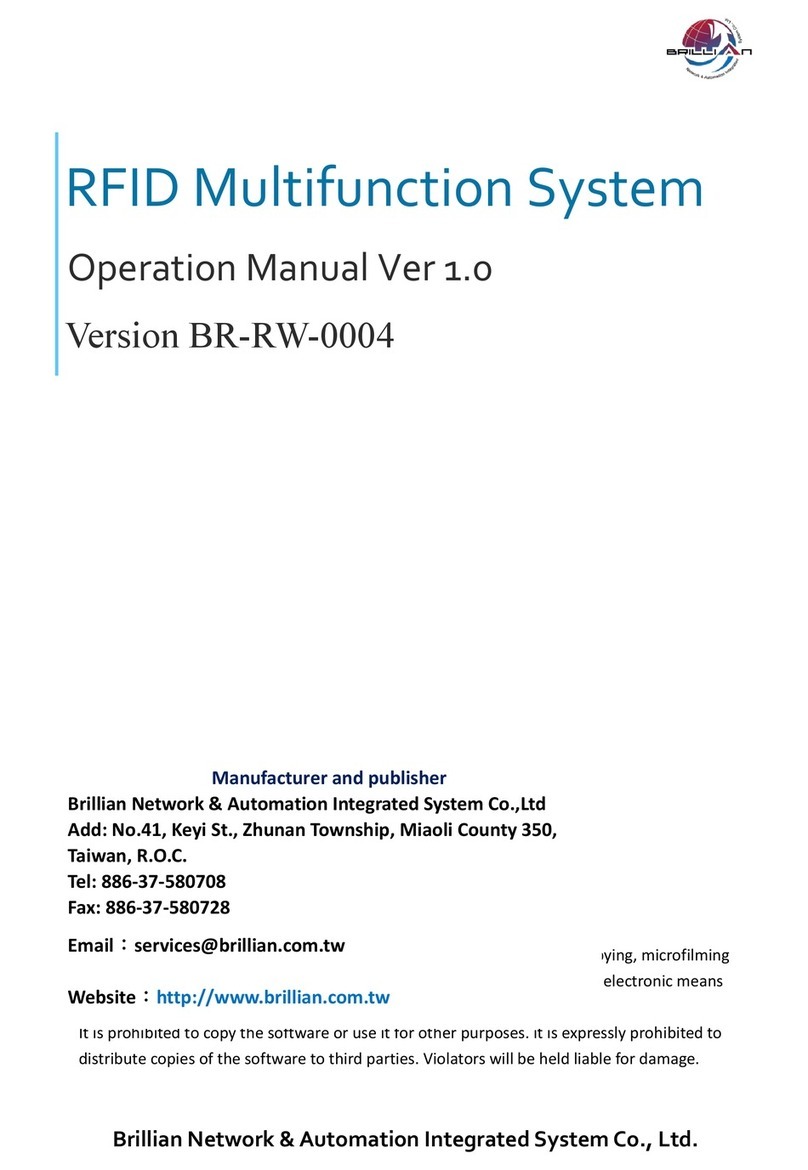RF Code M220 User manual

discover. track. monitor. User Manual
Tag Collection Utility

PN00405 REV00 Tag Collection Utility User Manual 2
Contents
Preface 3
Trademarks 3
Copyright Statement 3
Tag Collection Utility 4
Introduction 4
Features 4
Installation 4
Launching Application 4
Main Screen 4
Main Menu 5
Group Codes 5
Auto Checkbox 5
Name and Serial Number 5
Port 5
Status 5
Model 5
Start Button 5
Download Button 5
Settings 6
About 6
Help 6
Warranty & Service 7
Limited Standard Warranty Terms 7
Standard Warranty Limitations 7
Obtaining Service & Support 7
RF Code Customer Support 7

PN00405 REV00 Tag Collection Utility User Manual 3
Preface
Trademarks
RF CodeTM and the RF Code logo are trademarks of RF Code, Inc. The Bluetooth®word mark and logos are registered
trademarks owned by Bluetooth SIG, Inc. and any use of such marks by RF Code is under license. All other product
or service names are the property of their respective owners.
Information in this document is provided solely to enable system and software implementors to use RF Code
products. There are no express or implied copyright licenses granted hereunder to design or fabricate any integrated
circuits or integrated circuits based on the information in this document.
RF Code reserves the right to make changes without further notice to any products herein. RF Code makes no war-
ranty, representation or guarantee regarding the suitability of its products for any particular purpose, nor does RF
Code assume any liability arising out of the application or use of any product, and specically disclaims any and all
liability, including without limitation consequential or incidental damages.
The user of this system is cautioned that any changes or modications to this system, not expressly approved by RF
Code, Inc., could void the warranty.
Bluetooth®QD ID: B012541
Copyright Statement
Copyright ©2007 RF Code, Inc. All Rights Reserved.
This document, as well as the hardware and rmware described therein, is furnished under license and may only be
used or copied in accordance with the terms of such license. The information in these pages are furnished for infor-
mational use only, are subject to change without notice, and should not be construed as a commitment by RF Code,
Inc. RF Code assumes no responsibility or liability for any errors or inaccuracies that may appear in these pages.
Every effort has been made to supply complete and accurate information. However, RF Code assumes no responsi-
bility for its use, or for any infringements of patents or other rights of third parties, which would result.
RF Code, Inc.
9229 Waterford Centre Blvd.
Suite 500
Austin, TX 78758
www.rfcode.com

PN00405 REV00 Tag Collection Utility User Manual 4
Tag Collection Utility
Introduction
The Tag Collection Utility 1.0 is a Windows-based software tool that works in conjunction with the M220 Mobile
Reader to inventory tagged assets. In standalone Tag Collection Mode, the M220 Mobile Reader can record and save
more than 4000 unique M100-series tag IDs. The Tag Collection Utility can then be used to download this inventory
data to a PC. The M220 Mobile Reader and Tag Collection Utility can be used to aid in the discovery and manage-
ment of assets in areas beyond the perimeter of a xed reader infrastructure. It can also serve as a complimentary
search device within a dedicated, multi-zonal system featuring RF Code xed readers.
Features
Inventory tagged assets without a dedicated connection to a client application•
Export asset inventory to CSV le•
Post asset inventory to URL•
Supports USB or Bluetooth connection to the M220 Mobile Reader•
Supports Windows XP and Windows Vista•
Installation
Install the application from the RF Code Reader Utilities and SDK CD. If the CD autorun program does not launch
the main menu, you can use Windows explorer to browse to your CD drive and double-click the setup.exe le in the
Tag Collection Utility folder. Follow the instructions in the installation program.
Launching Application
After installing the application from the CD, select Start > Programs > RF Code > Tag Collection Utility to
launch the application.
Main Screen
Connect your M220 Mobile Reader to your PC via a USB A to mini-B cable, or via a Bluetooth connection. Refer to
the M220 Mobile Reader documentation for details.
After launching the application, the main screen appears as shown in Figure 1.1.
Figure 1.1 Main Screen

Main Menu
5
PN00405 REV00
Main menu
The main menu is divided into three main regions (left, middle, right). The left is for inputting tag Group Codes
and Treatment Codes. The middle is for reader connection and download status, and the right contains buttons for
performing inventory collection tasks.
Group Codes
These dropdown boxes are used to input the Group Codes for the tags that you want to inventory. Group Codes are
six-letter identiers assigned to groups of tags and are printed on the front of each M100-series tag. The next number
is the Treatment Code – either 02 or 04. The Treatment Codes assigned to your specic tag Group Code can be
found at:
http://www.rfcode.com/index.php/Support/157
Auto Checkbox
Select this checkbox to automatically download the asset inventory when the M220 Mobile Reader is detected by the
Tag Collection Utility.
Name and Serial Number
This eld is used to identify the M220 Mobile Reader that is connected to your PC.
Port
This eld lists the COM port that is assigned to your M220 Mobile Reader.
Status
This eld indicates the connection and download status of your M220 Mobile Reader.
Model
This eld identies the type of reader that is connected to your PC. Currently, only the M220 Mobile Reader is
supported.
Start Button
This button will start an inventory collection of your M100-series tagged assets. After this button is clicked, the M220
Mobile Reader is put into Tag Collection Mode and can be disconnected from the PC to remotely collect inventory
throughout a facility.
Download Button
After a remote inventory collection, the M220 Mobile Reader can be reconnected to the PC for inventory download.
Click on the Download button to export the inventory collection to a CSV le or URL (as congured in the Settings
Panel).

6PN00405 REV00
Settings
This button congures where asset inventory data will be saved when the M220 Reader is reconnected to your PC.
It can be saved in a CSV le for use in a spreadsheet or database export, or it can be posted to a URL for use by
another software application. Selecting the Prompt To Save checkbox will cause a pop-up window to appear when
the Download button is clicked and you will be prompted on where to save the inventory data.
Figure 1.2 Congure Settings
The Post to URL capability function allows the Tag Collection Utility to connect to a web server and transmit the
collected tag data via a standard HTTP Post. The data is sent in a variable called ‘tags’. Custom software must be
written on the web server (PHP, CGI script, etc.) to receive the Post and retrieve the tag from the ‘tags’ variable.
About
This button provides application version information.
Help
This button provides help with product usage.

PN00405 REV00 Tag Collection Utility User Manual 7
Warranty & Service
Limited Standard Warranty Terms
RF Code warrants its products to be free from defects in materials and workmanship for a period of 1 year (12
months) for hardware and software from the date of purchase from RF Code. Its obligation under this warranty is
limited to repairing or replacing, at its own sole option, any such defective products. This warranty does not apply to
equipment that has been damaged by accident, negligence, or misapplication or has been altered or modied in any
way. This warranty applies only to the original purchaser (end-user) and is not transferable.
Standard Warranty Limitations
Except as provided herein, the entire liability of RF Code and its suppliers under this limited warranty will be that RF
Code will use reasonable efforts to repair or replace, without charge, all defective Products returned to RF Code by
Customer, all as more particularly described in the End User Warranty. Except for the express warranties STATED
HEREIN, RF Code makes no other representations or warranties and RF Code hereby disclaims, all other warran-
ties, express, implied, statutory, or otherwise, including without limitation, any warranty of merchantability, non-
infringement of third party intellectual property rights, tness for a particular purpose, performance, satisfactory
quality, or arising from a course of dealing, usage or trade practice.
Obtaining Service & Support
For in-warranty service, customers have several options. Customers having difculty with RF Code products should
attempt to solve those problems through RF Code’s Technical Support Problem Escalation Process:
First, contact the RF Code representative or other distributor from whom the RF Code product was purchased for
information on how to obtain local support.
Second, contact the RF Code Customer Support via e-mail.
Third, contact the RF Code Customer Support via the Support Line.
For product returns, the support engineer will give you a return material authorization (RMA) number. No returns
will be accepted without an RMA number. If the warranty expired, there is a charge for repair or replacement per RF
Code’s out-of-warranty policy. For full details of the RF Code RMA policy, please review the “RF Code Warranty,
RMA, and Extended Warranty Policy” document.
RF Code Customer Support
RF Code Customer Support gives entitled customers and partners the ability to contact RF Code about installation
and usage-related questions as well as make defect inquiries about eligible products that are covered under RF Code
warranty agreements. A team of technical specialists can be contacted electronically or via phone.
The Support Line is available to provide General Support during normal business hours: Monday through Friday,
8:00am to 5:00pm Central time, excluding national holidays.
Support form: http://www.rfcode.com
Voice: 512.439.2244 or toll-free at 866.830.4578
Other manuals for M220
1
Table of contents
Other RF Code RFID System manuals