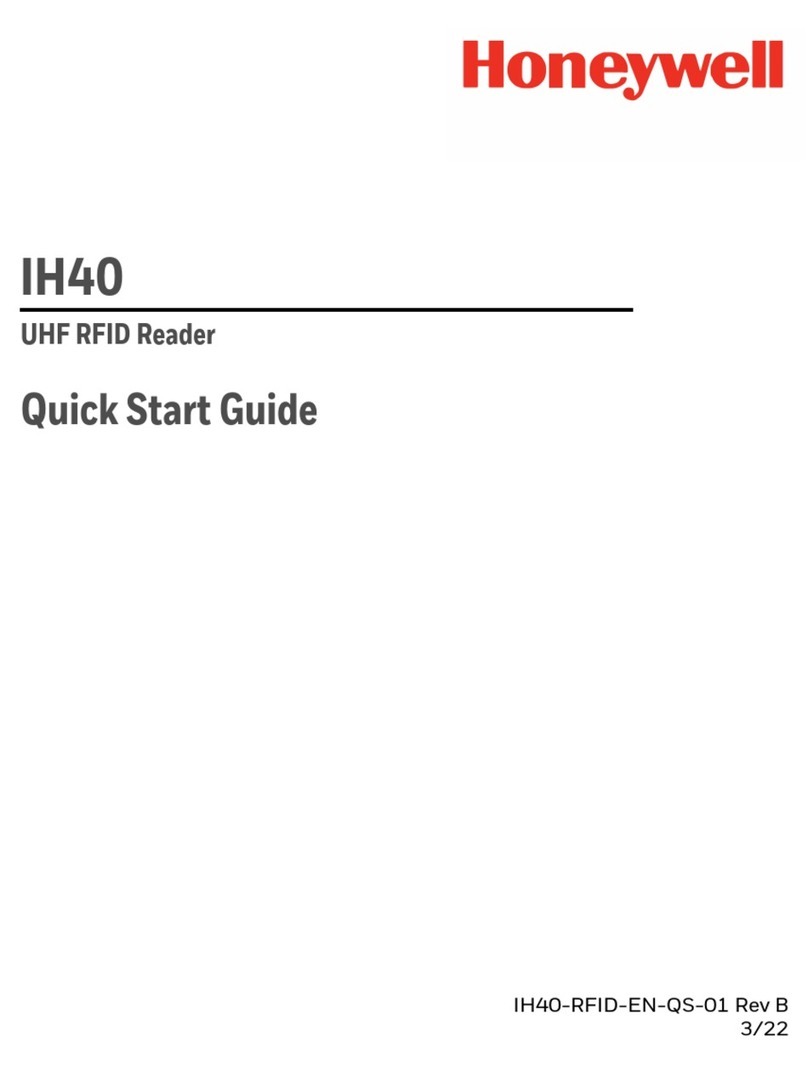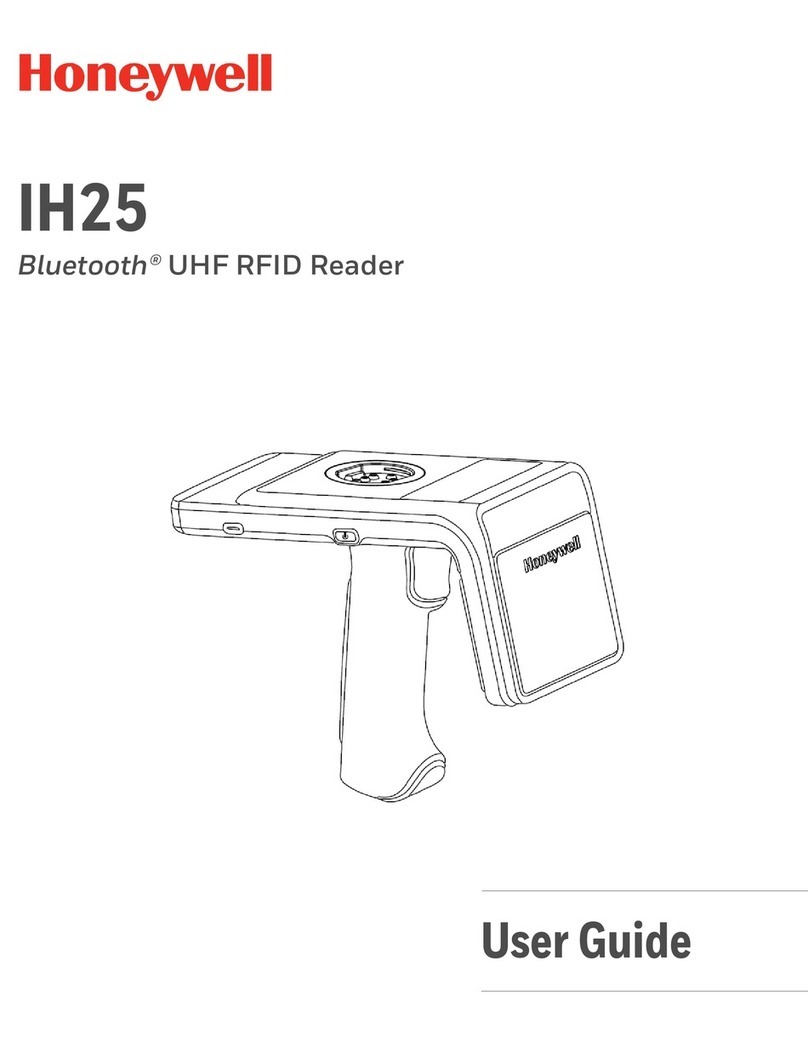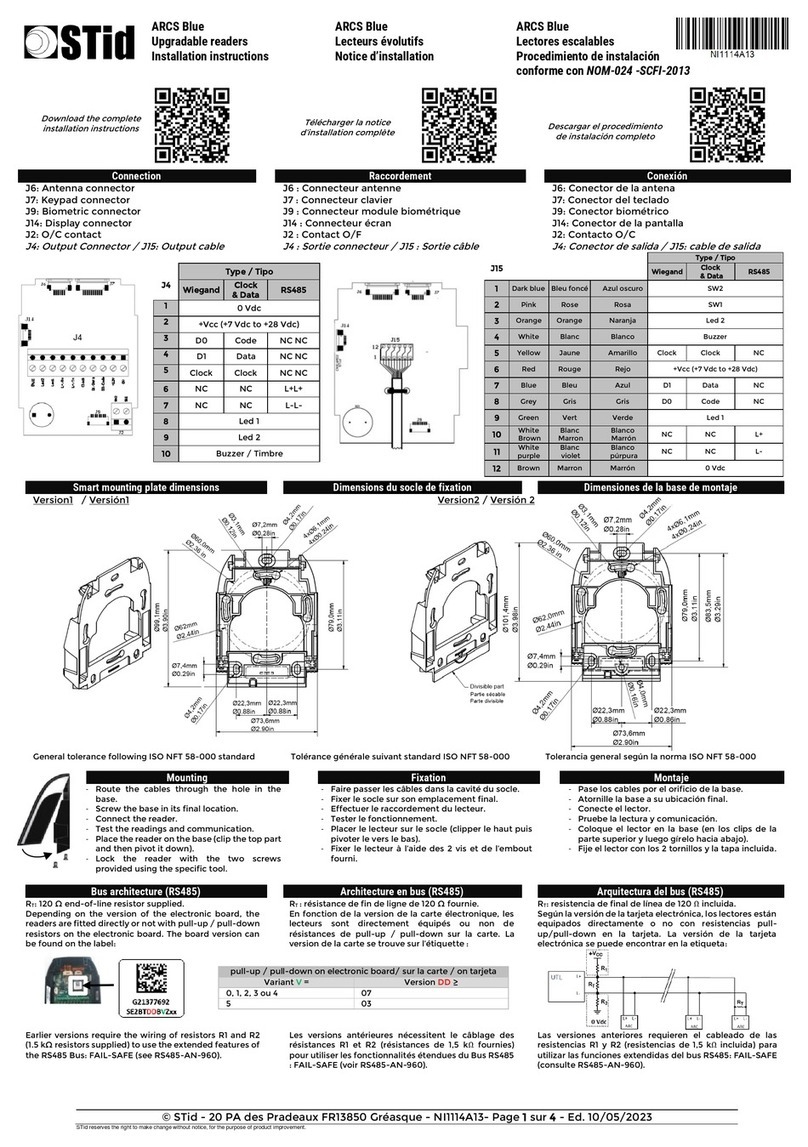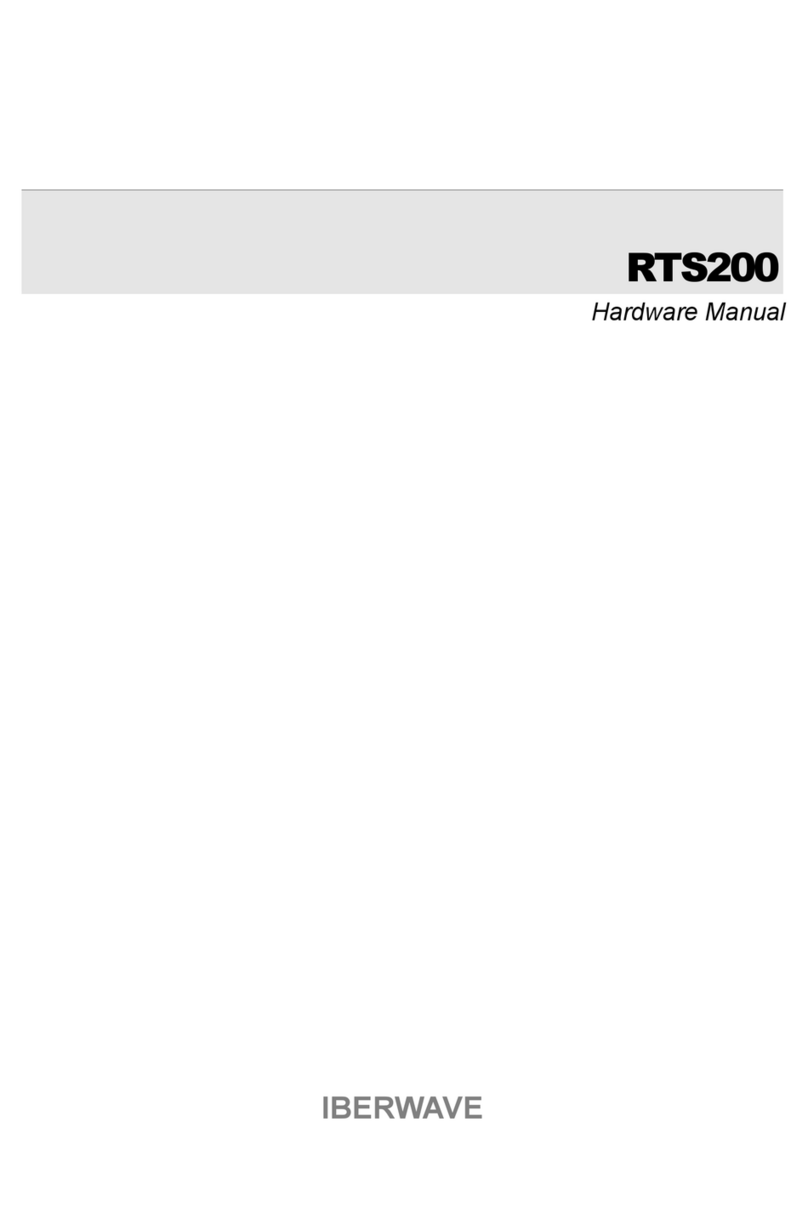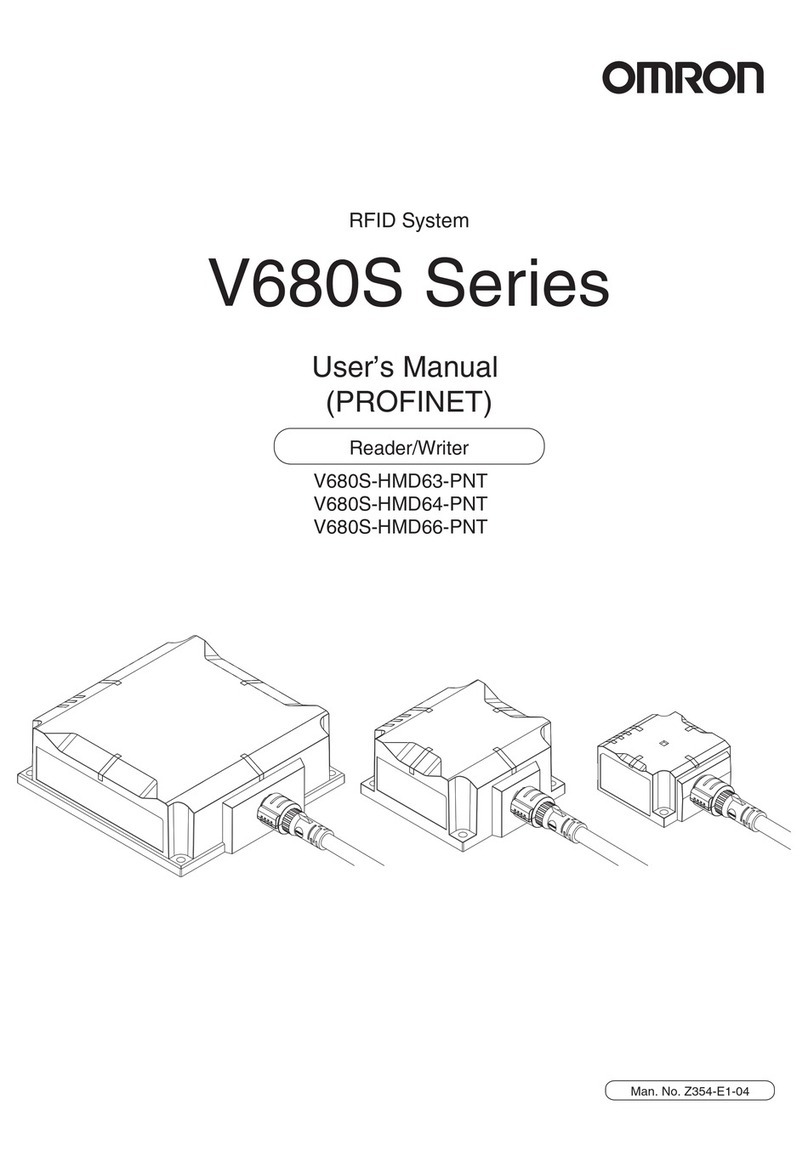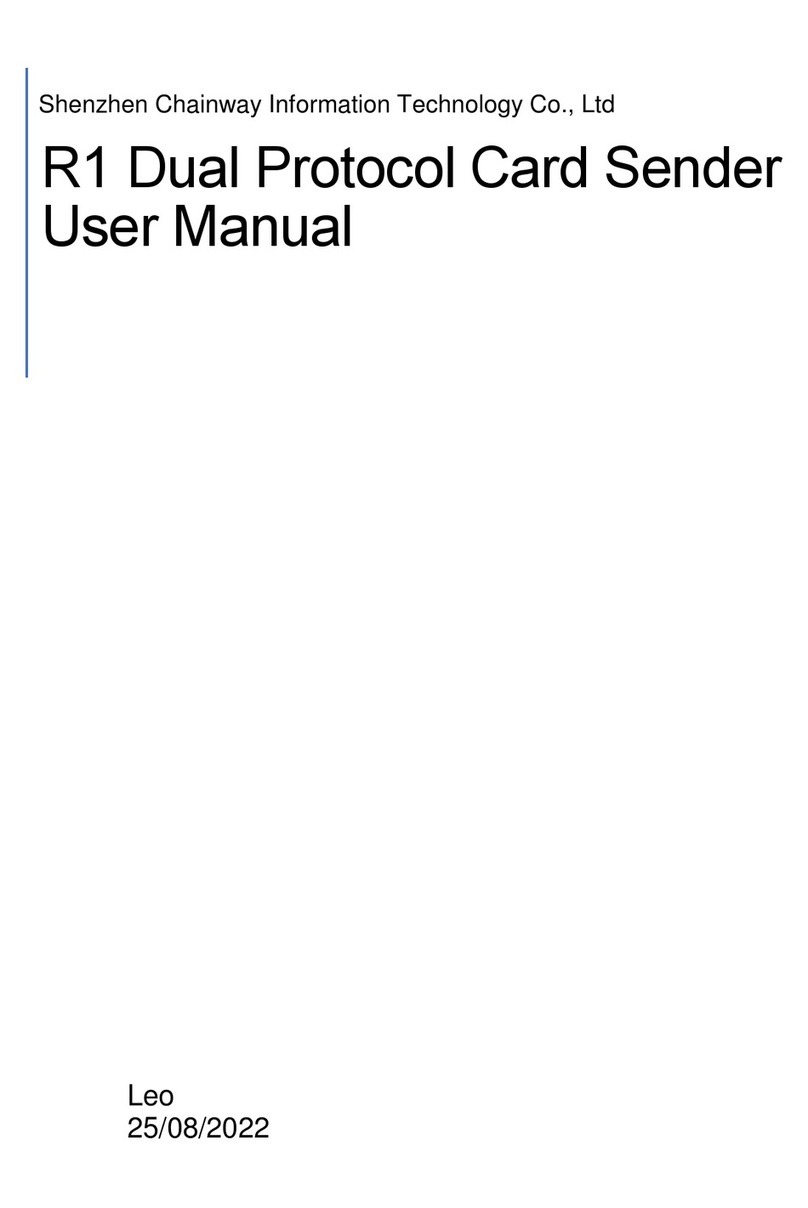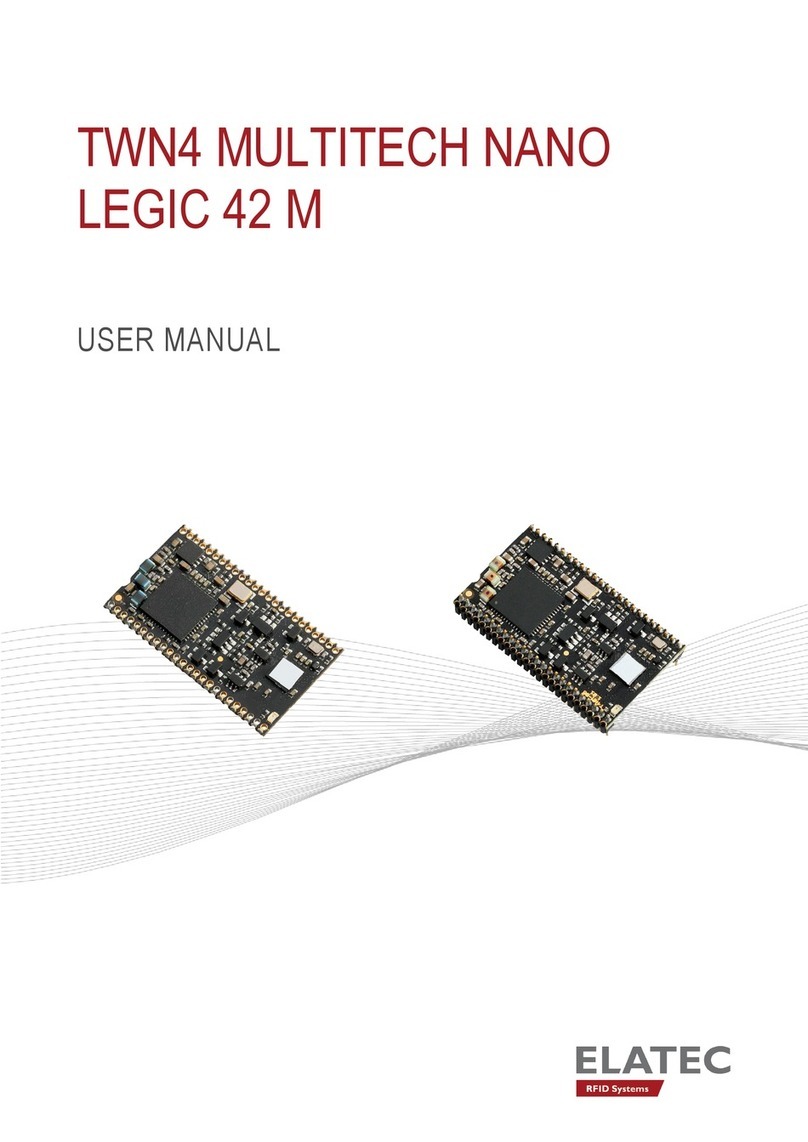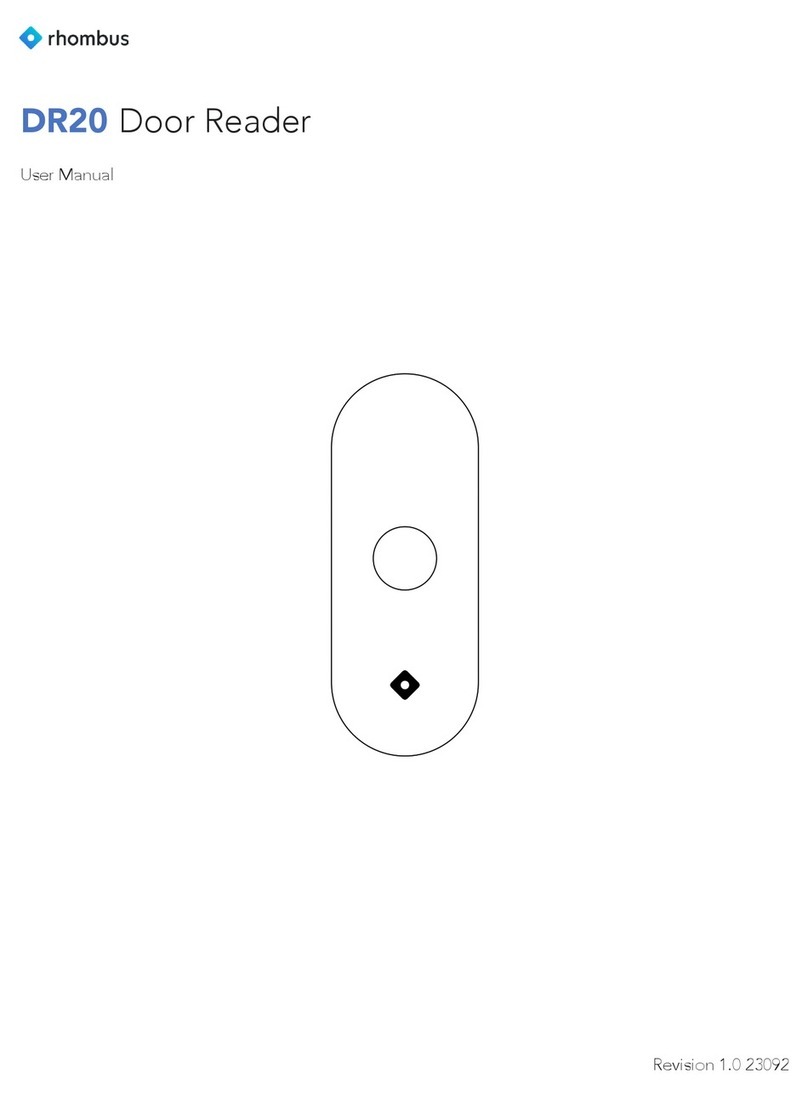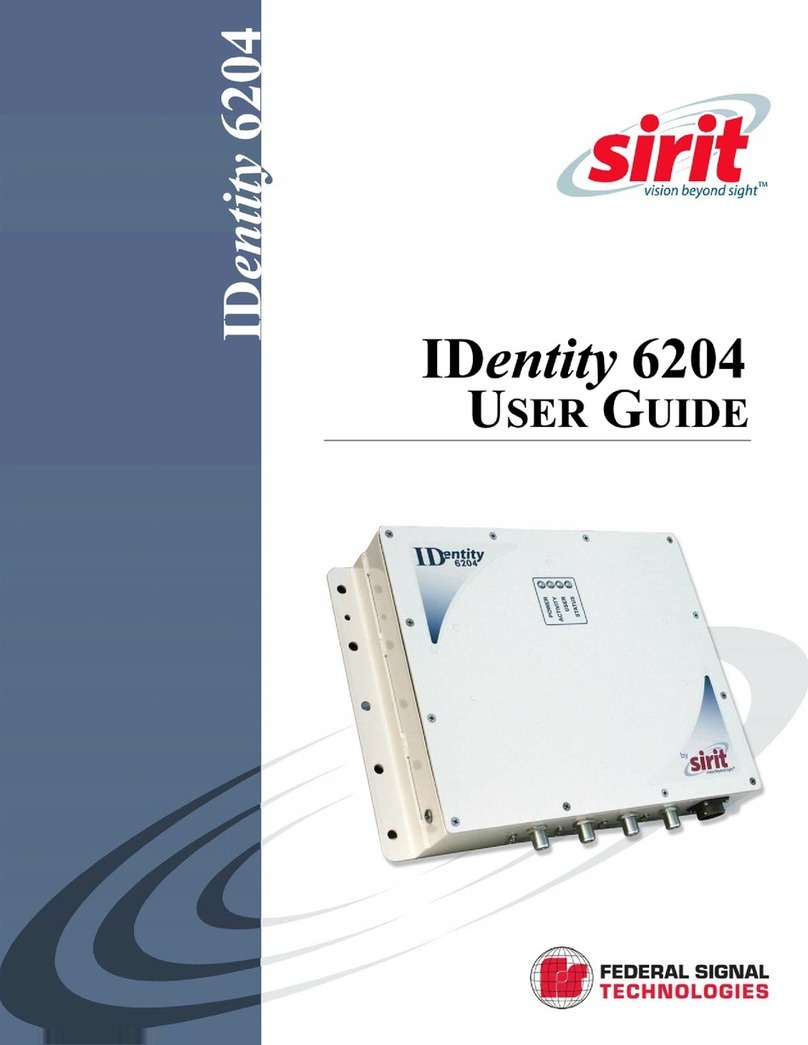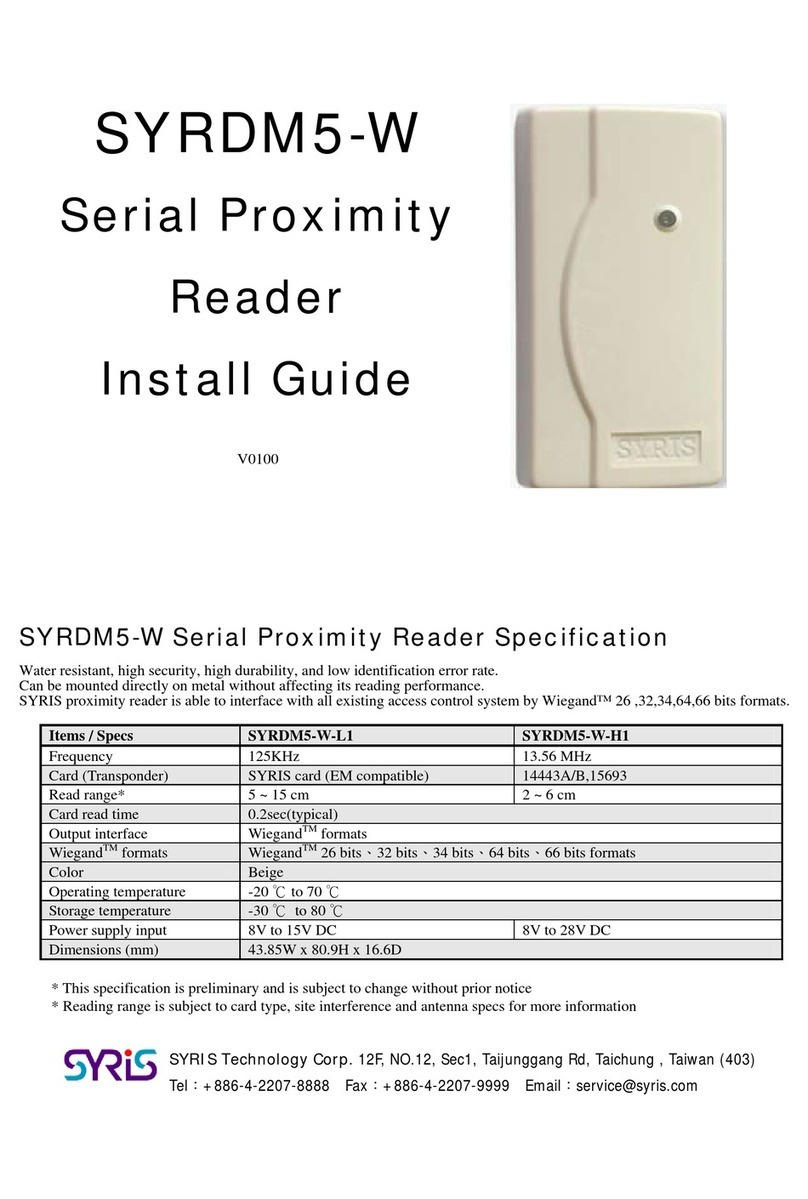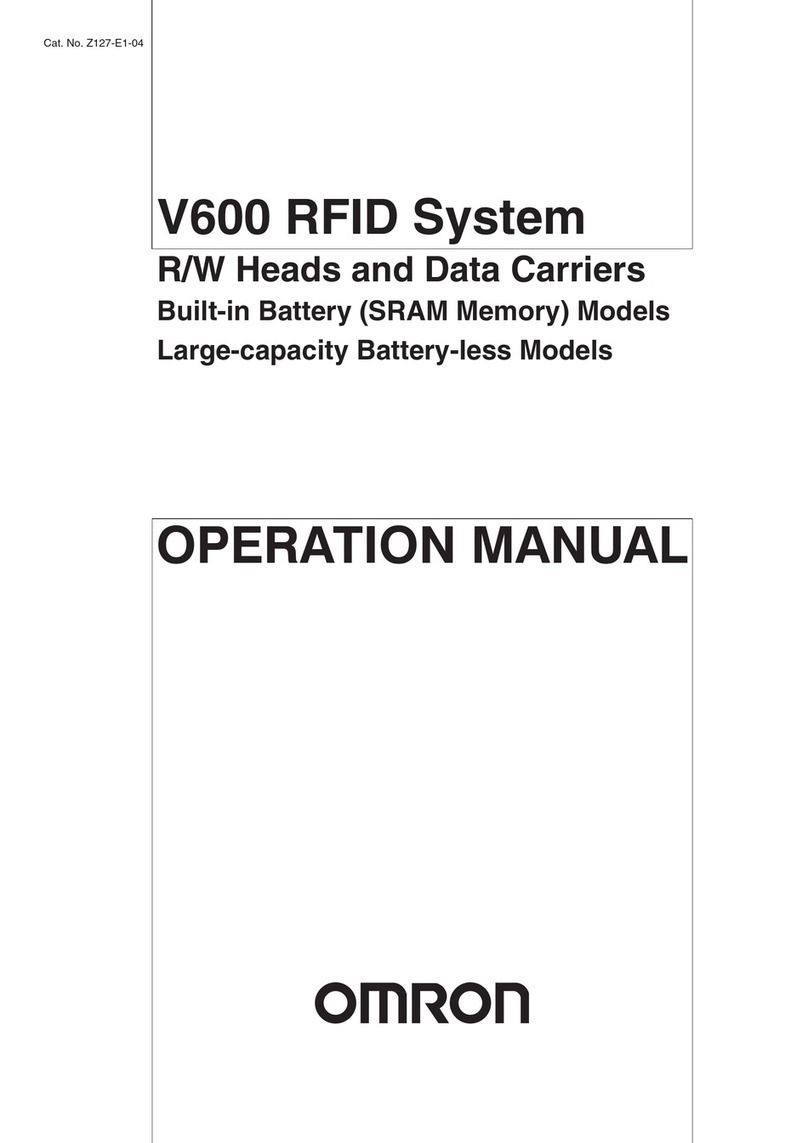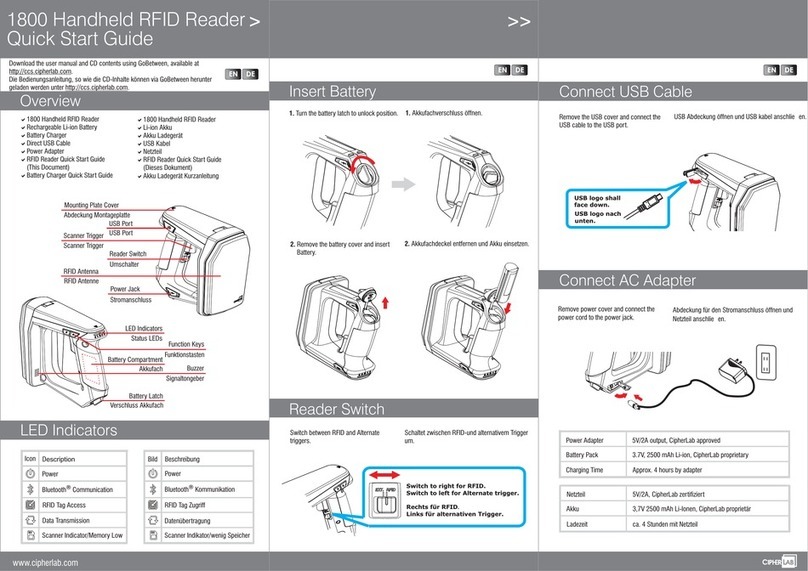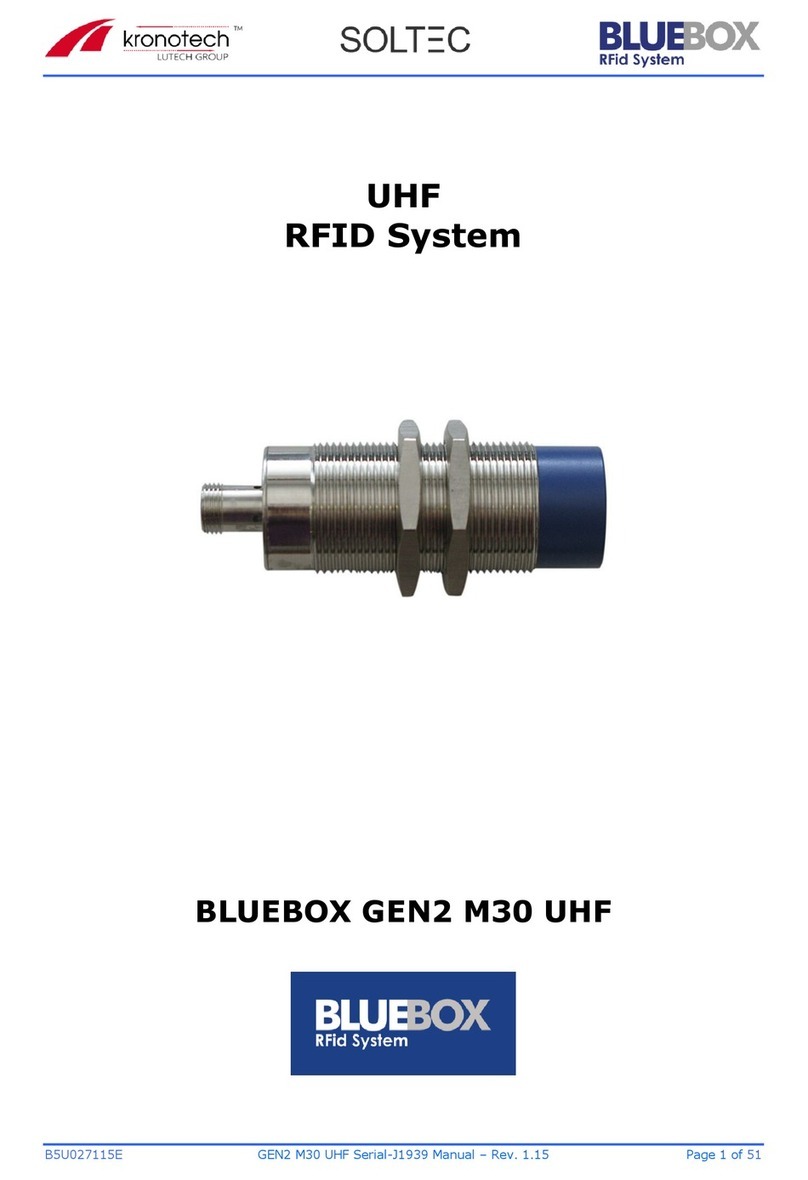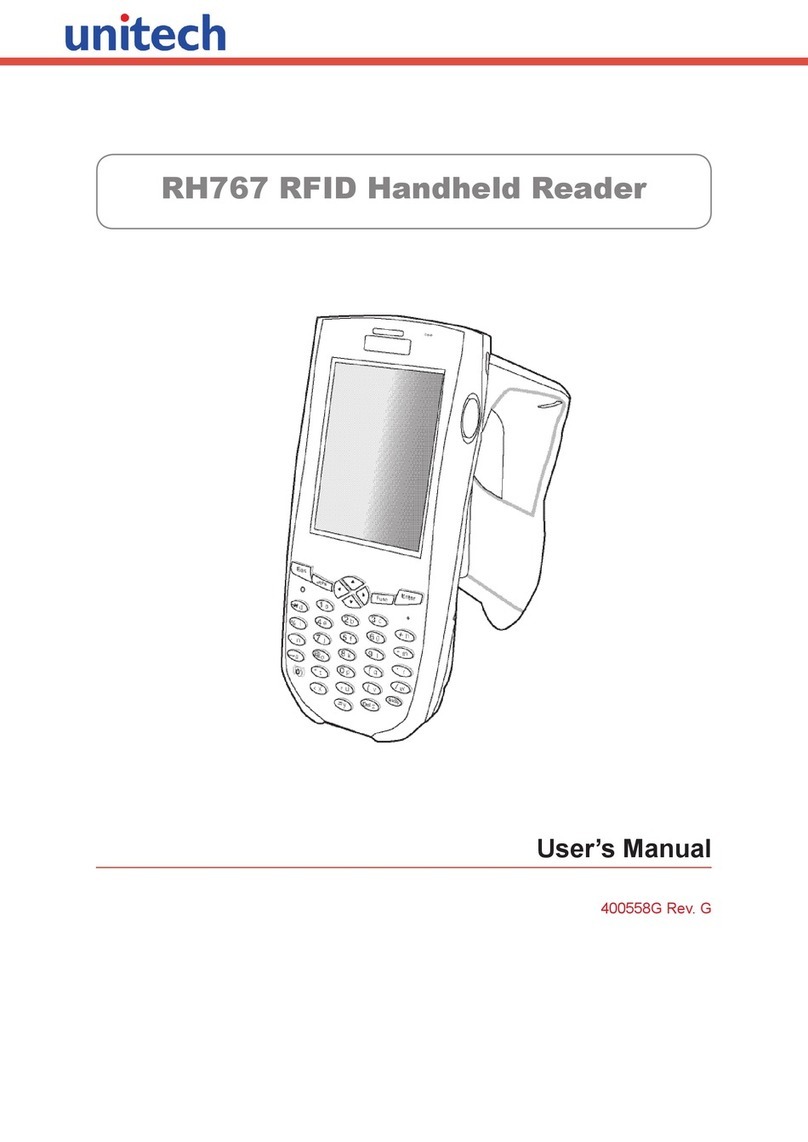ii IF1C Fixed RFID Reader User Guide
Services Settings ...................................................................................................................12
RFID Services ................................................................................................................................12
Configure the BRI Server Settings..................................................................................13
View the BRI Server Log......................................................................................................13
Configure the BRI Attribute Settings.............................................................................14
Configure LLRP Settings ...................................................................................................16
Configure Security ......................................................................................................................17
Change User Credentials ...................................................................................................17
Configure the RADIUS Server...........................................................................................18
Disable Serial Port Access .................................................................................................18
Certificates .....................................................................................................................................19
Import a Certificate ..............................................................................................................19
View Certificates ....................................................................................................................19
Chapter 3 - Develop and Install RFID Applications................................. 21
RFID Applications ........................................................................................................................21
RFID Resource Kit........................................................................................................................21
Microsoft® .NET™ Support........................................................................................................22
Java™ Support...............................................................................................................................22
Execute Java Applications.................................................................................................22
Execute .JAR Files .................................................................................................................22
Enable the Java Just-In-Time Compiler ......................................................................22
Specify the Class Path for the Java Virtual Machine ..............................................23
Java Support for Microsoft SQL Server and Sybase ...............................................23
Create an Installation Package ..............................................................................................23
Create a Configuration File ...............................................................................................23
Archive the Installation Files ............................................................................................24
Install RFID Applications ..........................................................................................................24
Install Applications On the Reader.................................................................................25
Manage Applications .................................................................................................................25
Start an Application..............................................................................................................25
Stop an Application ..............................................................................................................25
Uninstall an Application .....................................................................................................25