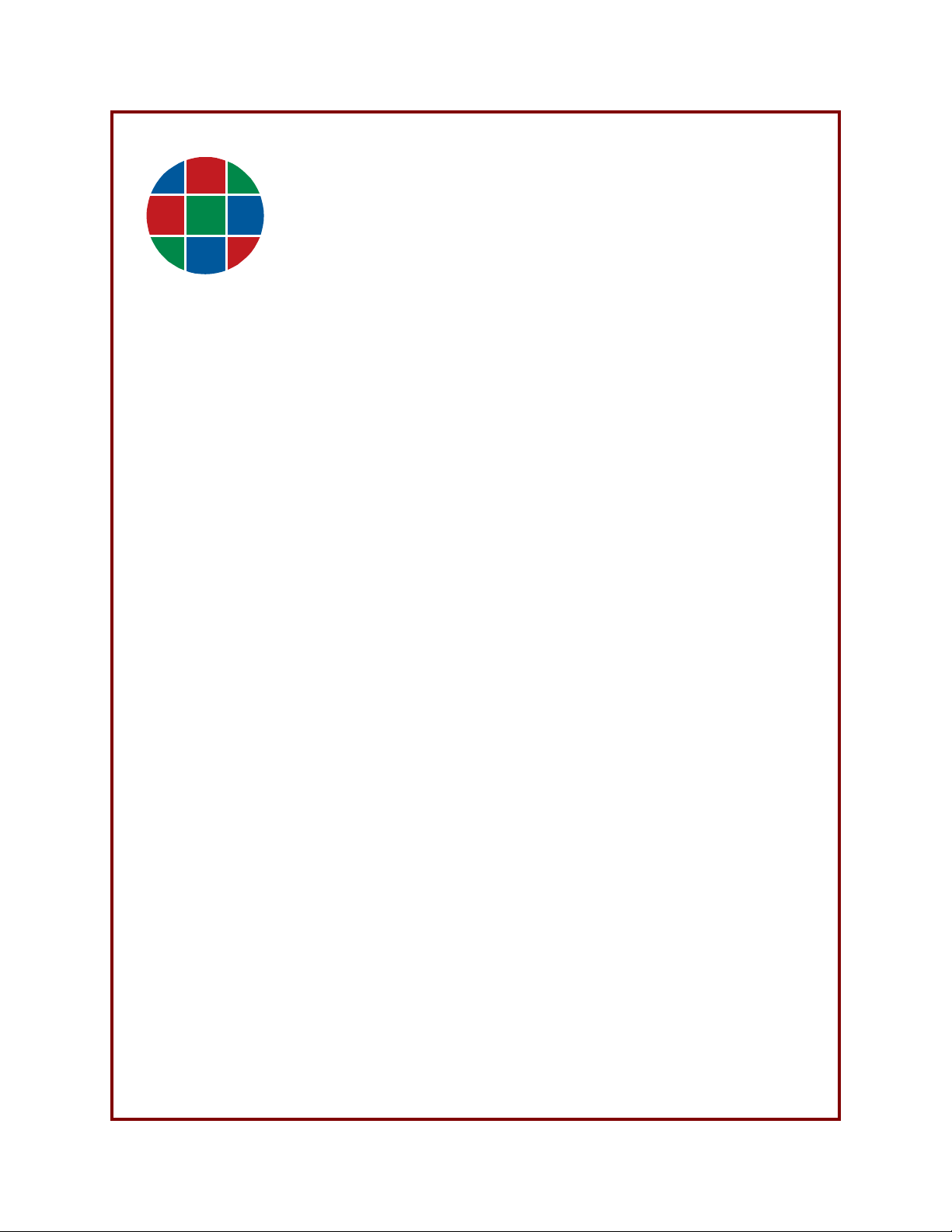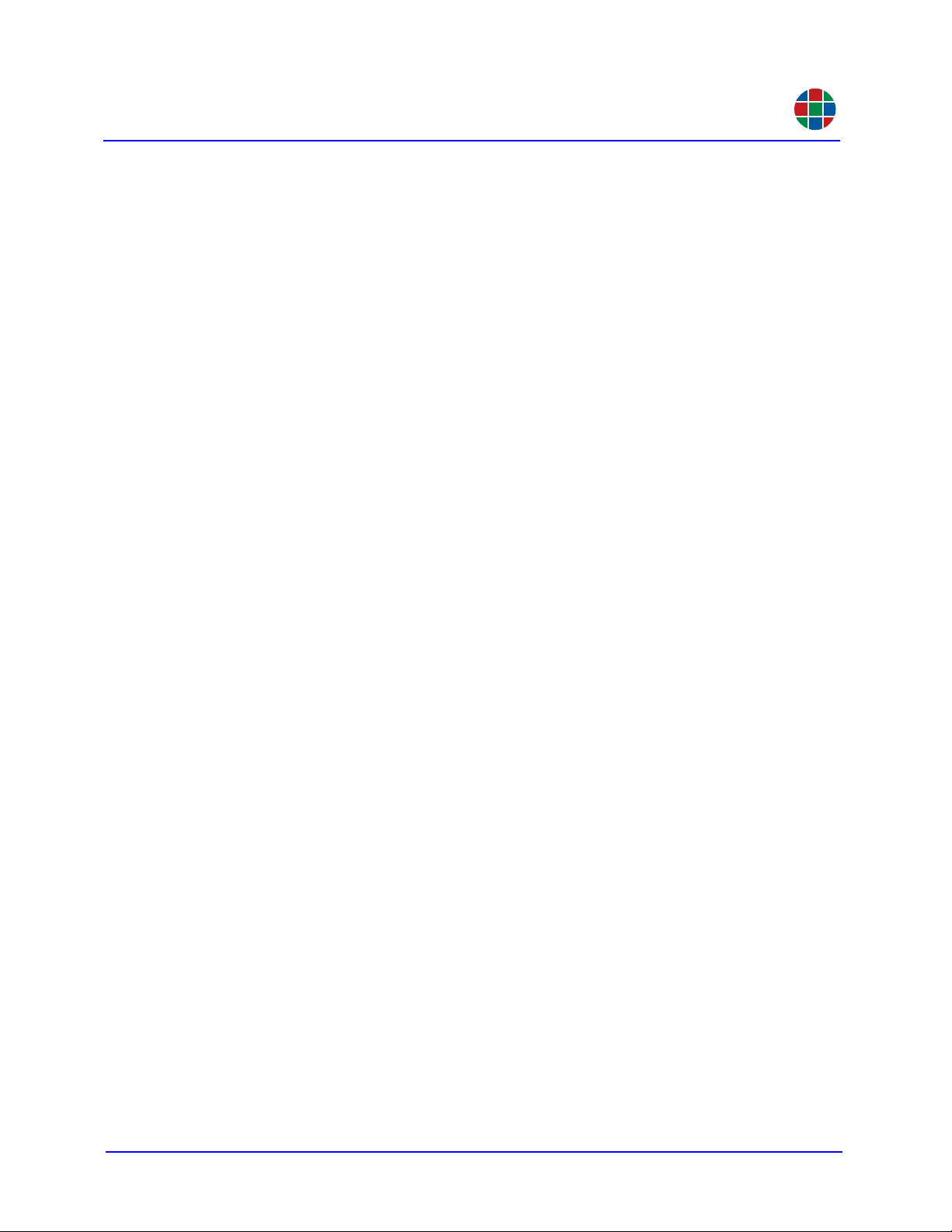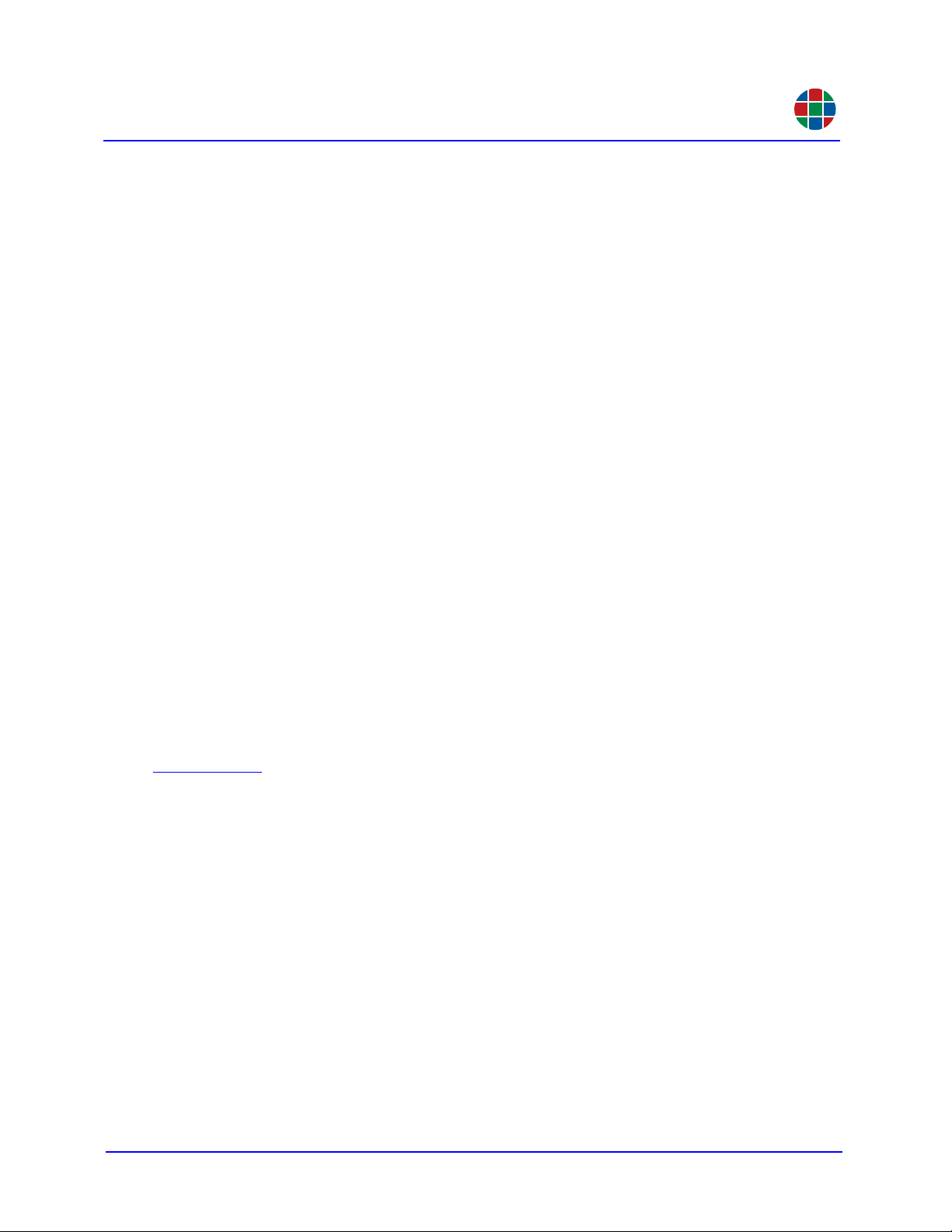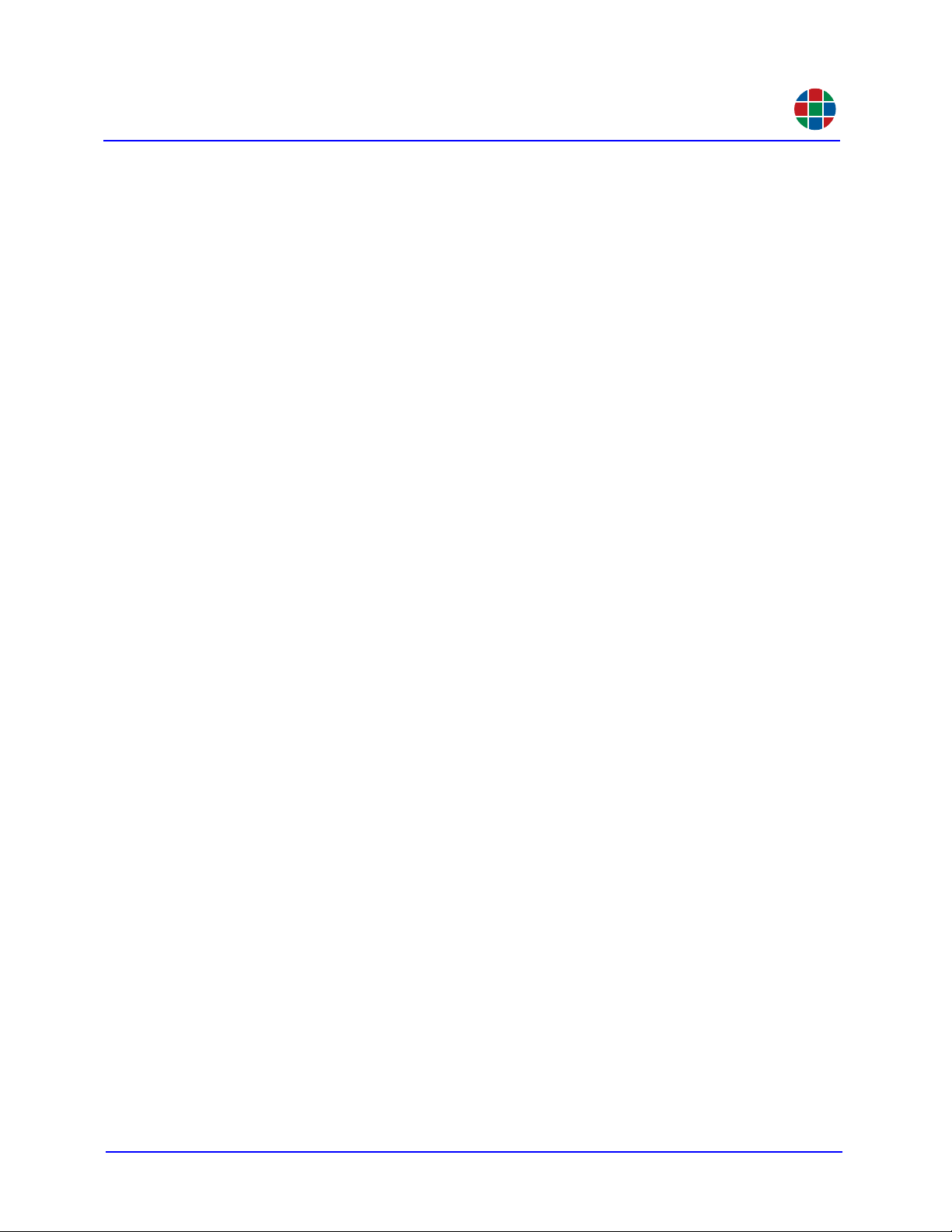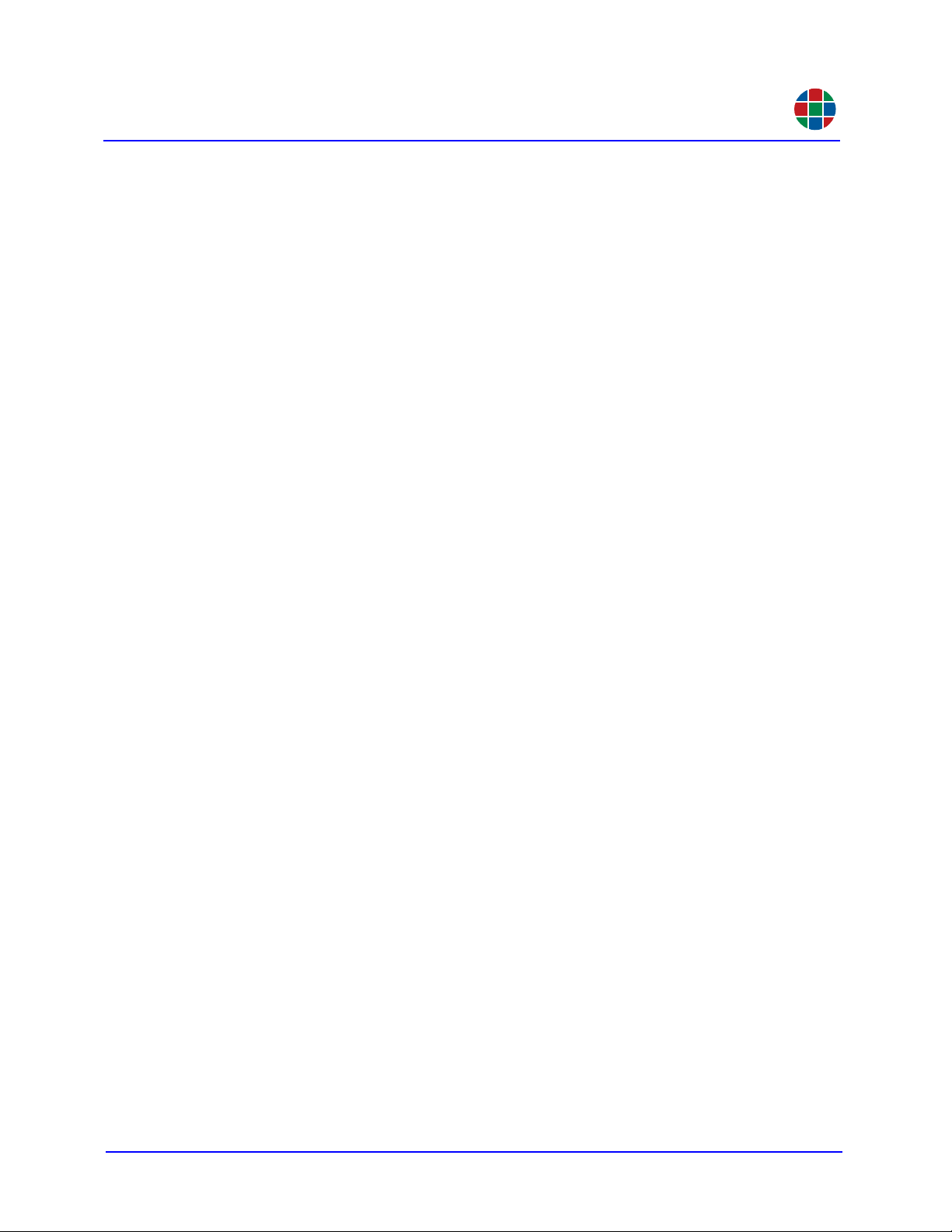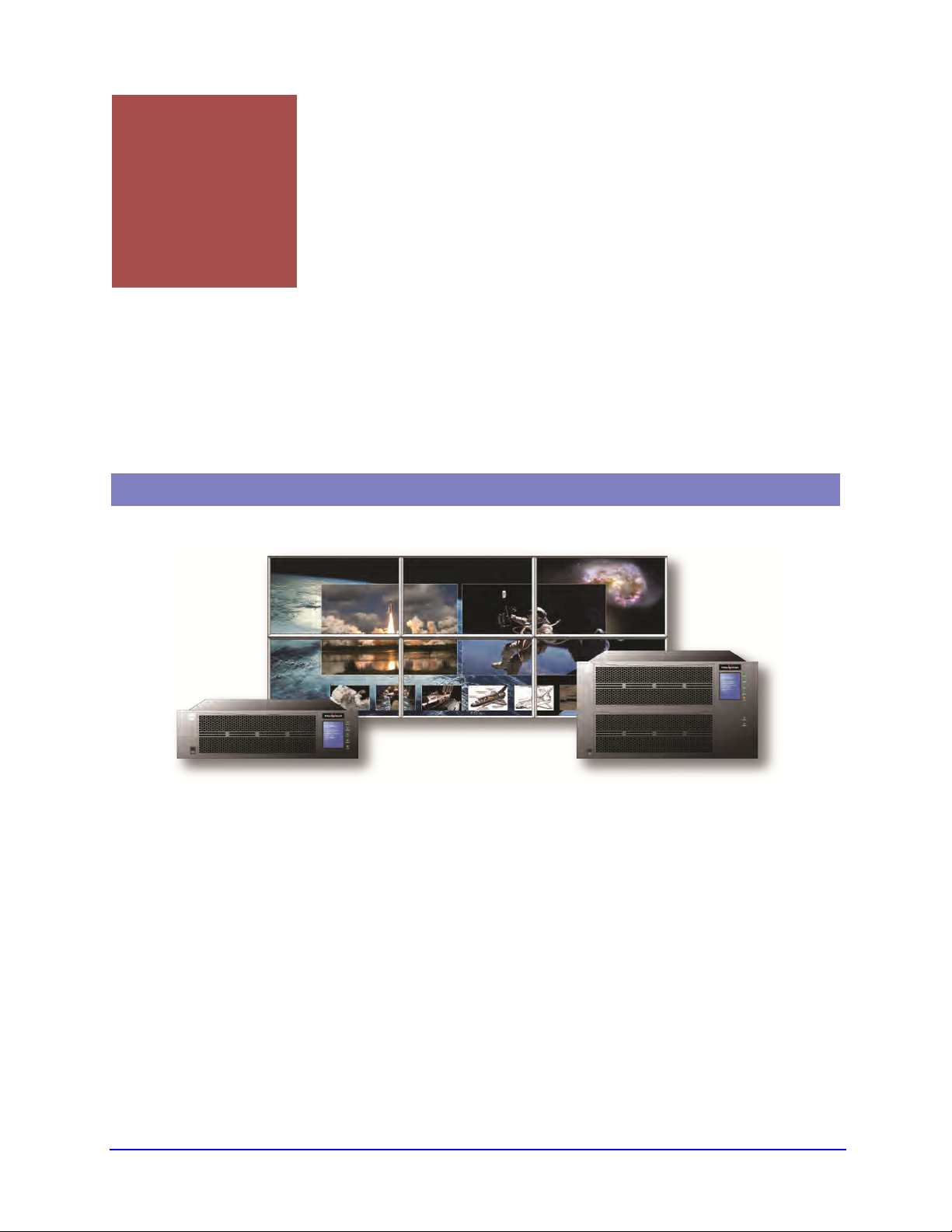350-11751-01 – updated October 2018 MediaWall V User’s Guide v
2.3.6 Positioning and Sizing Windows . . . . . . . . . . . . . . . 22
Align . . . . . . . . . . . . . . . . . . . . . . . . . . . . . . . . . . . . 23
Size and Position. . . . . . . . . . . . . . . . . . . . . . . . . . . 25
Maintain Aspect Ratio . . . . . . . . . . . . . . . . . . . . . . . 26
Scale to Screen . . . . . . . . . . . . . . . . . . . . . . . . . . . . 27
Scale to Original . . . . . . . . . . . . . . . . . . . . . . . . . . . 28
Uniform Resize . . . . . . . . . . . . . . . . . . . . . . . . . . . . 29
2.3.7 Saving Window, Wall, and Switched Output
Settings as a Preset . . . . . . . . . . . . . . . . . . . . . . . . 30
2.4 Using the Application Processor (AP) (Model 500AP-4K
and 550AP-4K only) . . . . . . . . . . . . . . . . . . . . . . . . . . . . . . 31
2.4.1 Controlling the AP . . . . . . . . . . . . . . . . . . . . . . . . . . 32
Controlling the AP Locally . . . . . . . . . . . . . . . . . . . . 32
Connecting to the AP Using a Remote Desktop
Connection . . . . . . . . . . . . . . . . . . . . . . . . . . . . . . 32
2.4.2 Changing the AP Desktop Size . . . . . . . . . . . . . . . . 32
Chapter 3 Operation. . . . . . . . . . . . . . . . . . . . . . . . . . . . . . . . . . 34
3.1 MediaWall V Web Interface Overview. . . . . . . . . . . . . . . . . 34
3.2 System . . . . . . . . . . . . . . . . . . . . . . . . . . . . . . . . . . . . . . . . 35
3.2.1 System . . . . . . . . . . . . . . . . . . . . . . . . . . . . . . . . . . 36
Changing Network Settings. . . . . . . . . . . . . . . . . . . 36
3.2.2 Shelf 1 . . . . . . . . . . . . . . . . . . . . . . . . . . . . . . . . . . . 36
3.2.3 Shelf 2 (MediaWall V Model 550 Series only) . . . . . 37
3.3 Displays. . . . . . . . . . . . . . . . . . . . . . . . . . . . . . . . . . . . . . . . 38
3.3.1 Display 1 . . . . . . . . . . . . . . . . . . . . . . . . . . . . . . . . . 39
3.4 Walls . . . . . . . . . . . . . . . . . . . . . . . . . . . . . . . . . . . . . . . . . . 40
3.4.1 Adjusting Zoom/Pan/Resize Increment Sizes . . . . . 41
3.4.2 Changing the Wall Background Color . . . . . . . . . . . 41
3.4.3 Changing Clock Display Settings . . . . . . . . . . . . . . 42
3.4.4 Changing Wall Label Display Settings. . . . . . . . . . . 43
3.4.5 Compensating for Mullions or Configuring
Overlapping Outputs . . . . . . . . . . . . . . . . . . . . . . . . 45
Mullion Compensation. . . . . . . . . . . . . . . . . . . . . . . 45
Output Overlap . . . . . . . . . . . . . . . . . . . . . . . . . . . . 48
3.4.6 Test Patterns . . . . . . . . . . . . . . . . . . . . . . . . . . . . . . 49
3.5 Windows . . . . . . . . . . . . . . . . . . . . . . . . . . . . . . . . . . . . . . . 50
3.6 Inputs & Outputs . . . . . . . . . . . . . . . . . . . . . . . . . . . . . . . . . 50
3.6.1 Re-ordering the Input List . . . . . . . . . . . . . . . . . . . . 51
3.6.2 Adjusting Column Widths . . . . . . . . . . . . . . . . . . . . 51
3.6.3 Enabling or Disabling an Input . . . . . . . . . . . . . . . . 52
3.6.4 Resetting an HDCP Session . . . . . . . . . . . . . . . . . . 52
3.6.5 Changing an Input (Source) Label or Adjusting
Image Quality Settings . . . . . . . . . . . . . . . . . . . . . . 52
3.6.6 Viewing HDCP Status Information for Outputs . . . . 53