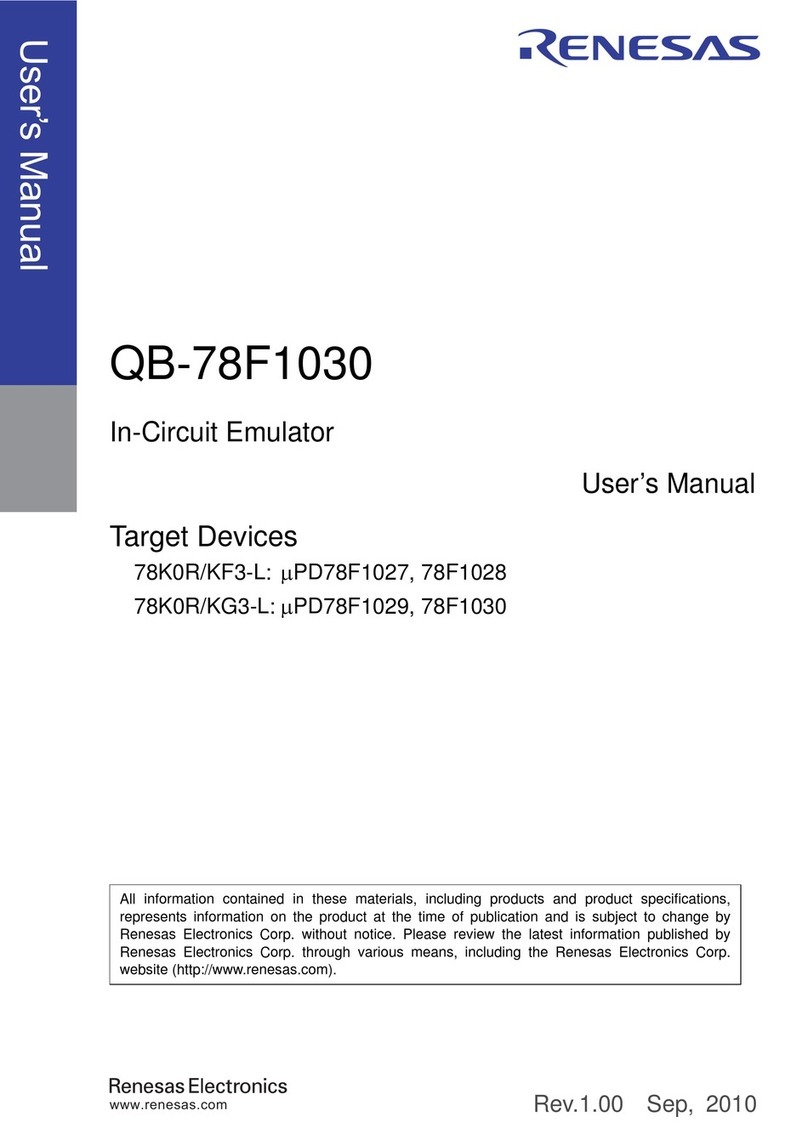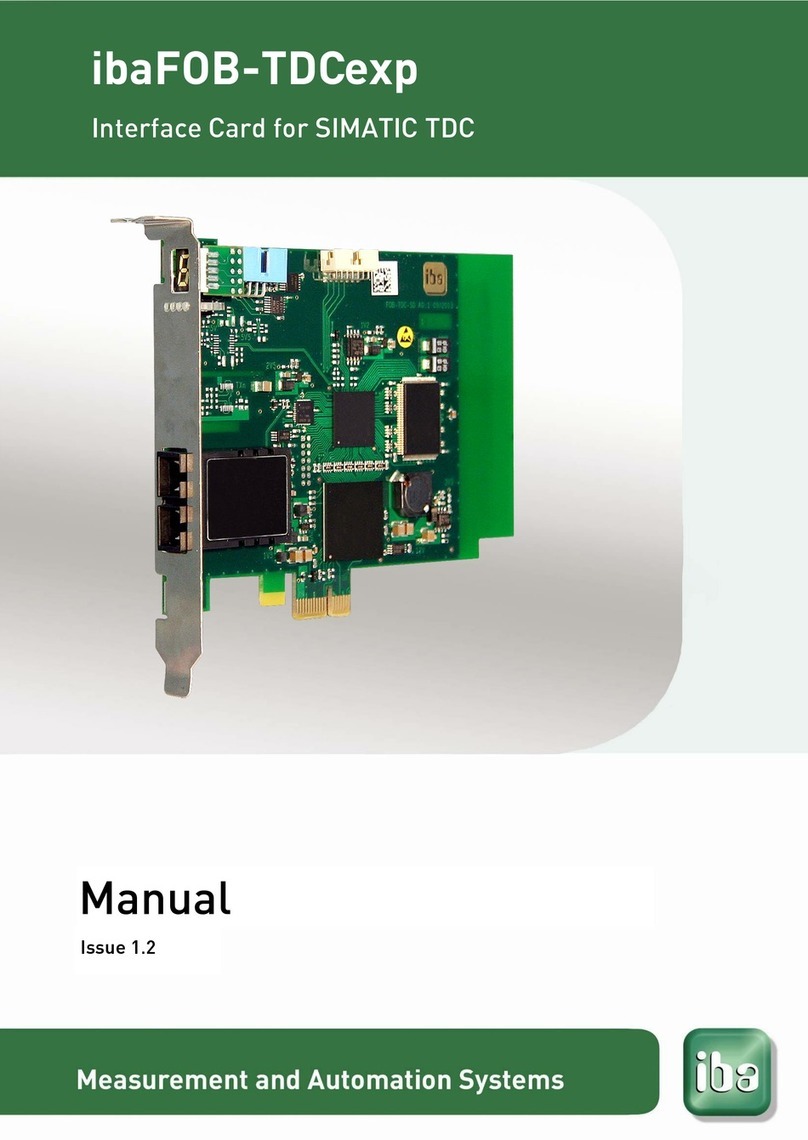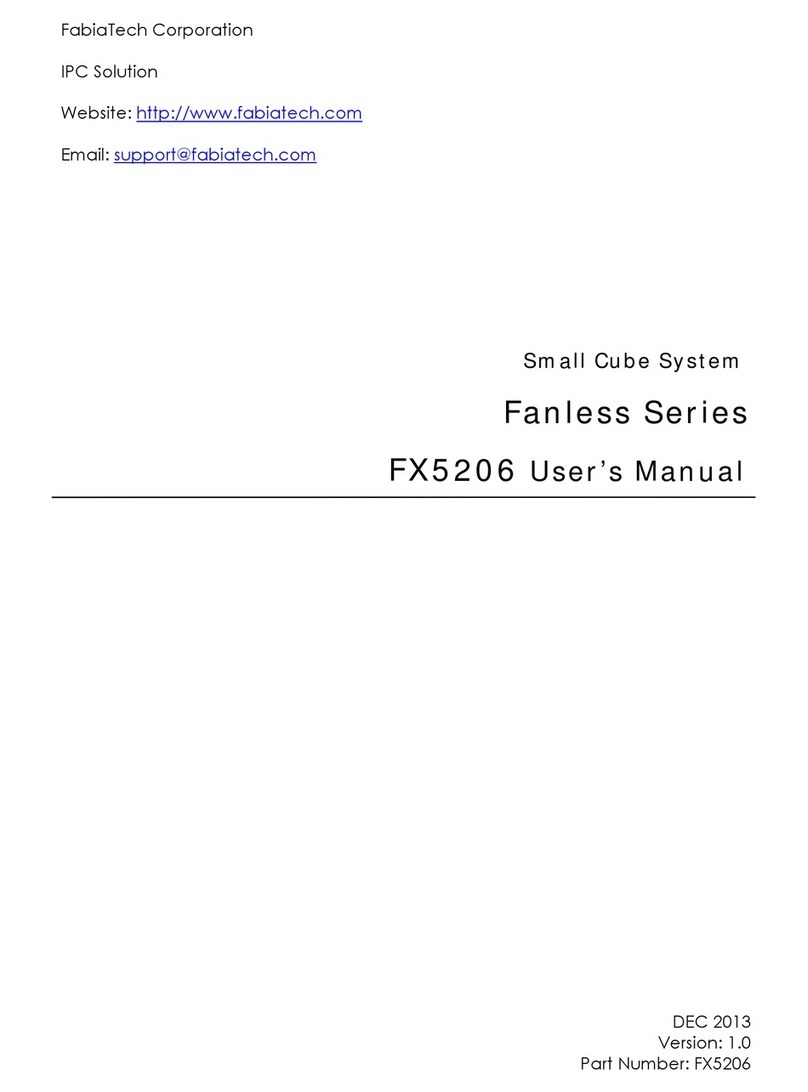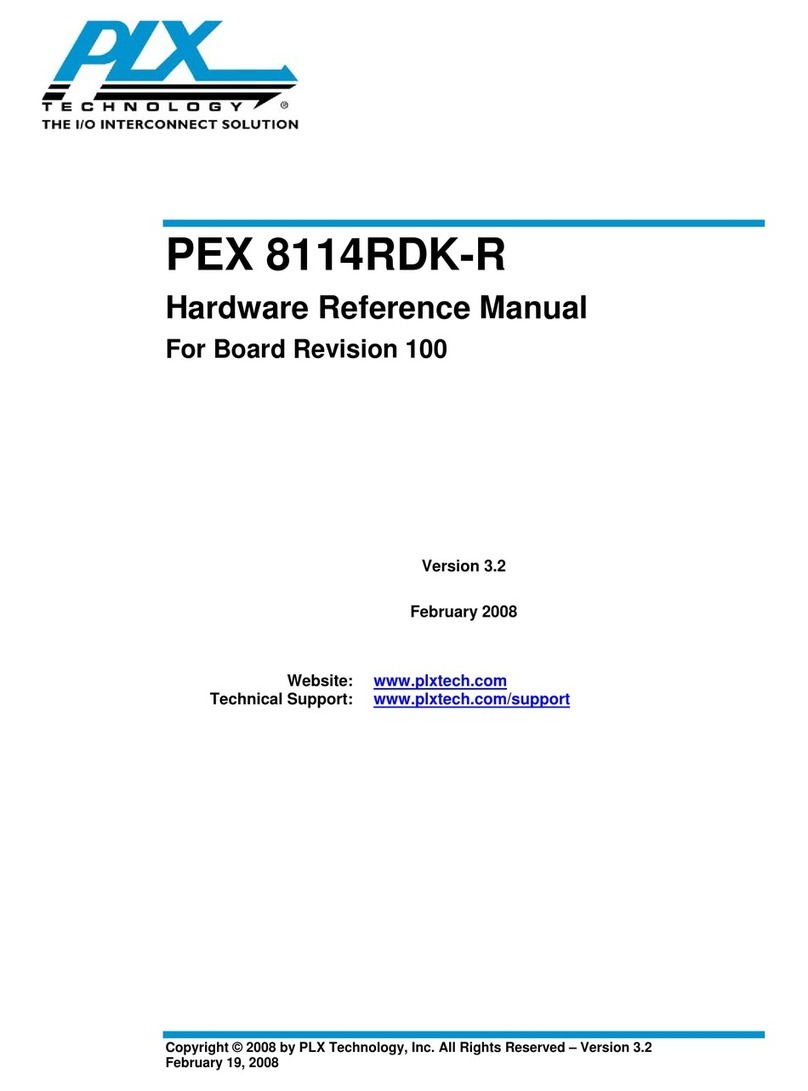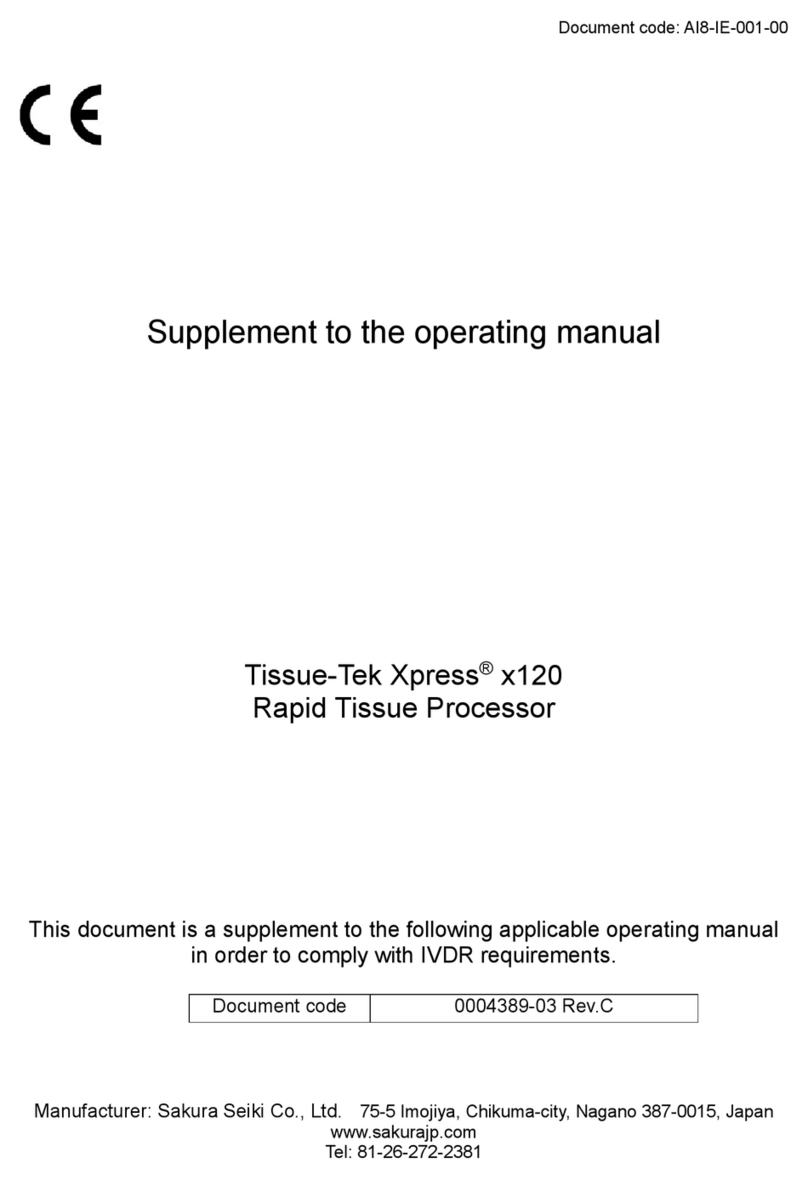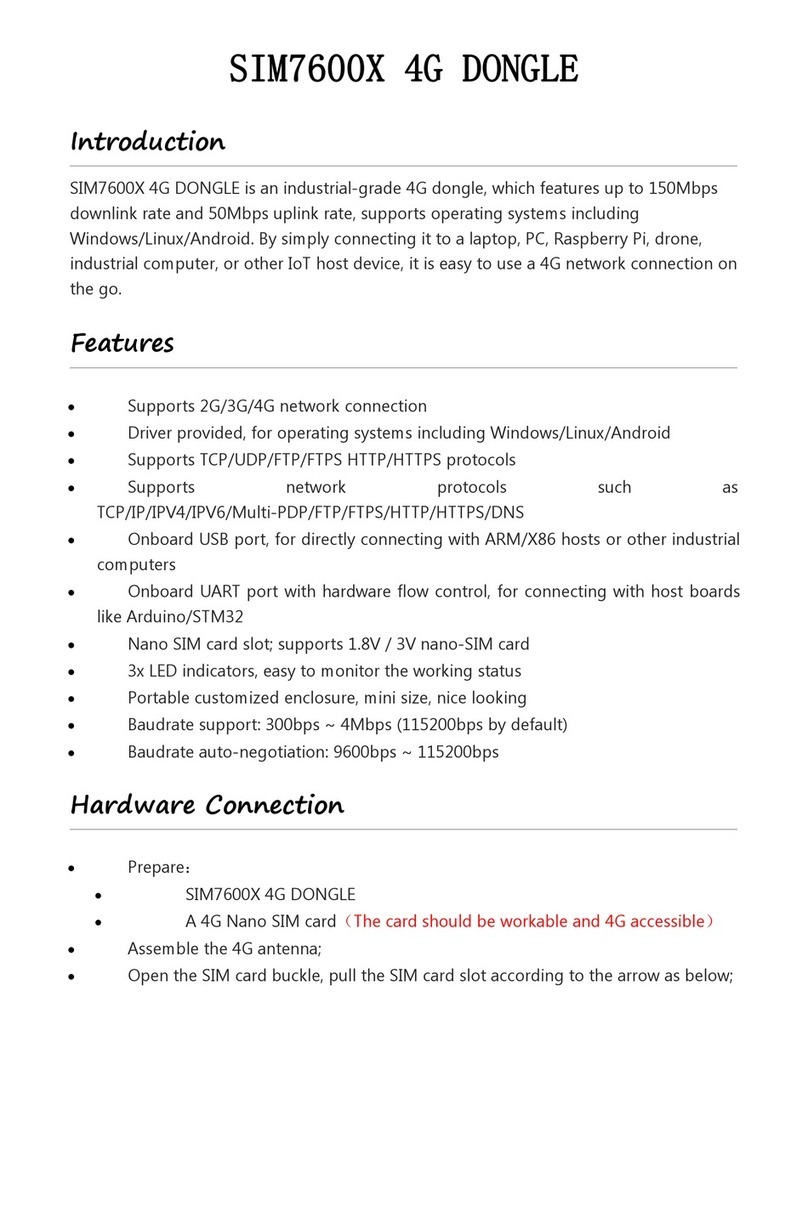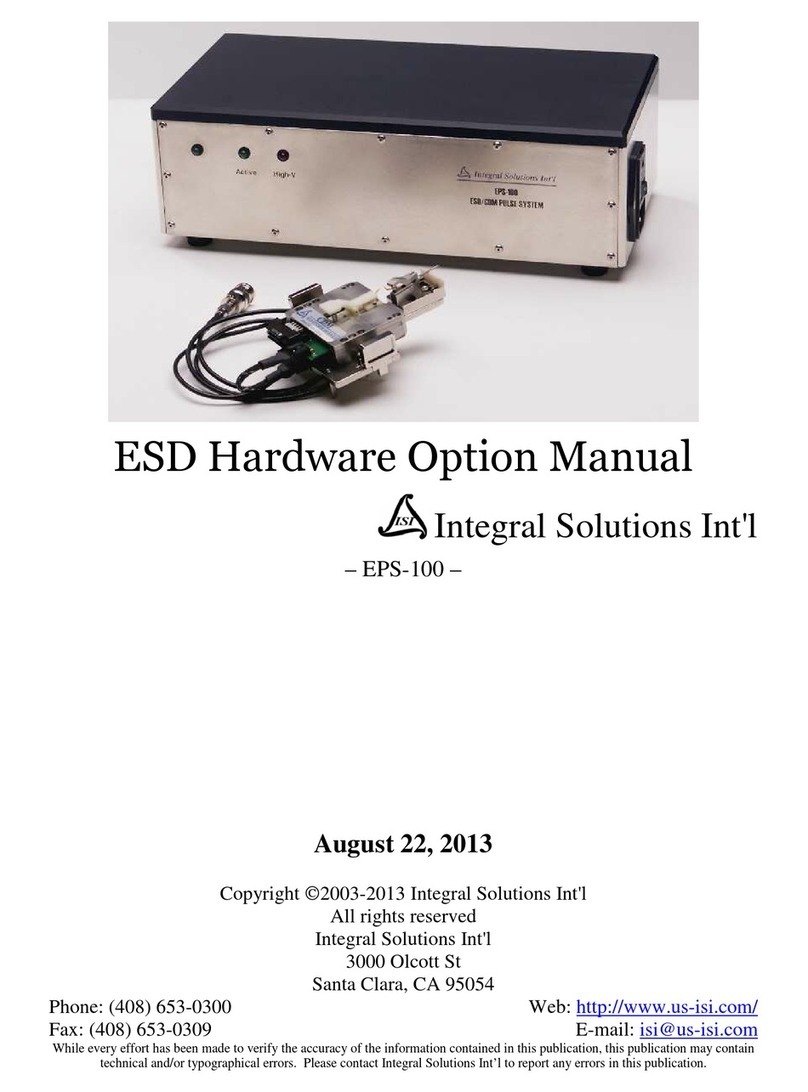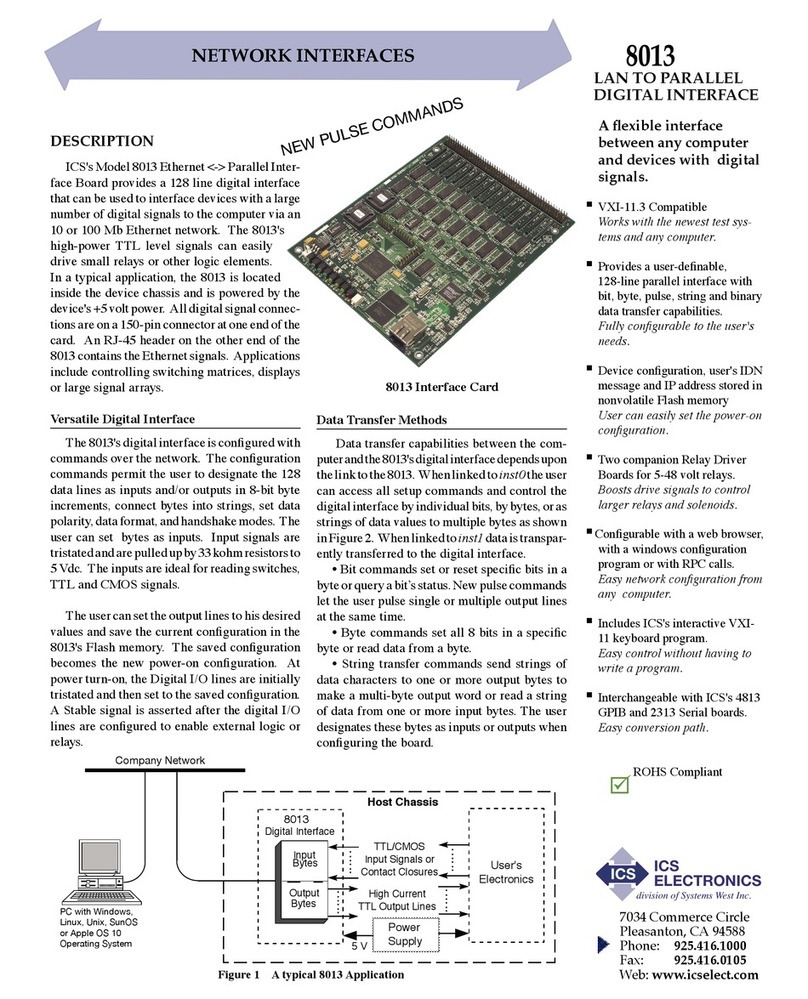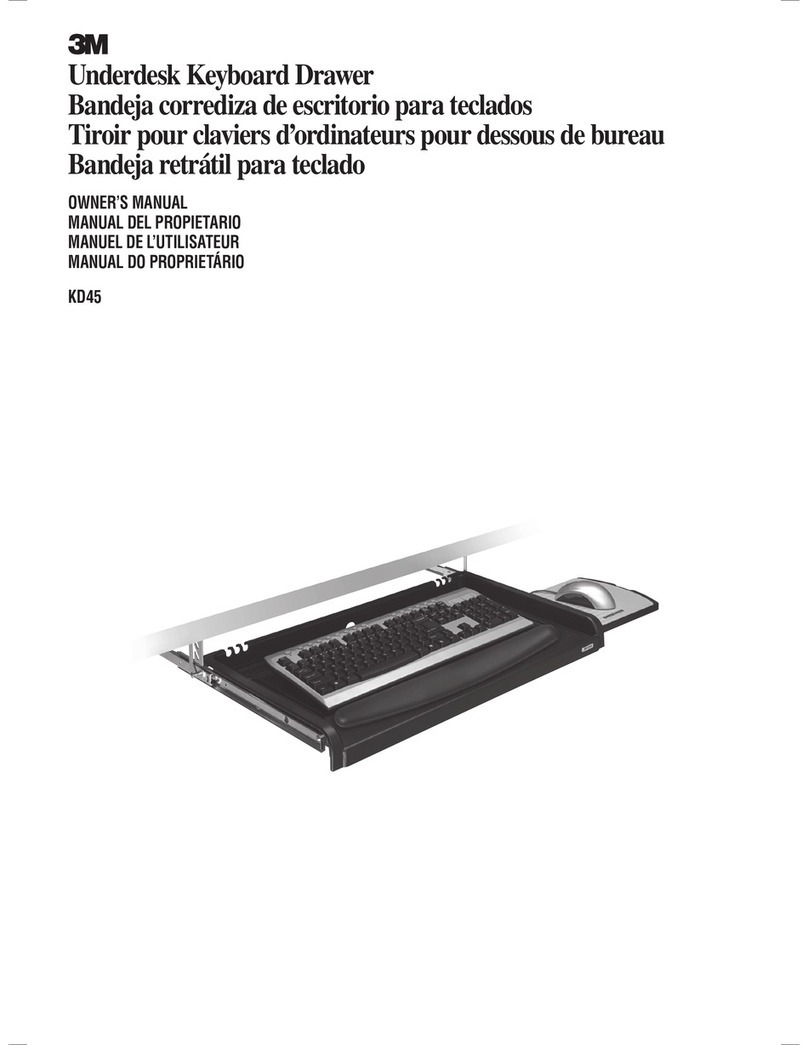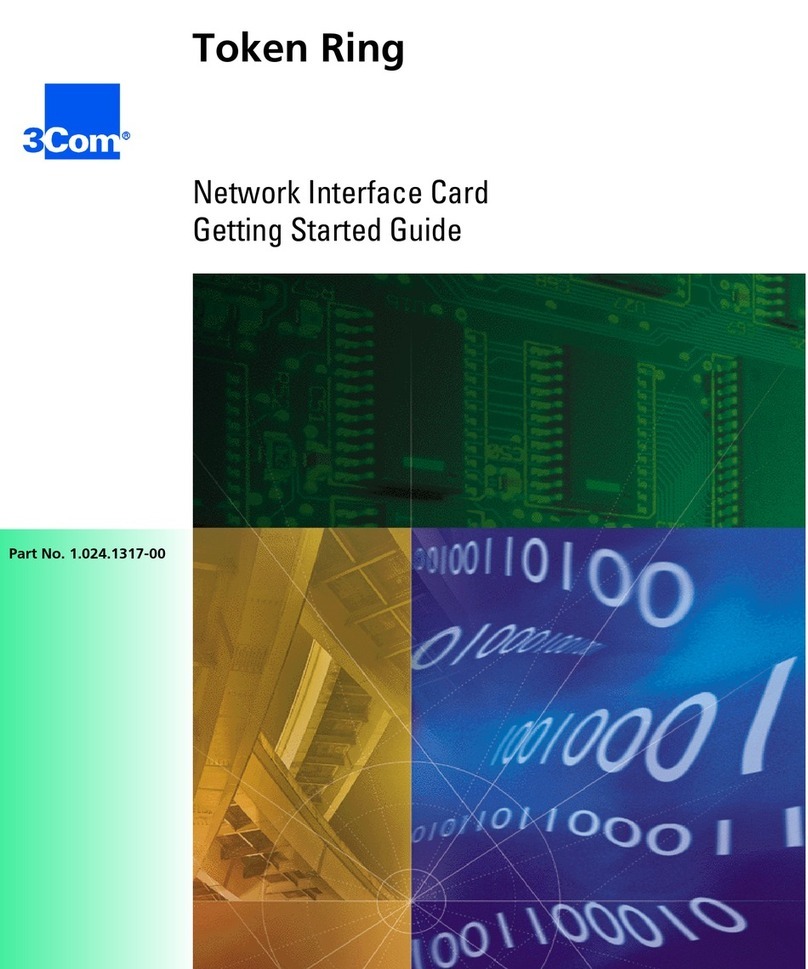e-con Systems See3CAM 30 Z10X User manual

See3CAM_30_Z10X Application User Manual 25-February-2014
www.e-consystems.com |Subject to change without notice Page 1of 14
e-con Systems India Pvt Ltd
RISHABH INFO PARK,
RR Tower – IV, 7th Floor,
Super A-16 & A-17, Thiru-Vi-Ka Industrial Estate,
Guindy, Chennai - 600 032.
www.e-consystems.com
See3CAM_30_Z10X
Application User Manual
Revision 1.1
11-August-2016

See3CAM_30_Z10X Application User Manual 25-February-2014
www.e-consystems.com |Subject to change without notice Page 2of 14
Contents
1 Revision History.....................................................................................................................................3
2 Introduction............................................................................................................................................ 3
3 Scope..................................................................................................................................................... 4
4 Description............................................................................................................................................. 4
5 Pre-Requisites ...................................................................................................................................... 4
6 Using e-CAMView................................................................................................................................. 5
7 Conclusion........................................................................................................................................... 13

See3CAM_30_Z10X Application User Manual 25-February-2014
www.e-consystems.com |Subject to change without notice Page 3of 14
See3CAM_11CUG
1 Revision History
Rev No
Date
Major Changes
Author
Rev 1.0
25-February-2014
Initial draft
Ambika K.S.M
Rev 1.1
11-August-2016
Updated the document with latest eCAM view
snapshots
Indumathi.A

See3CAM_30_Z10X Application User Manual 25-February-2014
www.e-consystems.com |Subject to change without notice Page 4of 14
2 Introduction
The See3CAM_30_Z10X is a 1.3Mega pixel, Color (YUV422 format), UVC Compliant, USB3.0
SuperSpeed camera from e-con Systems, a leading embedded Product Design Services
Company which specializes in the advanced camera solutions. The See3CAM is a new family of
USB3.0 SuperSpeed camera products launched by e-con and See3CAM_30_Z10X is the another
member of this family.
The See3CAM_30_Z10X is capable of supporting 720p @ 60 fps, 1080p @ 30 fps,when
interfaced to a USB3.0 host port.
3 Scope
e-con provides a sample DirectShow application, called e-CAMView, along with the
See3CAM_30_Z10X camera. The e-CAMView is a typical DirectShow camera application, but
customized to demonstrate some of the features of See3CAM_30_Z10X. This document
describes these special features of this sample camera application when it is used with
See3CAM_30_Z10X.
4 Description
The See3CAM_30_Z10X is a USB 3.0 color camera capable of streaming camera frames 720p
@ 60 fps, 1080p @ 30 fps. It currently supports YUV422 format in both the resolutions in USB
3.0.
The See3CAM_30_Z10X has the following camera controls namely,
Brightness
Contrast
Shutter Speed
Focus( Continuous, Single and Manual)
Zoom(Optical and Digital)
White Balance (manual ,Automatic, Cloudy, Daylight and florescent)
Orientation(Normal, Flip, Mirror, Flip & Mirror)
Scene Mode(Normal and Macro)
All these controls can be controlled using the e-CAMView application which will be explained in
the further sections.
This document explains the following things.
Selecting the supported preview resolutions.
Basic Camera Controls
Advanced Camera Controls

See3CAM_30_Z10X Application User Manual 25-February-2014
www.e-consystems.com |Subject to change without notice Page 5of 14
5 Pre-Requisites
This section describes the high level instructions to install the See3CAM_30_Z10X on a PC.
Please refer the Getting Started manual for more detailed installation steps and pictures of the
same.
5.1 Installation of the See3CAM_30_Z10X and Drivers
Follow the following steps to initialize the device with the host computer
Connect the one end of the USB 3.0 cable to the USB 3.0 connector provided at the back
of See3CAM_30_Z10X, and connect the other two ends to the USB 3.0 host controller on
the computer.
Once connected the LED light on the device will glow indicating that See3CAM_30_Z10X
is powered up and ready to use.
As See3CAM_30_Z10X is a generic USB Video Class device windows will automatically
detect all the drivers and it will be installed. This happens for the first time and from the
second time device will be detected immediately by the host PC and will be ready for use.
To see the preview the e-CAMView application designed for See3CAM_30_Z10X has to
be installed. The installation steps are given in the section 5. Installation of e-CAMView
of the e-CAMView Installation Manual for See3CAM_30_Z10X document.

See3CAM_30_Z10X Application User Manual 25-February-2014
www.e-consystems.com |Subject to change without notice Page 6of 14
6 Using e-CAMView
To launch the video streaming and capture application e-CAMView click on the
Start -> All Programs -> e-con Systems -> e-CAMView.
This version of e-CAMView comes with a set of features that can be used to attain the full
functionality of See3CAM_30_Z10X. The Menu bar at the top contains few menu items and the
lower status bar shows some information. When the application is running, the current preview
resolution and the frame rate are displayed in the lower status bar. The following sections
describe each of the menu items in detail.
Figure 1: Application launch appearance

See3CAM_30_Z10X Application User Manual 25-February-2014
www.e-consystems.com |Subject to change without notice Page 7of 14
6.1 Devices Menu
Devices menu will show the currently connected video devices to host PC and the user can select
any video devices attached to the computer. A check mark is placed before the device indicating
the video device which is currently streaming. By default See3CAM_30_Z10X device will be
indicated by the name See3CAM_30_Z10X. In case any other video device is connected such as
on-board webcam etc., the e-CAMView shall list down those video capture devices as well and
the user can switch between the available video capture devices, by selecting the respective
device.
There is no audio capture source available with the See3CAM_30_Z10X. The following menu
shows only our camera being listed in the Devices menu.
Figure 2: Enumerated Devices list

See3CAM_30_Z10X Application User Manual 25-February-2014
www.e-consystems.com |Subject to change without notice Page 8of 14
6.2 Options Menu
The options menu can be used to select the various preview and image resolutions and the
controls that are supported by See3CAM_30_Z10X. When clicked the options menu will appear
as shown in the snapshot below.
Figure 3: Options Menu
From this Options menu the following options can be selected
Video Capture Pin – to select various video preview resolutions supported by the device.
The details of each of these options are described below:
6.2.1 Video Capture Pin
The Video Capture Pin submenu of the Options Menu is used to select the various supported
resolutions by See3CAM_30_Z10X.
To change the resolution the user can select any one of the resolutions from the Output Size list
box.
The frame rate supported by the current resolution will appear in the Frame Rate text box.
Currently the See3CAM_30_Z10X supports YUV422 format in the following resolutions;
1280 x 720 at 60 fps in USB 3.0.
1280 x 960 at 30 fps in USB 3.0.
Note: While changing the preview resolution, the preview will be stopped and resume once again
when the resolution is selected and the OK button is pressed.

See3CAM_30_Z10X Application User Manual 25-February-2014
www.e-consystems.com |Subject to change without notice Page 9of 14
Figure 4: Video Capture Pin
6.3 Basic Camera Controls
The See3CAM_30_Z10X camera has features and these are quite common controls and hence
they are not included in the standard UVC controls, but listed as UVC Extension controls. The
Basic Camera Controls Menu is used to select these extended UVC controls of
See3CAM_30_Z10X. It can be used to change the Orientation, Brightness, Contrast, Shutter
Speed, Focus, Zoom values.

See3CAM_30_Z10X Application User Manual 25-February-2014
www.e-consystems.com |Subject to change without notice Page 10 of 14
Figure 5: Basic Camera Controls
6.3.1.1 Brightness Control
The Brightness values can be changed from a minimum value of 0 to 15 by moving the slider,
and the exact changes will be reflected immediately in the preview.
6.3.1.2 Contrast Control
The Contrast values can be changed from a minimum value of 0 to 15 by moving the slider, and
the exact changes will be reflected immediately in the preview.
6.3.1.3 Shutter Speed Control
The Shutter Speed values can be changed from a minimum value of 0 to 9 by moving the slider,
and the exact changes will be reflected immediately in the preview.
6.3.1.4 Scene Mode Control
Based on the scene mode, Focus values will be reflected immediately in the preview.
6.3.1.5 Focus Mode Control
1)Continuous_AF
2)Single_AF - Shortcut Key: 'X' key
3)Manual Focus Adjust
The ManualFocusAdjust values can be changed from a minimum value of 0 to
255 by moving the slider, and the exact changes will be reflected immediately in the
preview.
Shortcut Key :
Left arrow – To increase manual focus.
Right arrow – To decrease manual focus.

See3CAM_30_Z10X Application User Manual 25-February-2014
www.e-consystems.com |Subject to change without notice Page 11 of 14
6.3.1.6 Optical Zoom Control
The Optical Zoom values can be changed from a minimum value of 0 to 43 by moving the slider,
and the exact changes will be reflected immediately in the preview.
Shortcut Key :
Up arrow – Zoom In.
Down arrow – Zoom Out.
6.3.1.7 Digital Zoom Control
The Digital Zoom values can be changed from a minimum value of 0 to 15 by moving the slider,
and the exact changes will be reflected immediately in the preview.
6.3.1.8 Get Firmware Version Control
Retrieved Camera and USB firmware version from the device and show it in respective textbox
control.
6.3.1.9 Restore Factory Settings Control
Set default value of the camera and restore all controls according to default value.
6.3.2.0 Power Line Frequency
Can select between 50Hz and 60Hz Power line frequency. The power line frequency of 60Hz and
50 Hz are compensated with frame rates of 30 and 25 fps respectively for 1080p. For 720p
support for 60 and 50 fps for the same.
6.4 Advanced Camera Controls
The See3CAM_30_Z10X camera has features and these are quite common controls and hence
they are not included in the standard UVC controls, but listed as UVC Extension controls. The
Advanced Camera Controls Menu is used to select these extended UVC controls of
See3CAM_30_Z10X. It can be used to change the Noise Filter Threshold and White Balance
values.

See3CAM_30_Z10X Application User Manual 25-February-2014
www.e-consystems.com |Subject to change without notice Page 12 of 14
Figure 6: Advanced Camera Controls
6.4.1 Noise Filter Threshold Control
The Noise Filter Threshold values can be changed from a minimum value of 0 to 15 by moving
the slider, and the exact changes will be reflected immediately in the preview.
6.4.2 White Balance Control
The See3CAM_30_Z10X supports auto, cloudy, daylight, florescent and manual white balance
control which can be controlled using the options in the Basic Camera Controls Menu. To select
white balance control the user has to select the respective radio button. The white balance value
could be manually changed by moving the respective the red and blue gain sliders. The user can
fine tune the gains and select the white balance required according to the surroundings.
To obtain a good low light performance it is essential to change the white balance according to
the change in lighting conditions. To support this feature the See3CAM_30_Z10X has an auto
white balance feature, by which the white balance of the camera will be changed according to the
lighting conditions giving the best low light performance.
The user can change the individual R and B gains from the values of 0 to 255.

See3CAM_30_Z10X Application User Manual 25-February-2014
www.e-consystems.com |Subject to change without notice Page 14 of 14
Figure 8: Help menu
7 Conclusion
This document provides the basic steps involved in using the e-CAMView application and
See3CAM_30_Z10X in the appropriate modes. For additional information on the usage of
See3CAM_30_Z10X refer the specific documents provided.
Table of contents
Other e-con Systems Computer Hardware manuals
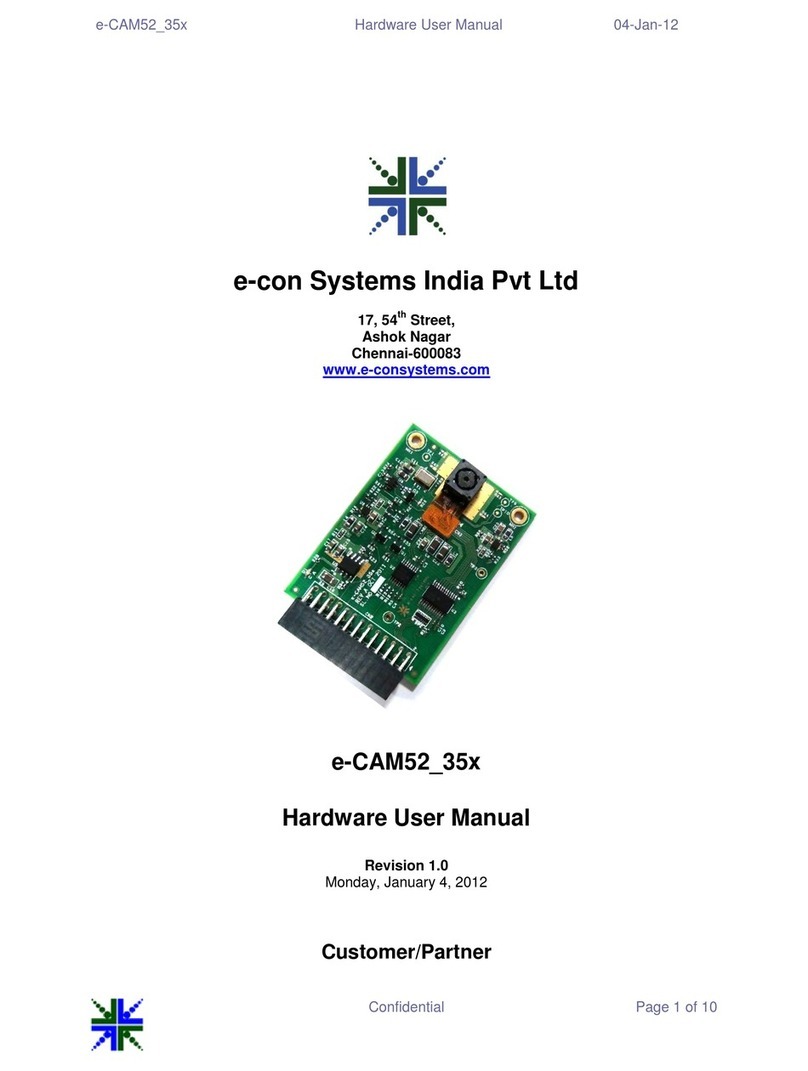
e-con Systems
e-con Systems e-CAM52 35x Instructions for use
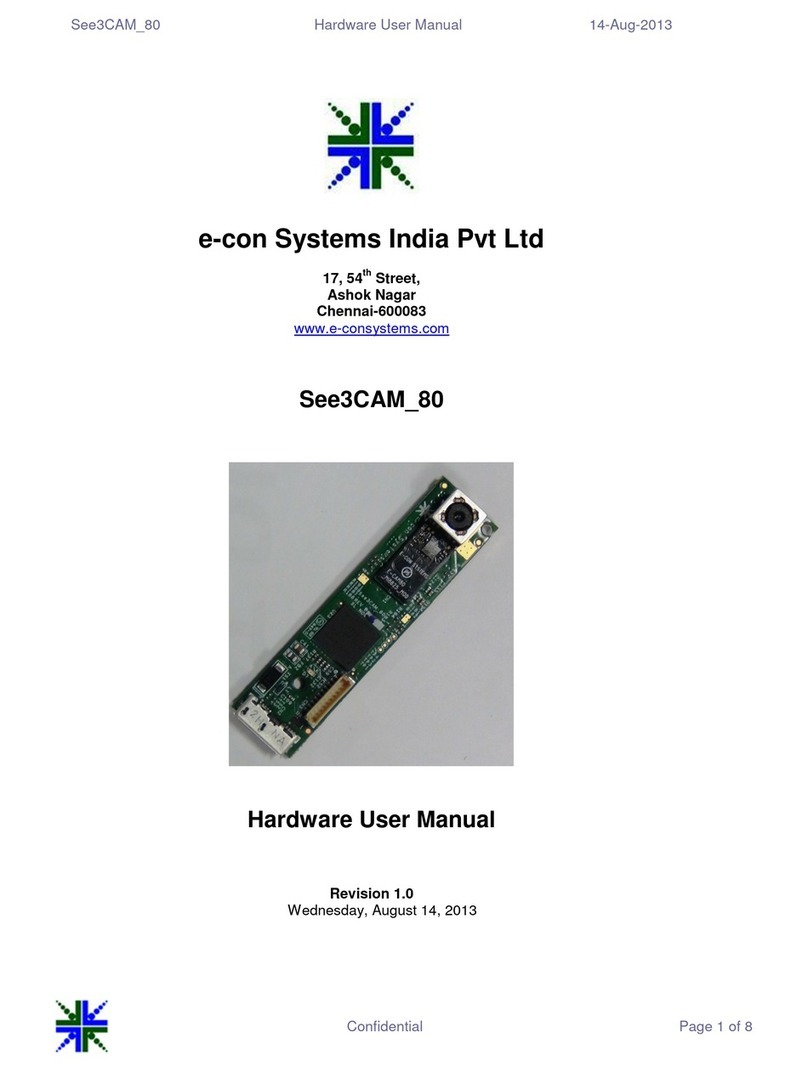
e-con Systems
e-con Systems See3CAM 80 Instructions for use
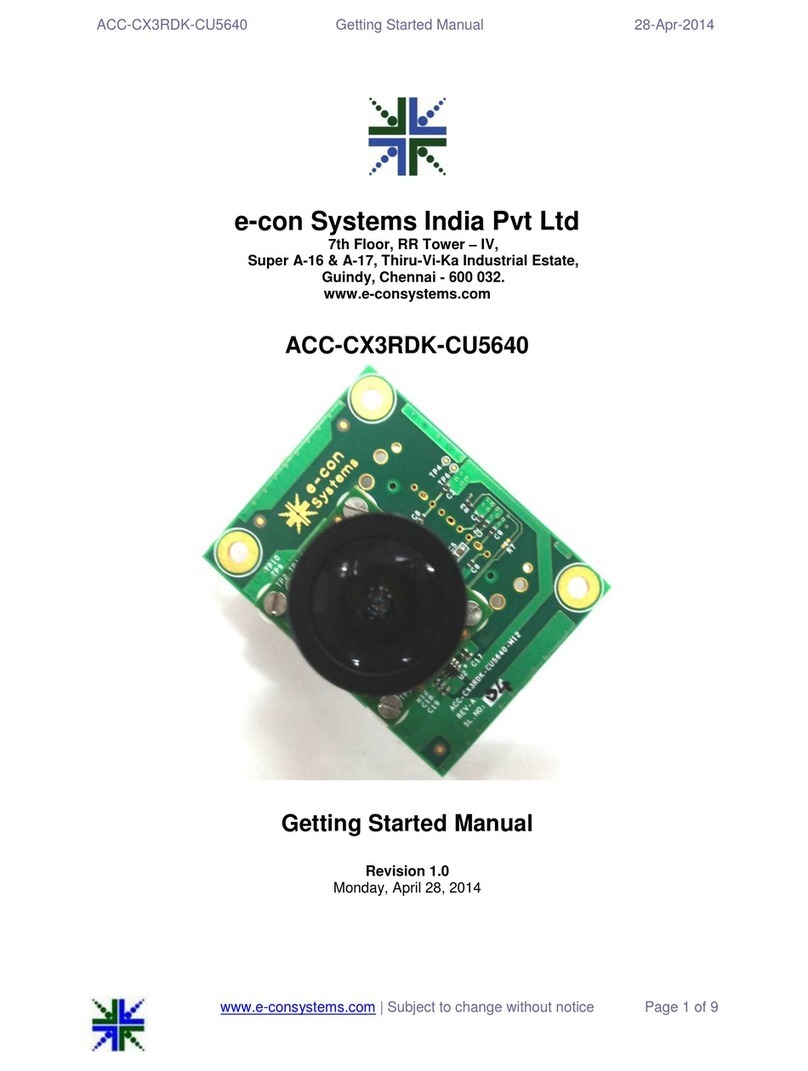
e-con Systems
e-con Systems ACC-CX3RDK-CU5640 Parts list manual
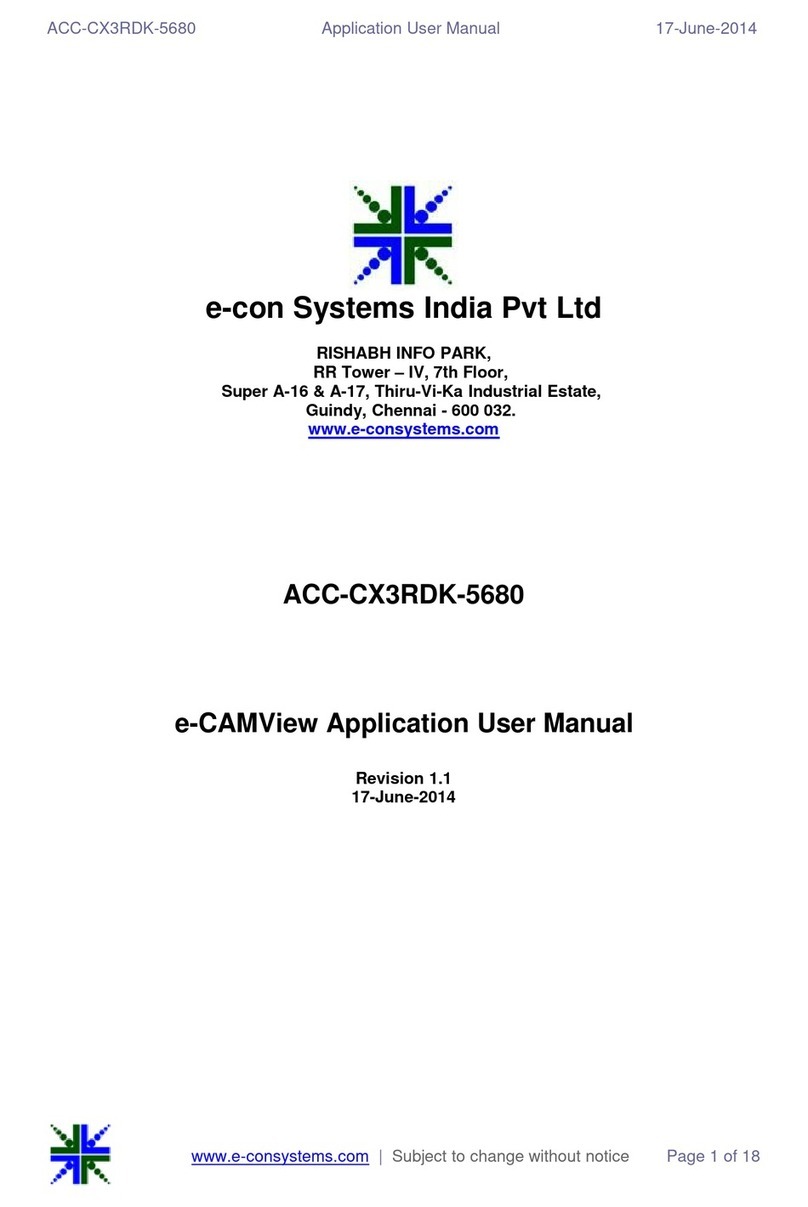
e-con Systems
e-con Systems e-CAMView ACC-CX3RDK-5680 User manual
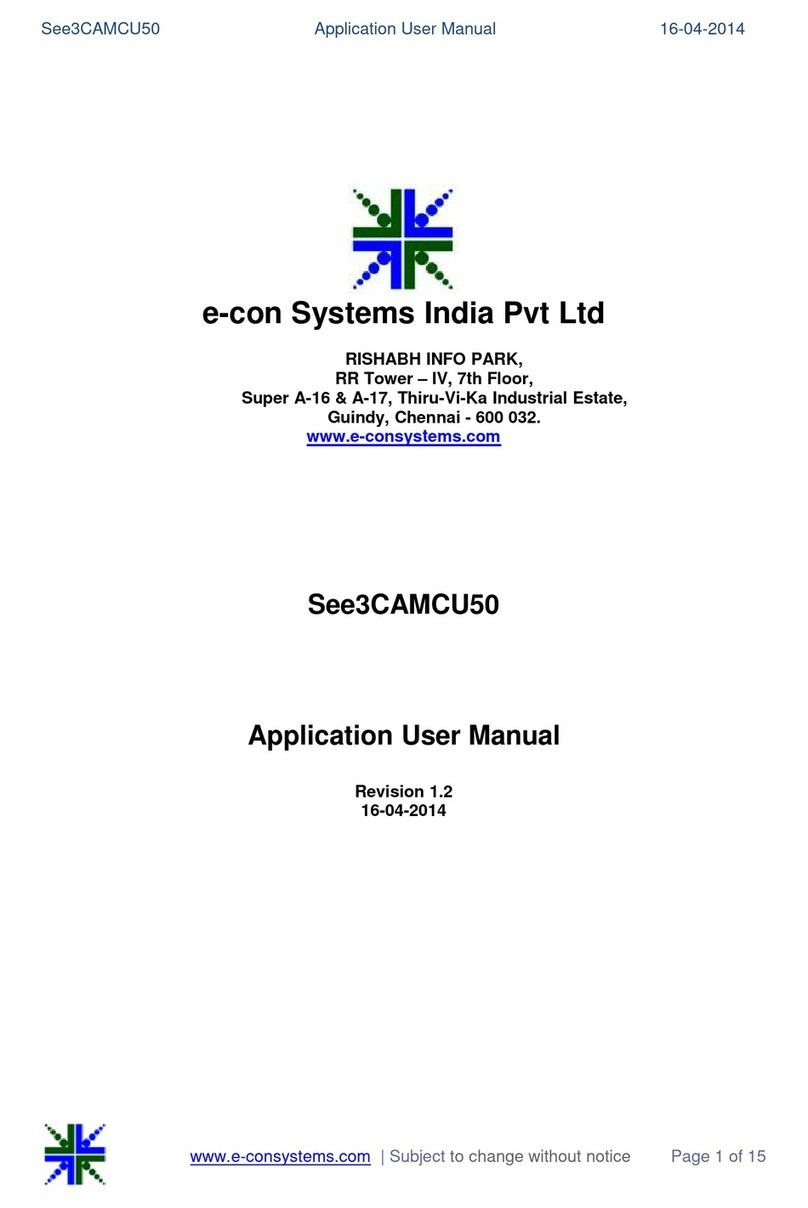
e-con Systems
e-con Systems See3CAMCU50 User manual

e-con Systems
e-con Systems See3CAM 130 User manual
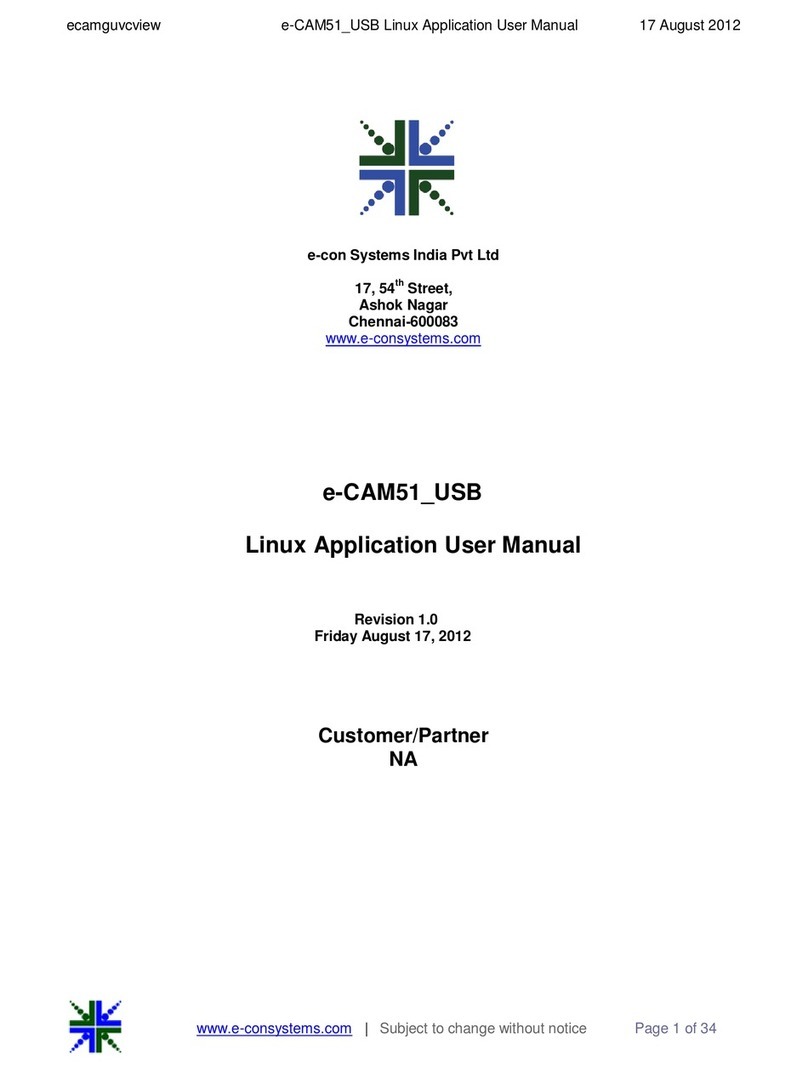
e-con Systems
e-con Systems e-CAM51 USB User manual
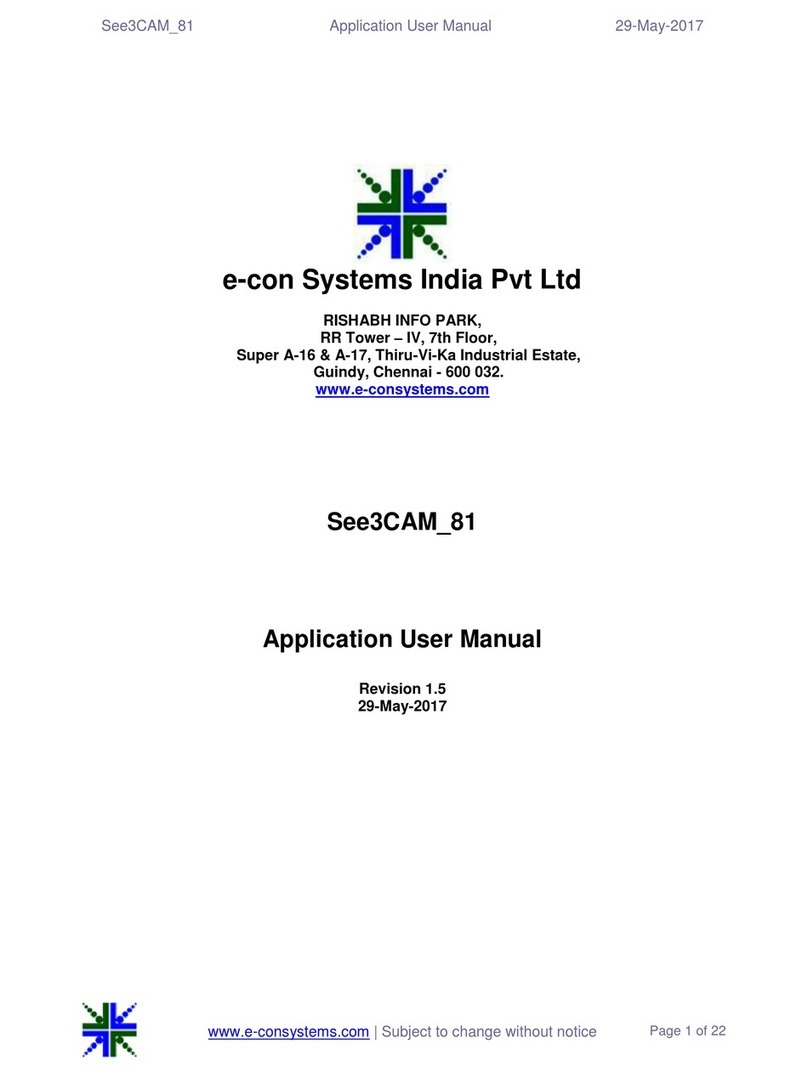
e-con Systems
e-con Systems See3CAM-81 User manual
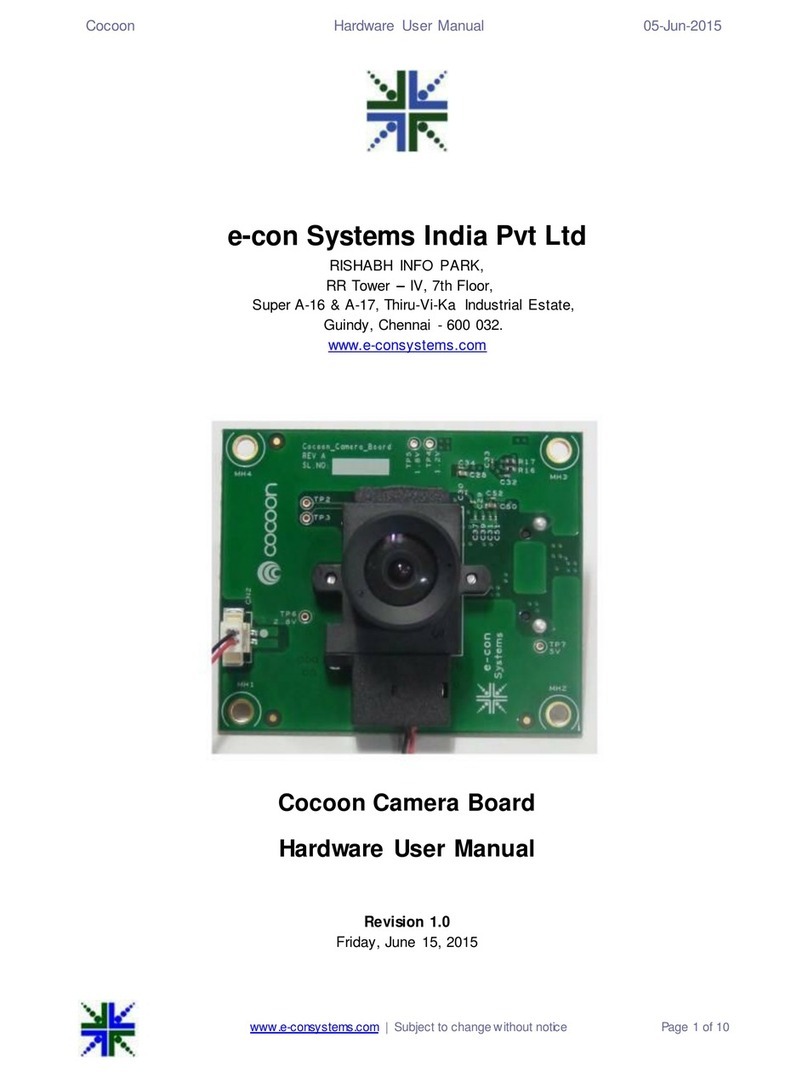
e-con Systems
e-con Systems Cocoon Camera Board Instructions for use