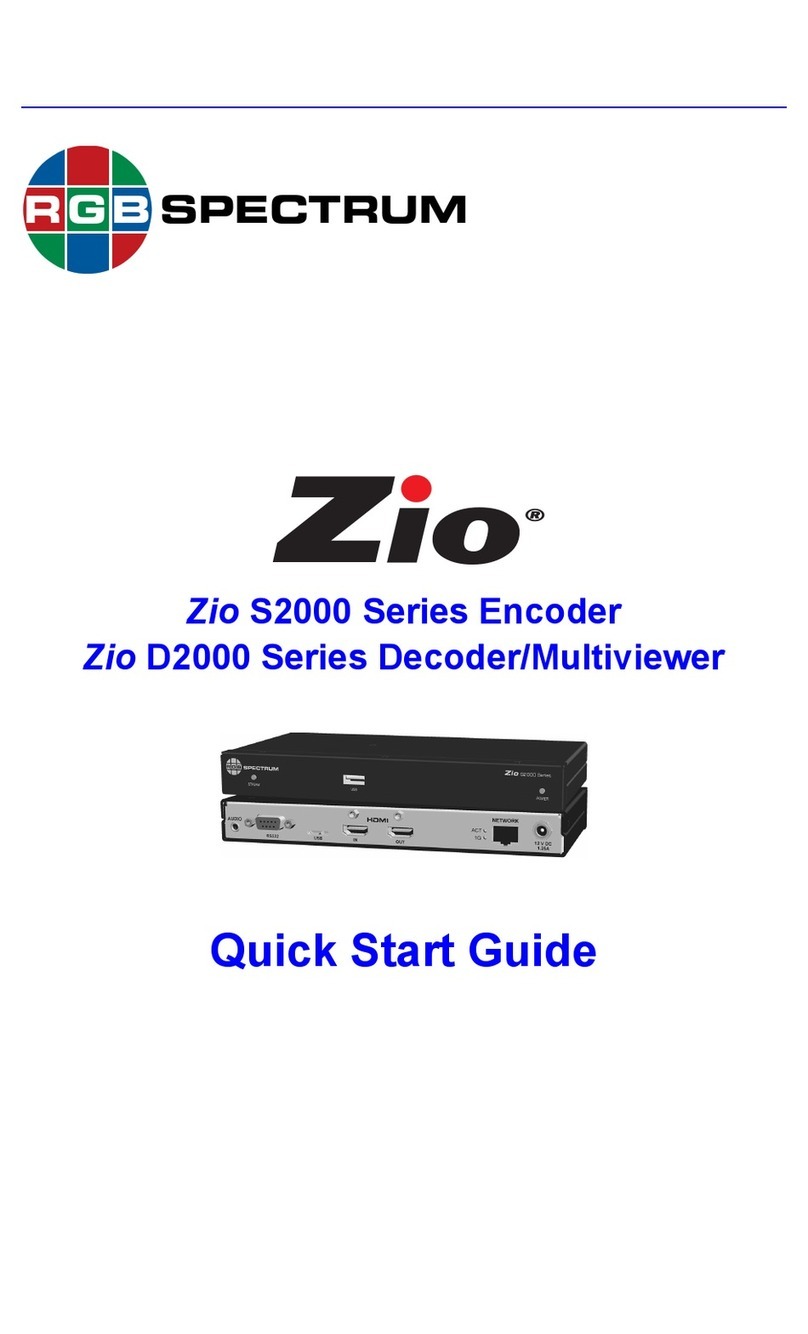ii
. . . . .
WCP Menu Structure . . . . . . . . . . . . . . . . . . . . . . 17
WCP Window Selection . . . . . . . . . . . . . . . . . . . . 17
Window State and Priority Control . . . . . . . . . . . . . . . . . 18
Window Visibility . . . . . . . . . . . . . . . . . . . . . . . . . . 18
Overlapping Windows. . . . . . . . . . . . . . . . . . . . . . 18
Window Properties . . . . . . . . . . . . . . . . . . . . . . . . . . . . . 19
Selecting a Window Input . . . . . . . . . . . . . . . . . . . 19
Setting Window Size & Position . . . . . . . . . . . . . . 20
Resetting Window Size . . . . . . . . . . . . . . . . . 21
Making a Window Full Size . . . . . . . . . . . . . . 23
Freezing a Window. . . . . . . . . . . . . . . . . . . . . 23
Identifying a Window . . . . . . . . . . . . . . . . . . . 24
Zooming & Pan within a Window . . . . . . . . . . . . . 24
Setting the Zoom Level . . . . . . . . . . . . . . . . . 24
Panning within a Window . . . . . . . . . . . . . . . . 25
Window Borders . . . . . . . . . . . . . . . . . . . . . . . . . . 26
Window Labels . . . . . . . . . . . . . . . . . . . . . . . . . . . 27
Picture Adjustment . . . . . . . . . . . . . . . . . . . . . . . . 28
Background Controls . . . . . . . . . . . . . . . . . . . . . . . . . . . 30
Background Colors . . . . . . . . . . . . . . . . . . . . . . . . 30
Background Images . . . . . . . . . . . . . . . . . . . . . . . 31
Loading Background Images . . . . . . . . . . . . . 31
Foreground Controls. . . . . . . . . . . . . . . . . . . . . . . . . . . . 32
Graphical Image . . . . . . . . . . . . . . . . . . . . . . . . . . 34
Foreground Clock Object . . . . . . . . . . . . . . . . . . . 35
Setting the Clock . . . . . . . . . . . . . . . . . . . . . . 35
Cursor Mode . . . . . . . . . . . . . . . . . . . . . . . . . . . . . 36
Positioning Foreground Objects . . . . . . . . . . . . . 36
Precise Positioning. . . . . . . . . . . . . . . . . . . . . 36
Interactive Positioning . . . . . . . . . . . . . . . . . . 37
Window Layouts . . . . . . . . . . . . . . . . . . . . . . . . . . . . . . . 38
Window Presets . . . . . . . . . . . . . . . . . . . . . . . . . . . . . . . 40
Window Presets . . . . . . . . . . . . . . . . . . . . . . . . . . 40
Chapter 4 Advanced Setup. . . . . . . . . . . . . . . . . . . . . . . 41
In This Chapter . . . . . . . . . . . . . . . . . . . . . . . . . . . . . . . . 41
Configuration . . . . . . . . . . . . . . . . . . . . . . . . . . . . . . . . . 42
Wall Configuration . . . . . . . . . . . . . . . . . . . . . . . . 42
Display Adjustment . . . . . . . . . . . . . . . . . . . . . . . . 43
Mullions & Overlap Compensation . . . . . . . . . . . . 43
Input Timing . . . . . . . . . . . . . . . . . . . . . . . . . . . . . . . . . . 46
Viewing Current Timing Settings . . . . . . . . . . . . . 46
Loading from the Timing List . . . . . . . . . . . . . . . . 46
Creating a New TIming Entry . . . . . . . . . . . . . . . . 47
Interactive TIming . . . . . . . . . . . . . . . . . . . . . . . . . 48
Input Converter Clock Phase . . . . . . . . . . . . . . . . 49
Output Timing . . . . . . . . . . . . . . . . . . . . . . . . . . . . . . . . . 50
Viewing Current Timing Settings . . . . . . . . . . . . . 50