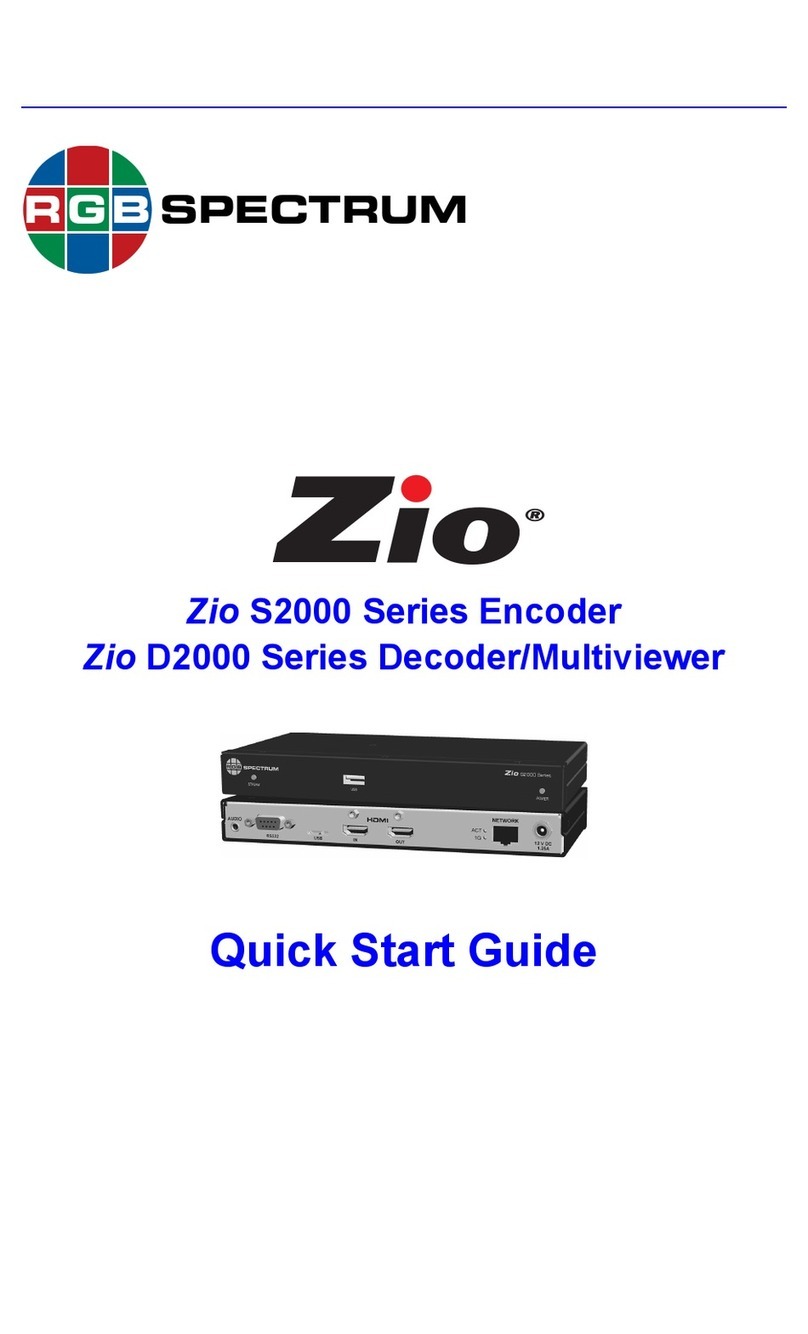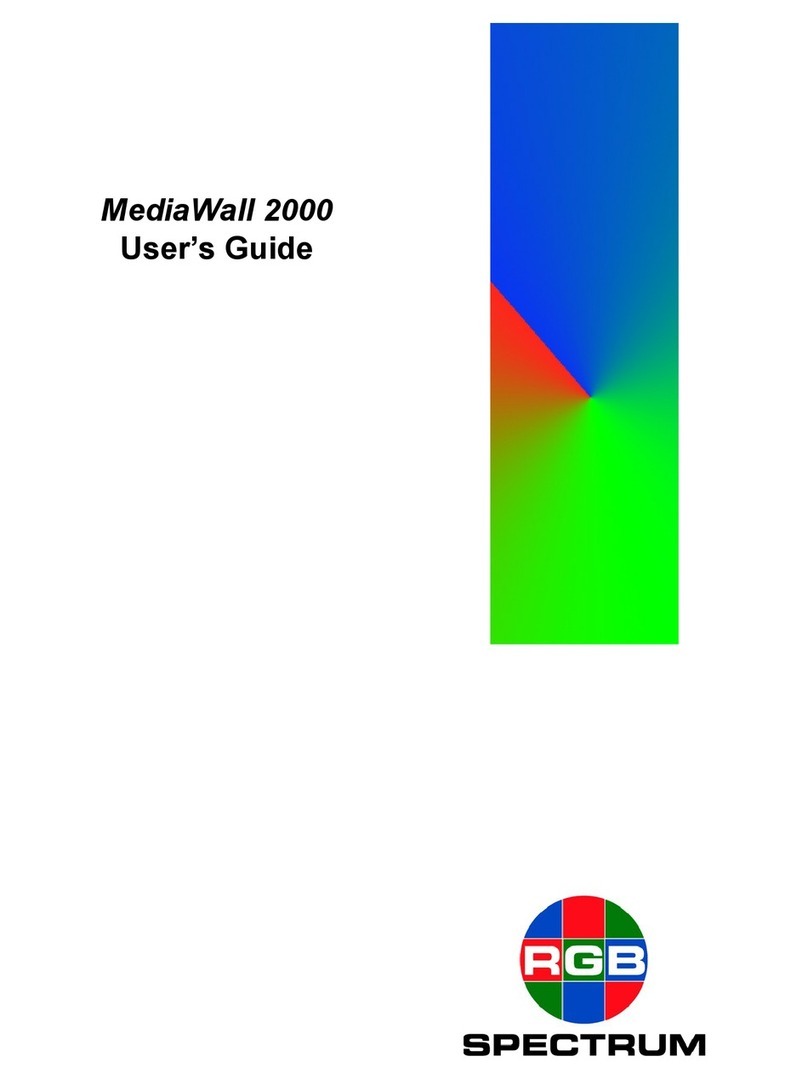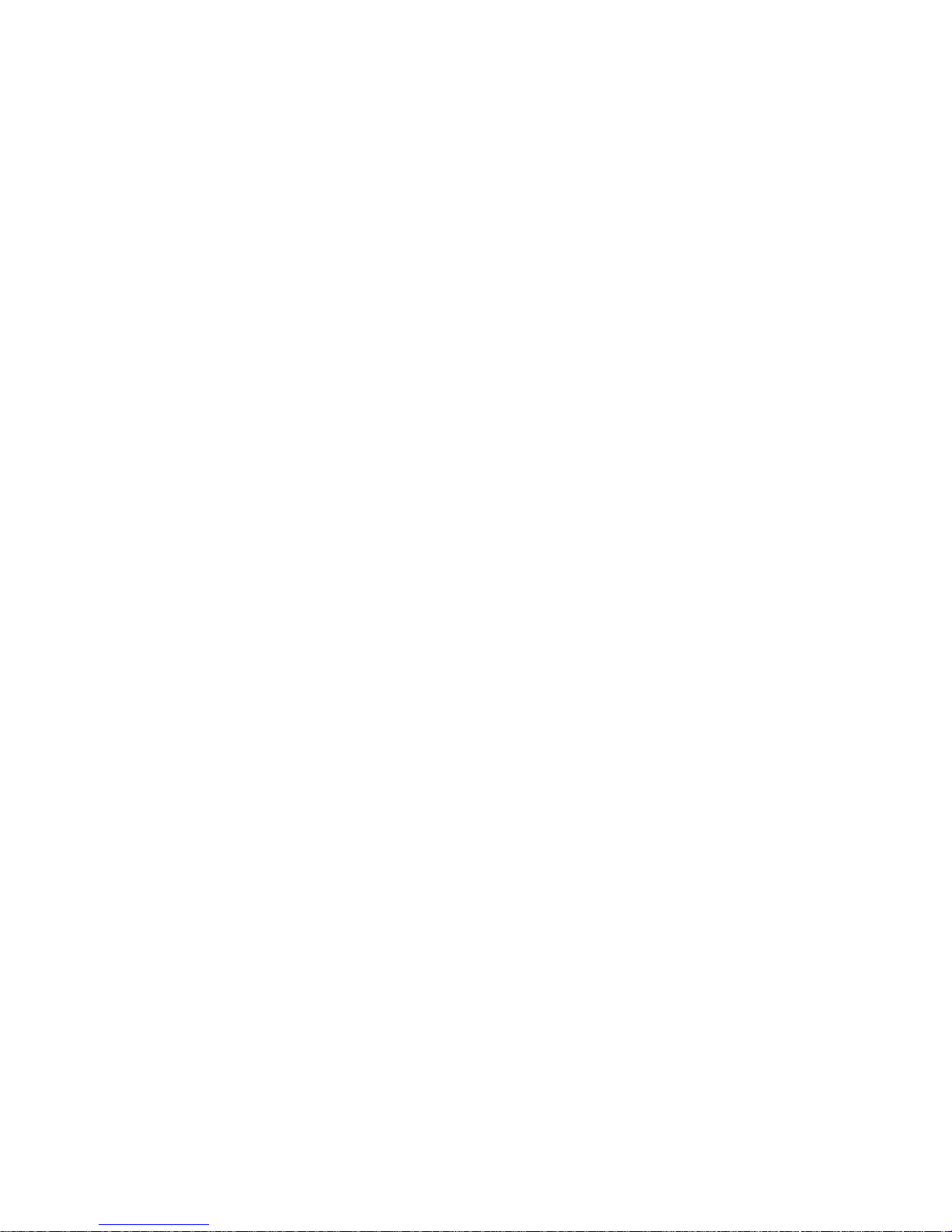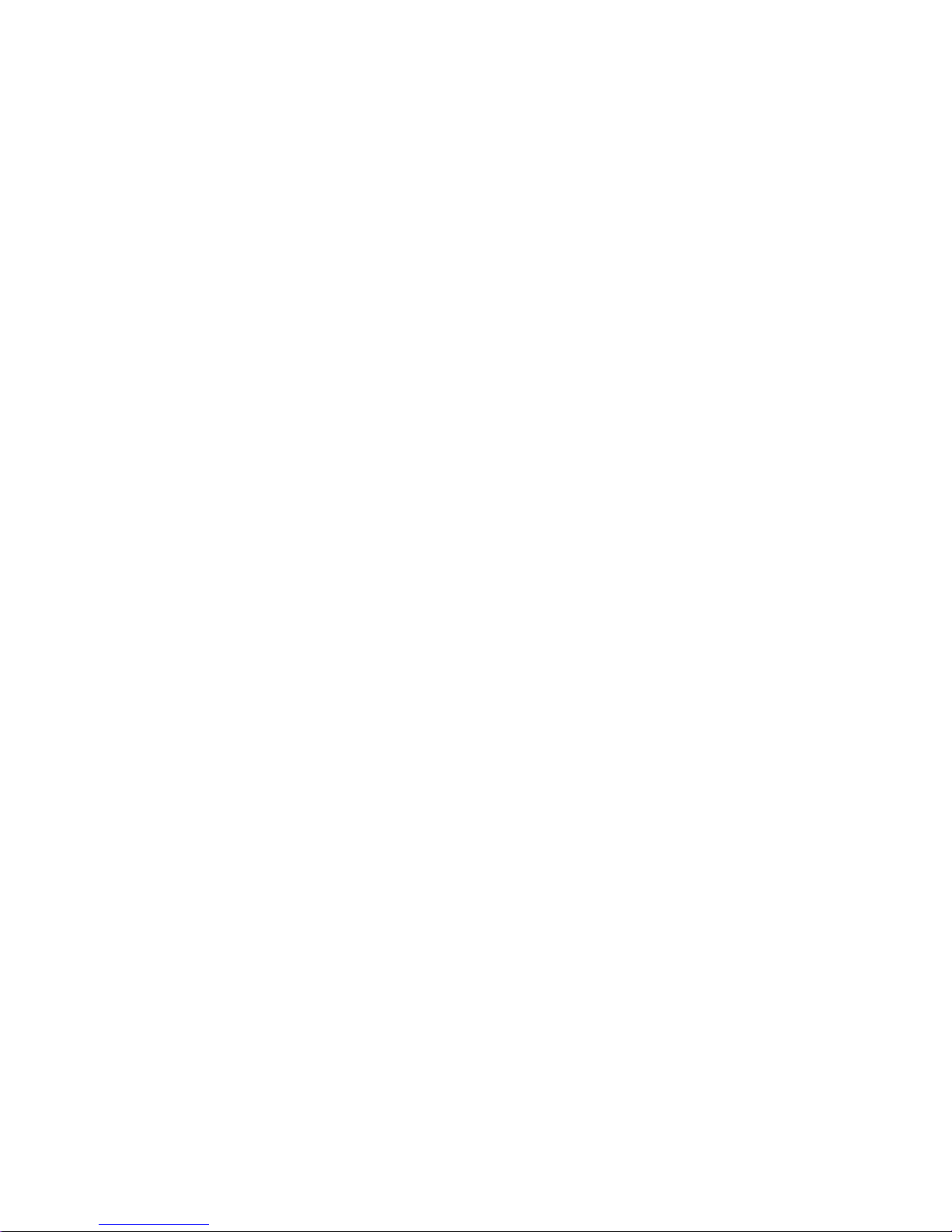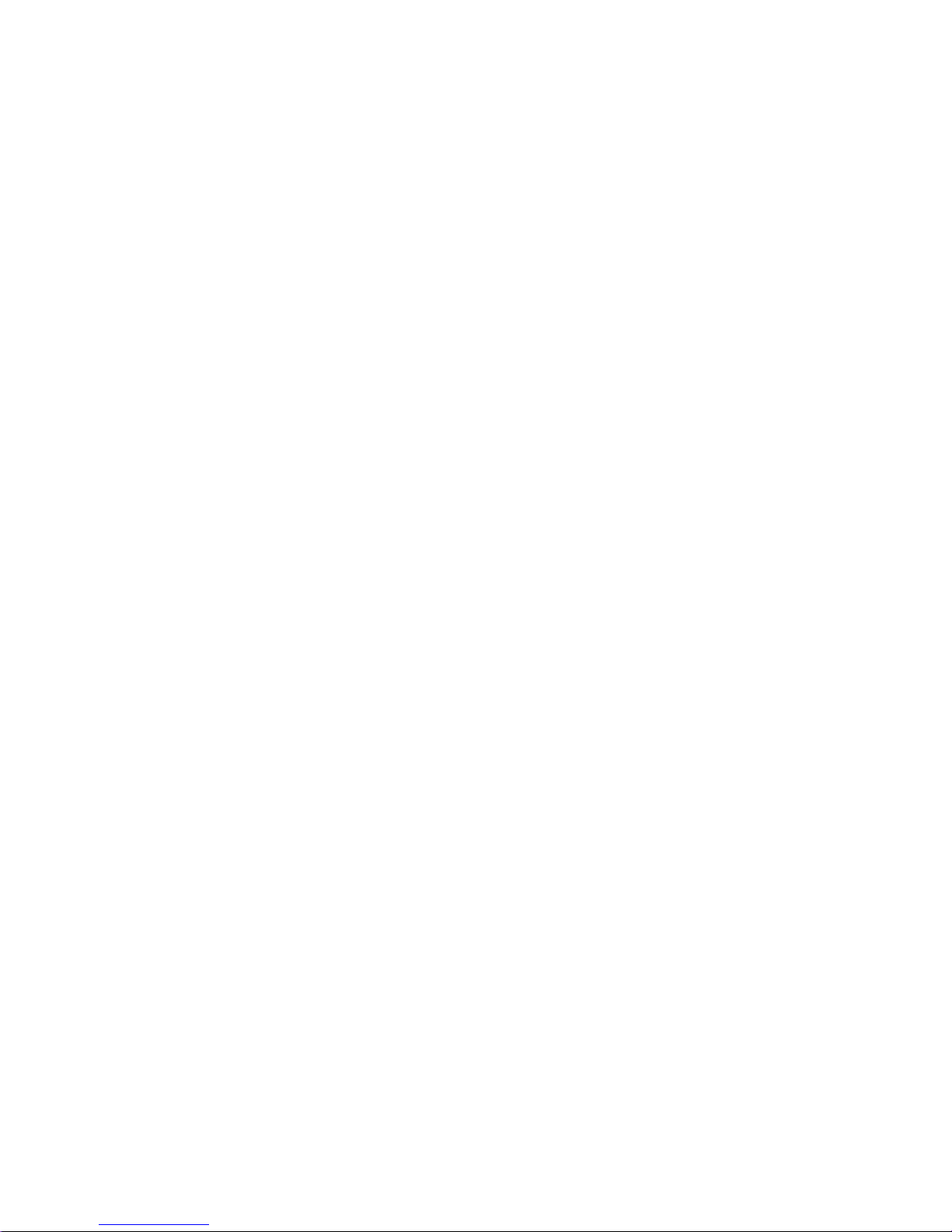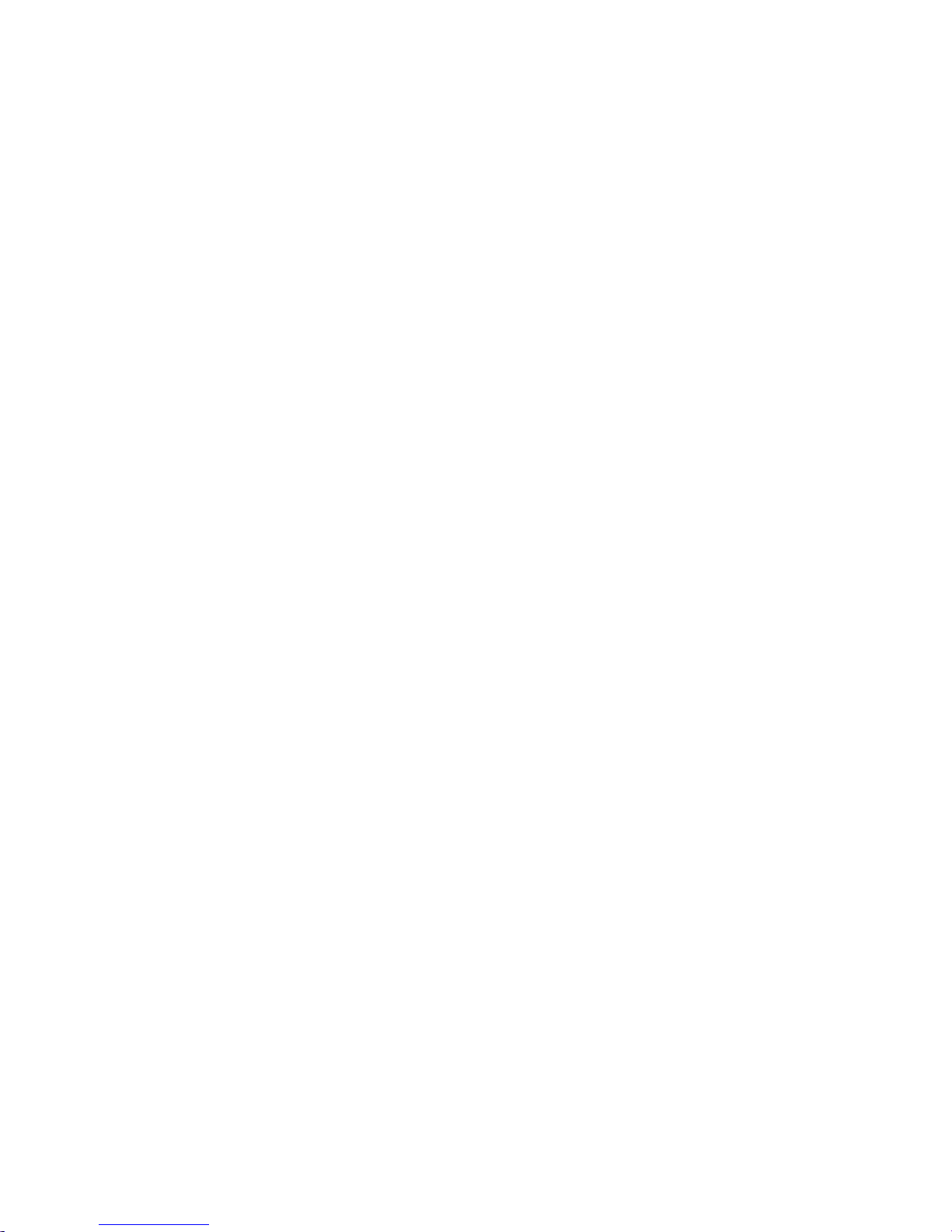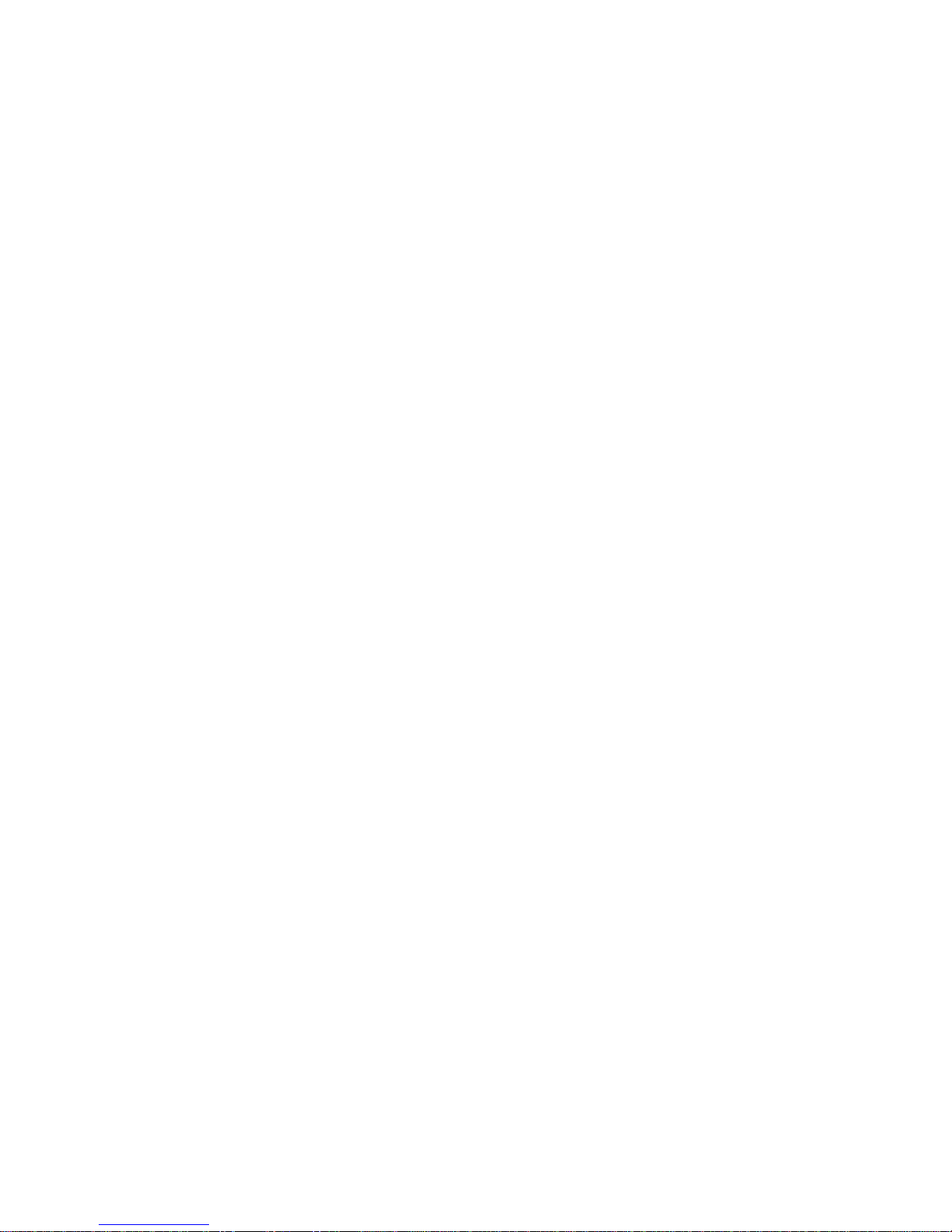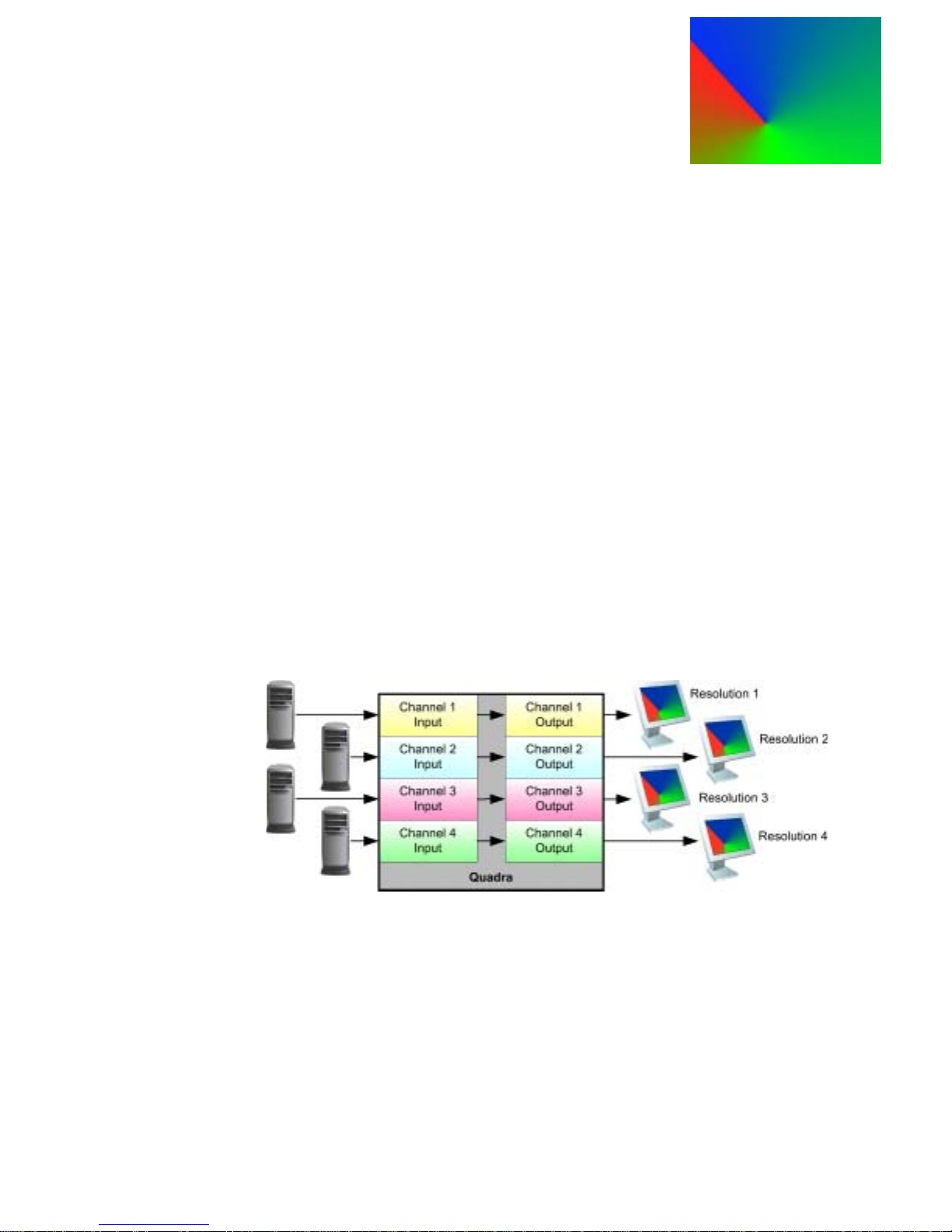350-7951 Quadra User’s Guide ii
. . . . .
Automatically Loading Output Parameters . . . . . . . . . . 29
Manually Loading Output Parameters. . . . . . . . . . . . . . 30
Testing Outputs. . . . . . . . . . . . . . . . . . . . . . . . . . . . . . . . . . . . . 31
Selecting an Input Source. . . . . . . . . . . . . . . . . . . . . . . . . . . . . 32
Enabling and Disabling Outputs. . . . . . . . . . . . . . . . . . . . . . . . 33
Understanding Auto Sync. . . . . . . . . . . . . . . . . . . . . . . . . . . . . 34
Auto Sync Overview . . . . . . . . . . . . . . . . . . . . . . . . . . . 34
Loading Input Timing Values . . . . . . . . . . . . . . . . . . . . 35
Performing Interactive Input Timing . . . . . . . . . . . . . . . 36
Naming and Saving Input Timing Values . . . . . . . . . . . 36
Cropping an Image . . . . . . . . . . . . . . . . . . . . . . . . . . . . . . . . . . 38
Zooming an Image . . . . . . . . . . . . . . . . . . . . . . . . . . . . . . . . . . 40
Panning an Image . . . . . . . . . . . . . . . . . . . . . . . . . . . . . . . . . . . 41
Sizing the Output Image. . . . . . . . . . . . . . . . . . . . . . . . . . . . . . 42
Using Position. . . . . . . . . . . . . . . . . . . . . . . . . . . . . . . . . . . . . . 44
Adjusting Brightness and Contrast. . . . . . . . . . . . . . . . . . . . . . 46
Adjusting Hue and Saturation. . . . . . . . . . . . . . . . . . . . . . . . . . 47
Adjusting Sharpness . . . . . . . . . . . . . . . . . . . . . . . . . . . . . . . . . 48
Creating a Background . . . . . . . . . . . . . . . . . . . . . . . . . . . . . . . 49
Creating a 2x2 Monitor Wall . . . . . . . . . . . . . . . . . . . . . . . . . . 50
Chapter 4 Command Line Interface . . . . . . . . . . . . . . 52
Control Overview . . . . . . . . . . . . . . . . . . . . . . . . . . . . . . . . . . . 52
Command Format. . . . . . . . . . . . . . . . . . . . . . . . . . . . . . . . . . . 53
Command Line Usage . . . . . . . . . . . . . . . . . . . . . . . . . . 53
Command Help . . . . . . . . . . . . . . . . . . . . . . . . . . . . . . . 54
Predefined Parameter Values. . . . . . . . . . . . . . . . . . . . . 54
Query the Current Setting . . . . . . . . . . . . . . . . . . . . . . . 54
Parameter Ranges. . . . . . . . . . . . . . . . . . . . . . . . . . . . . . 54
Addressable Commands. . . . . . . . . . . . . . . . . . . . . . . . . 54
Optional Parameters. . . . . . . . . . . . . . . . . . . . . . . . . . . . 55
Command Set List . . . . . . . . . . . . . . . . . . . . . . . . . . . . . . . . . . 56
Command Summary. . . . . . . . . . . . . . . . . . . . . . . . . . . . . . . . . 57
Input Commands . . . . . . . . . . . . . . . . . . . . . . . . . . . . . . 58
Input Commands Descriptions . . . . . . . . . . . . . . 59
Output Commands . . . . . . . . . . . . . . . . . . . . . . . . . . . . . 62
Output Commands Descriptions . . . . . . . . . . . . . 63
Display Commands . . . . . . . . . . . . . . . . . . . . . . . . . . . . 65
Display Commands Descriptions . . . . . . . . . . . . 66
Image Control Commands. . . . . . . . . . . . . . . . . . . . . . . 70
Image Control Commands Descriptions. . . . . . . 71
Serial Port Commands . . . . . . . . . . . . . . . . . . . . . . . . . . 72
Serial Port Commands Descriptions . . . . . . . . . . 72
Network Commands . . . . . . . . . . . . . . . . . . . . . . . . . . . 73
Network Commands Descriptions . . . . . . . . . . . 73