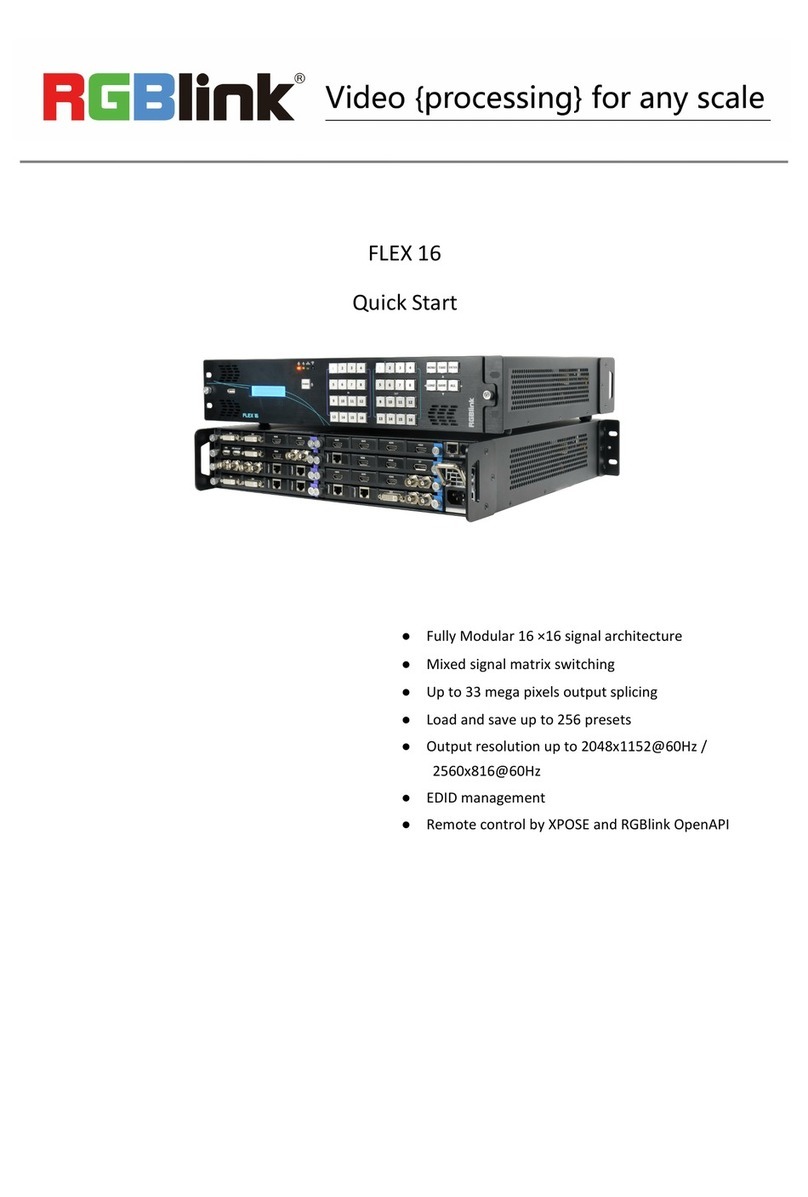Q16pro User Manual
Content
Declarations ............................................................................................................................................................. 2
FCC/Warranty ..................................................................................................................................................2
Operators Safety Summary ...........................................................................................................................3
Installation Safety Summary ......................................................................................................................... 3
Chapter 1 Your Product ....................................................................................................................................... 5
1.1 In the Box ...................................................................................................................................................5
1.2 Product Overview .....................................................................................................................................6
1.2.1 Rear Panel ..................................................................................................................................... 7
1.2.2 Front Panel .................................................................................................................................... 8
1.2.3 Dimension ...................................................................................................................................... 9
Chapter 2 Install Your Product ............................................................................................................................10
2.1 Plug in Signals ........................................................................................................................................ 10
2.2 Plug in Main Power ................................................................................................................................10
2.3 Turn on Your Product .............................................................................................................................10
Chapter 3 Use Your Product ............................................................................................................................... 11
3.1 Use the Menu Button .............................................................................................................................11
3.2 Menu Structure ....................................................................................................................................... 11
3.3 Use the Menu ..........................................................................................................................................12
3.3.1 Presentation .................................................................................................................................12
3.3.2 Split ............................................................................................................................................... 14
3.3.3 Advanced ......................................................................................................................................16
3.3.4 System ..........................................................................................................................................18
3.3.5 Scene Management ................................................................................................................... 19
3.4 Button ....................................................................................................................................................... 20
3.5 XPOSE 2.0 .............................................................................................................................................. 20
Chapter 4 Order Codes ........................................................................................................................................22
4.1 Product Codes ........................................................................................................................................ 22
4.2 Module Codes .........................................................................................................................................22
4.2.1 Input Modules ..............................................................................................................................22
4.2.2 Output Modules ...........................................................................................................................22
Chapter 5 Support .................................................................................................................................................23
5.1 Contact US .............................................................................................................................................. 23
Chapter 6 Appendix .............................................................................................................................................. 24
6.1 Specification ............................................................................................................................................24
6.2 Terms & Definitions ................................................................................................................................ 25
6.3 Revision History ......................................................................................................................................31