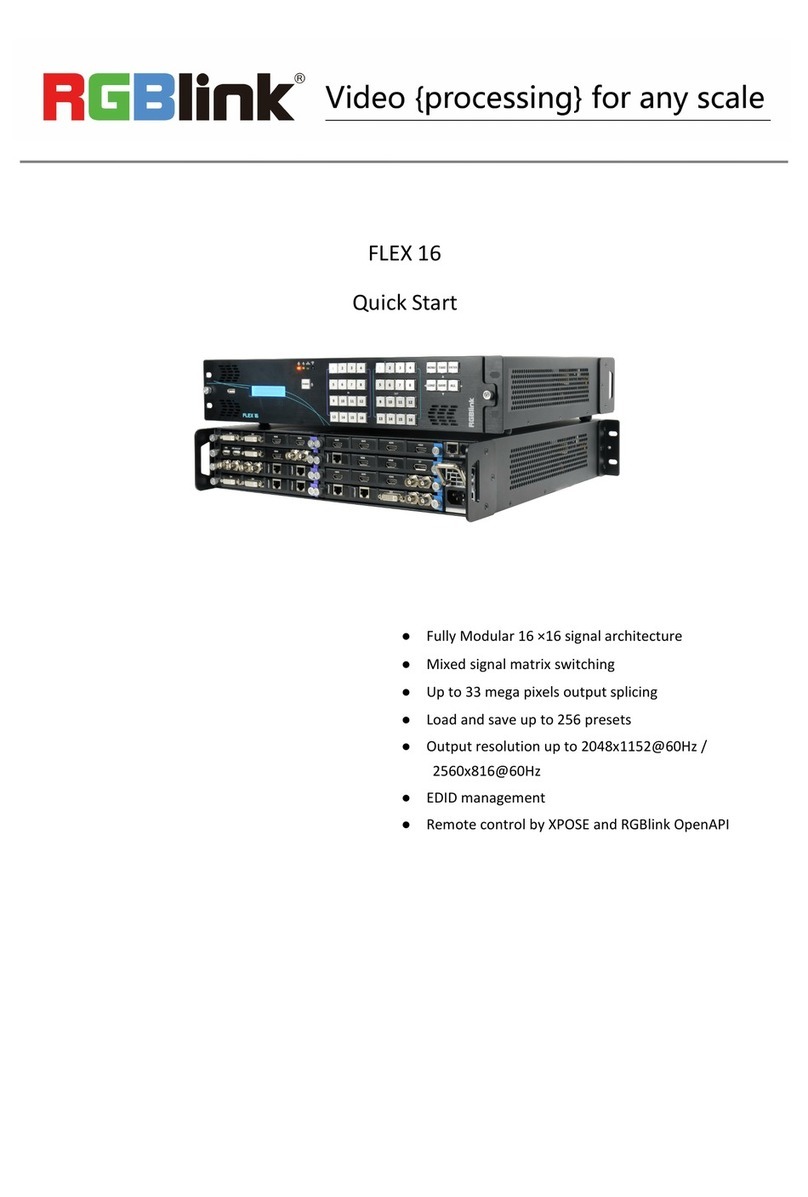© Xiamen RGBlink Science & Technology Co., Ltd.
Ph: +86 592 5771197 | support@rgblink.com | www.rgblink.com
Content
Content...................................................................................................................................................2
Declarations............................................................................................................................................3
FCC/Warranty.................................................................................................................................. 3
Operators Safety Summary............................................................................................................. 4
Installation Safety Summary............................................................................................................4
Chapter 1 Your Product.......................................................................................................................... 6
1.1 In the Box...................................................................................................................................6
1.2 Product Overview......................................................................................................................7
1.2.1 Key Features.................................................................................................................... 7
1.2.2 Front Panel...................................................................................................................... 8
1.2.3 Rear Panel........................................................................................................................9
1.2.4 Dimension......................................................................................................................11
Chapter 2 Install Your Product..............................................................................................................13
2.1 Plug in Power...........................................................................................................................13
2.2 Connect Input Signal Source................................................................................................... 13
2.3 Connect Output Source........................................................................................................... 14
Chapter 3 Use Your Product................................................................................................................. 16
3.1 XPOSE 2.0 Installation............................................................................................................. 16
3.2 XPOSE Operation..................................................................................................................... 19
3.2.1 Login in XPOSE...............................................................................................................19
3.2.2 System Setting............................................................................................................... 21
3.2.3 Output|Input|Overview................................................................................................25
3.2.4 Display Management.....................................................................................................31
3.2.5 Layer Management........................................................................................................33
3.2.6 Preset Management......................................................................................................40
3.3 XPOSE APP Control.................................................................................................................. 42
Chapter 4 Order Code.......................................................................................................................... 43
4.1 Product Code...........................................................................................................................43
4.2 Module Code........................................................................................................................... 43
Chapter 5 Support................................................................................................................................ 44
5.1 Contact us................................................................................................................................44
Chapter 6 Appendix..............................................................................................................................45
6.1 Specification............................................................................................................................ 45
6.2 Terms & Definitions................................................................................................................. 48
6.3 Revision History....................................................................................................................... 54