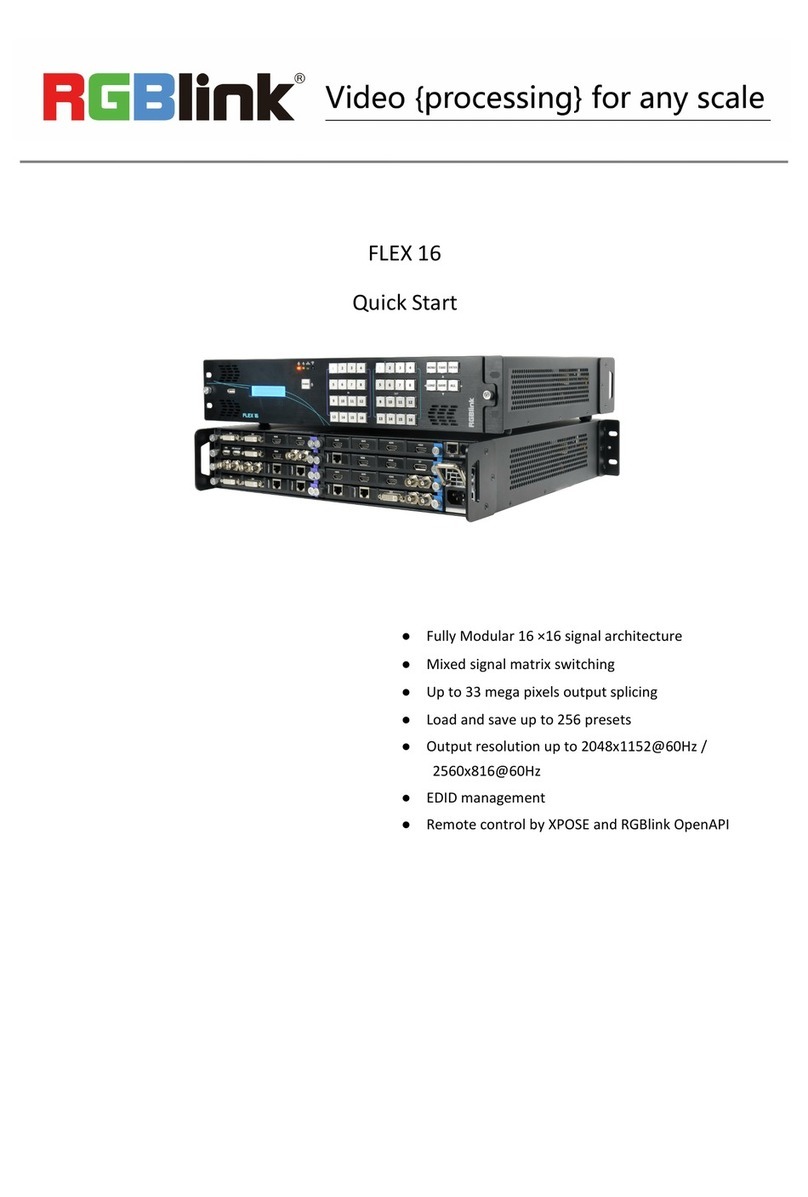X3 User Manual
CONTENTS
CONTENTS....................................................................................................................................................1
Declarations................................................................................................................................................... 2
FCC/Warranty........................................................................................................................................ 2
Operators Safety Summary.................................................................................................................3
Installation Safety Summary............................................................................................................... 3
Chapter 1 Your Product................................................................................................................................5
1.1 In the Box.........................................................................................................................................5
1.2 Product Overview........................................................................................................................... 6
1.2.1 Front Panel...........................................................................................................................7
1.2.2 Rear Panel........................................................................................................................... 8
Genlock Inout.................................................................................................................................8
Input signal from the controller or signal generator and other device................................. 8
HDMI Input..................................................................................................................................... 8
1.2.3 Dimension............................................................................................................................ 9
Chapter 2 Installing Your Product.............................................................................................................10
2.1 Plugging in Signals.......................................................................................................................10
2.2 Plugging in Main Power...............................................................................................................10
2.3 Turning on Your Product............................................................................................................. 10
2.4 Connect X3 and Computer......................................................................................................... 11
Chapter 3 Using Your Product.................................................................................................................. 12
3.1 XPOSE Installation....................................................................................................................... 12
3.2 XPOSE Controls X3..................................................................................................................... 15
3.2.1 Login in XPOSE................................................................................................................ 15
3.2.2 Connect with the X3......................................................................................................... 17
3.2.3 Output Settings..................................................................................................................19
3.2.4 Operation Mode.................................................................................................................23
3.2.5 Input Settings.....................................................................................................................43
3.2.6 Access Control...................................................................................................................48
3.2.7 System Settings................................................................................................................ 50
3.2.8 Slave Unit........................................................................................................................... 53
3.2.9 Logout................................................................................................................................. 54
Chapter 4 Ordering Codes........................................................................................................................ 55
4.1 Product........................................................................................................................................... 55
4.2 Options........................................................................................................................................... 55
4.2.1 Input Options..................................................................................................................... 55
4.2.2 Output Options..................................................................................................................... 55
4.2.3 Other.................................................................................................... 错误!未定义书签。
Chapter 5 Support.......................................................................................................................................56
5.1 Contact Us..................................................................................................................................... 56
Chapter 6 Appendix.................................................................................................................................... 57
6.1 Specification.................................................................................................................................. 57