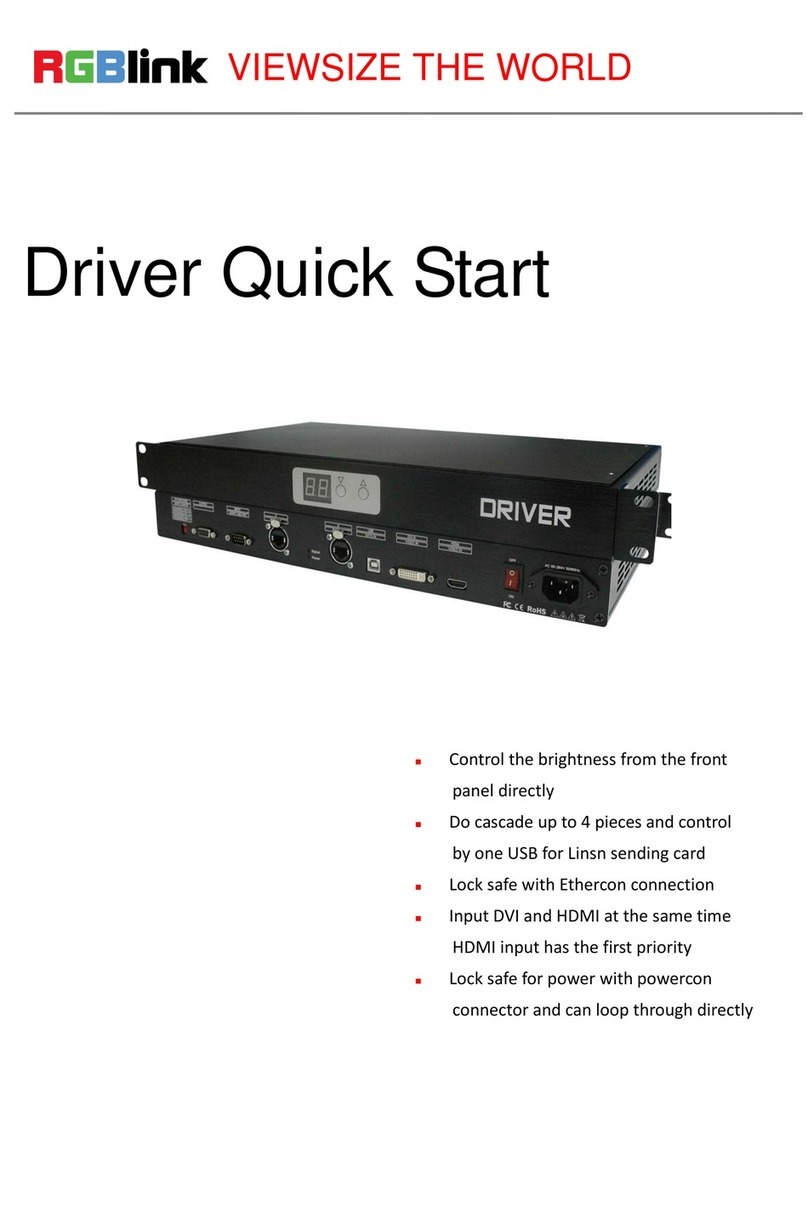©Xiamen RGBlink Science & Technology Co., Ltd.
Content
Product Overview...................................................................................................................................................................1
Key Features........................................................................................................................................................................... 1
Specification........................................................................................................................................................................... 1
Interface................................................................................................................................................................................. 2
Screen logo Instruction.......................................................................................................................................................... 3
How to Config......................................................................................................................................................................... 4
WIFI Connection..................................................................................................................................................................... 6
How to Change Password...................................................................................................................................................... 6
How to Apply.......................................................................................................................................................................... 7
Support................................................................................................................................................................................... 1