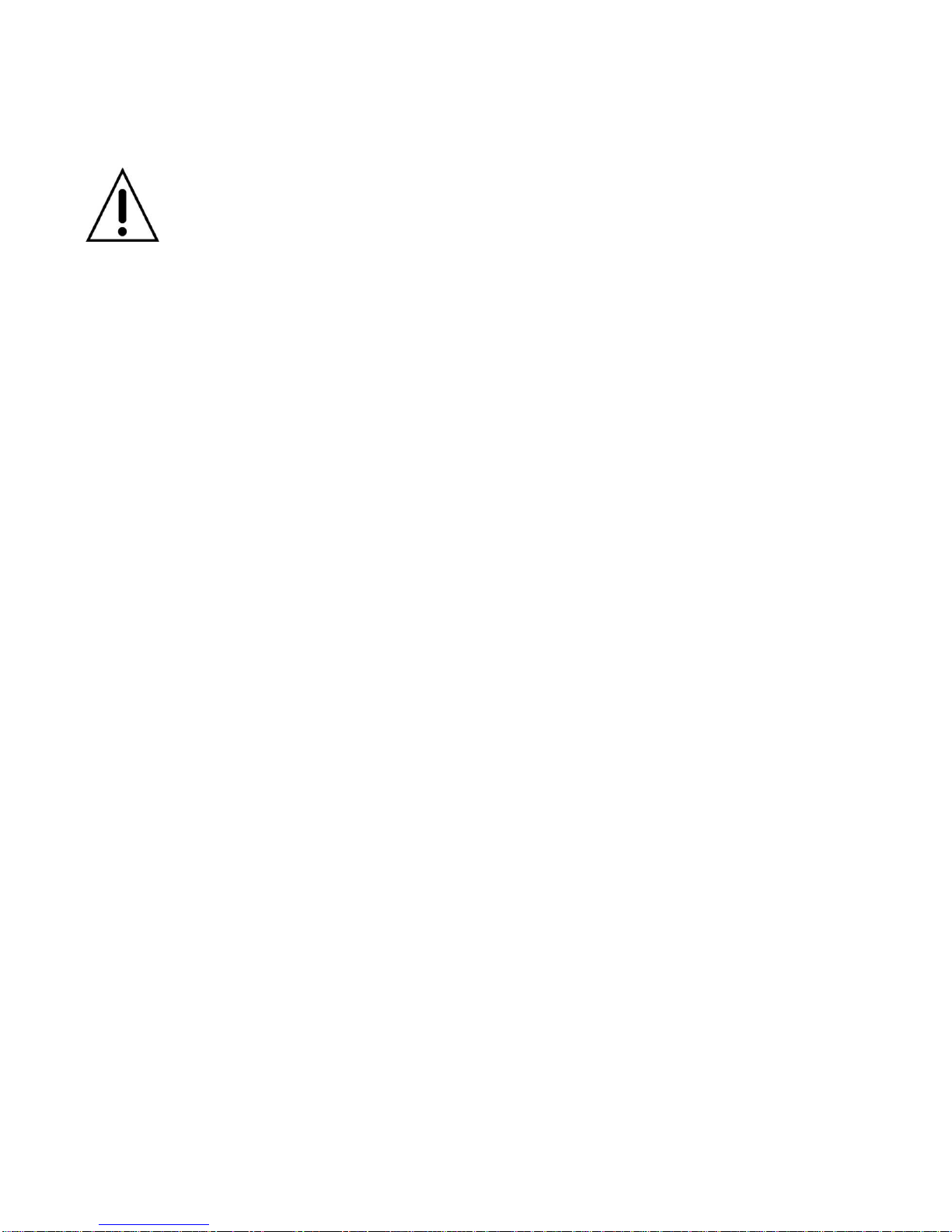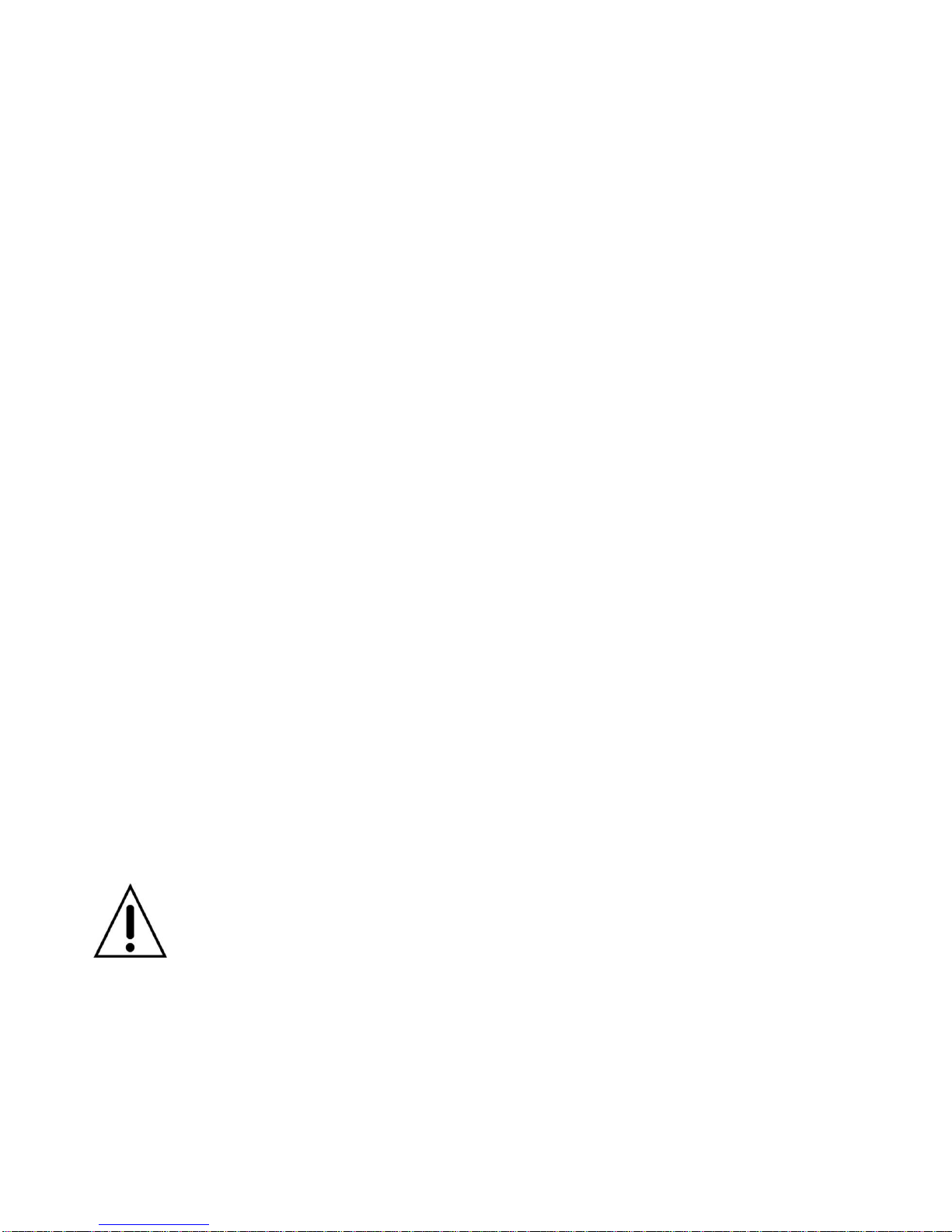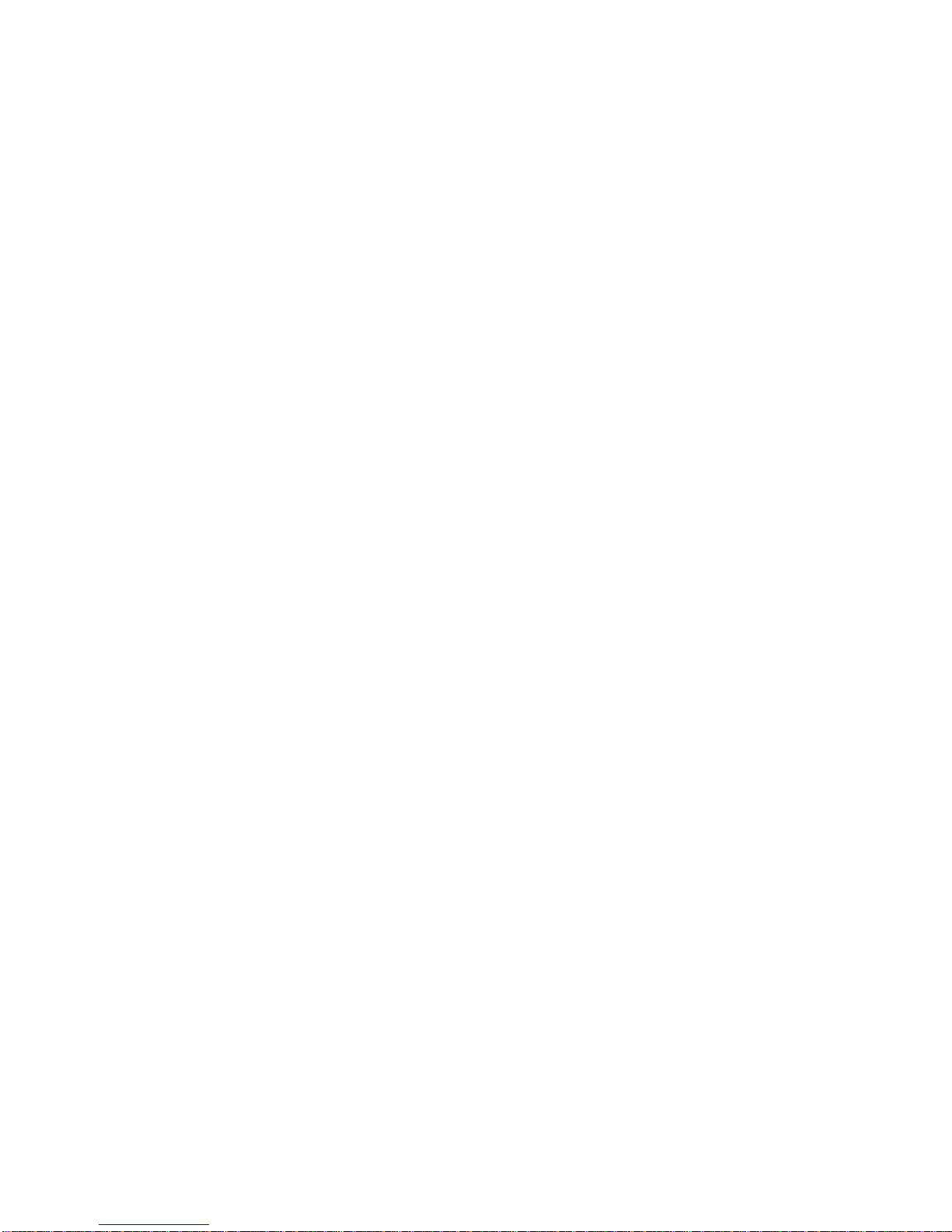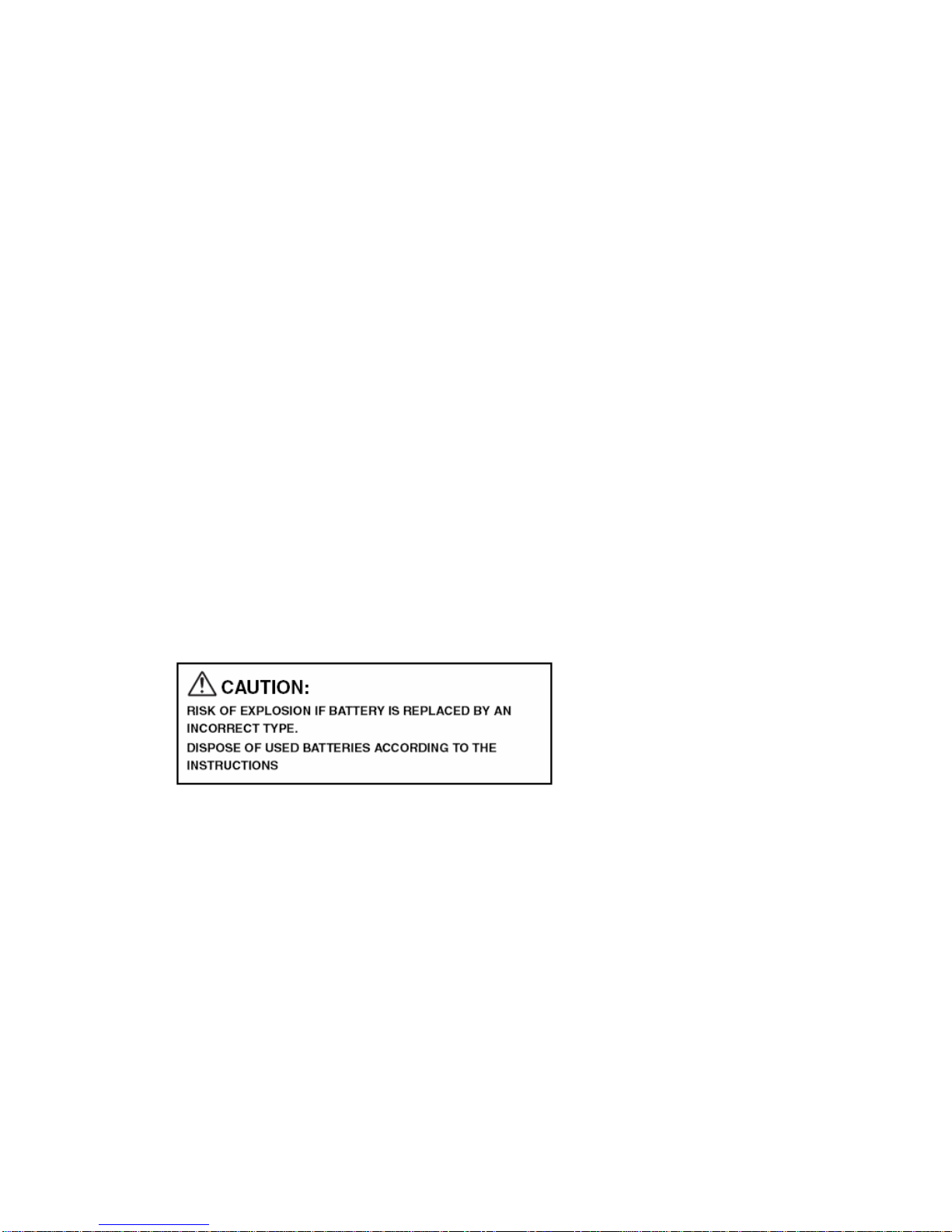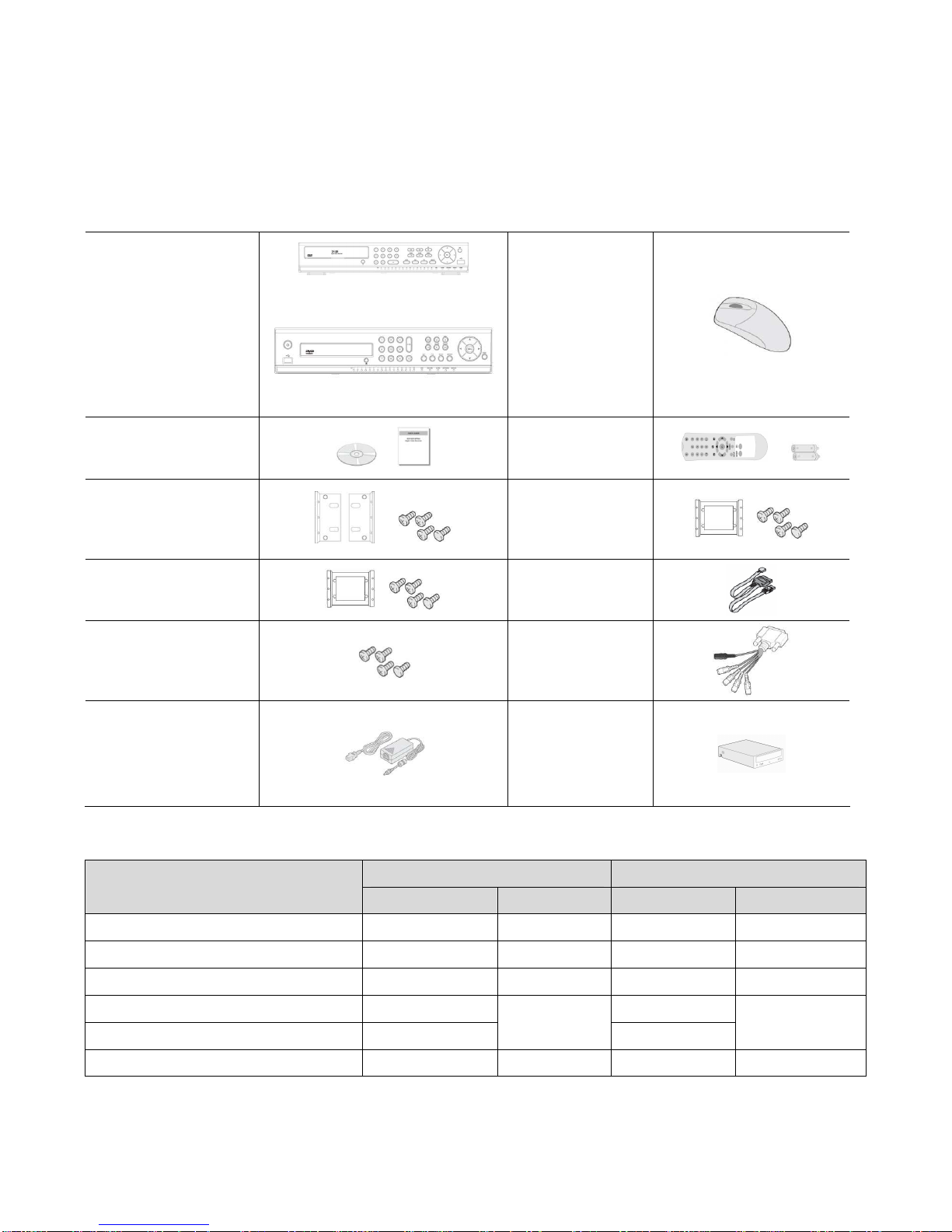Do not sit on.
- Doing so may cause the unit to fall, be damaged and/or result in injury.
Make sure the cables are connected properly.
- Connect and install the power cable and connection cable very carefully. Tripping over the cable
may result in the unit capsizing or falling and cause injury.
Do not place heavy objects on connected units.
- Doing so may affect the stability of the unit and cause it to fall which may result in injury. Doing
so may also damage the unit depending on the weight of the object.
Shipment and portability
- Never move this unit while the power is turned on.
- When shipping, remove the power plug from the outlet, confirm that the connection cable has
been removed, and store in original packaging. Ship using a method that causes the least
amount of shock and/or damage to this unit. Also, do not drop this unit.
Maintenance when the unit is going to remain unused for long periods of time
- Remove the power plug from the outlet when the unit is going to remain unused for long periods
of time.
Cleaning the internal components
- Consult the dealership where this unit was purchased or factory shop for cleaning internal
components. Leaving the unit unused for long periods of time may attract duct to the internal
components, which in turn may cause fire and/or breakdowns.
Do not block the cooling fans or air ducts.
- This unit it equipped with air ducts and cooling fans in order to assist the ventilation of hot air
produced by the hard disk drive. Placing covers, placing in a case, or placing inside bookcases
may cause heat build up, and may result in fire and/or electrocution.
- When the unit is set up in a rack, leave open space on all sides.
. Leave 5 cm or more of space above and below.
. Leave 10 cm or more of space on both sides and on the rear.
Do not expose to extreme temperatures or humidity changes.
- Do not place in areas where the unit will be exposed to extreme temperatures (±10 degrees C
per hour) or humidity changes.
Points on unit positioning
- This unit is constructed using precision electronic parts. Avoid placing it in areas described
below as this may cause faulty operation and/or breakdowns.
. In direct sunlight
. In places exposed to water
. In the vicinity of cooling and heating units or humidifiers
. Near the air conditioner where the unit is exposed to cool air
. Dusty areas
. Areas that contain fire hazards