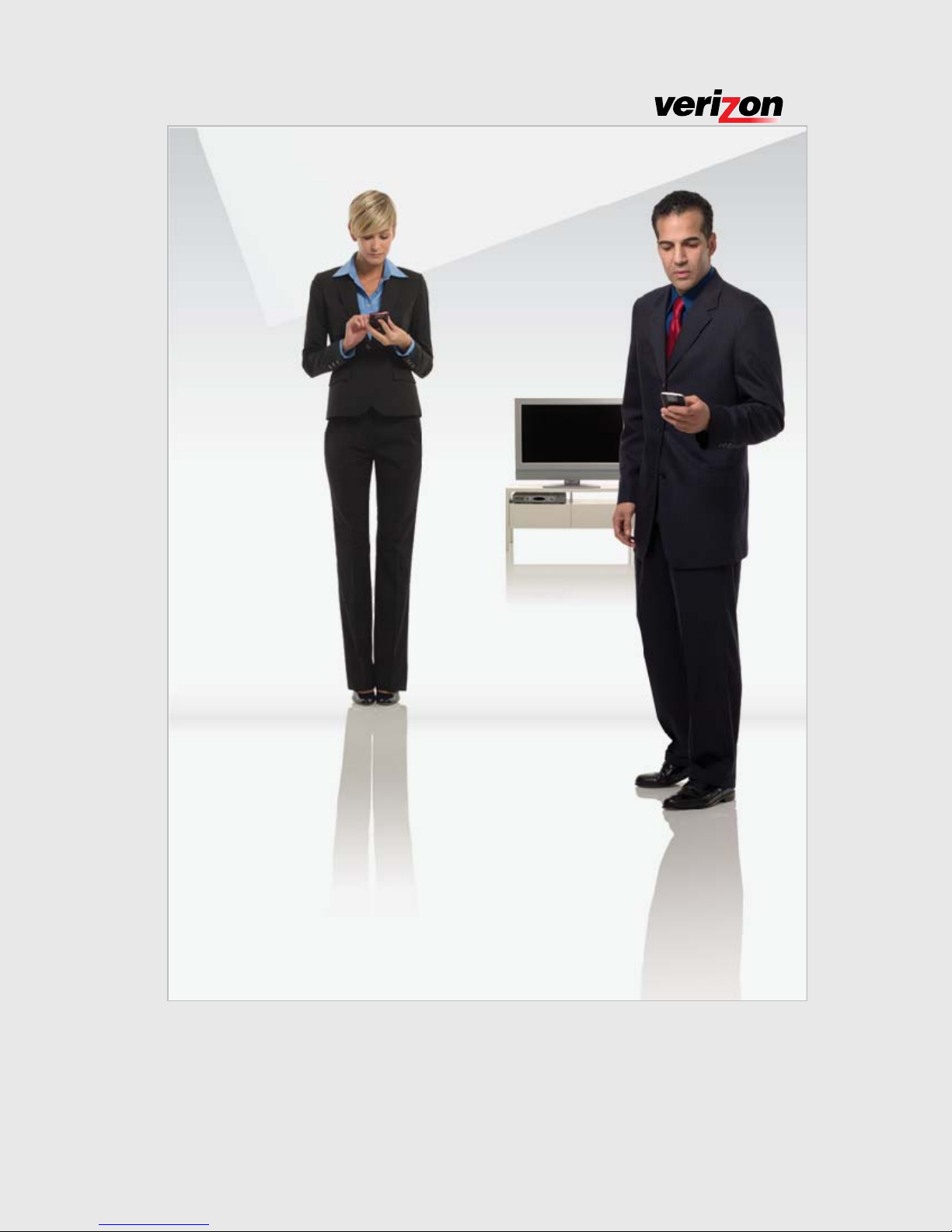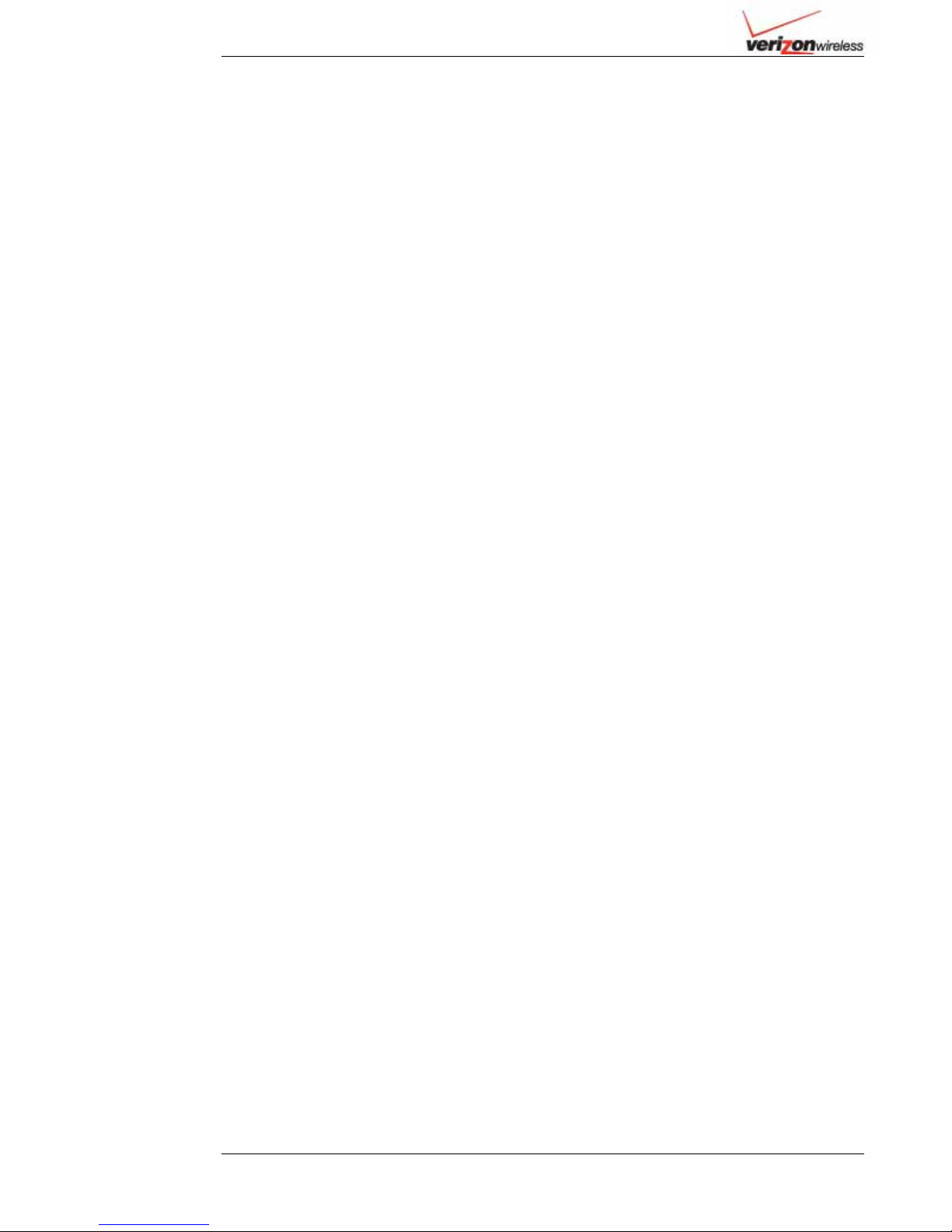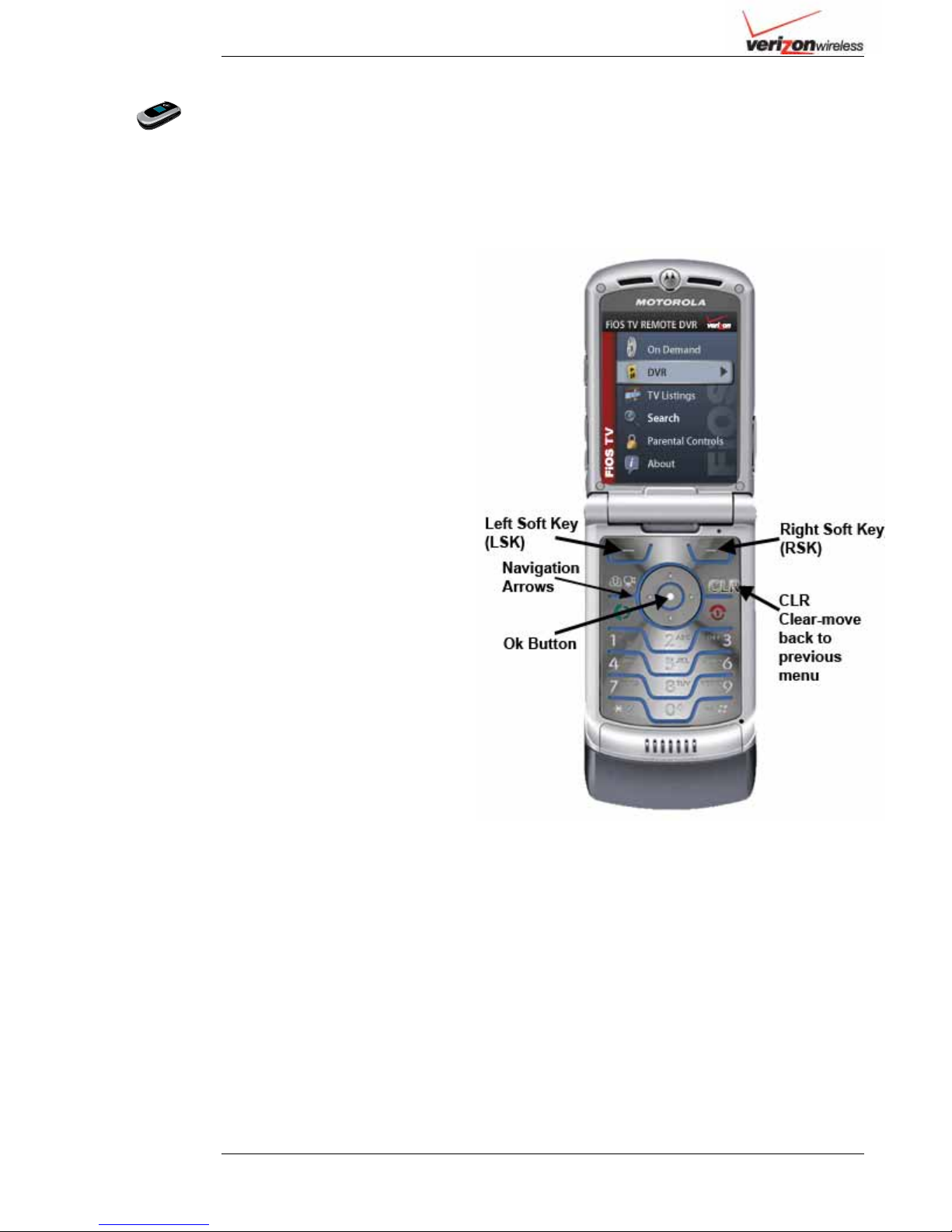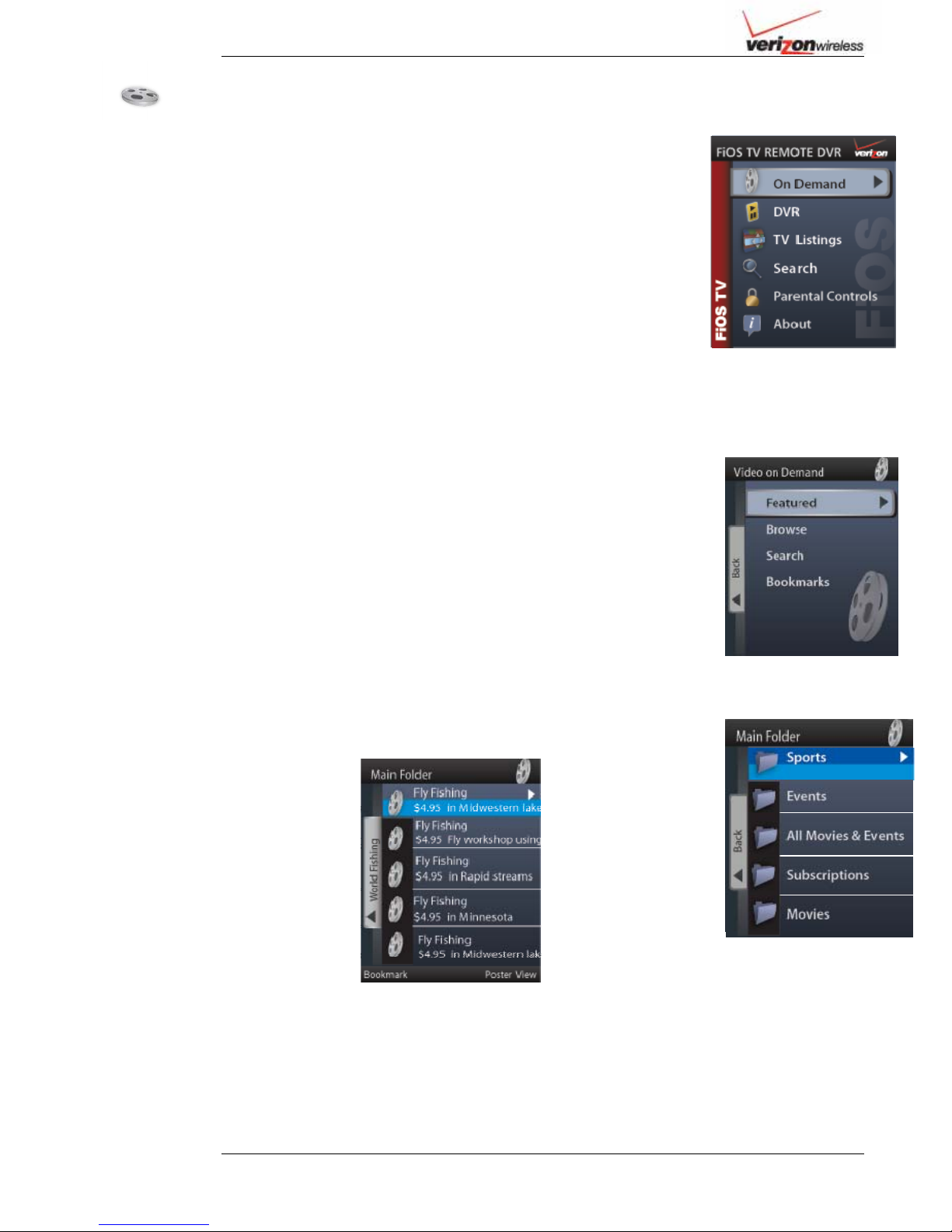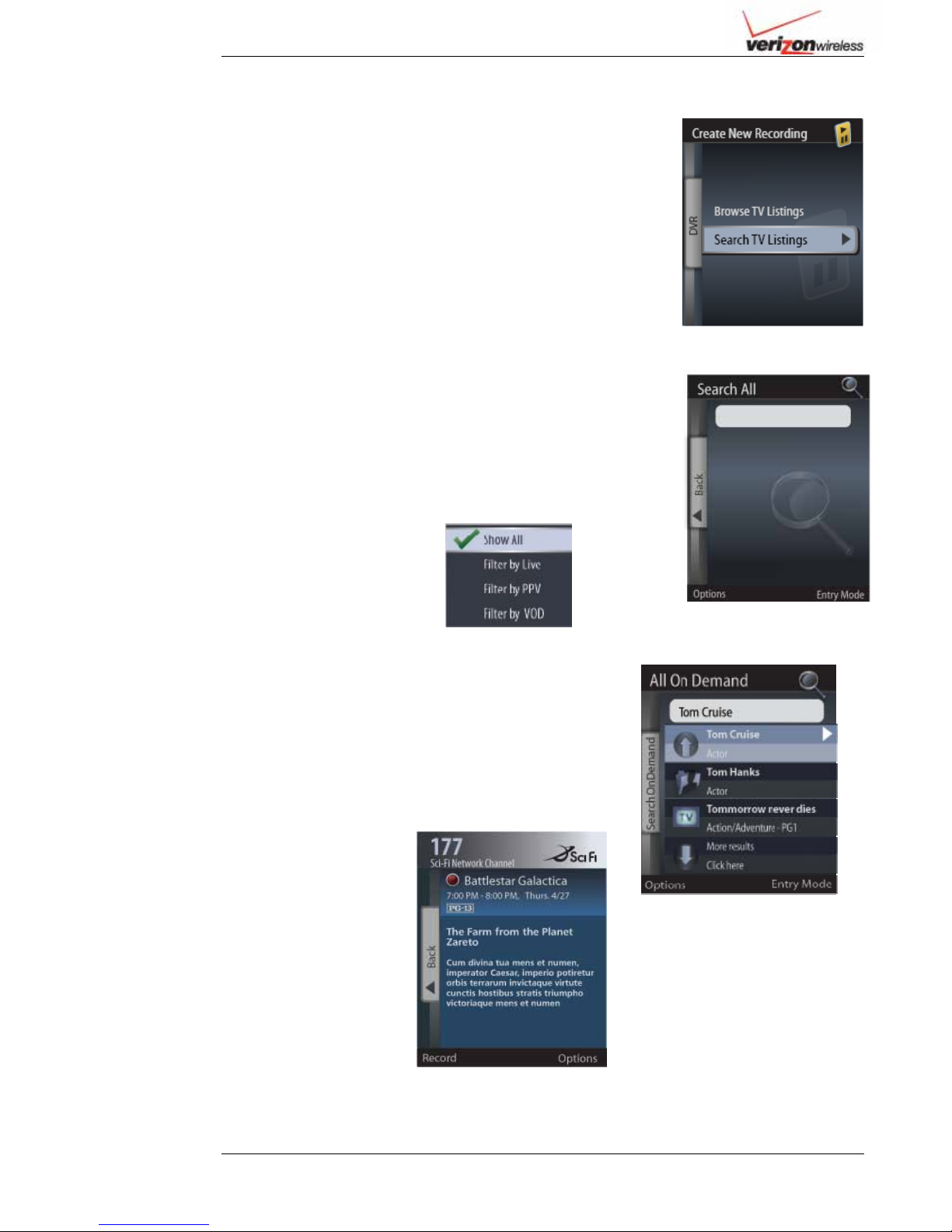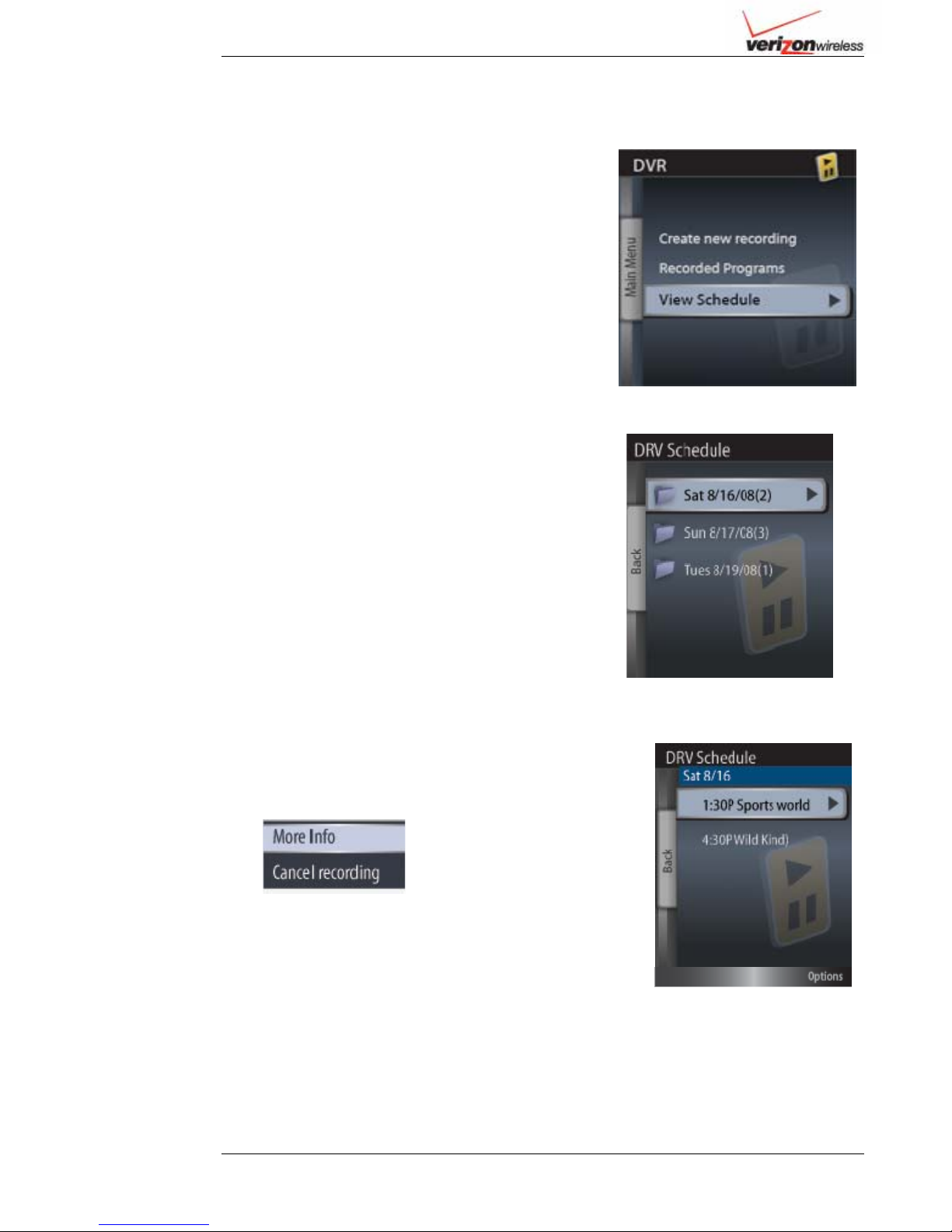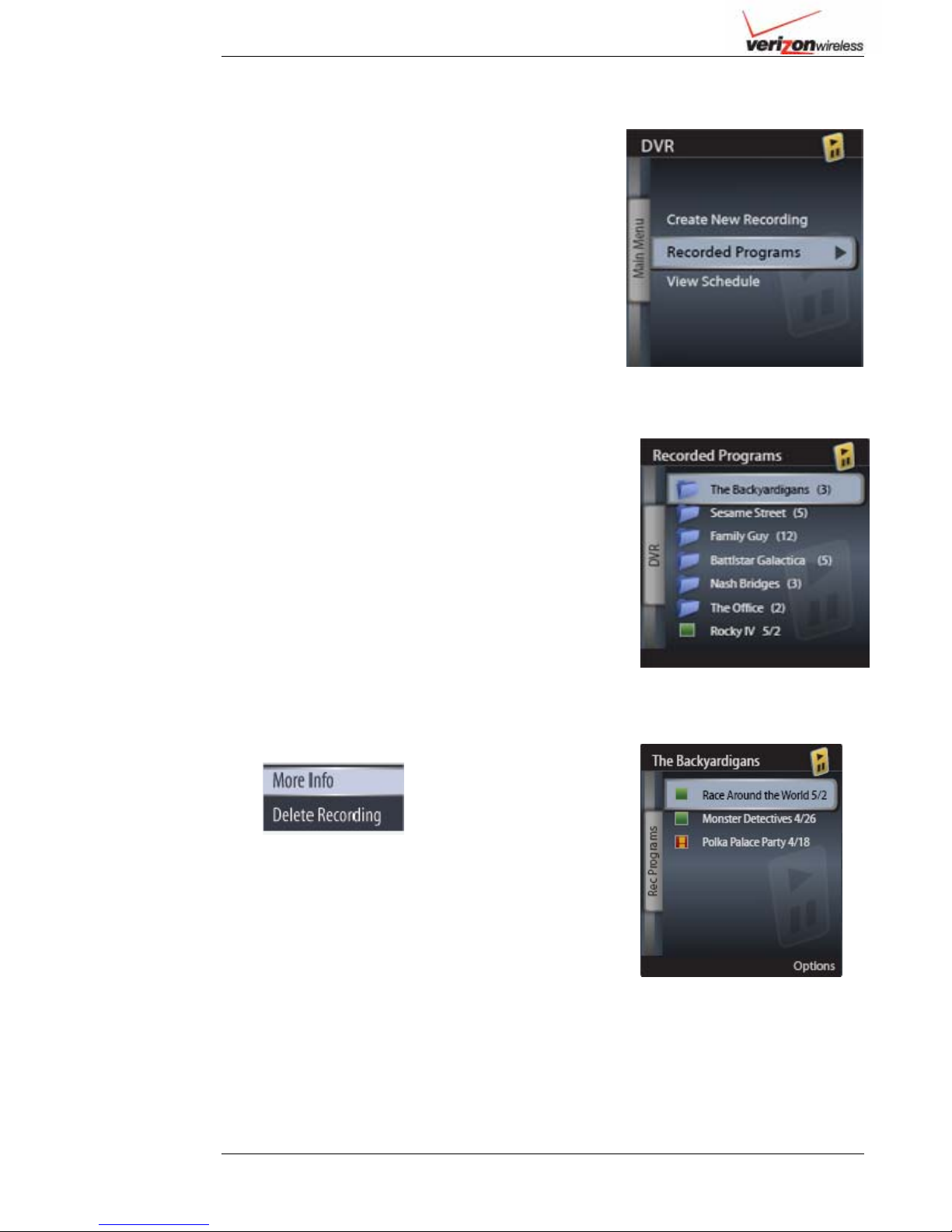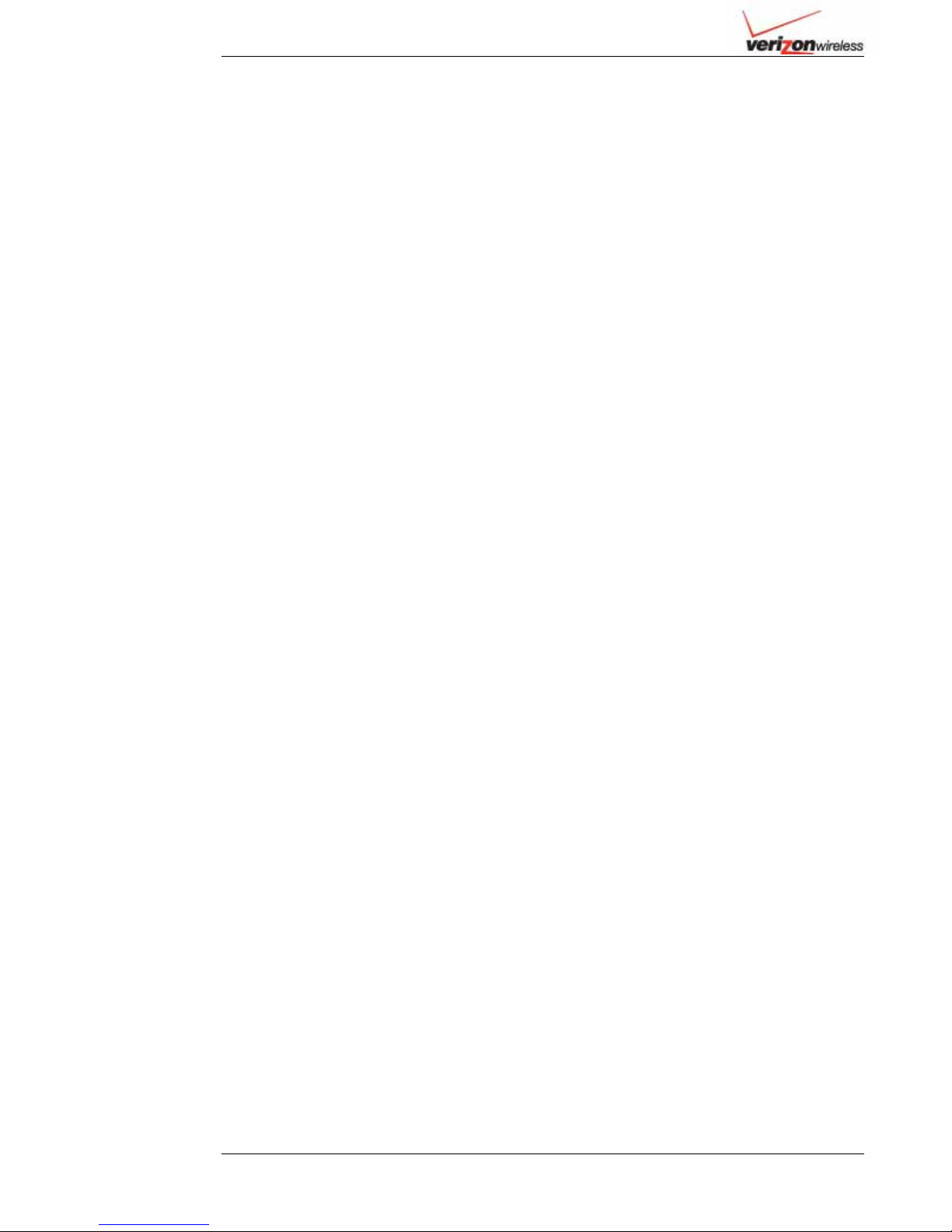
2
FiOS TV Remote DVR
Table of Contents
GETTING STARTED......................................................................................................................... 3
COMMON TERMS................................................................................................................................3
REQUIREMENTS.................................................................................................................................. 3
ACCESSING FIOS TV......................................................................................................................... 4
Obtaining an Authorization Code................................................................................................. 5
ON DEMAND....................................................................................................................................... 6
ACCESSING ON DEMAND ................................................................................................................... 6
BROWSING AND BOOKMARKING VIDEOS........................................................................................... 6
DVR....................................................................................................................................................... 7
CHECKING THE DVR MENU OPTIONS................................................................................................ 7
CREATE NEW RECORDING -BROWSE................................................................................................. 7
CREATE NEW RECORDING -SEARCH ................................................................................................. 8
VIEW SCHEDULED RECORDINGS ........................................................................................................ 9
More Info/Cancel Recording........................................................................................................ 9
VIEW RECORDED PROGRAMS........................................................................................................... 10
DELETE RECORDED PROGRAMS....................................................................................................... 10
TV LISTINGS.................................................................................................................................... 11
ACCESSING TV LISTINGS................................................................................................................. 11
NAVIGATING TV LISTINGS .............................................................................................................. 11
SEARCH............................................................................................................................................. 12
SEARCH BY KEYWORD..................................................................................................................... 12
Search Results Folders............................................................................................................... 12
Using the Options Filter with Keyword Search.......................................................................... 12
SEARCH -BROWSE BY CATEGORY ................................................................................................... 13
Navigating Browse by Category................................................................................................. 13
PARENTAL CONTROLS................................................................................................................ 14
ACCESSING PARENTAL CONTROLS................................................................................................... 14
CHANGE THE STATUS OF PARENTAL CONTROLS.............................................................................. 14
VIEW CURRENT SETTINGS ............................................................................................................... 14
SUPPORTED DEVICES................................................................................................................... 15
MOTOROLA.................................................................................................................................. 15
LG ................................................................................................................................................... 15
SAMSUNG..................................................................................................................................... 15