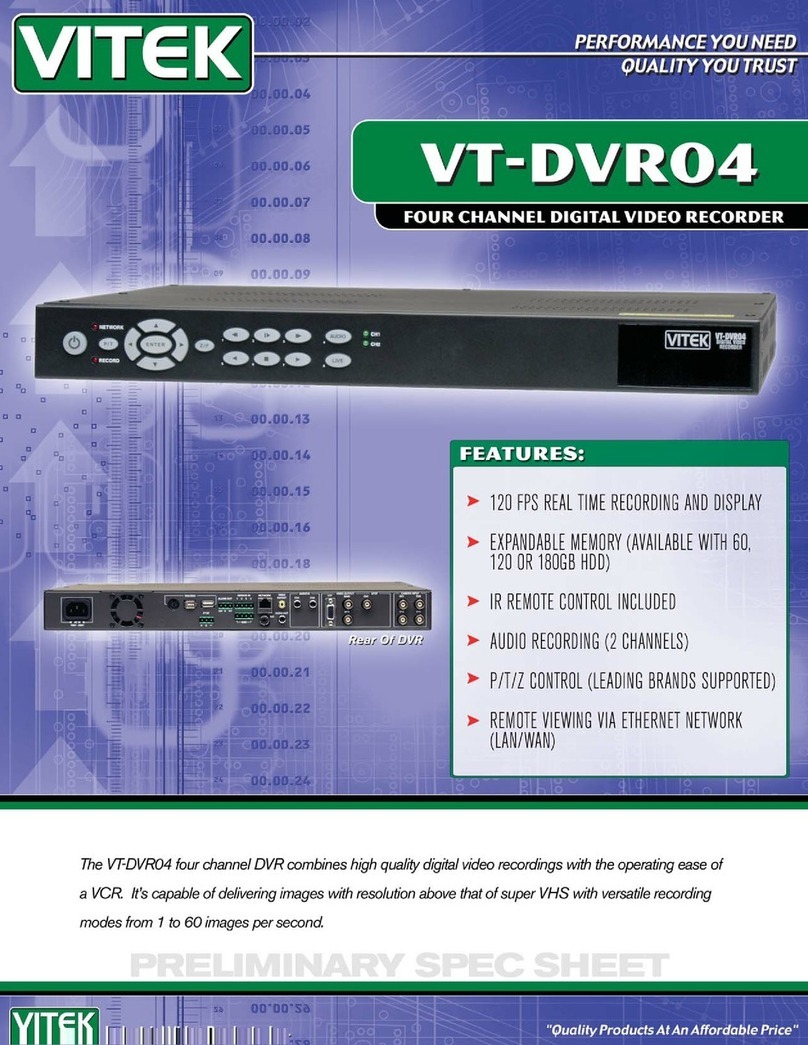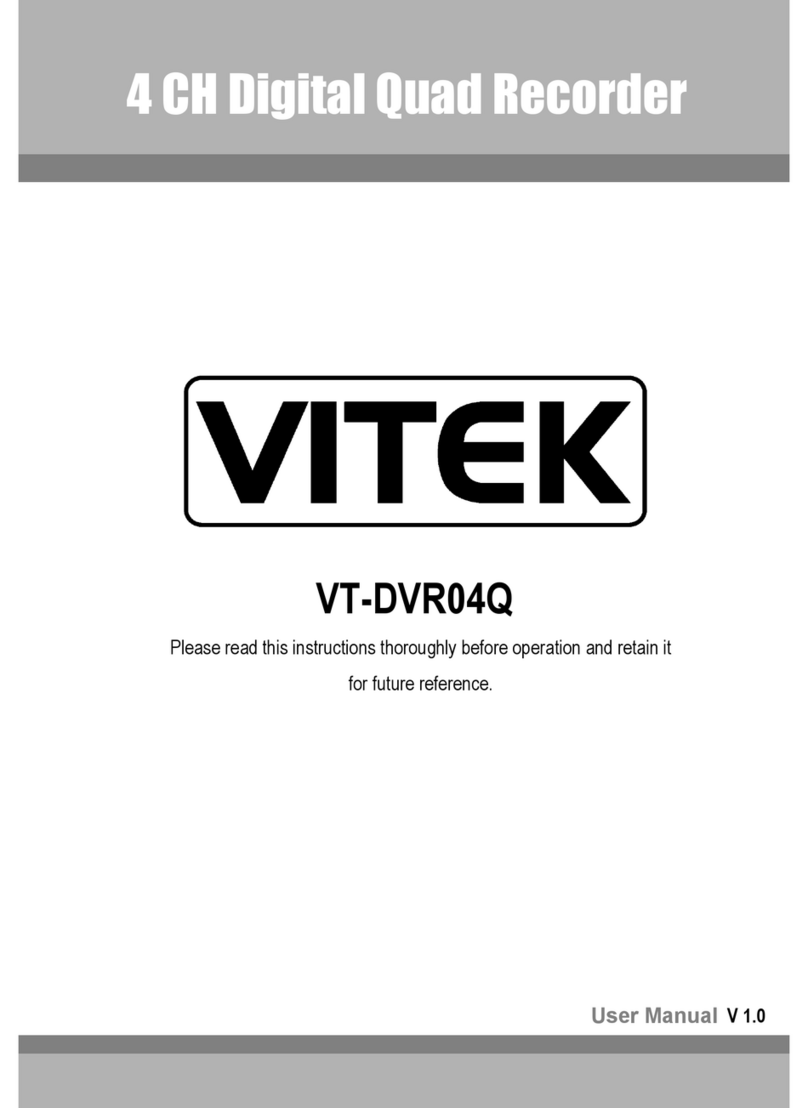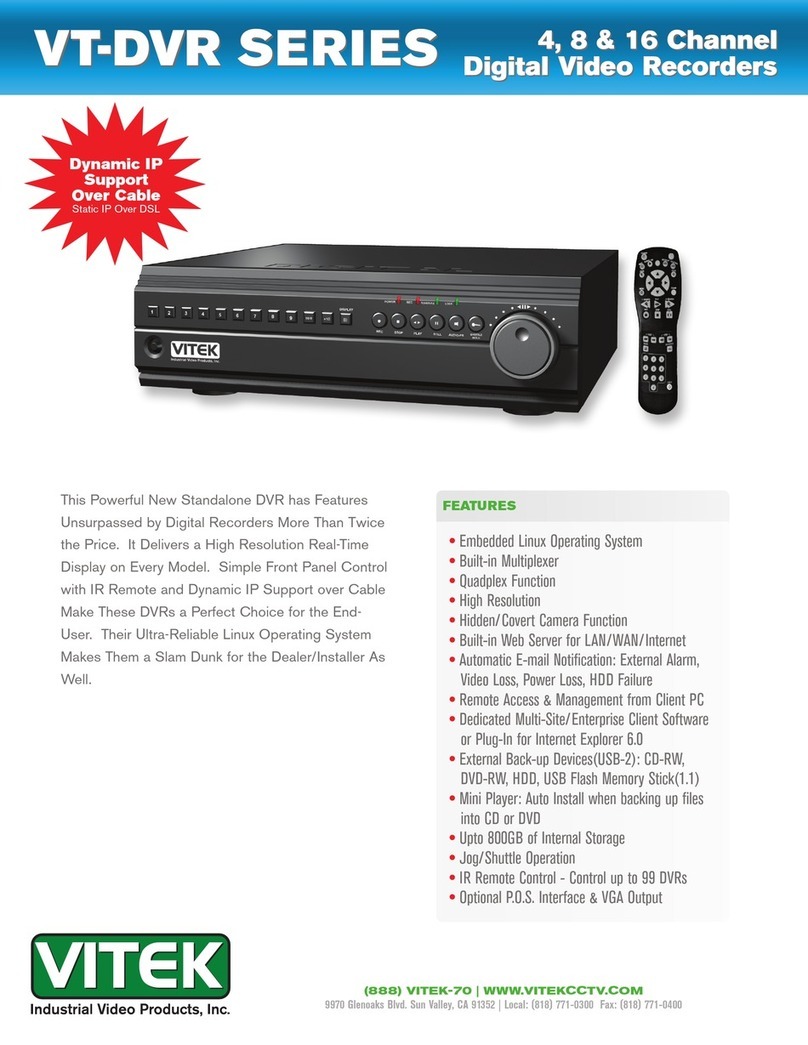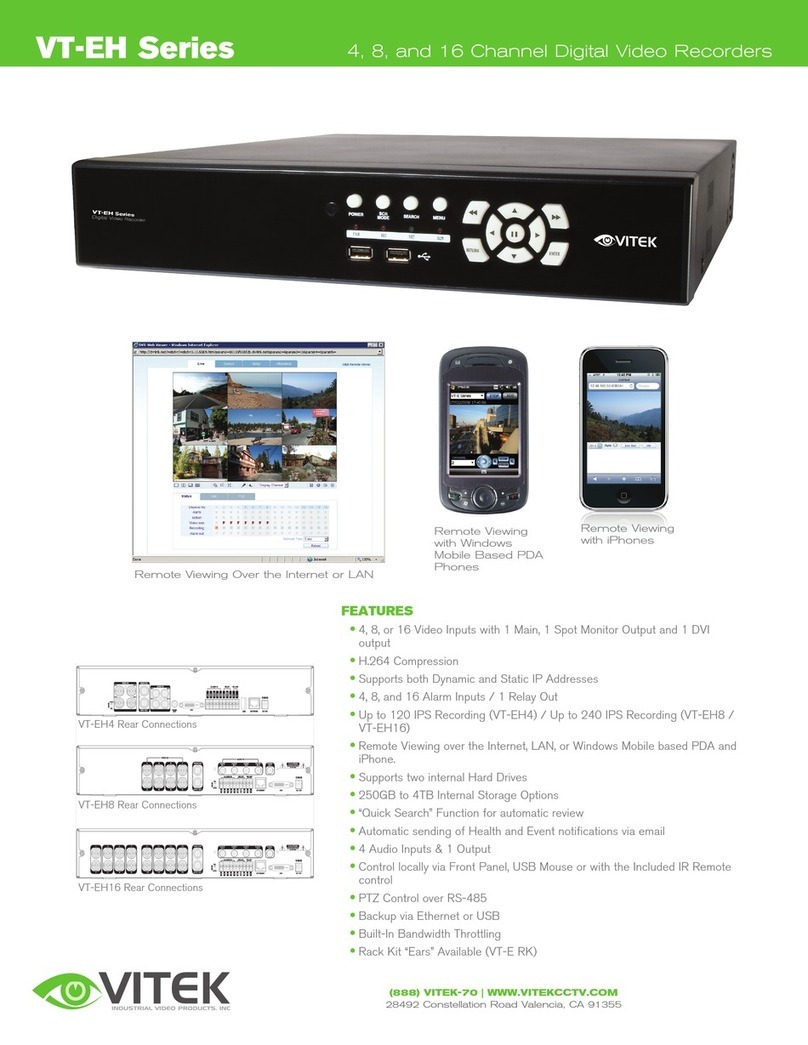3
Recording
5
Network
Setting
4
Search
2
Getting
Started
•AUTOMATIC RECORDING SETTING
1. Press [MENU] on the remote control, and use the
direction buttons to select <RECORD SETUP> and
press [ENTER].
Alternatively, you can select <MENU> - <RECORD
SETUP> from the status bar.
2. Set <RECORD SETUP MODE> to <AUTO
CONFIGURATION>.
3. Select "Automatic Record Conguration Mode".
•
ALWAYS HIGH VIDEO QUALITY : Recording will
proceed in the best quality regardless of the event
at all times.
As this option will always make recording in the
best quality, the recording period is the shortest
compared to the other record modes.
•
MOTION RECORD : Recording will proceed only if
a motion is detected.
•TIME SEARCH
1. From the <SEARCH> menu, select <TIME SEARCH>.
2. Specify the search date and time from the calendar
in the left corner of the screen.
3. You can identify the type of the recording data by the color
in the bar.
•
Yellow Green (PRE RECORDING) : The pre-recording
is per formed on the recording data after you set
the <PRE RECORDING TIME> from <OPERATION
MODE>.
•
Green (Continuous) : The continuous recording is
performed on the recording data.
•
Red (Alarm) : The alarm event recording is
performed on the recording data.
•
Blue (Motion) : The motion event recording is
performed on the recording data.
•
Yellow (Panic) : The panic manual recording is
performed on the recording data.
4. Click to move to a desired start time in the time
bar, or use the buttons at the bottom of the
status bar to make search.
5. Select an item to play and click <PLAY>.
Click to
move to a desired time, or simply double-click a desired
time in the time bar to play the video data on that time.
•
For details on thumbnail search and event
search, refer to the user manual.
•NETWORK CONNECTION SETTING TO CONFIGURE THE NETWORK SETTINGS
1. Connect the DVR to the router.
2. Connect the [WAN/UPLINK)] port of the router directly to
the xed IP LAN cable, or connect it to the ADSL modem.
5. When the network conguration is complete, proceed
with the DDNS settings.
From the main menu of the DVR, move to <SYSTEM
SETUP> - <NETWORK> - <DDNS>.
6. Rename the DVR. (The default name of the DVR is the
MAC address of the DVR.)
Enter a desired DVR name (combination of characters
and numbers).
1.
From the main menu of the DVR, move to <SYSTEM
SETUP> - <NETWORK> - <IP SETUP>.
2.
Use DHCP to get an IP address from the router, or
manually enter an IP address that falls within the
private IP range provided by the router.
•
IP ADDRESS : 192.168.0.123 (enter the net work
IP address.)
•
GATEWAY : 192.168.0.1 (enter the gateway
address.)
•
SUBNET MASK : 255.255.255.0 (type the subnet
mask.)
•
1ST, 2ND DNS SERVER : 168.126.63.1 (enter the
address of a DNS server.)
7. When done, click <DDNS REGISTRATION TEST>
and <DDNS CONNECTION TEST> in this order.
If you receive a success message. Check the
DVR address and click <APPLY> at the bottom.
8. Check the DVR address and the Web ser vice
port in the network settings to make sure that
any Internet-connected PC can access the DVR.
9. If you t ype "mydvr" for the DVR name from the
DDN item, the address of the Web viewer is
"http://mydvr.dvrlink.net: 8080".
•
ALARM RECORD : Recording will proceed
only if an alarm event occurs.
•
MOTION/ALARM RECORD : Recording will
proceed only if a motion is detected or an
alarm event occurs.
•
INTENSIVE MOTION RECORD : Recording
will be performed in a low quality. However,
the qualit y will switch to high if a motion event
is detected.
•
INTENSIVE ALARM RECORD : Recording will
be per formed in a low quality. However, the
quality will switch to high if an alarm event
occurs.
•
INTENSIVE MOTION/ALARM RECORD :
Recording will be performed in a low quality.
However, the quality will switch to high if an
alarm event occurs or a motion is detected.
4. Click <APPLY>.
3.
When done, congure the port forwarding for
the RTSP and Web Ser vice ports by clicking Port
Forwarding.
4.
Click <PORT FORWARDING> for each. You will see
the conrmation message. Click <APPLY> and exit
the menu.
5.
The network settings of the DVR are complete.
Note:
Some router models may not support UPNP.
If you see a failure message after clicking <PORT FORWARDING>,
refer to the user manual of the router and congure the port
forwarding settings manually.
Item Description
Access the DVR's menu; Search, Archiving, System Setup, Record Setup, Log
Out, and Shutdown.
Show the ID of the user who has currently logged in.
Edit the screen layout to show the status bar and timeline at all times or only
when the mouse cursor hovers on the status bar/timeline.
Used to select a split mode.
Auto Sequence Mode.
Display or hide the OSD menus on the screen.
Move to the PTZ screen. You can control the PTZ operations of a PTZ-compliant
camera on the PTZ screen.
Move to the Zoom screen.
Item Description
Display the log list of the recent recording events.
Select the Audio input channel.
Start the emergency recording.
Blinks when the event occurs. It will not blink if no action to the event has been
set.
Click to view information about the event that occurred.
Check if network connection is made via an external PC or mobile device.
Click this to view the details of the concurrent users and to check the network
connection status.
Show the disk space information. If you have set the disk overwrite mode, it will
be displayed "OW" (Over Write) from the start point of the overwriting.
Display the current time and date.
•LANGUAGE SETTING •DATE/TIME SETTING
•STATUS BAR BESIDES THE REMOTE CONTROL BUTTONS, YOU CAN ALSO USE THE BUT TONS ON THE BOTTOM STATUS BAR TO CONTROL THE DVR.
1. Press [SETUP] on the remote control, or select <MENU> - <SYSTEM SETUP>
from the status bar.
2. From <SYSTEM SETUP> - <DISPLAY>, select <OSD>.
3. Select a preferred language.
4. Click <APPLY>.
1. Press [SETUP] on the remote control, or select <MENU> - <SYSTEM SETUP>
from the status bar.
2. From <SYSTEM SETUP> - <SYSTEM>, select <DATE/TIME>.
3. Specify the display format of the current time and date.
•
As the existing data in the same time and date will be deleted if duplicates
are found, back up the existing data for later use.
4. Click <APPLY>.
Item Description
Channel No Display the number of the current channel.
Play Start playing the video of the selected channel from the specied time.
Zoom Move to the Digital Zoom.
Snapshot Capture
Capture the current live video and save it in the .jpeg format.
•
Then, you can save the captured video in the HDD or
export it to an external USB memory device.
Item Description
Timeline Date Display the date of the current timeline.
Click this to select a desired date of the timeline.
Zoom in/out the
timeline Expand or collapse the timeline.
Navigation
through Timeline
Move to the previous or next point of time in the timeline.
You can also use the mouse wheel to navigate through the
timeline.
Timeline Bar
Represent the recorded data. The color of each bar
indicates:
~
Green : Continuous Recording
~
Red : Alarm Recording
~
Blue : Motion Recording
~
Yellow: Panic Recording
•
Double-click the timeline to move to the Playback mode. Drag and drop it to
make backup or event search for the specied area.
Video Window Quick Menu
Status Bar
Time
line
•TIMELINE
•QUICK MENU
•LOG IN •LIVE SCREEN
1. When the system starts, the login screen appears.
2. Select the user ID and enter the password.
The default user ID is “ADMIN”; the default password is “1234”.
3. Click <OK>.
•
For safe and secure use of the product, change the password after purchasing.