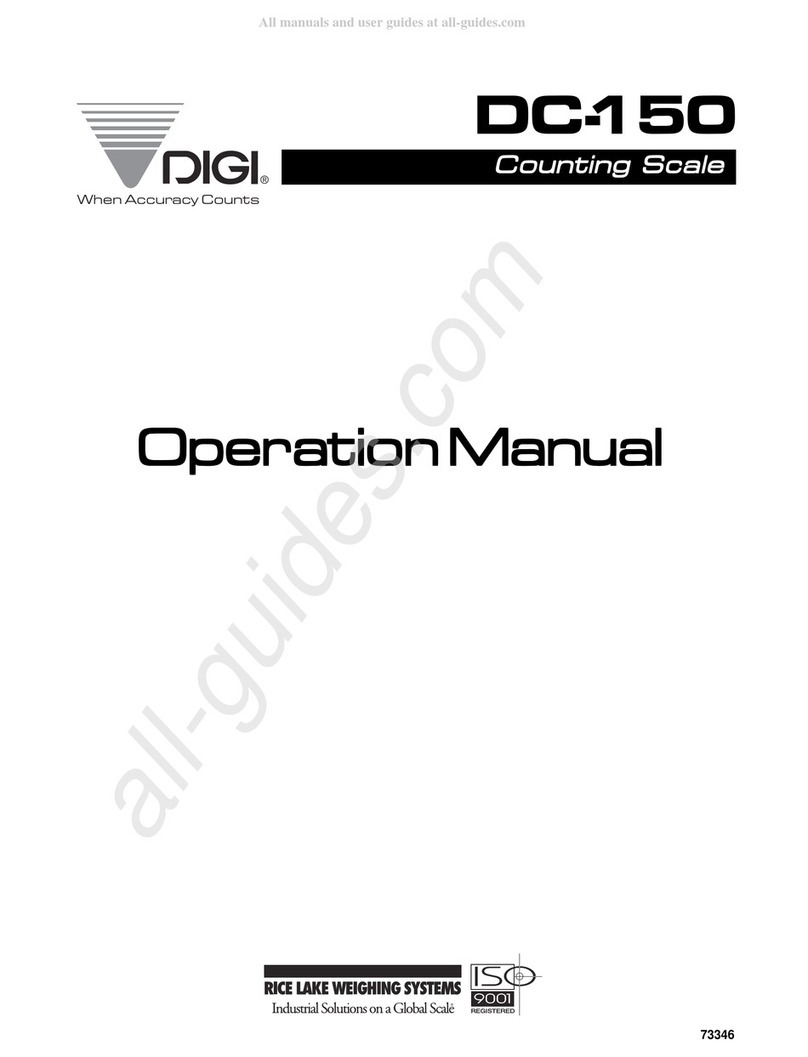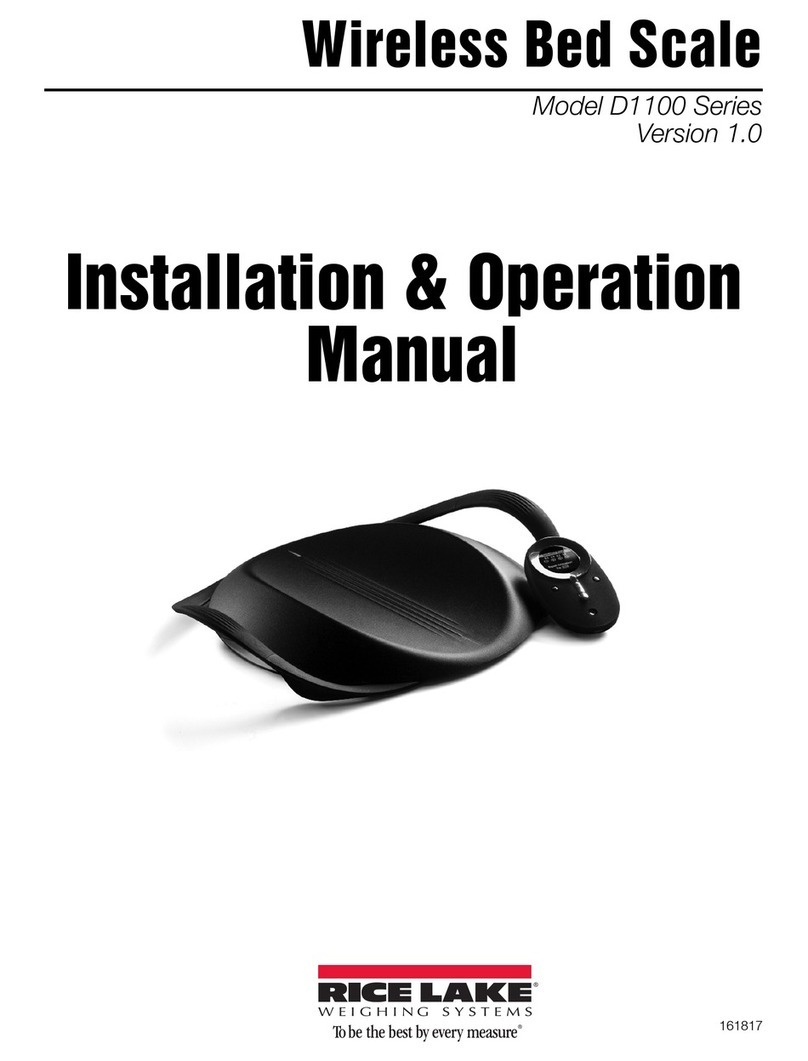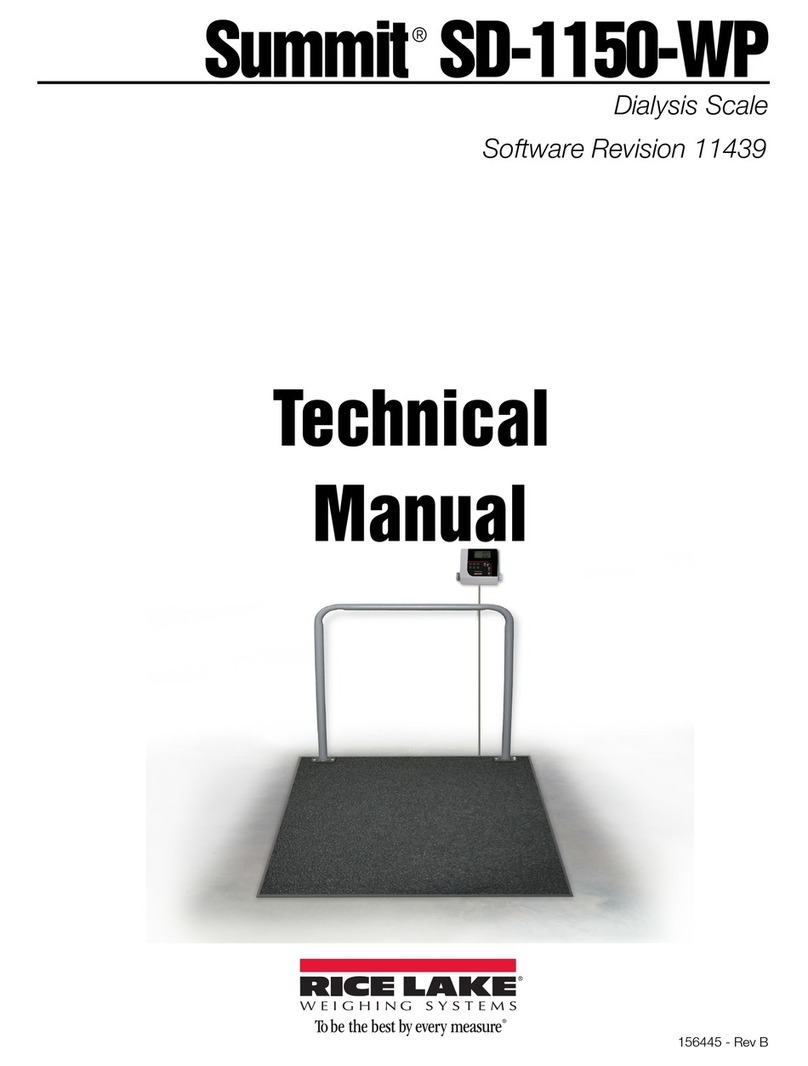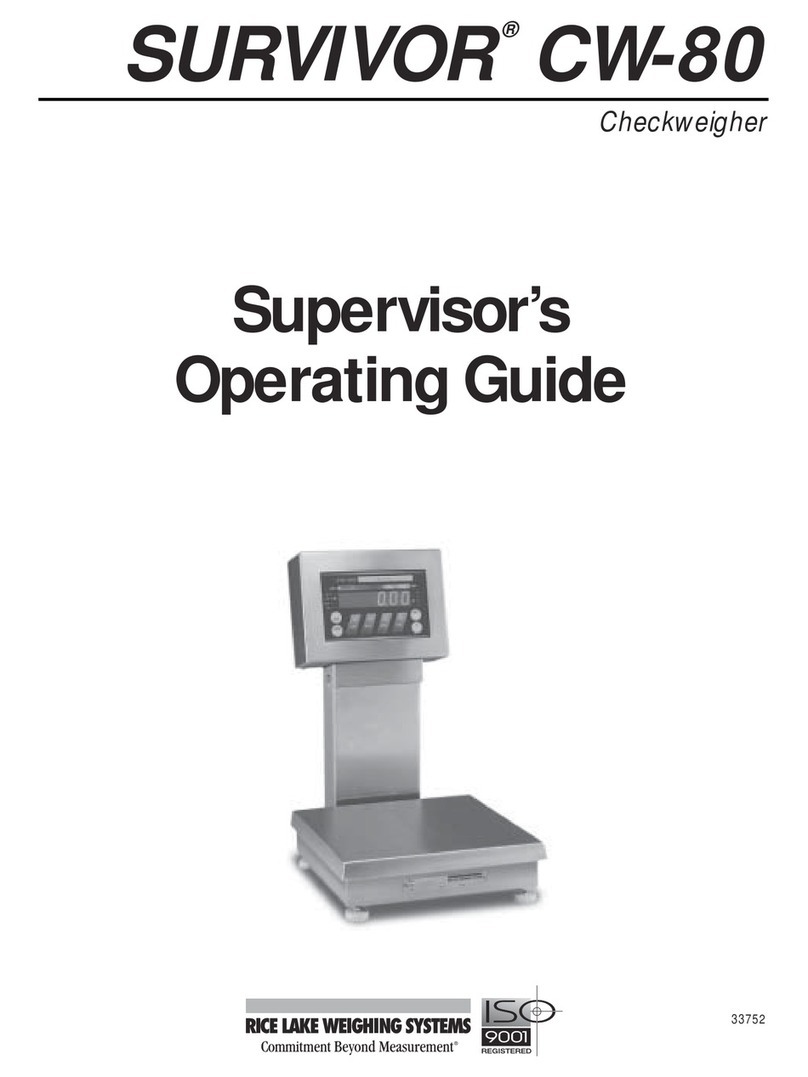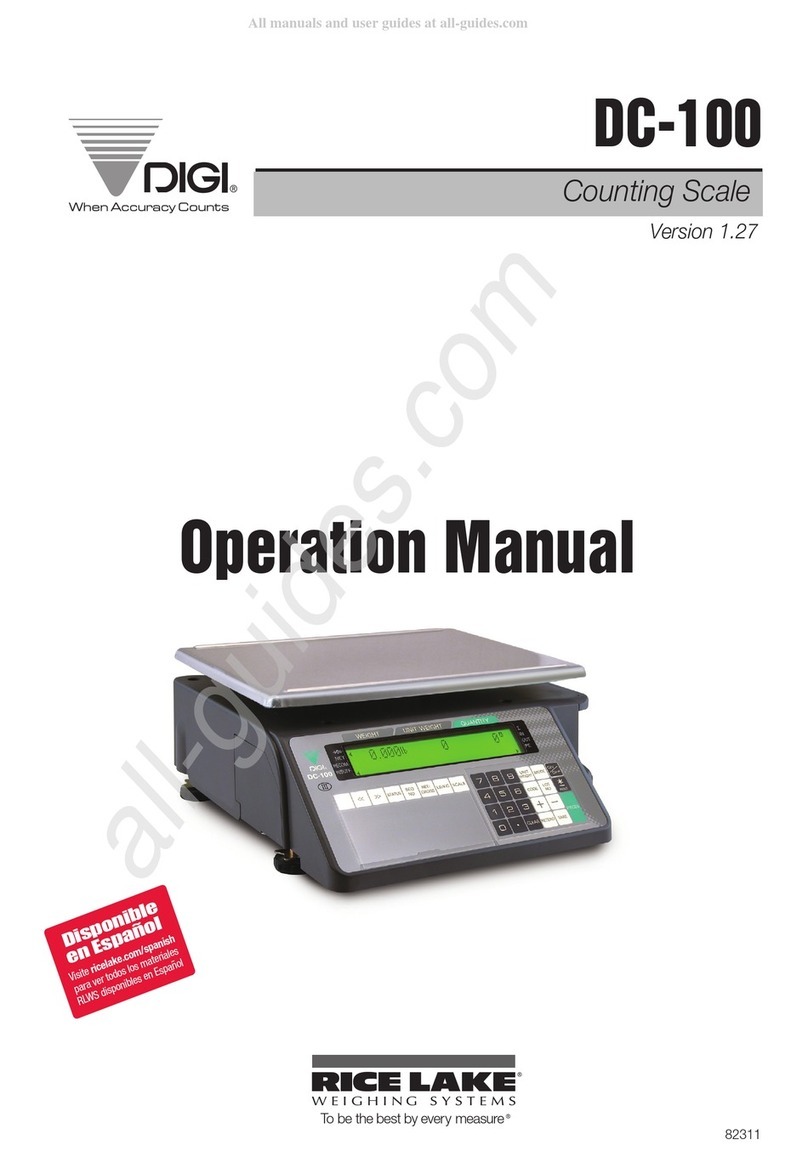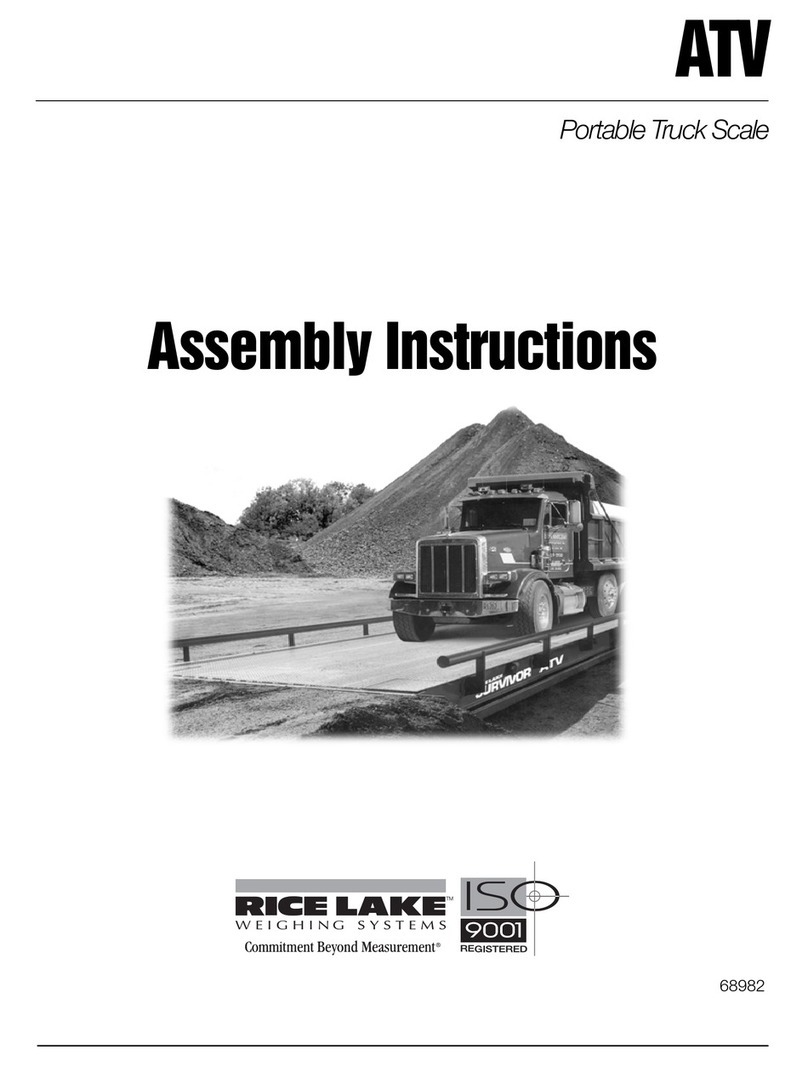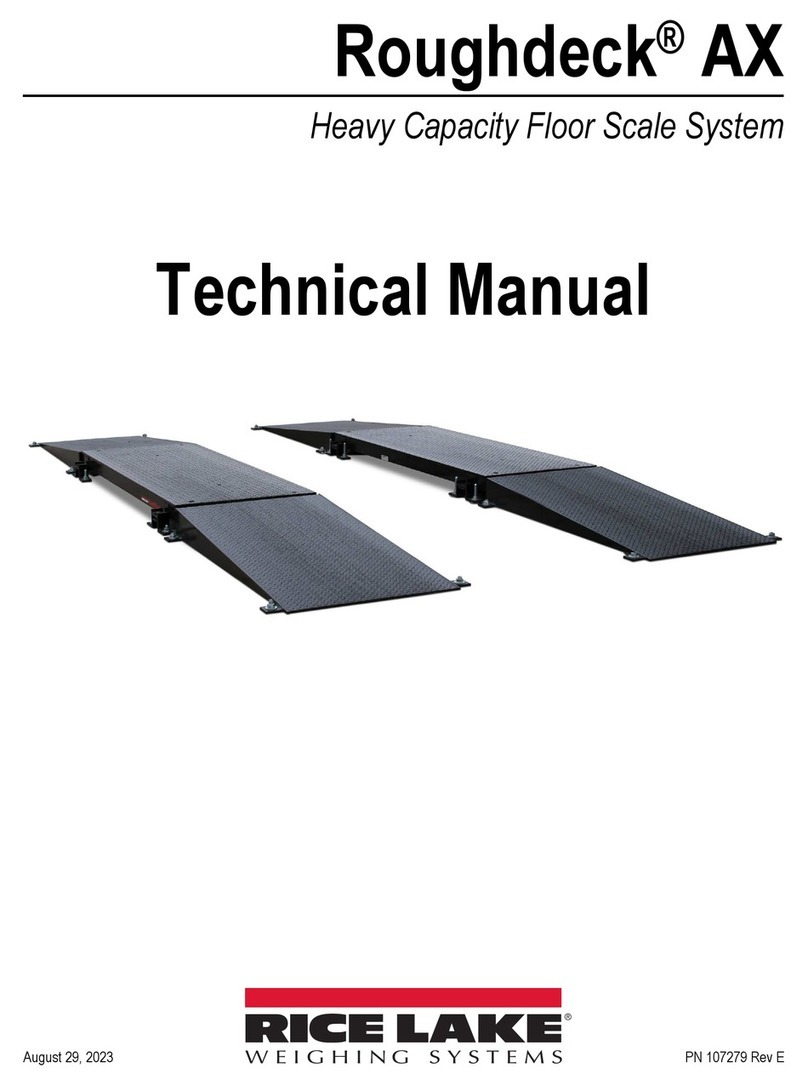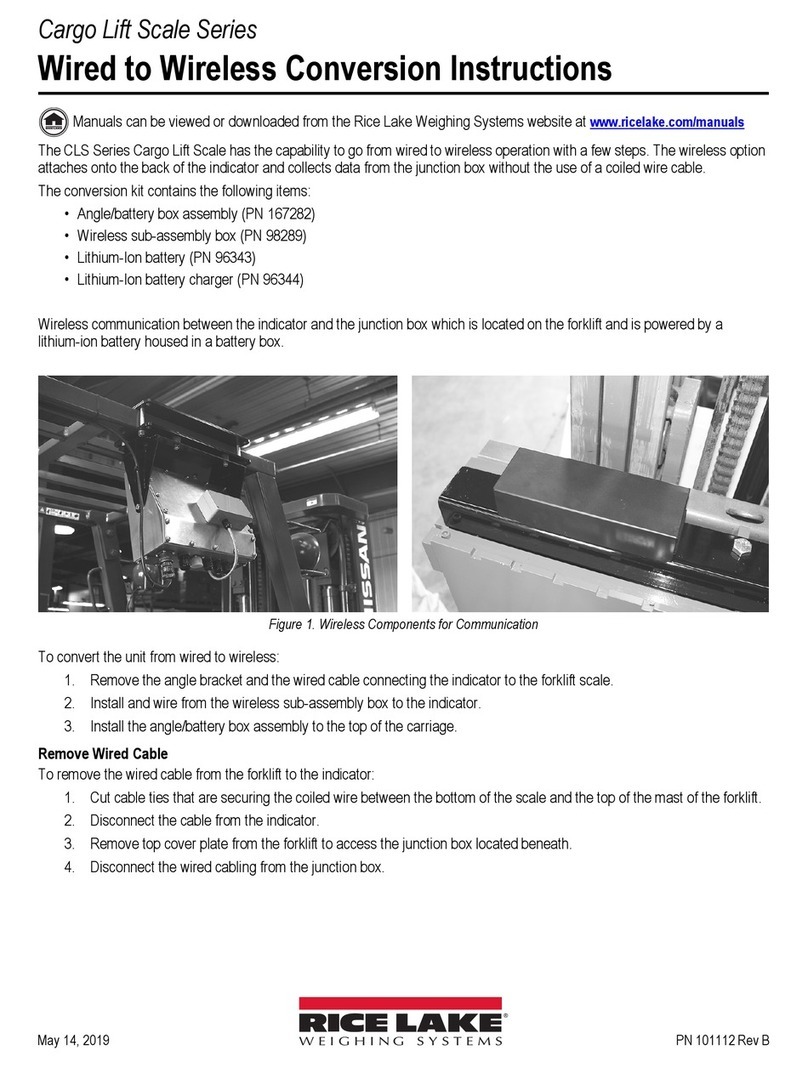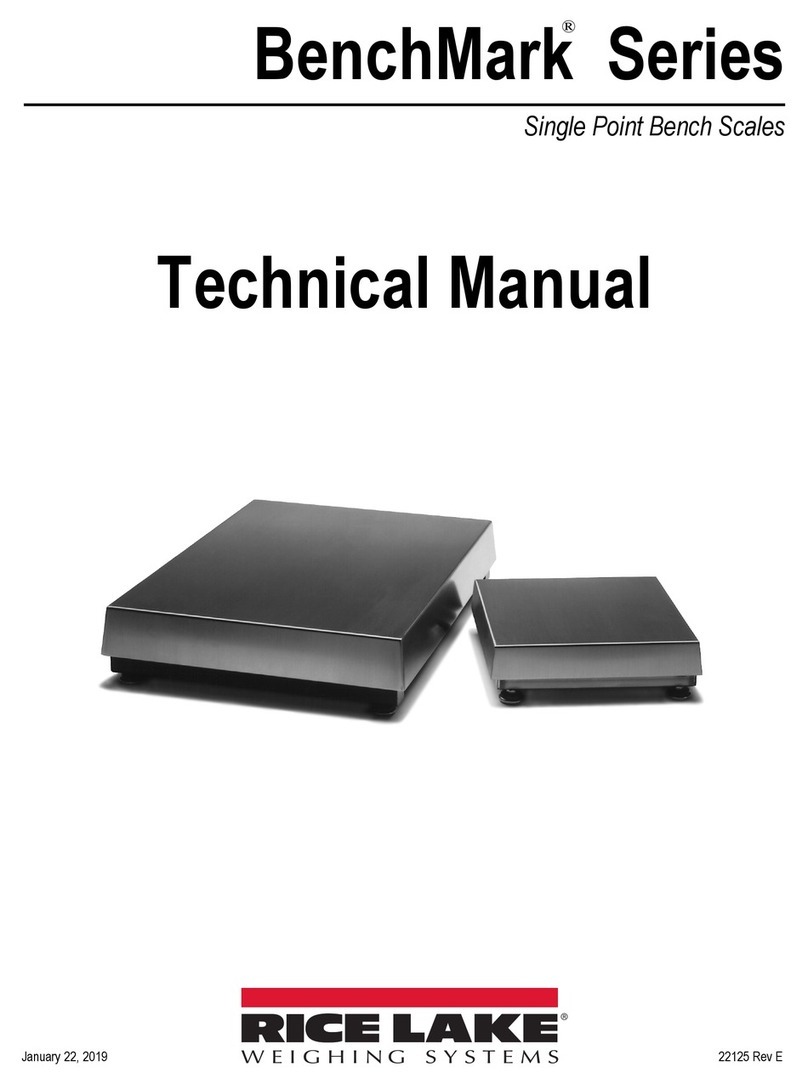2D300 Series Wireless Wheelchair Scale Technical Manual
2.0 Safety
There are certain precautions that should be taken to prevent personal injury to the user and damage to the device.
Follow instructions for installation and usage. The manufacturer is not responsible for any damage or injury from
incorrect operation or manipulation by the user.
If any problem occurs during the operation, turn off the device first and follow the instructions in the manual. If the
problem remains, contact Rice Lake Weighing Systems.
2.1 Safety Signals
Safety Signal Definitions:
Indicates a potentially hazardous situation that, if not avoided, could result in serious injury or
death.
Indicates a potentially hazardous situation that, if not avoided, may result in minor or moderate
injury.
Indicates information about procedures that, if not observed, could result in damage to
equipment.
2.2 Safety Precautions
This device is designed and manufactured on the basis of the International Standard for Medical Equipment.
Do not operate or work on this equipment unless you have read and understand the safety
information and instructions in the manual. Please follow these instructions carefully. Contact
any Rice Lake Weighing Systems dealer for replacement manuals. Proper care is your
responsibility.
General Safety
Failure to follow the instructions or heed these warnings could result in serious injury or death.
Inside of the device must be handled only by a qualified trained person. The customers must not touch or handle the
inside of this device under any circumstance. It may cause an electric shock or a flame out.
The following precautions must be observed for customer’s safety.
•This device has been adjusted to the optimal performance at the time of factory release.
•Do not attempt to modify or adjust any preset controls or switches except those specified in this manual for operation.
If any modification is needed, ask the local distributor for service.
•If you have any trouble with this device, turn it off immediately and contact your local distributor for assistance.
•Avoid the following environments in using or storing this device.
-Where the ambient temperature falls below 50
°F
or exceeds 95
°F
(10°C or exceeds 35°C) for use.
-Where the humidity falls below 30% or exceeds 75% for use.
-Where the humidity is over 95% for storage.
-Where this device is exposed to water stream or splashing water.
-Where this device is exposed to dust.
-Where this device is exposed to excessive shock or vibration.
-Where this device is exposed to direct sunlight.
•In case of using this device after a long period of non-use, it should be checked carefully before use.
•Observe general precautions on using electric devices and the things specified in this manual.
•The device must not be cleaned with lubricant or alcohol-based products. Plate electrode and coating can be peeled
off. Use a dry cloth or wet tissue.
In case of mechanical failure, please contact Rice Lake Weighing Systems.