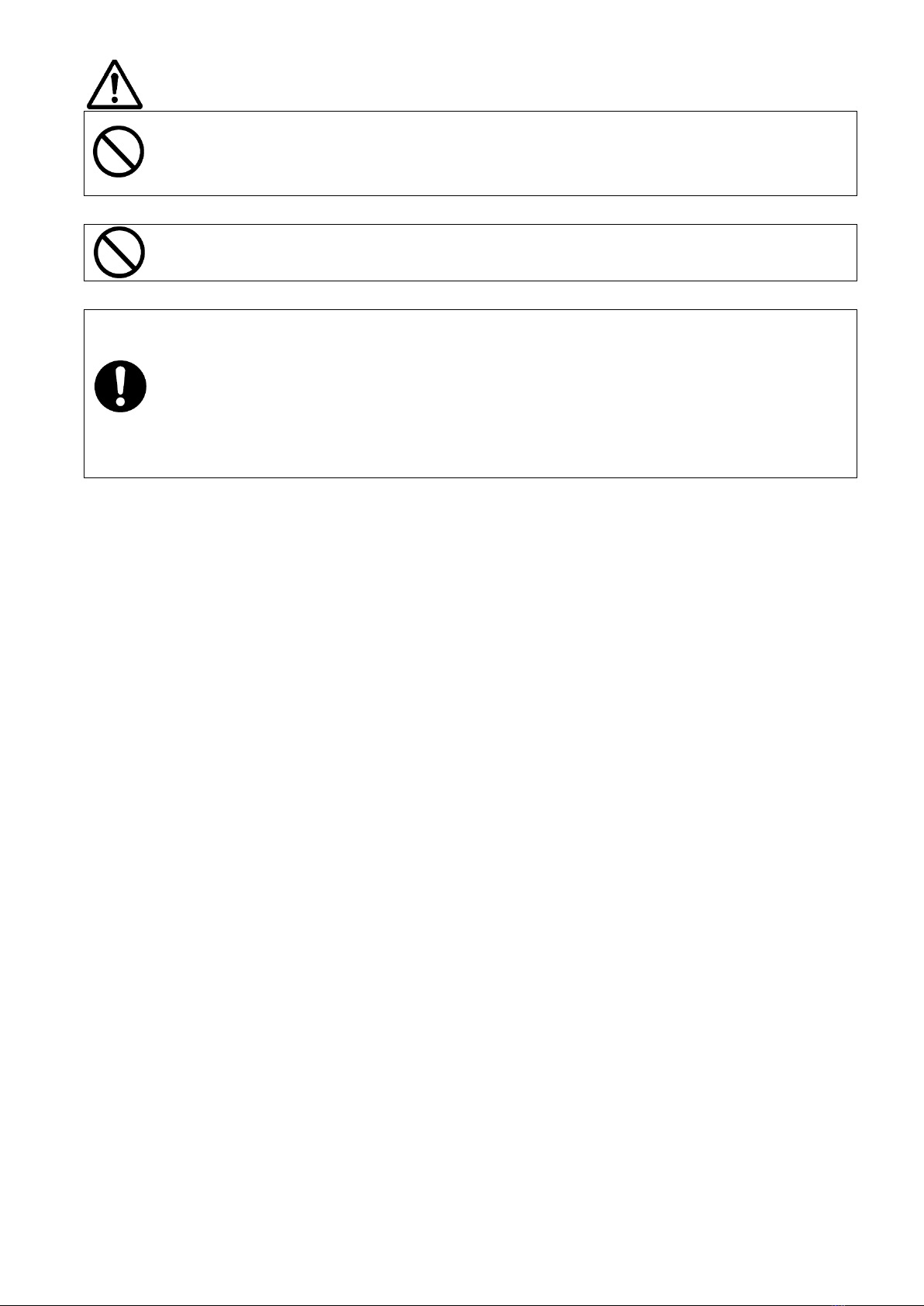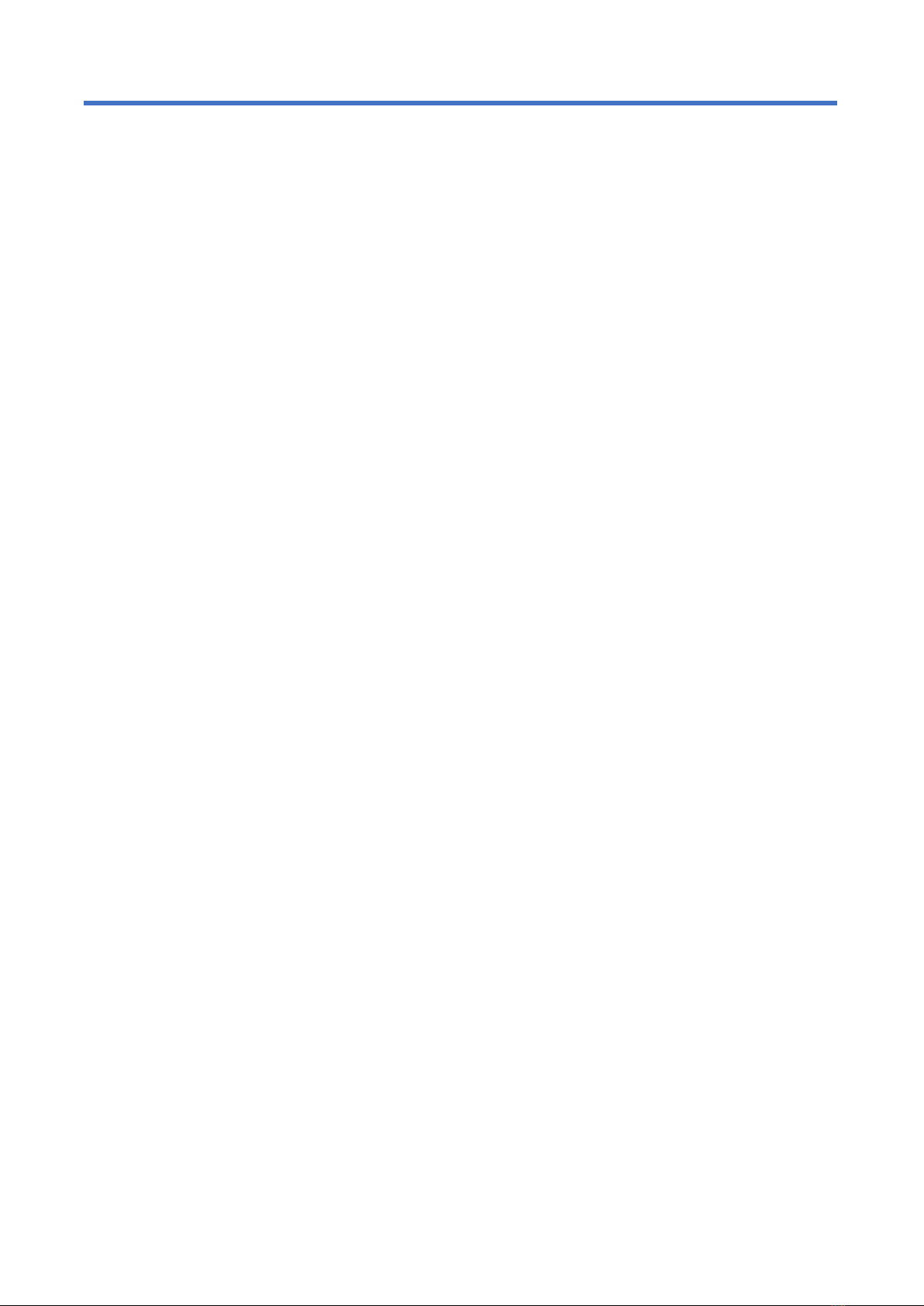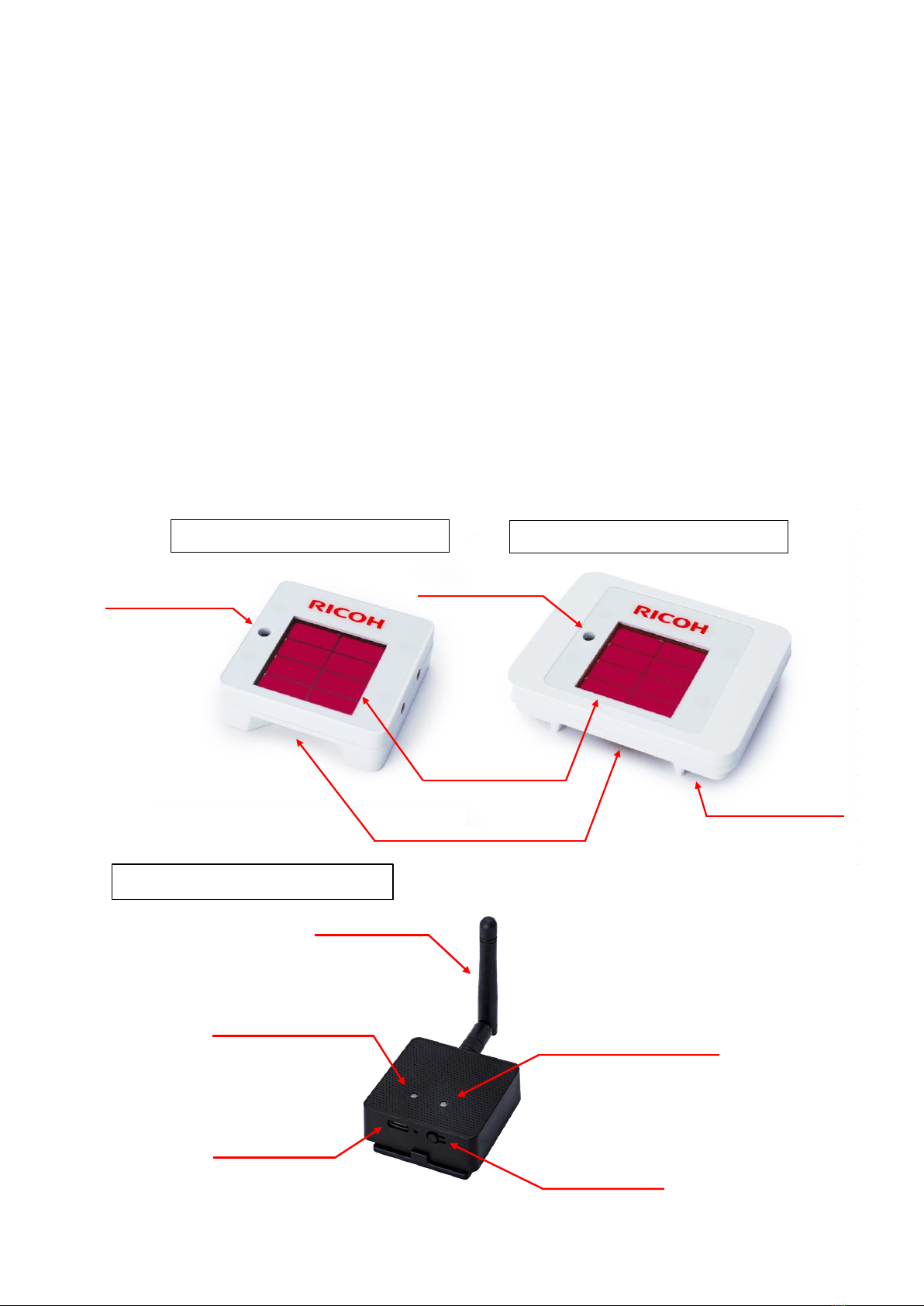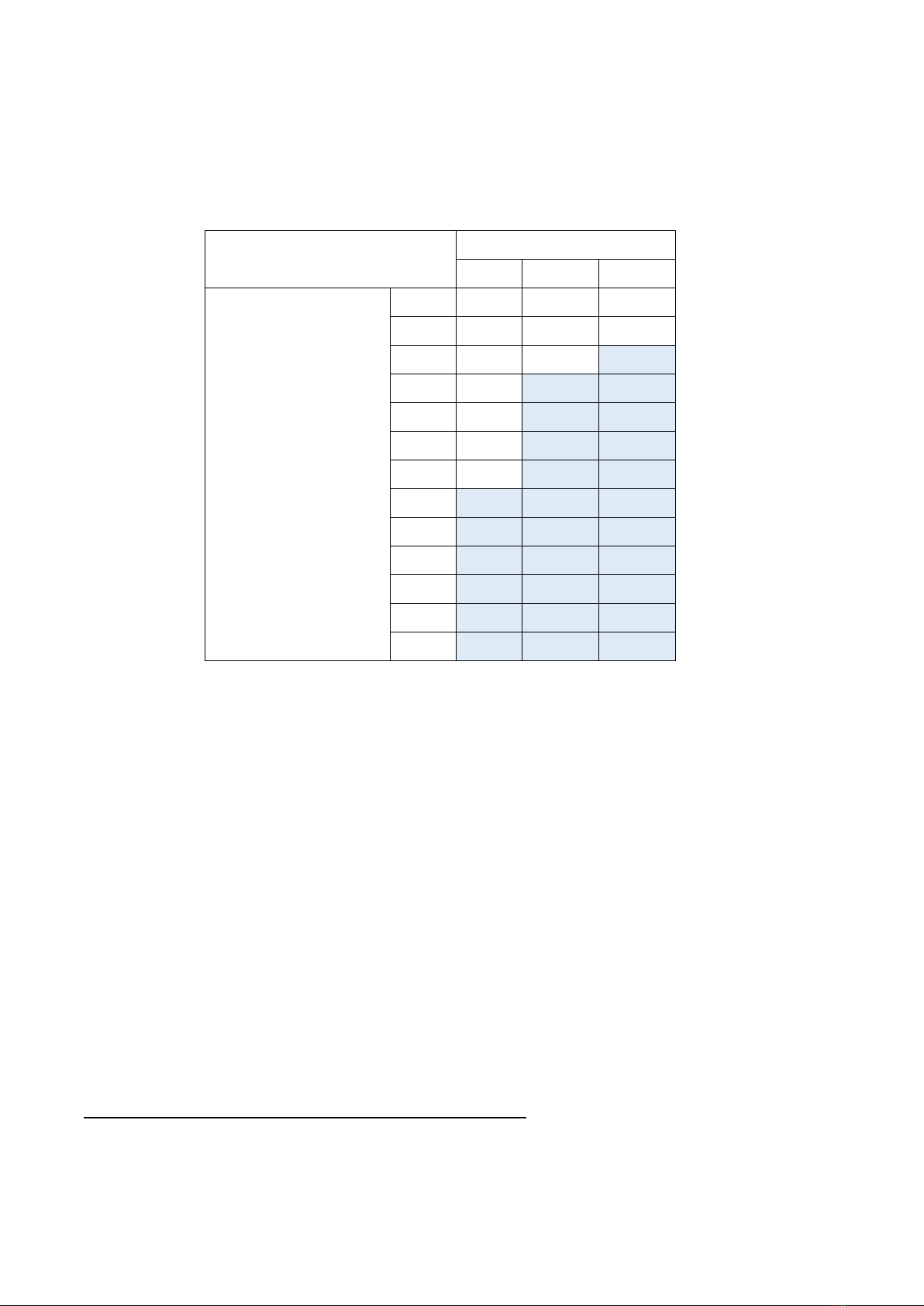- 9 -
2.Other Information Regarding the Sensors and Relay
2-1. Notes on Handling
⚫The RICOH EH Environment Sensor 201 and the RICOH EH Relay for Wi-FiTM are not waterproof,
water resistant, or shock resistant.
⚫The RICOH EH Environment Sensor 202 is rated IP44 (waterproof and dustproof).
⚫A dirty surface of the solar cell can hinder power generation. If you find any foreign object on the light
receiving surface, immediately wipe it away.
⚫Do not rub the light receiving surface of the solar cell with force. When wiping off a foreign object, gently
do so.
⚫Do not press, bend, or twist the surface of the solar cell, as it can cause damage.
⚫The products are for indoor use only. Do not use them outdoors.
⚫Avoid direct sunlight. The recommended intensity of illumination is 1500 lx or less under LED or
fluorescent light.
⚫Do not install the relay with its AC adapter port facing upward.
⚫Do not use the products in an acidic or alkaline environment.
⚫When not in use, store the products in a dark place at room temperature (for instance, in a drawer or a
cardboard box).
⚫Do not apply a strong force on the switch. The switch is small and easily breaks.
⚫Make sure that the relay is connected to network equipment that is installed and managed properly.
Protect the relay from illegal alterations by a malicious third party. When using a PC to update the relay
or set it up via a web browser, do so on a dedicated network that allows the relay to be accessed only
by an eligible PC.
⚫The sensor contains a lithium-ion cell. Do not remove or replace the cell on your own.
2-2. Notes on Radio Waves
This section provides notes on the use of radio waves.
■ Notes on radio interference
The products can adversely affect other electronic components nearby (and vice versa). A nearby TV or
radio, in particular, can cause noise. If that is the case, take any of the following measures:
⚫Install the products as far away as possible from the TV or radio.
⚫Change the orientation of the TV or radio antenna.
⚫Connect the products to an AC outlet different from that used for the TV or radio.
2-3. Disposal and Recycling
For the disposal or recycling of the products, contact RICOH.