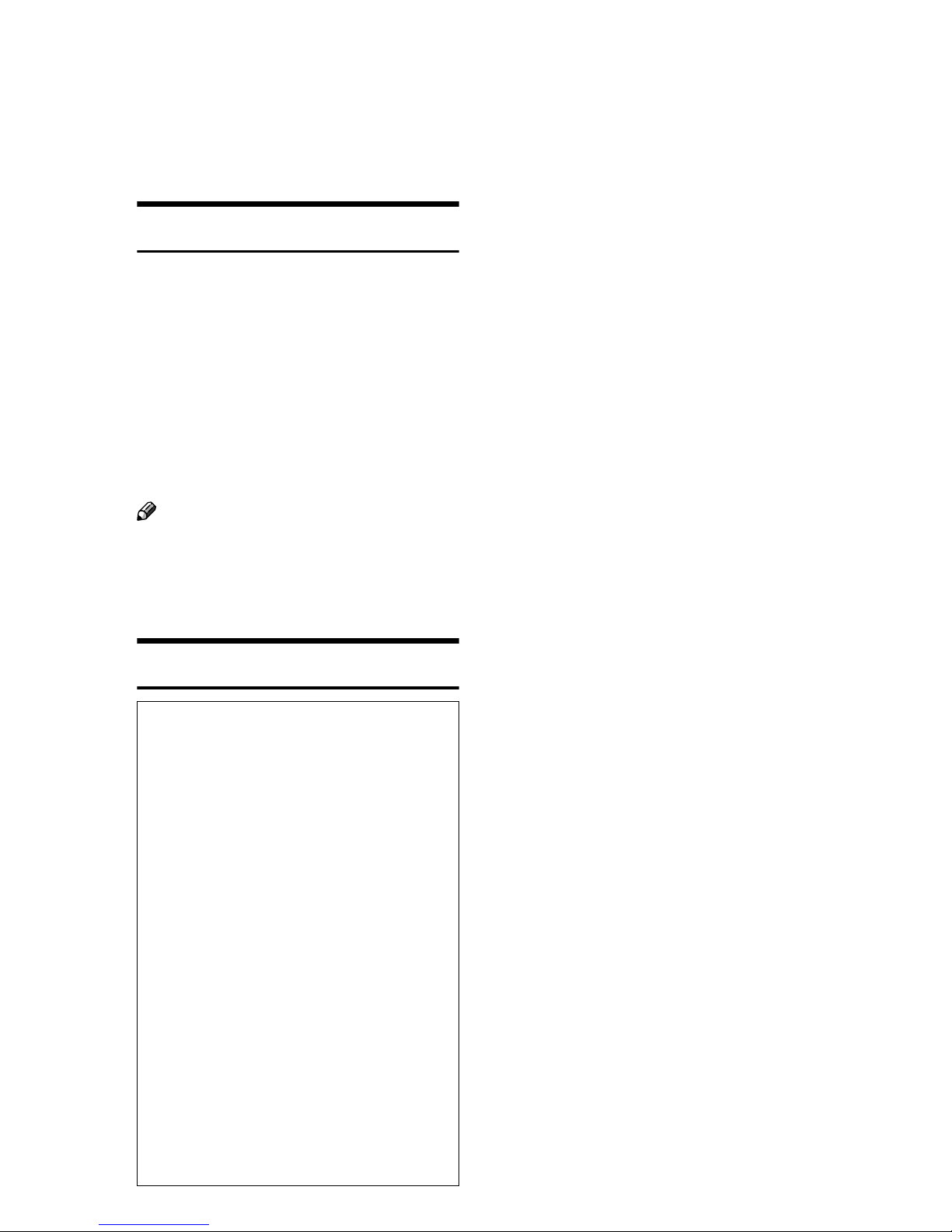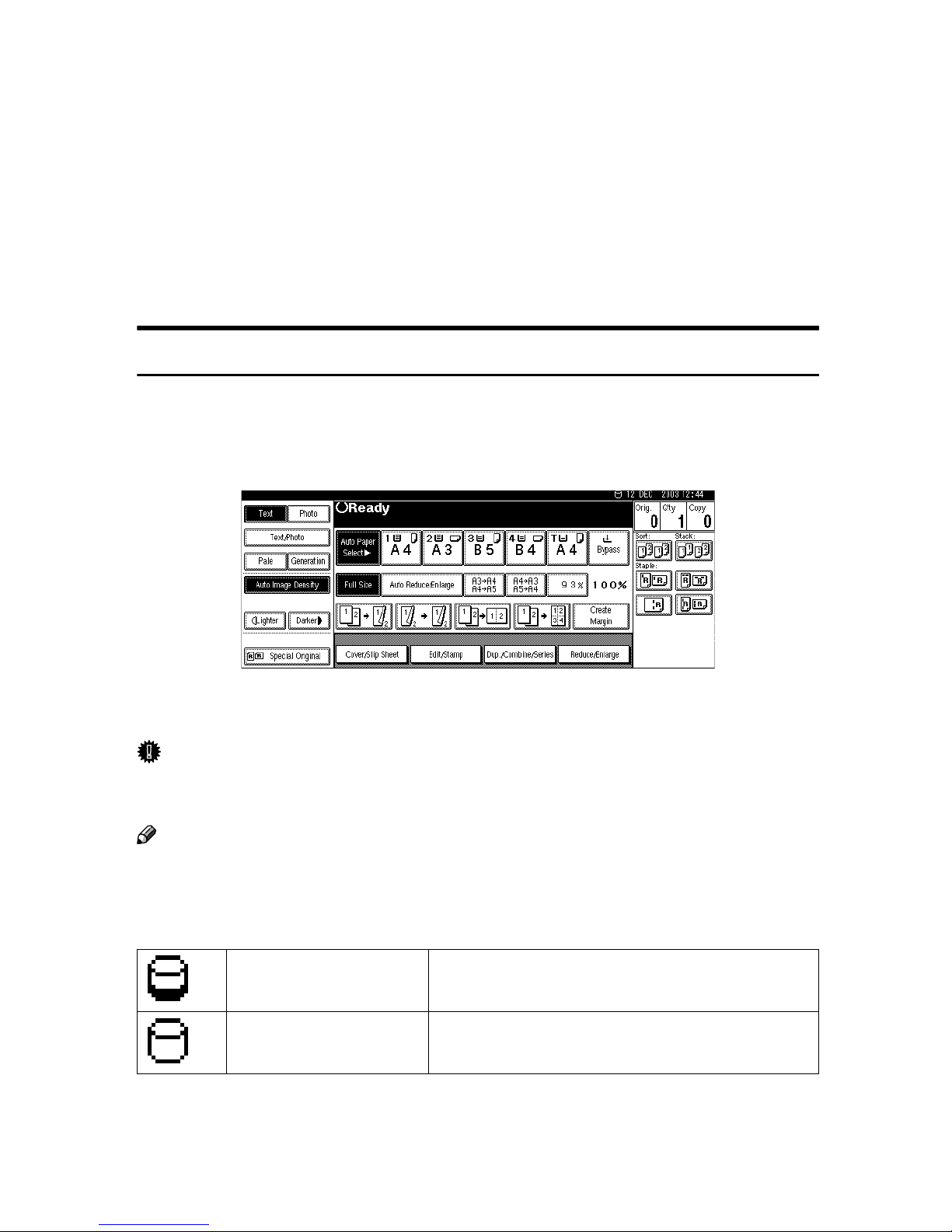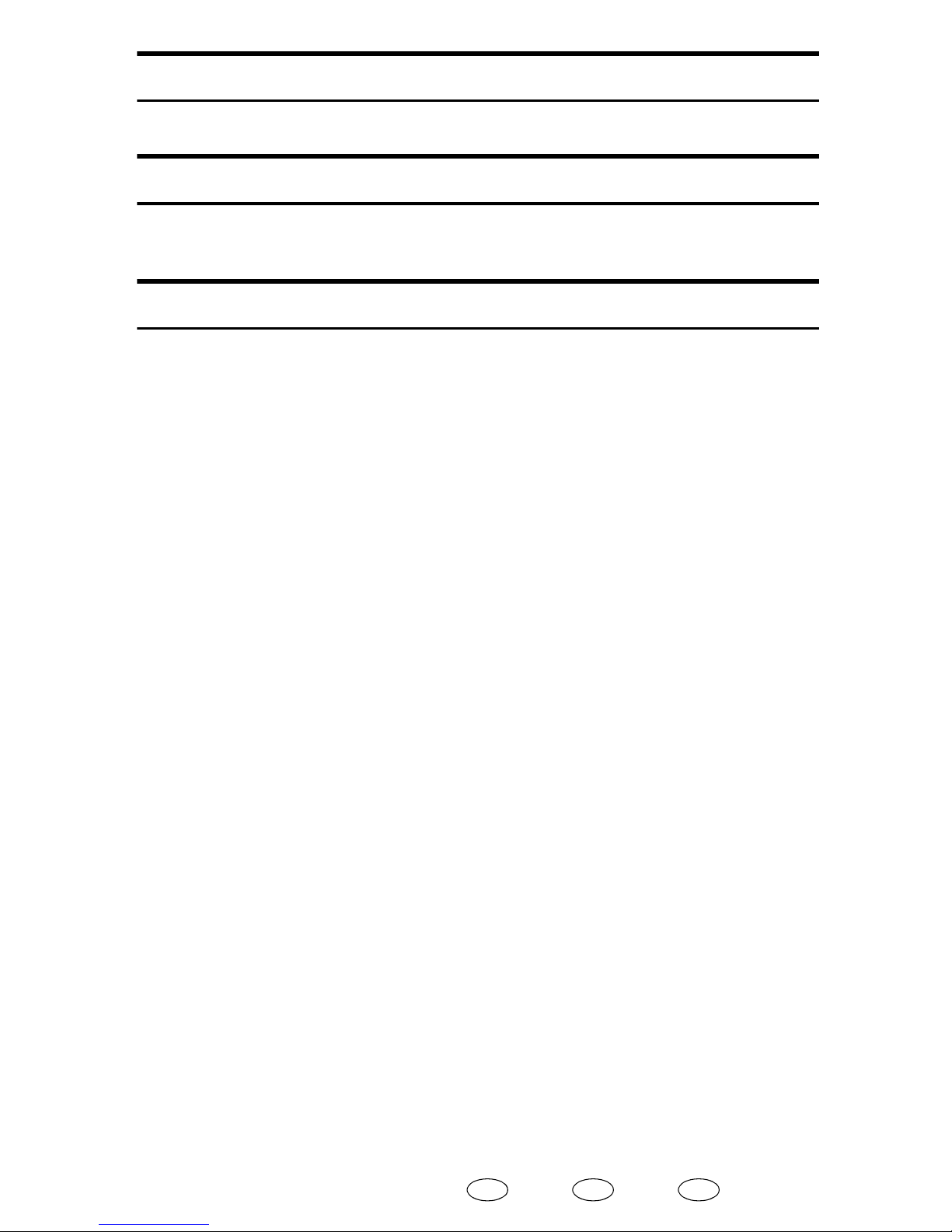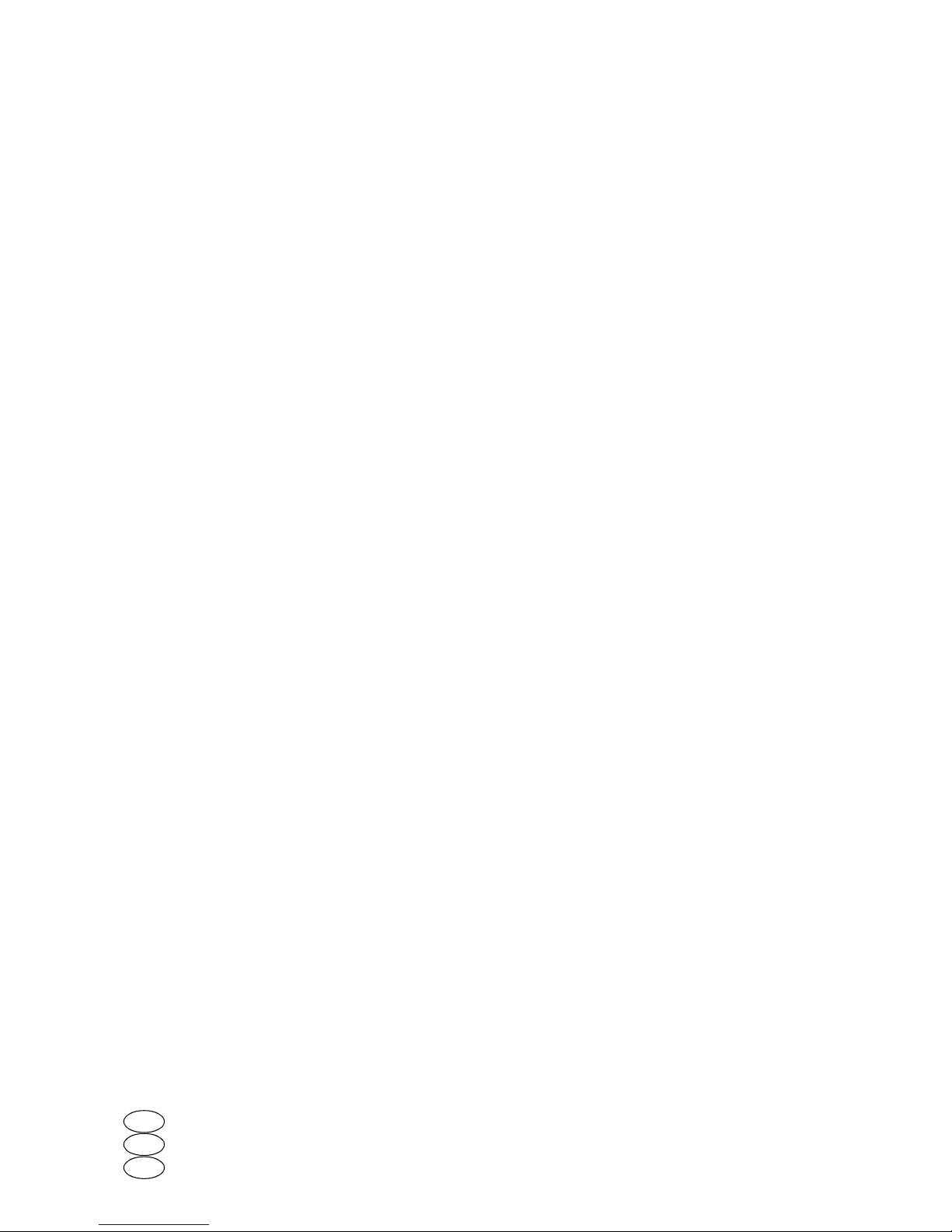1
Conditions for Use
This option is effective on the premise
that it is used under the following
conditions:
Operating Environment
• The machine is used in its normal
state (i.e. it is neither damaged,
modified nor are there missing
components).
• The machine is managed by a key
operator who has carefully read
and understood the manual for
this option, and can ensure the safe
and effective use of this option by
general users.
Note
❒Customer engineers dispatched
from the supplier and its affiliated
companies are instructed to main-
tain user information security.
Instructions for Use
*1 For details on the Data Overwrite
icon, see p.2 “Panel Display”.
*2
For details on Sample Print and Locked
Print, see “Sample Print/Locked
Print”, Printer Reference 2.
• If the machine is in Energy Saver
mode and the panel display is off,
press the {
{{
{Energy Saver}
}}
}key to re-
vive the display in order to check
the icon.
• Depending on your timer settings
for Low-Power mode or Off mode
(Sleep mode), the machine may go
into these modes when there is still
temporary data on the hard disk,
or before the overwriting process
has been completed. The tempo-
rary data will then remain on the
hard disk until the machine recov-
ers from Low-Power mode or Off
mode (Sleep mode) and overwrit-
ing is resumed. Set the time such
that overwriting can be completed
before your machine shifts to Low-
Power mode or Off mode (Sleep
mode). For details on how to
change the timer settings, see “Us-
er Tools (System Settings)”, Gener-
al Settings Guide.
The time needed to complete over-
writing differs according to the
machine, and also the functions
that you are using. As a guide, it
takes approximately 90 seconds to
overwrite 100 pages of originals
(A4 size and containing 6% text,
copied in black and white at 100%-
reproduction, then sorted into 2
sets).
• Should the Data Overwrite icon
continue to be “Dirty” even after
you have made sure that there is
no temporary data, turn off the
main power of your machine. Turn
it on again and see if the icon
changes to “Clear”. If it does not,
contact your sales or service repre-
sentative.
•
Always make sure that this option
is functioning normally, by check-
ing that the Data Overwrite icon is
visible on the panel display.
*1
•Before turning off the main pow-
er switch of the machine, always
make sure that the Data Over-
write icon has turned to “Clear”.
If the Data Overwrite icon re-
mains “Dirty”, check if there is a
Sample Print or Locked Print job
*2 waiting in line. Either execute
or delete the job, and then wait
until the icon changes to “Clear”.
•Should the main power switch of
the machine be turned off before
overwriting is completed, the
temporary data will remain on
the hard disk until the main pow-
er switch is next turned on and
overwriting is resumed.