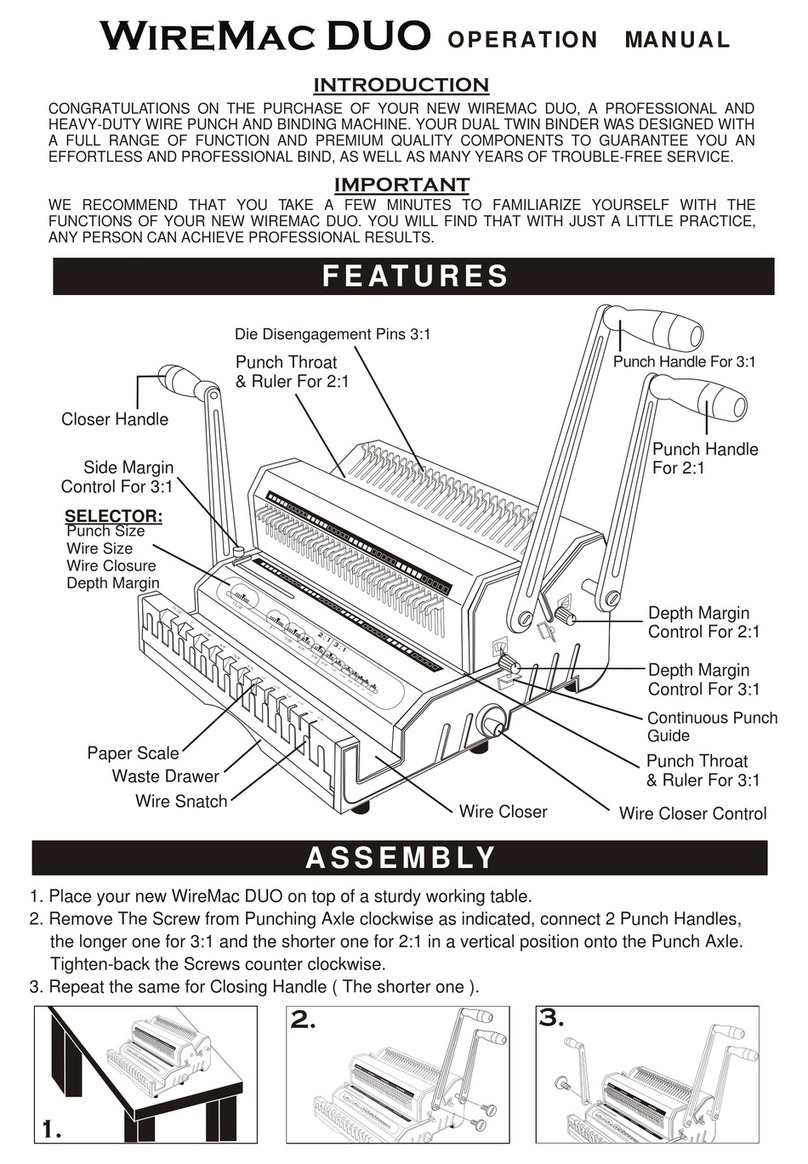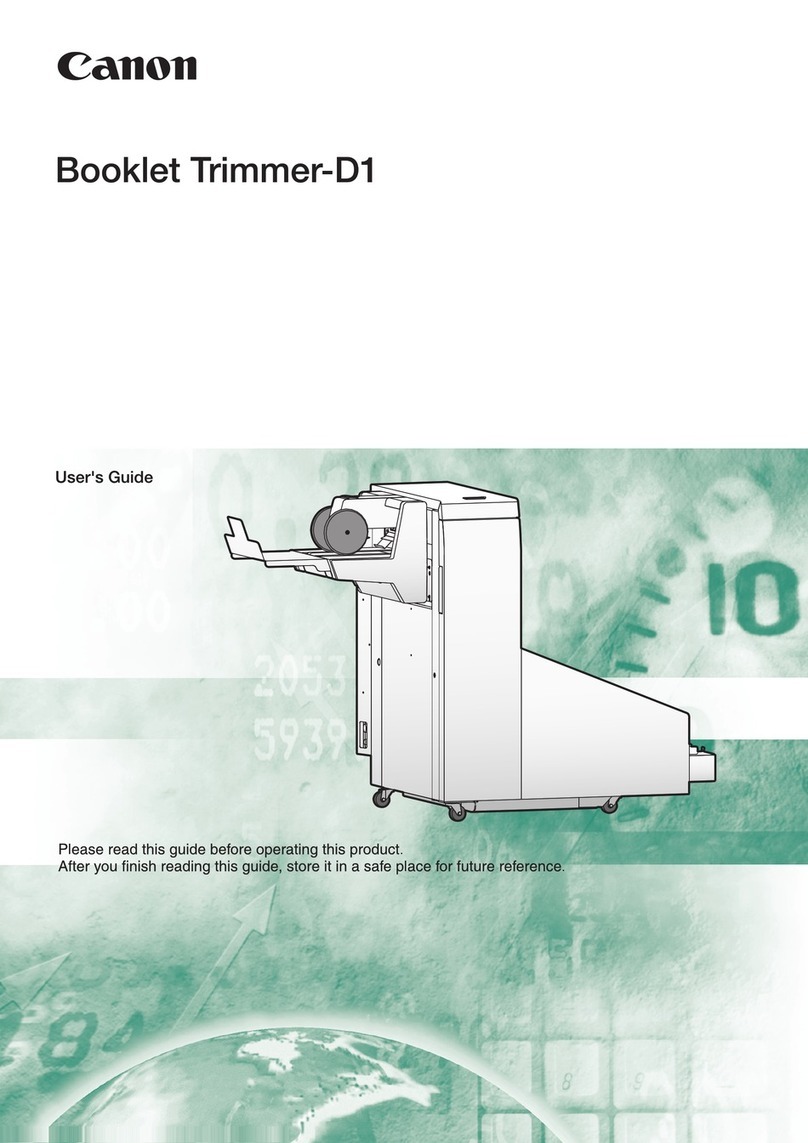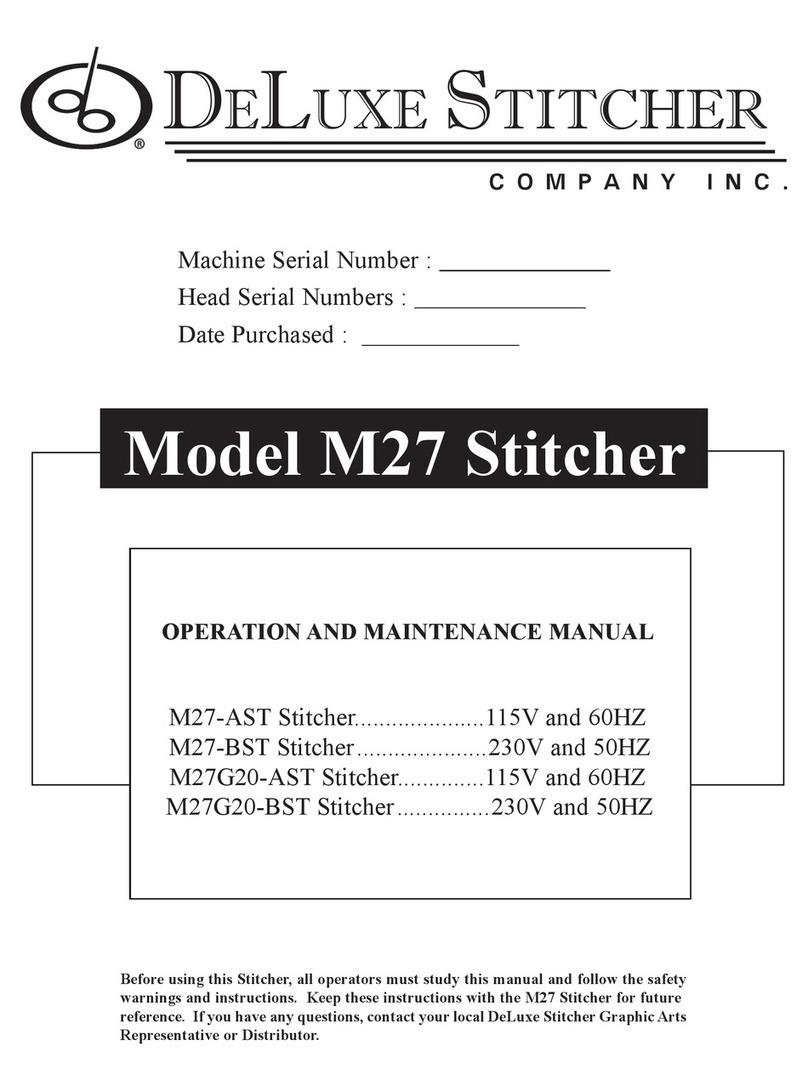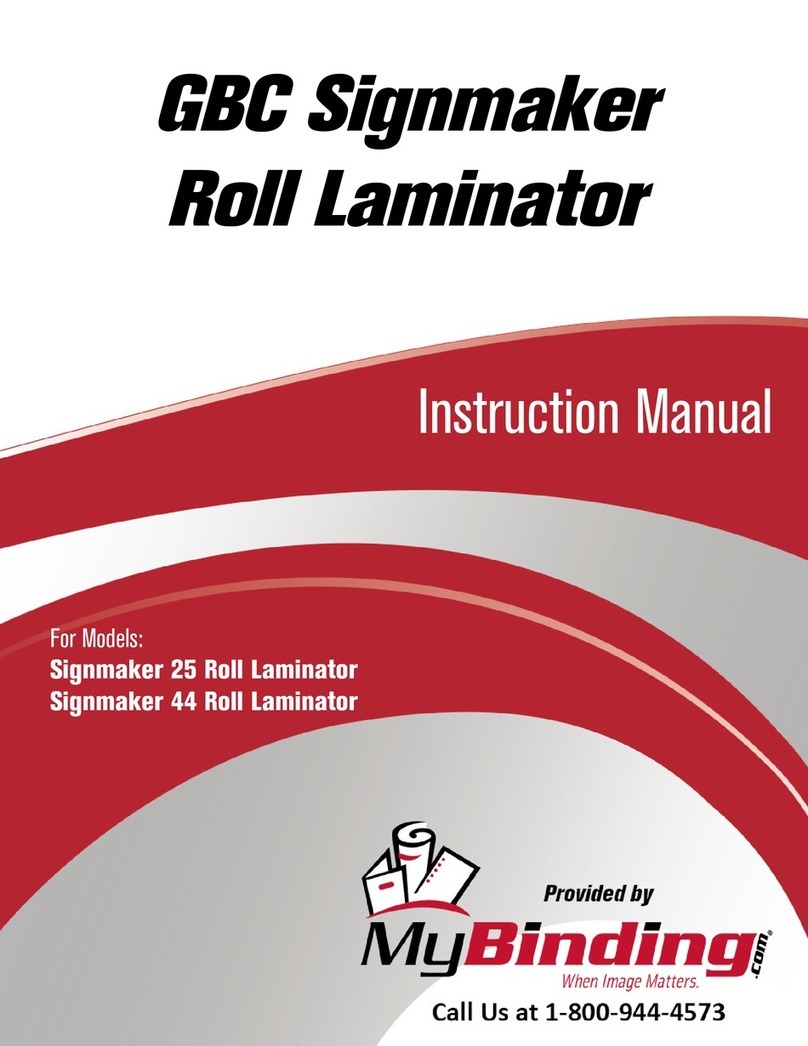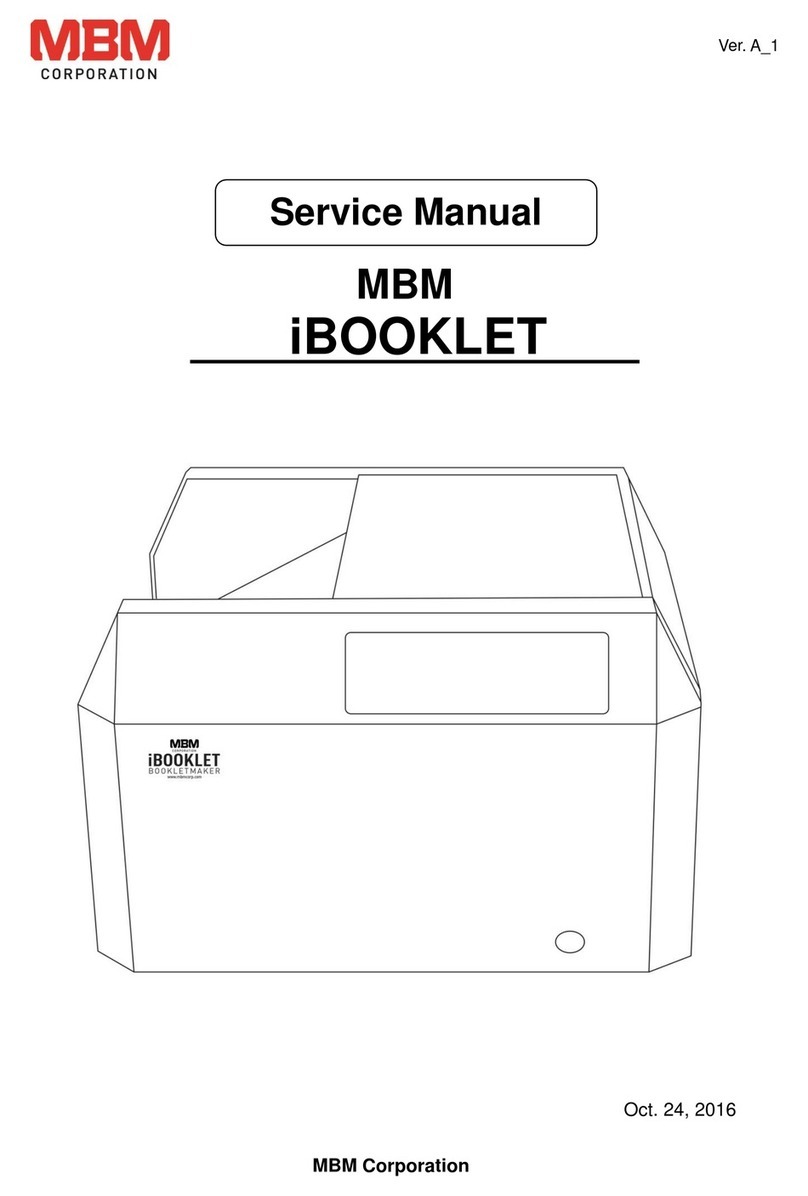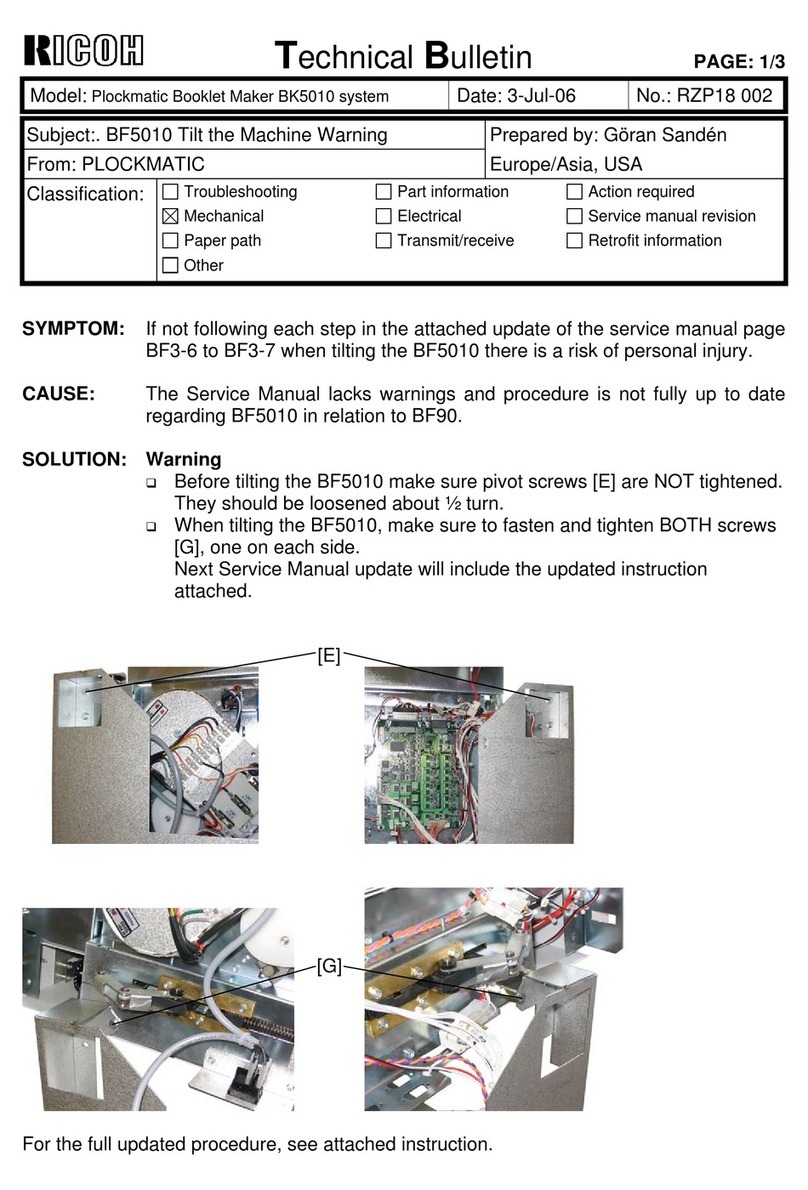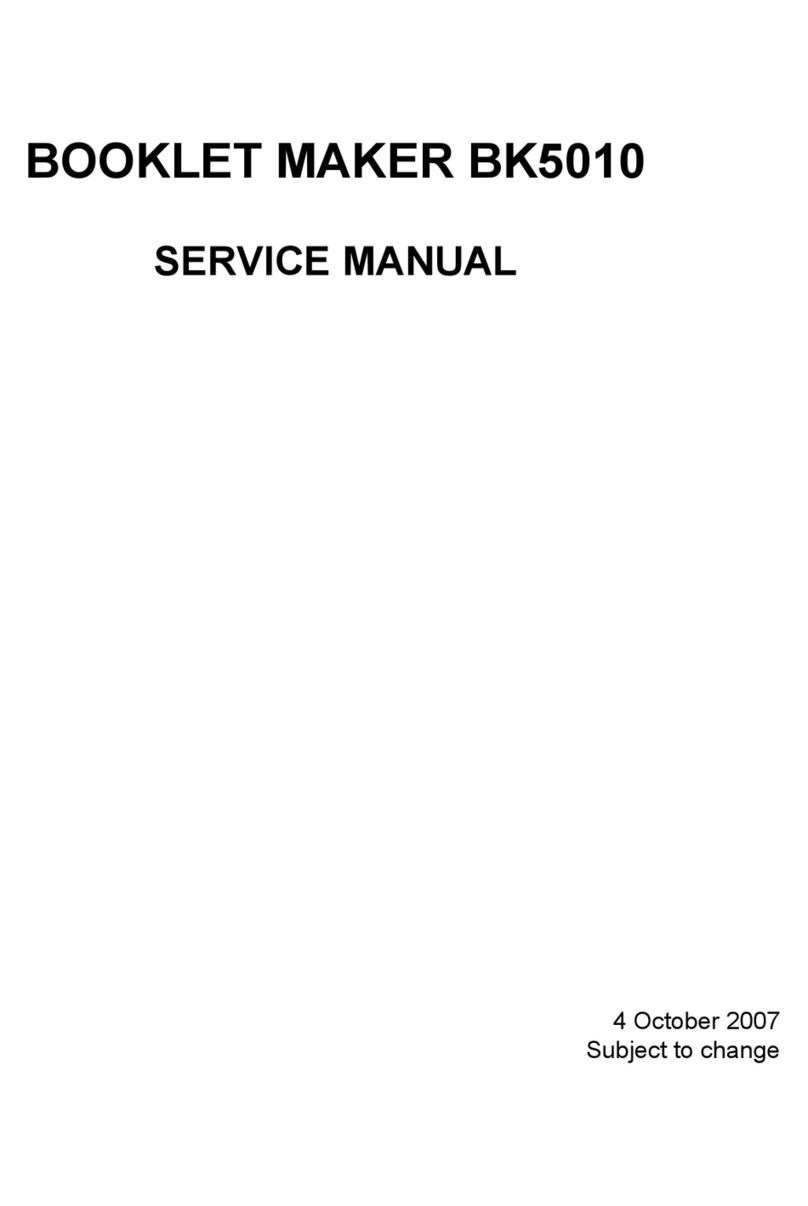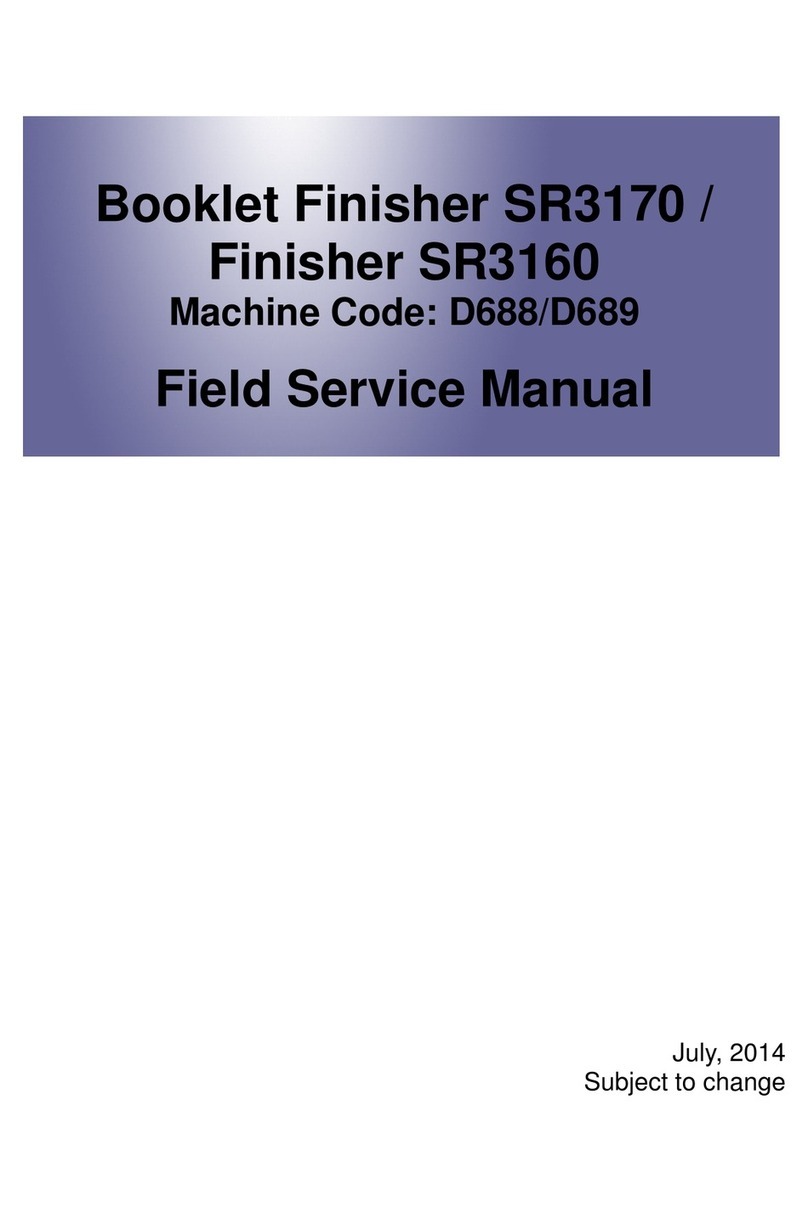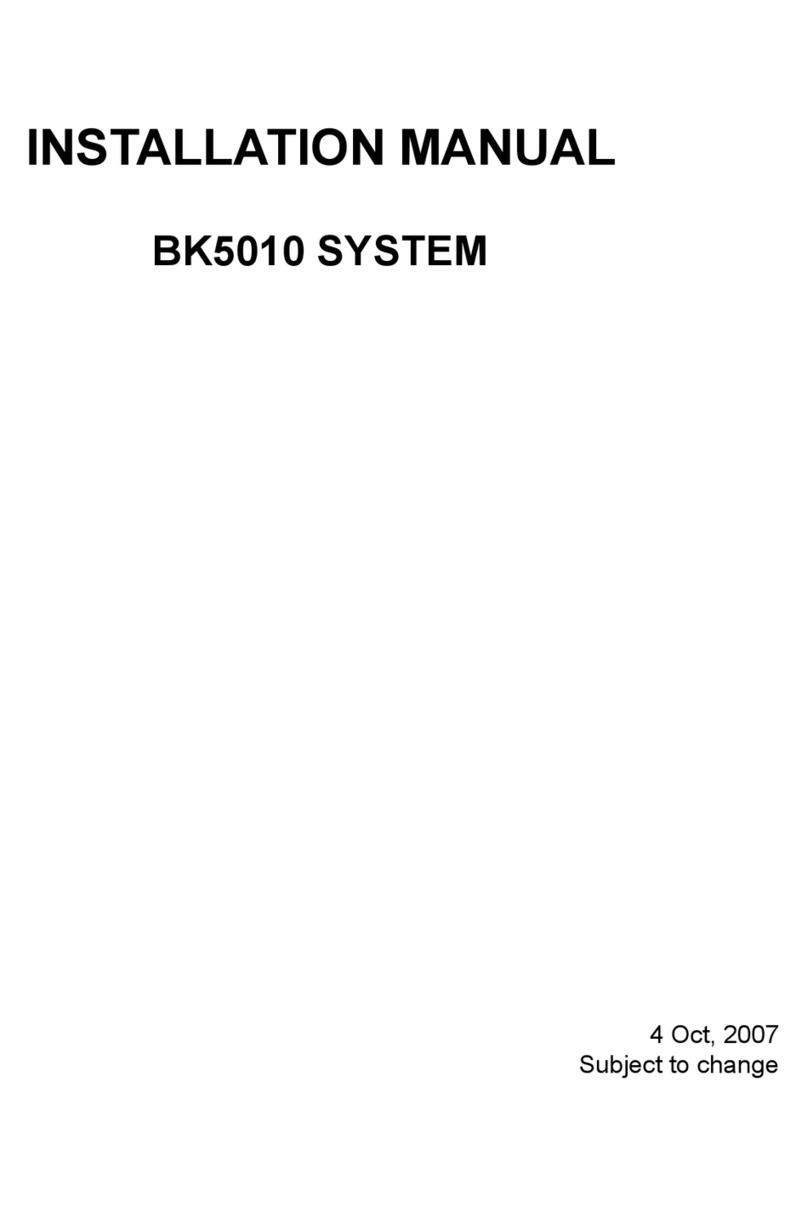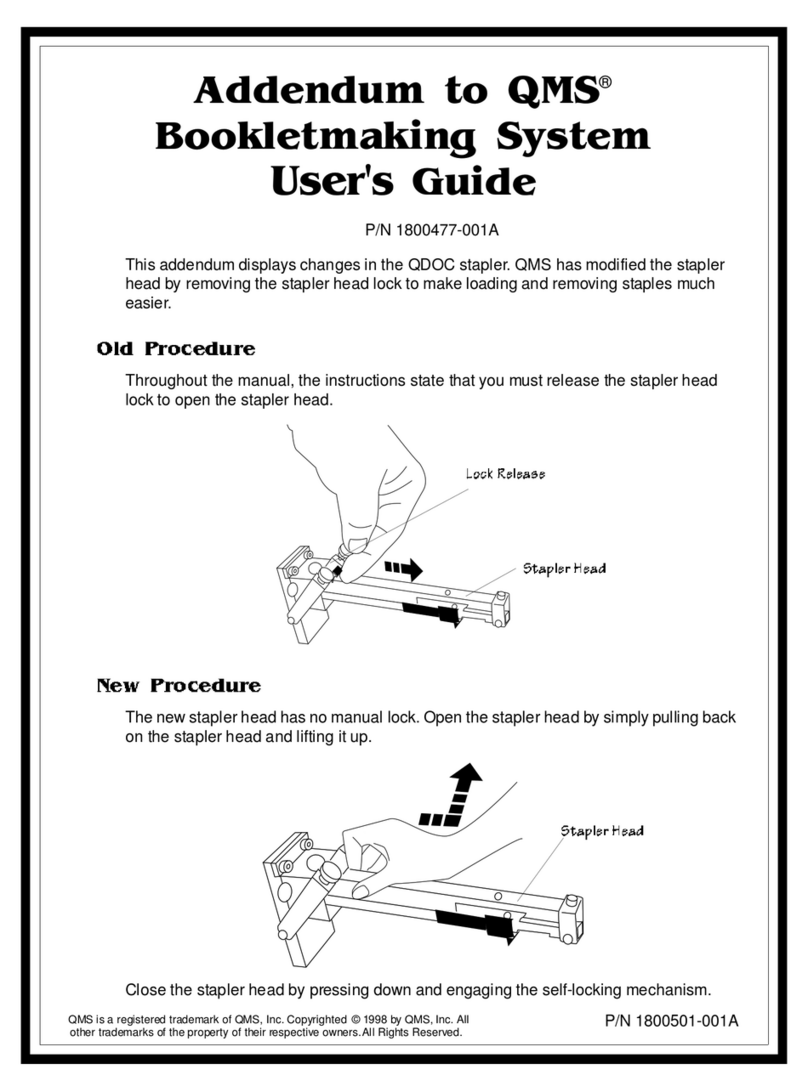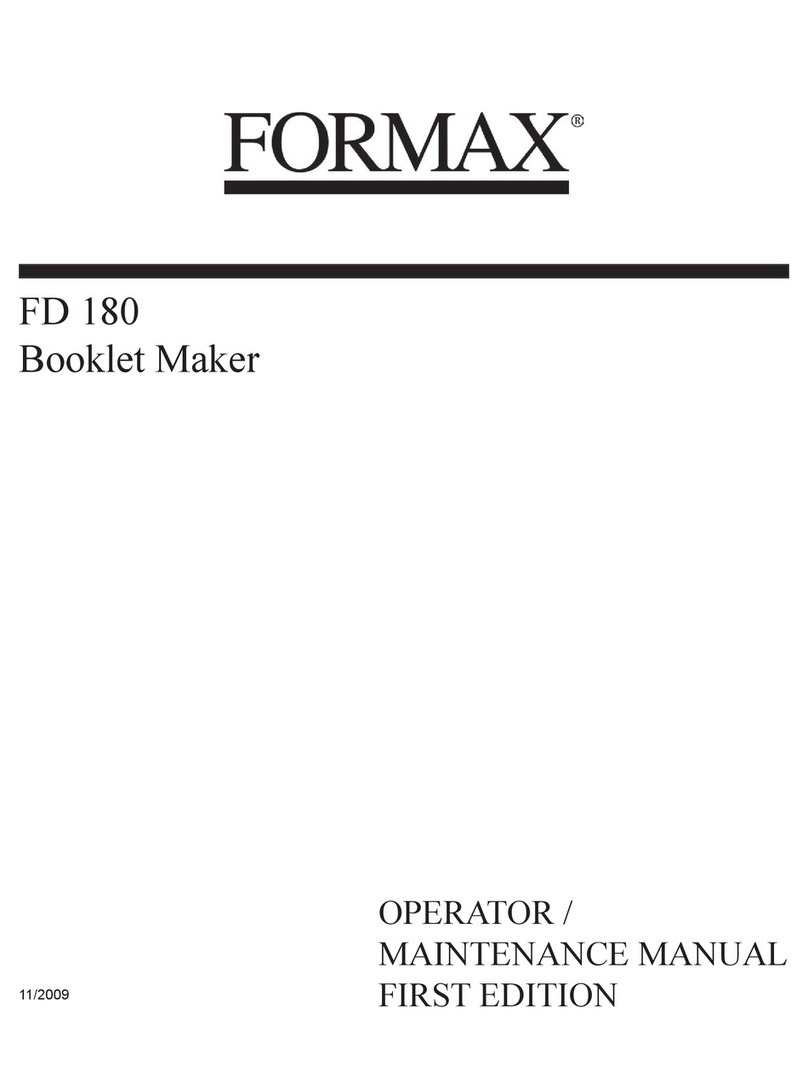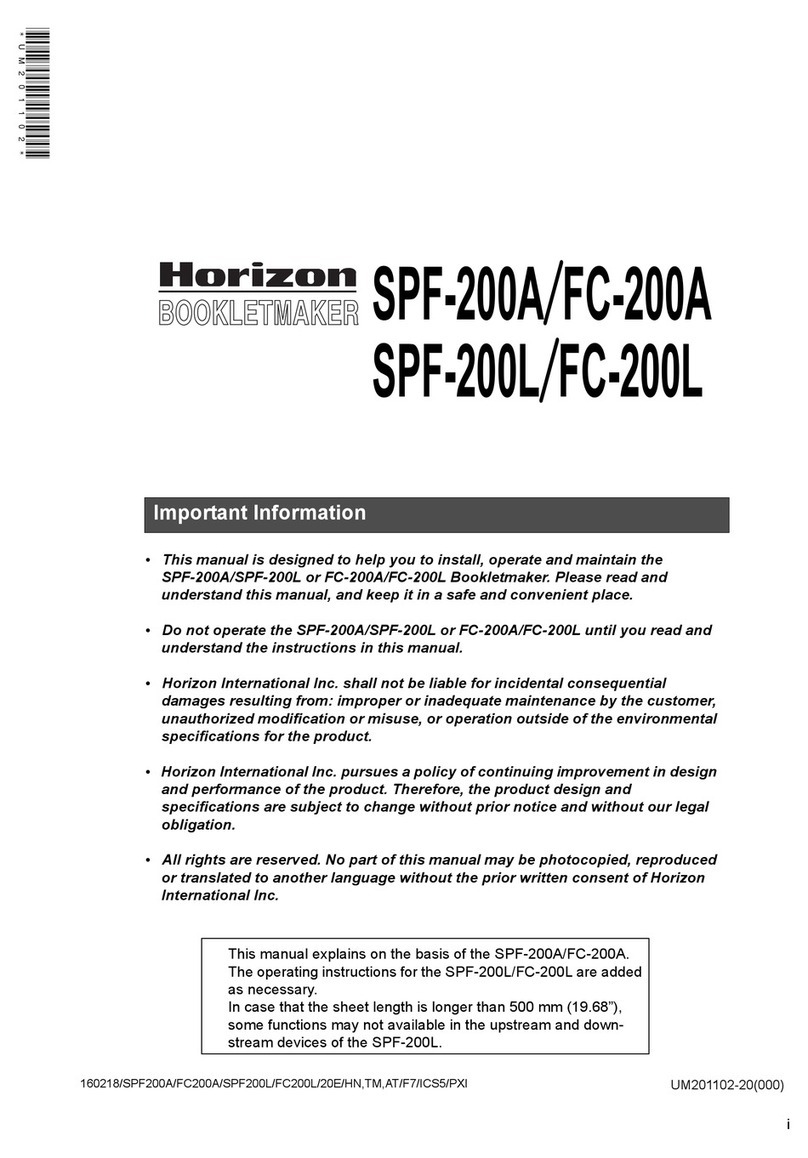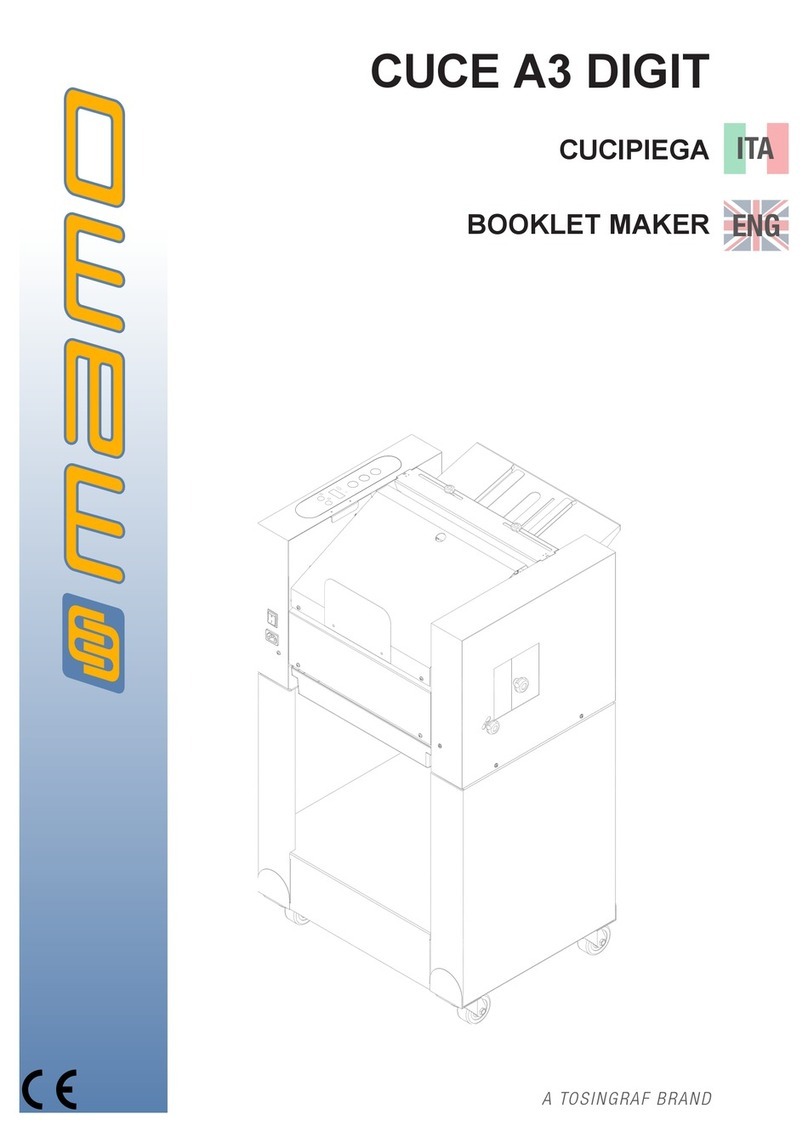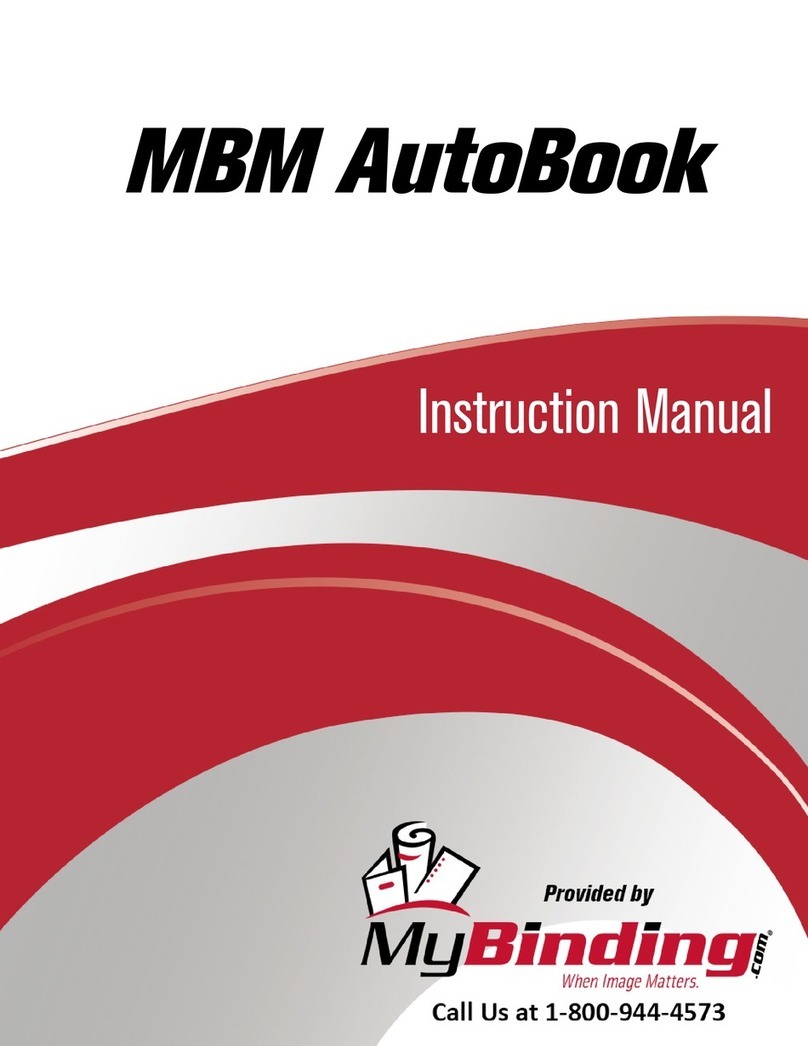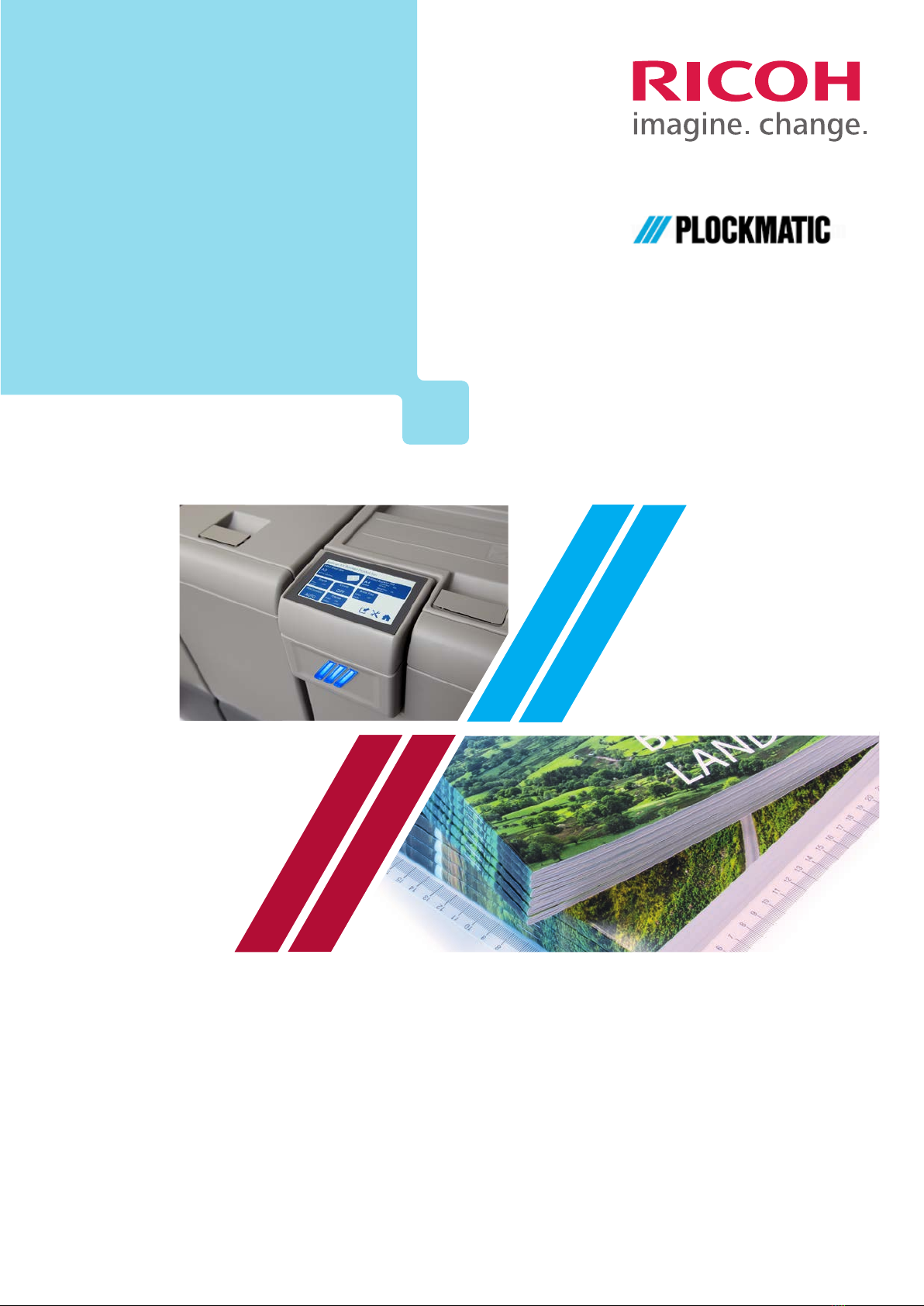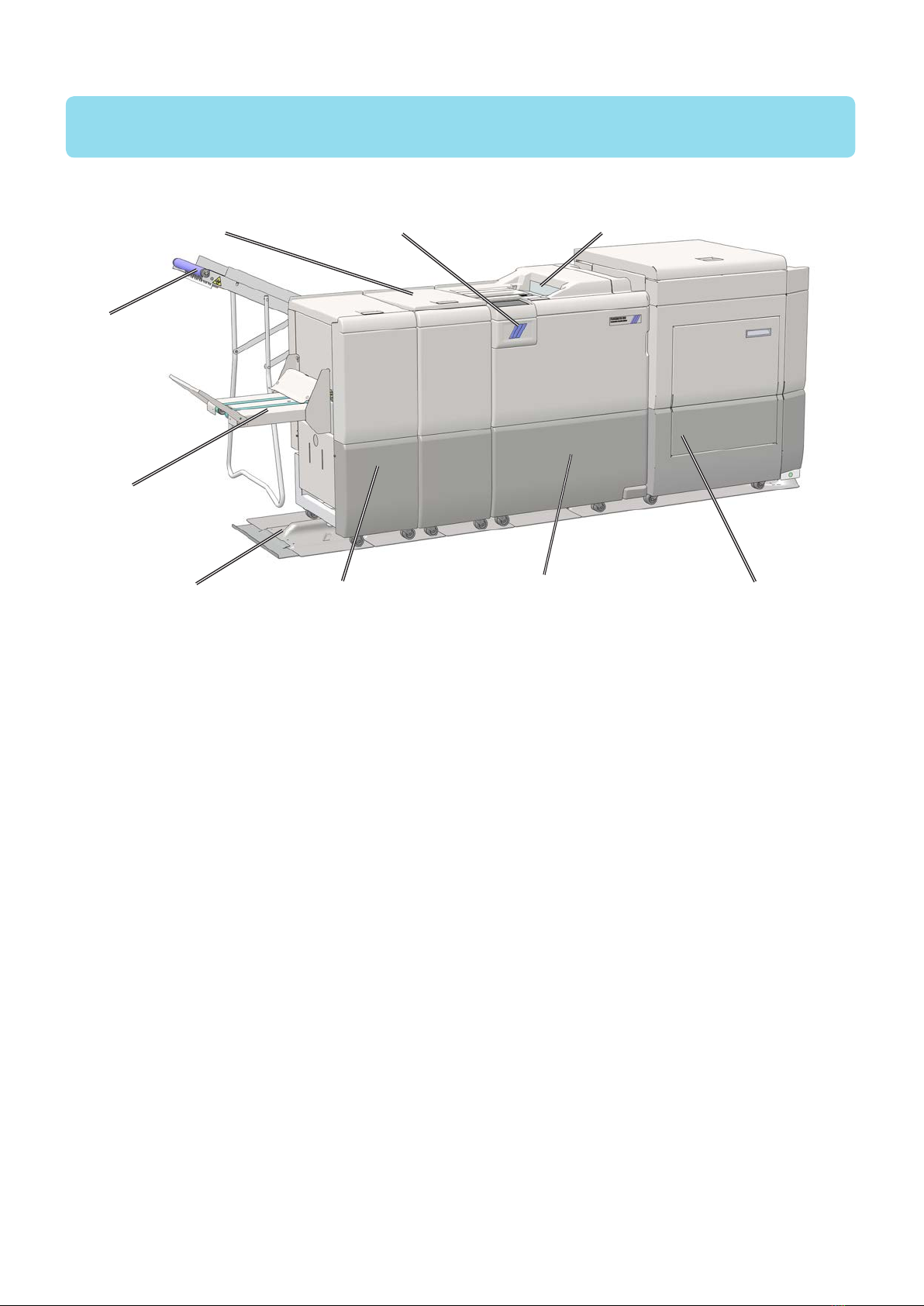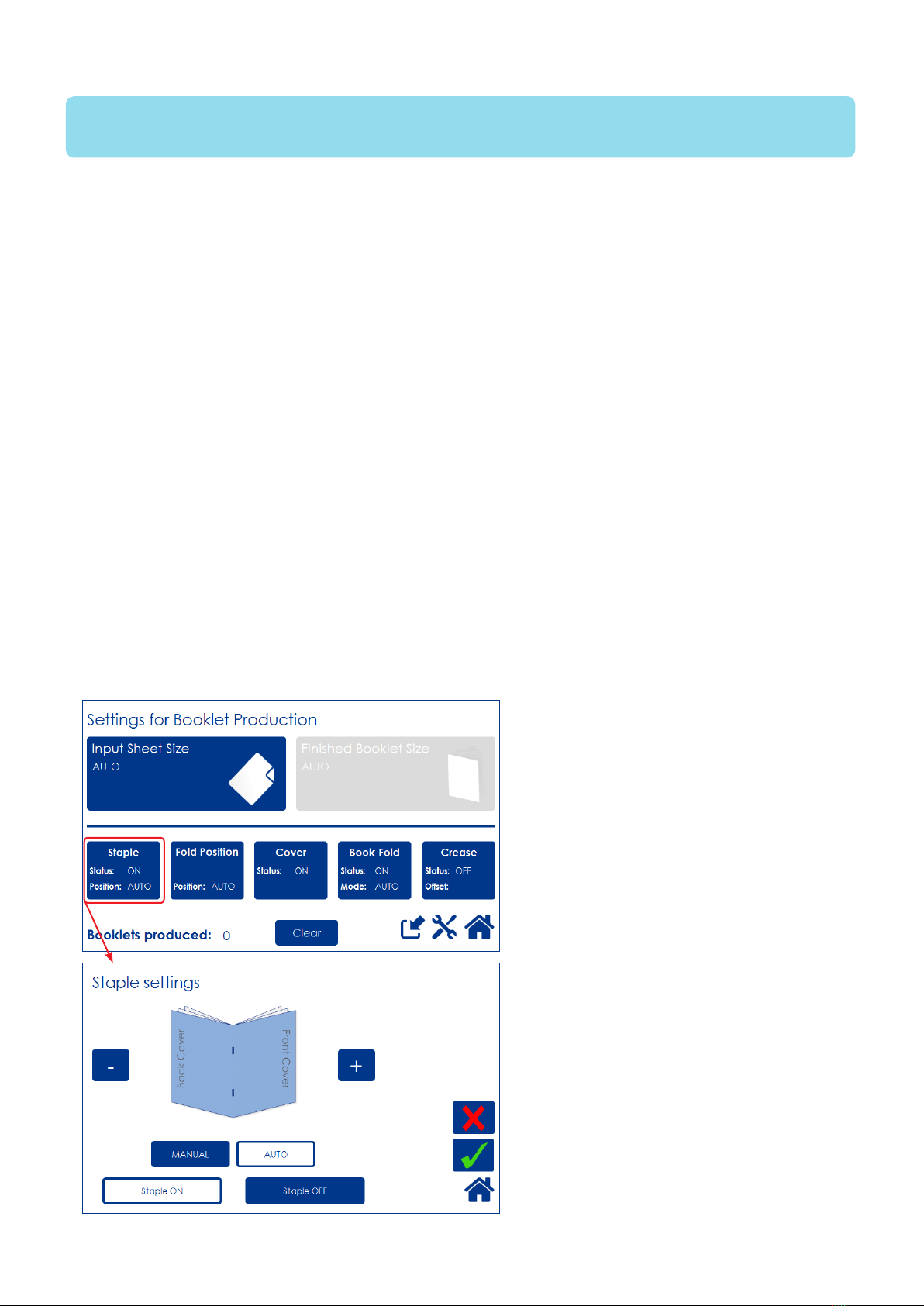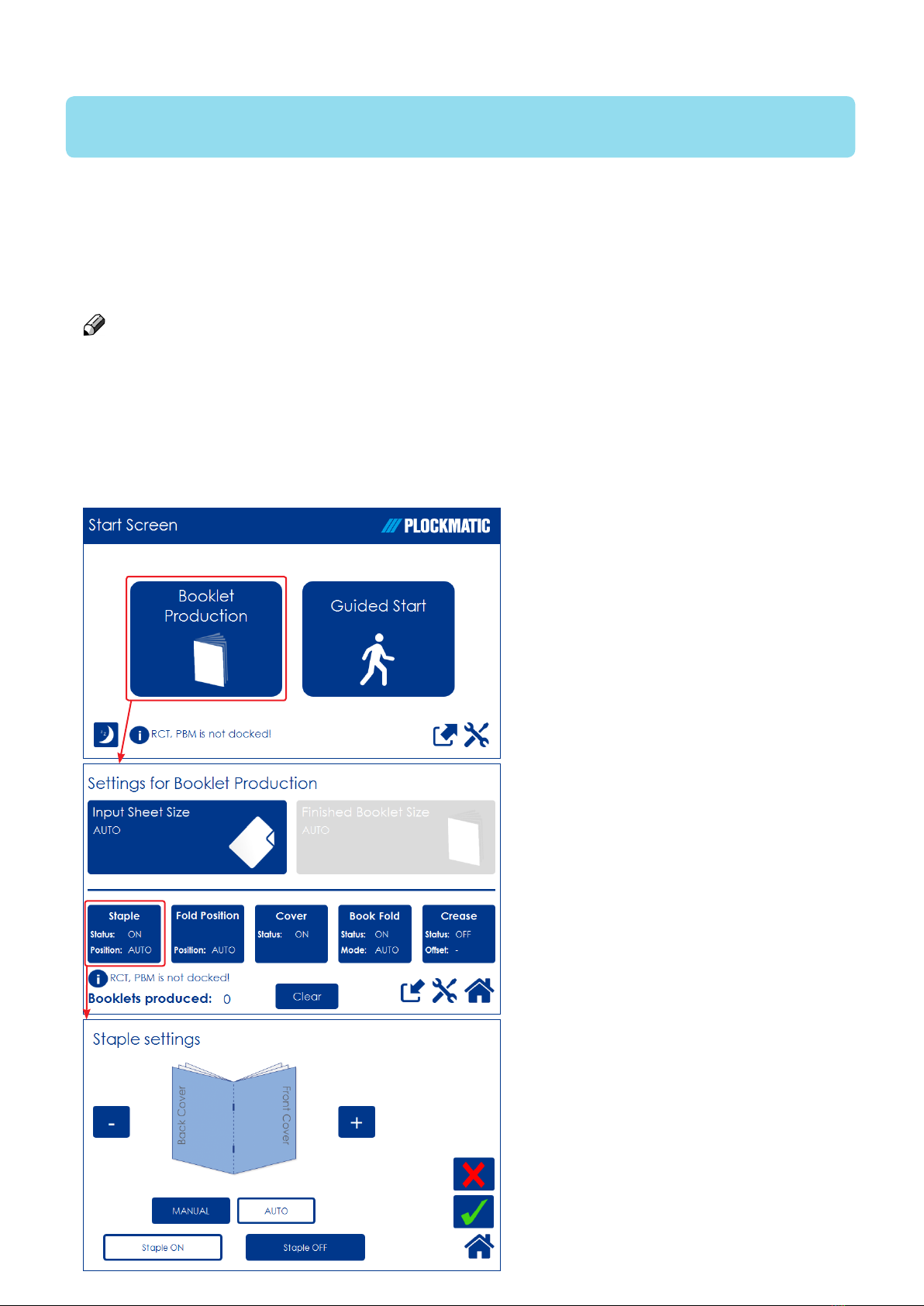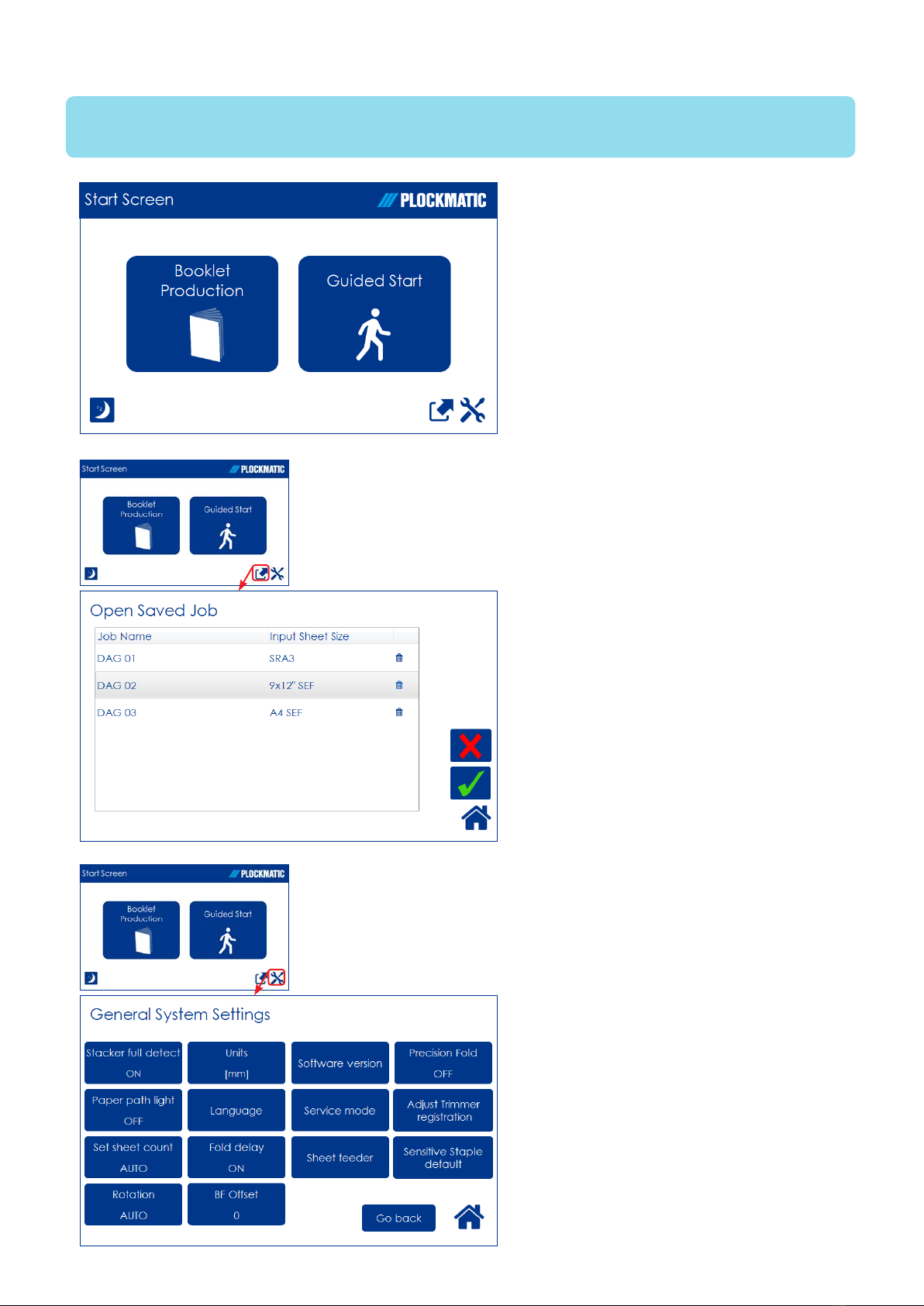CIP Training Plockmatic 350/500 Production Booklet Maker
Guide To Components
User Interface
The Start Screen
When the system power is switched
on, the Start screen will be shown.
From here you can choose to set up
Booklet Production, perform a Guided
Start, retrieve stored jobs or access the
General System Settings.
If the Booklet Maker and/or the RCT is
not docked, it will be shown here.
Settings for Booklet Production
Pressing the [Booklet Production]
button in the Start Screen opens the
Settings for Booklet Production screen.
From here you can reach all detailed
settings for setting up the job.
A counter shows the number of
booklets produced. Clear will reset.
If the Booklet Maker and/or the RCT is
not docked, it will be shown here.
Detailed Settings
Pressing, for example, the [Staple]
button in the Settings for Booklet
Production screen opens the Staple
settings screen. Here you can perform
detailed settings concerning stapling.
Explore this and other settings more
thoroughly in section 2, “Making
Booklets.”
The control panel is of touch screen type. Point at the screen and press the “button” to
reach the desired function or change the desired setting.
The Plockmatic 500 or 350 Production Booklet Maker System is controlled from a panel
located on the Booklet Maker. The control panel will allow you to set up, adjust and operate
the complete system. An optional “Alive logo” makes the state of system visible from a
distance.
NOTE:
Depending on modules and features installed, the screen may look different from what you
see here. Some functions are greyed out or not visible at all and remaining buttons may
stretch to fit the screen. This manual will most often show a fully configured system.
Control Panel