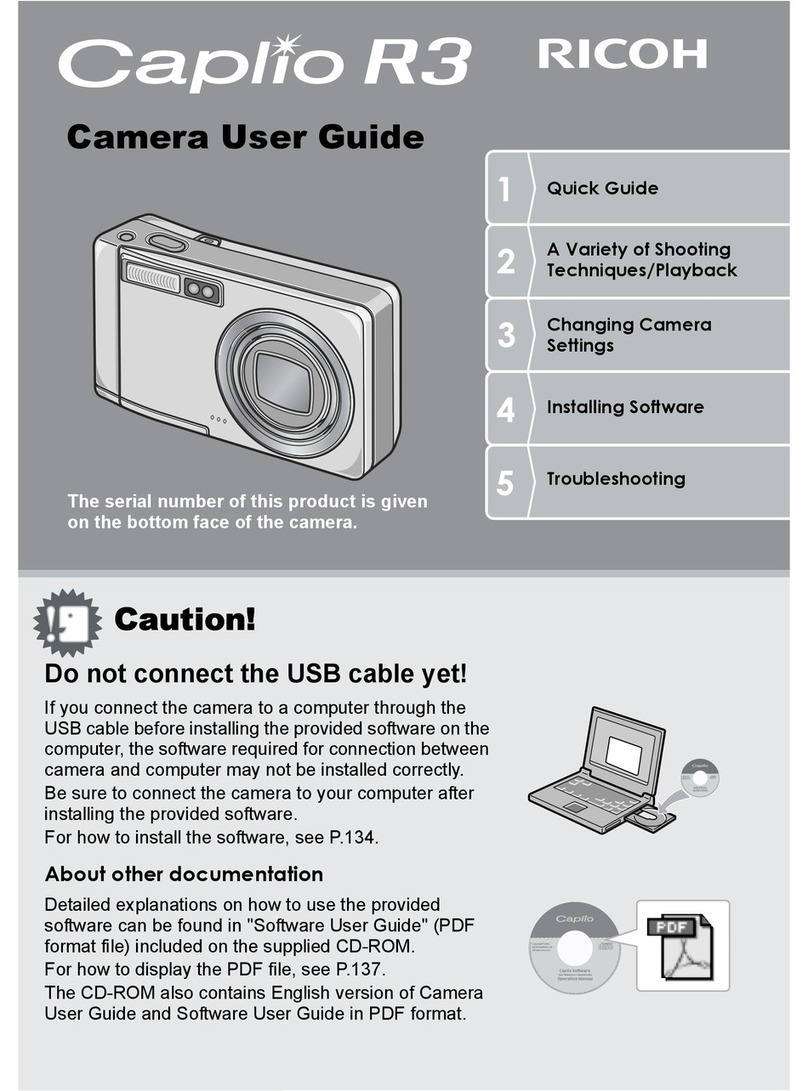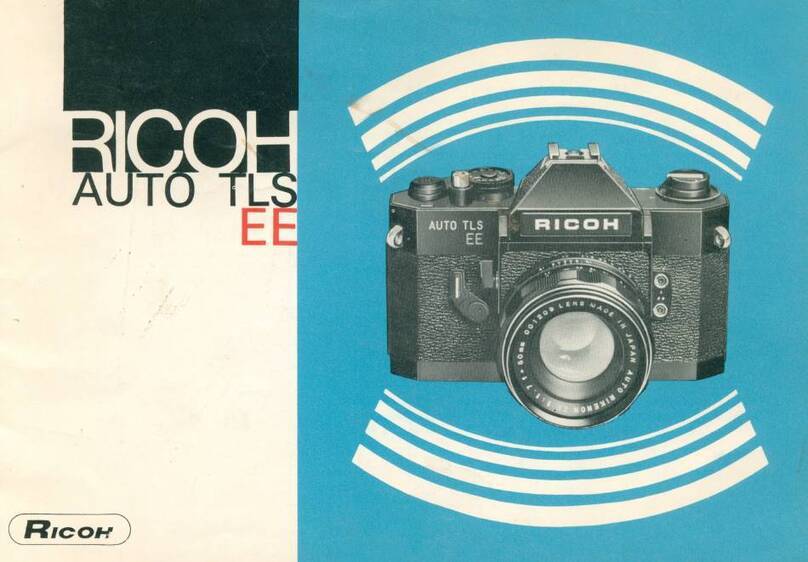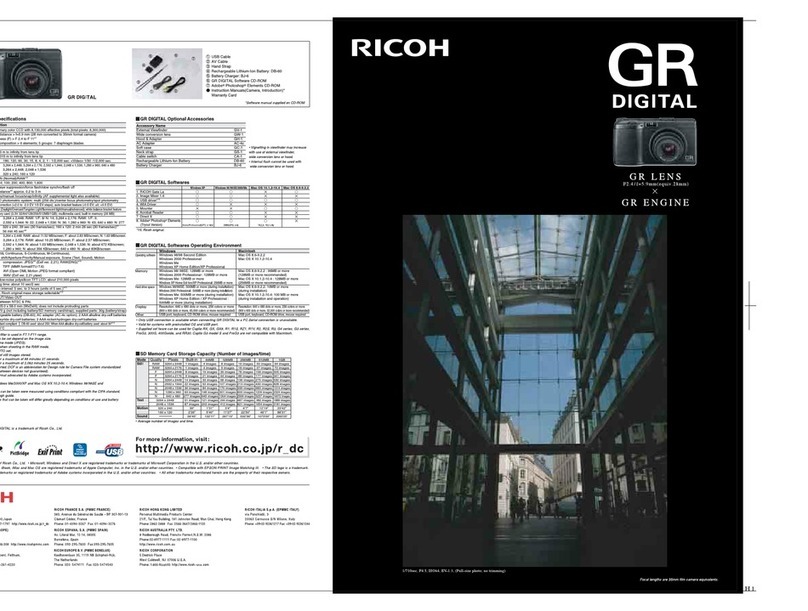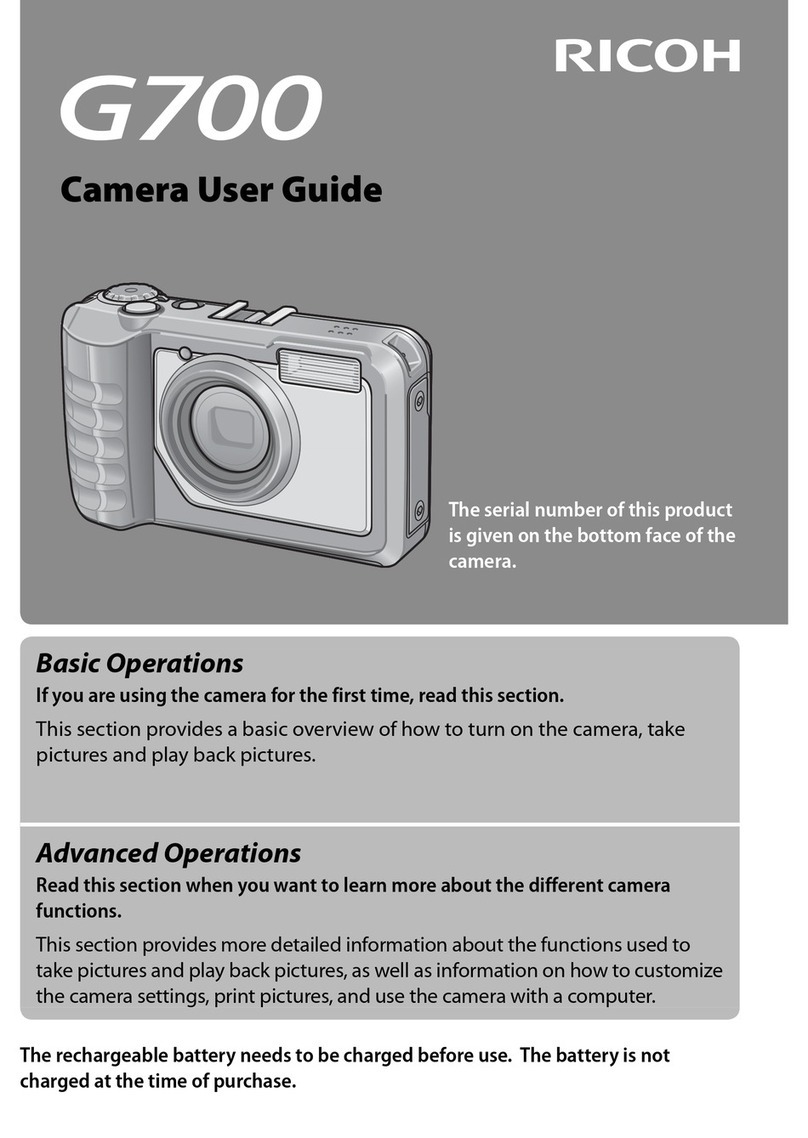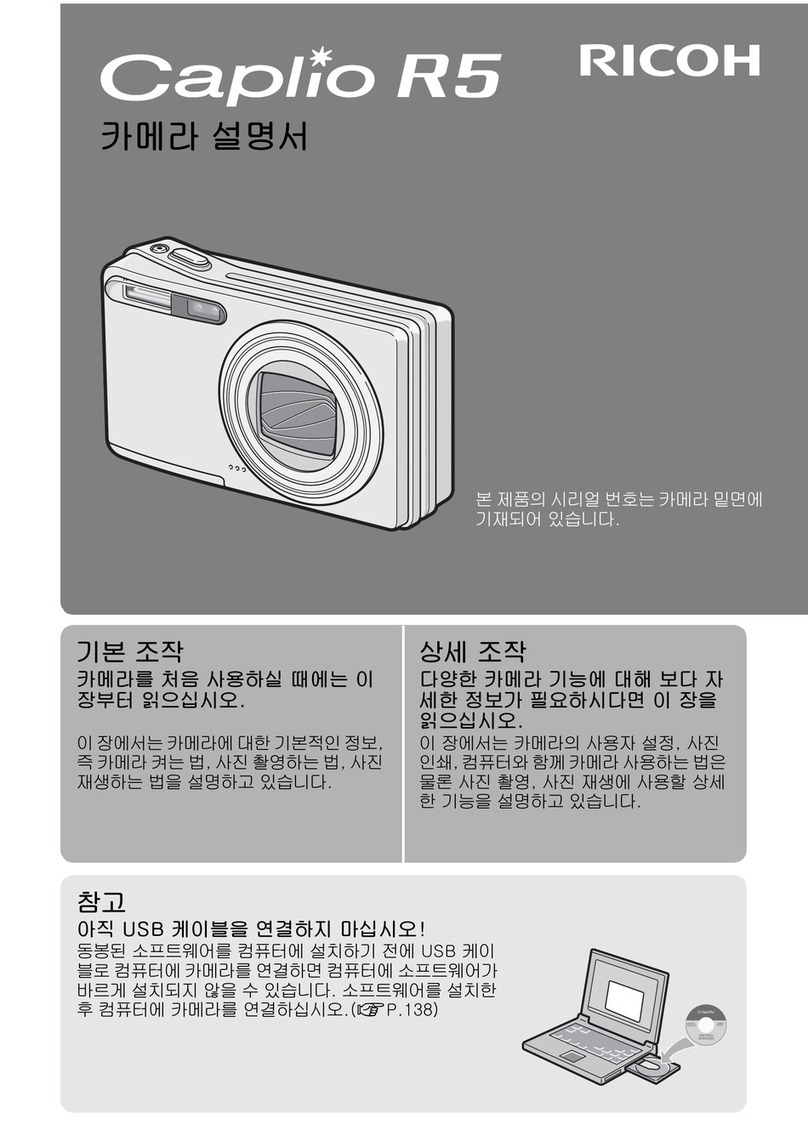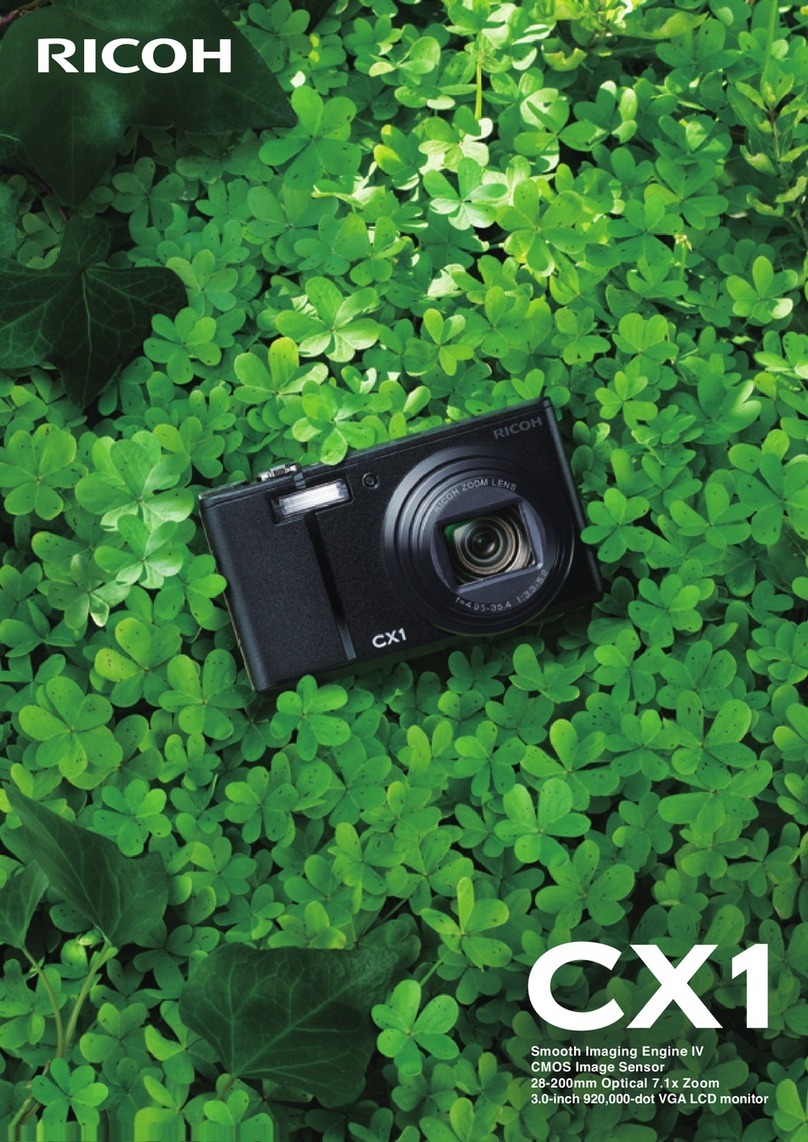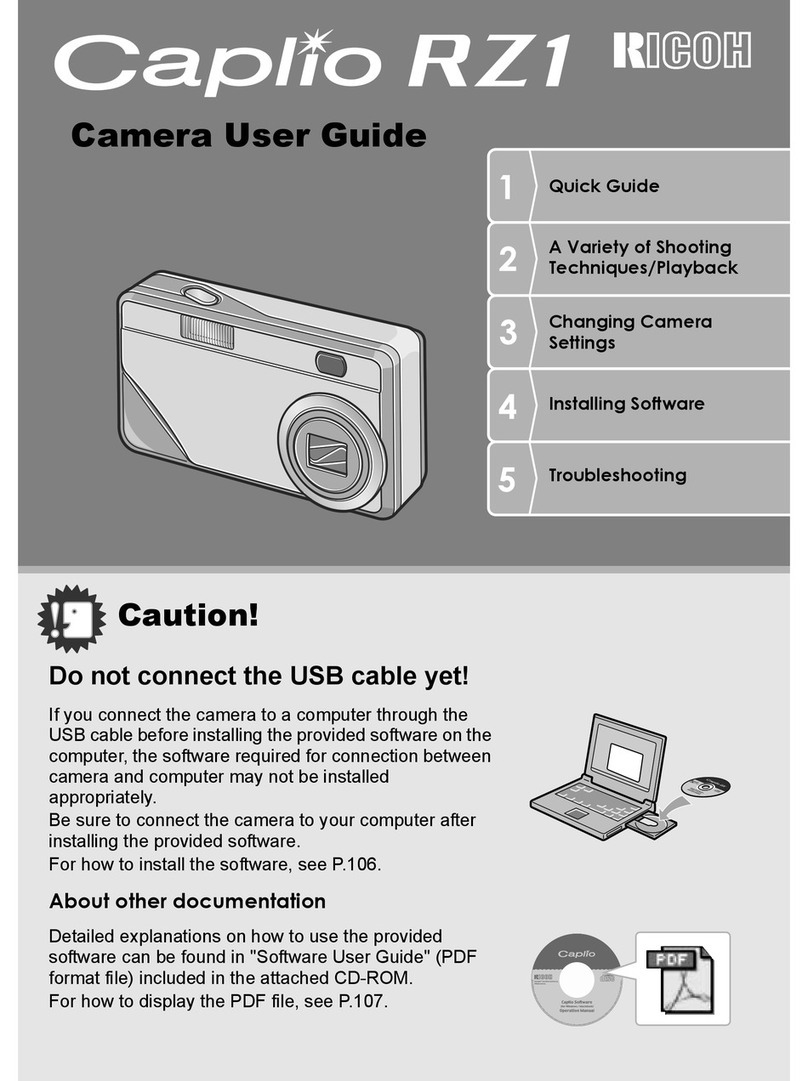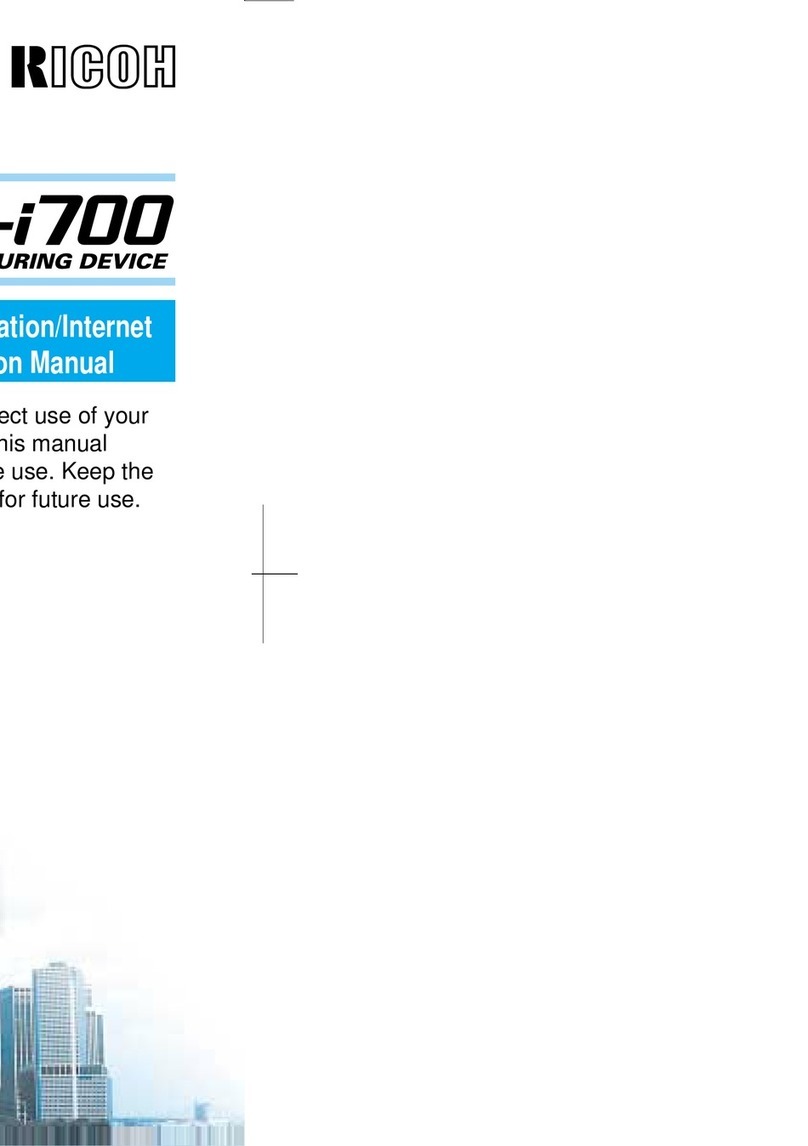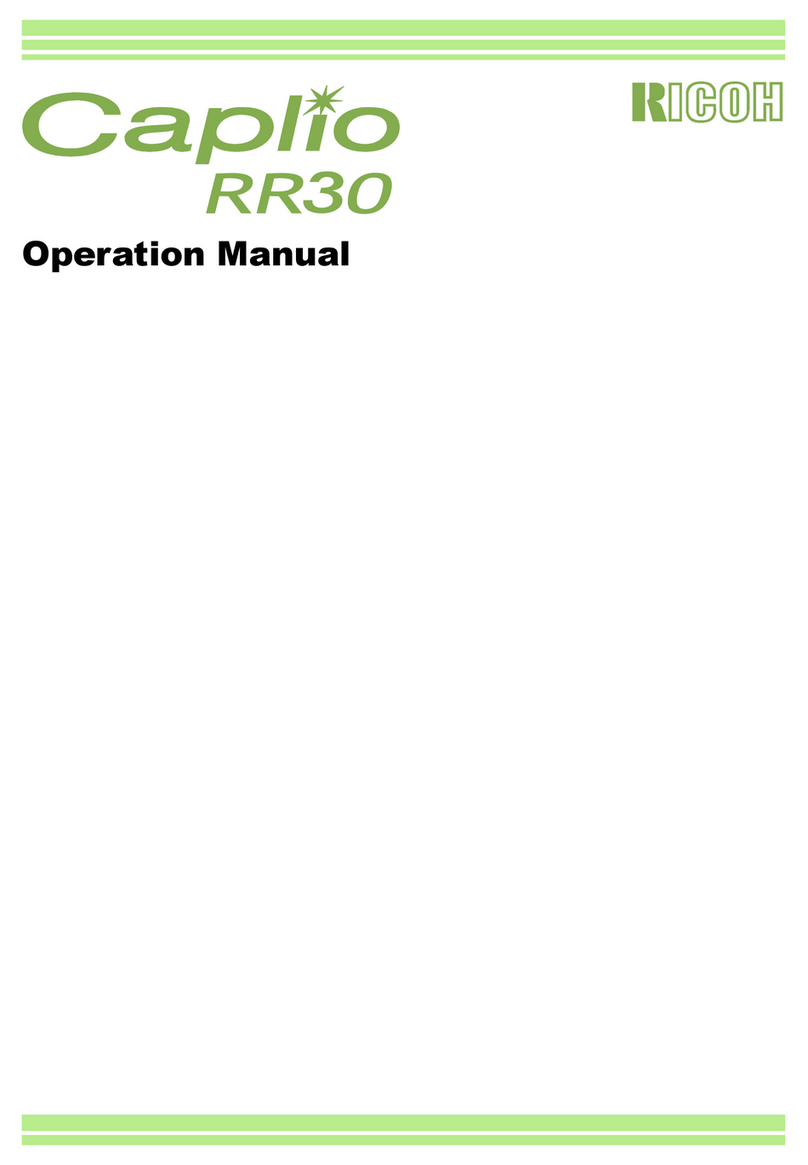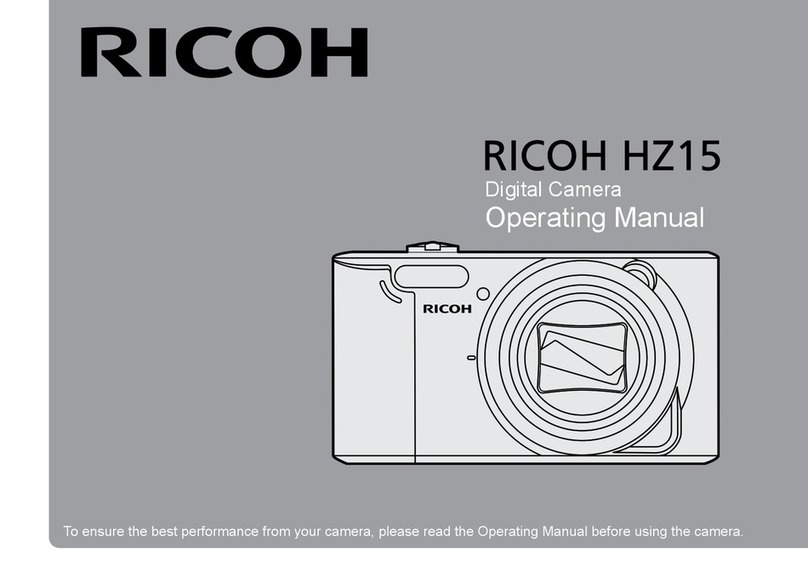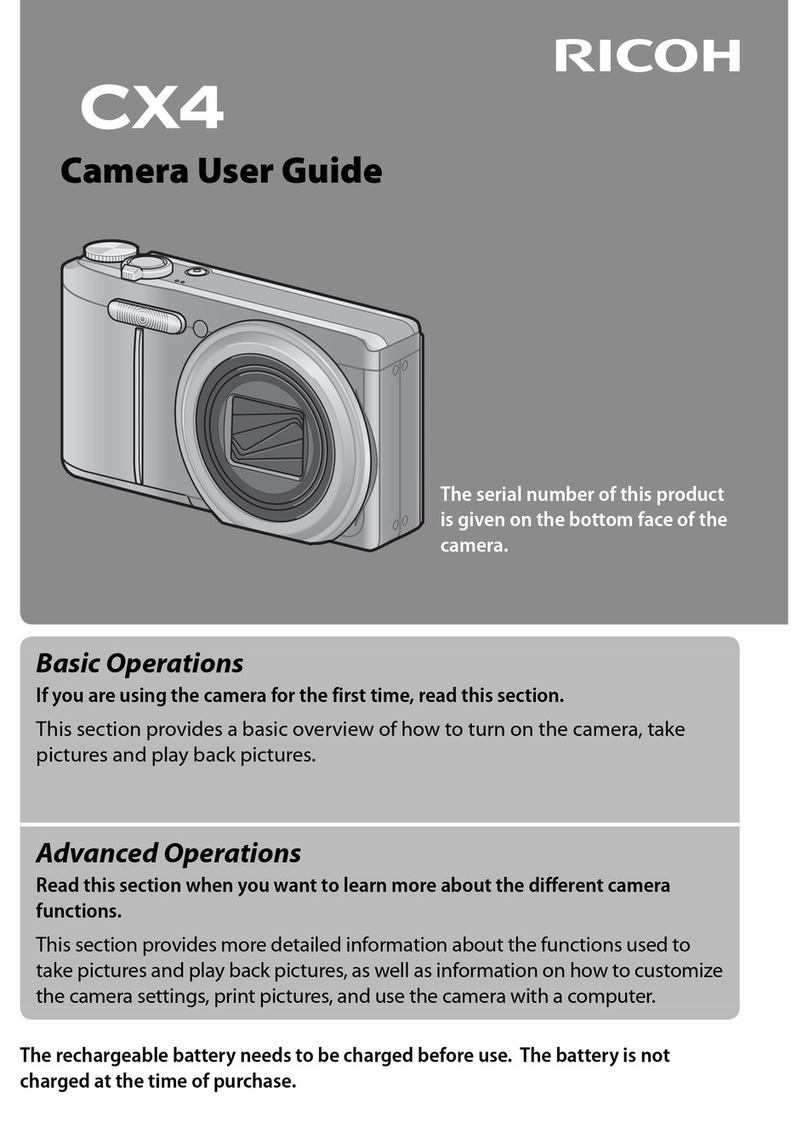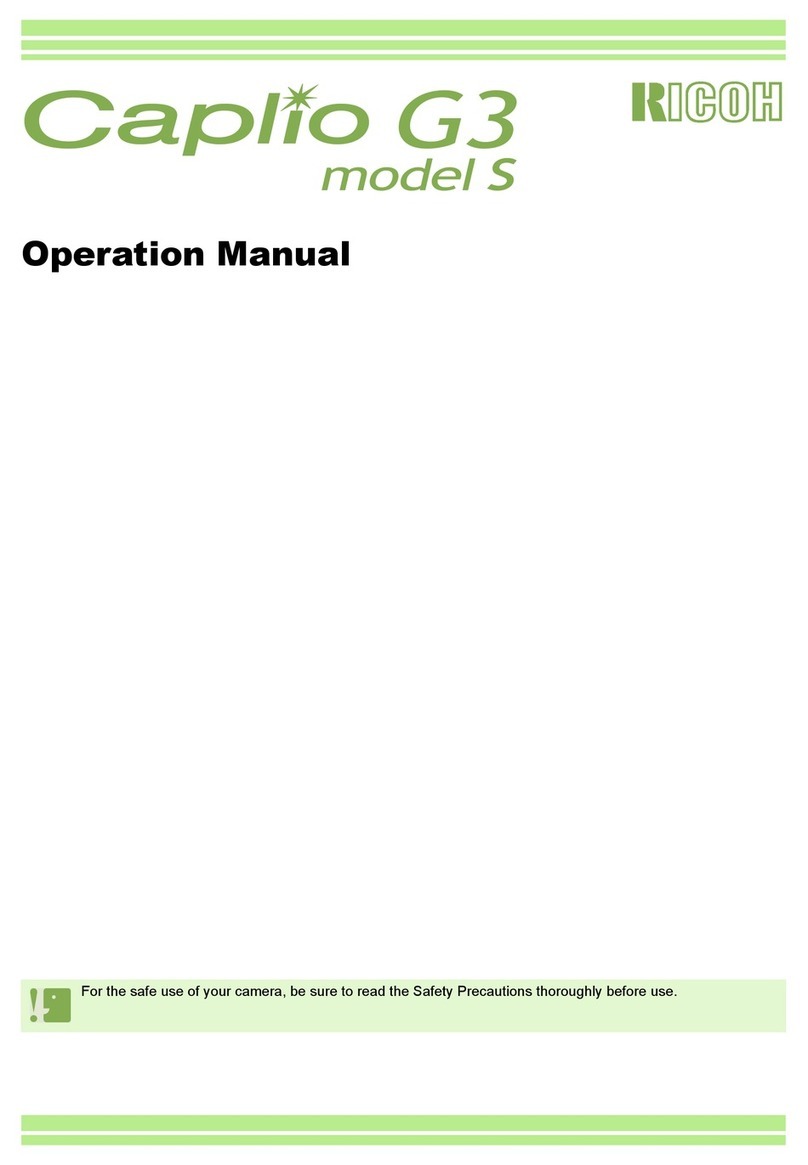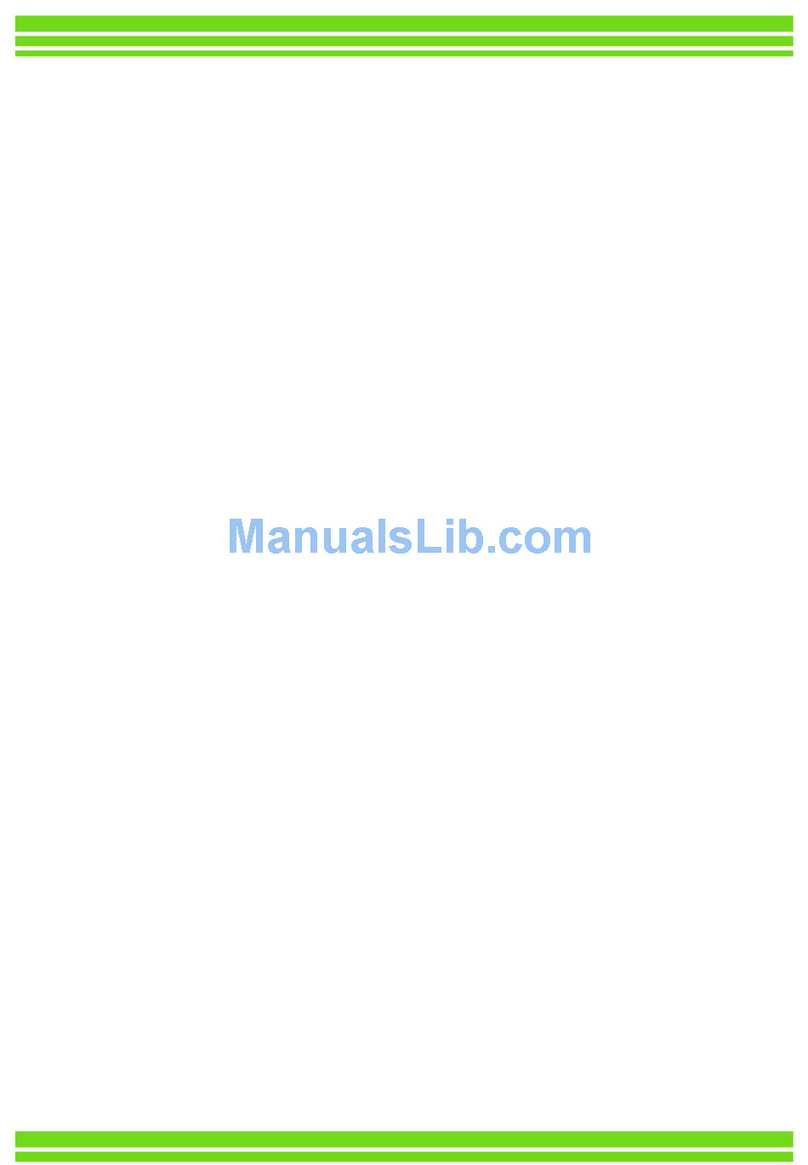Congratulations
Thank you for purchasing the Ricoh RDC-5300 digital camera. The RDC-5300 is a state-of-the-
art digital camera designed to make it easy for you to capture high resolution digital images.
Please follow these quick start tips to begin taking pictures right away. Enjoy.
Getting help
Camera controls
Color monitor
Terminal cover
Menu button
Enter button
Display button
Power switch
Zoom lever
Mode dial
Shutter release
PIC button
Battery compartment
Taking a picture
Preparing the camera
Setting the date and time
1
2
3
!Rotate the mode dial to .
!Press “PIC” to select the resolution and compression.
!Use the or button to zoom your subject in or out.
!Gently press “SHUTTER RELEASE” half way down to set the exposure
and focus. Gently press all the way down to take a picture.
!Rotate the mode dial to the “SET-UP” position.
!Use the or to select “date setting”.
!Press “DISPLAY” to choose the date format.
!Press “ENTER” to change the date.
!Use the or button to set the date.
!Open the battery compartment door.
!Insert the supplied AA batteries.
!Slide the power switch to turn the camera on.
Picture taking
MENU (SET UP)
FORMAT
KEEP SETTINGS 1999 Oct 23
12 : 04
BEEP SOUND :ON
AUTO POWER OFF :ON
LANGUAGE :ENGLISH
VIDEO OUT MODE :NTSC
VERSION
IMPRINTING MODE : DISPLAY
DATE SETTING: Oct 3 1999
DATE SETTING
3636
1800X1200 E1800X1200 E
ININ
Watch the enclosed video tape and refer to your camera’s user manual for more detailed
information. Also, take a moment to complete the enclosed registration card so we can keep you
informed of important product updates.