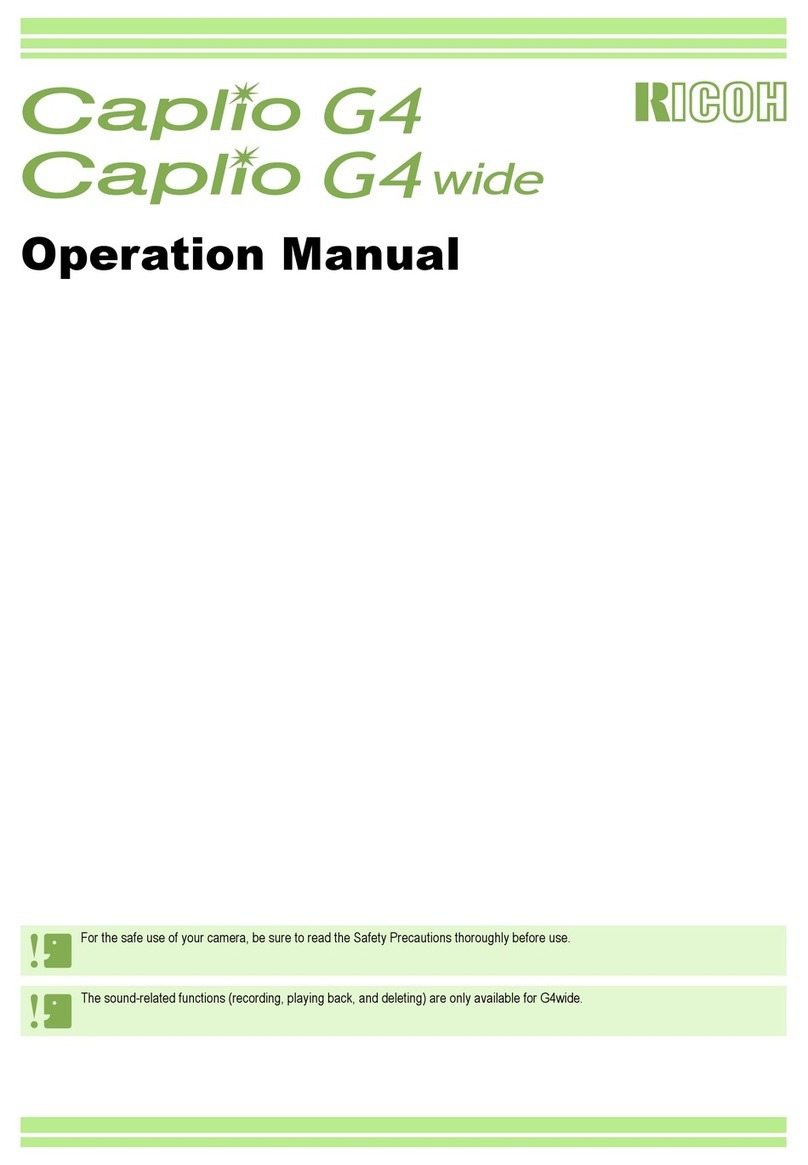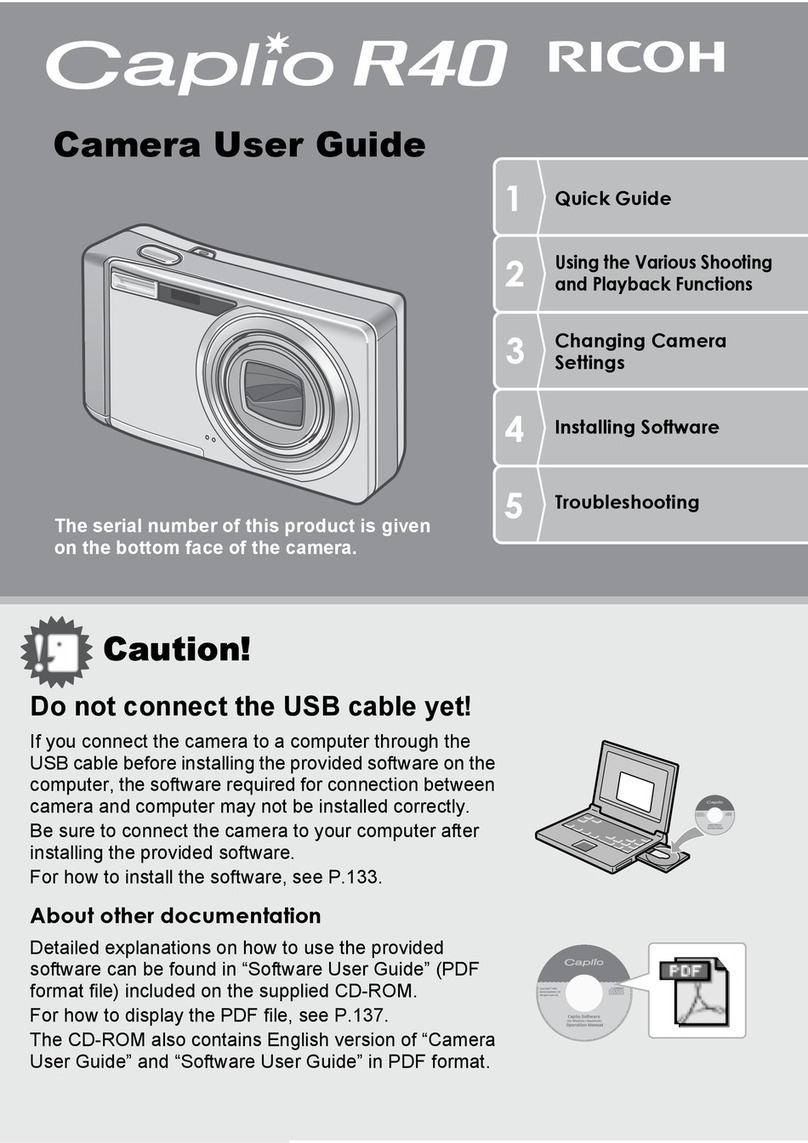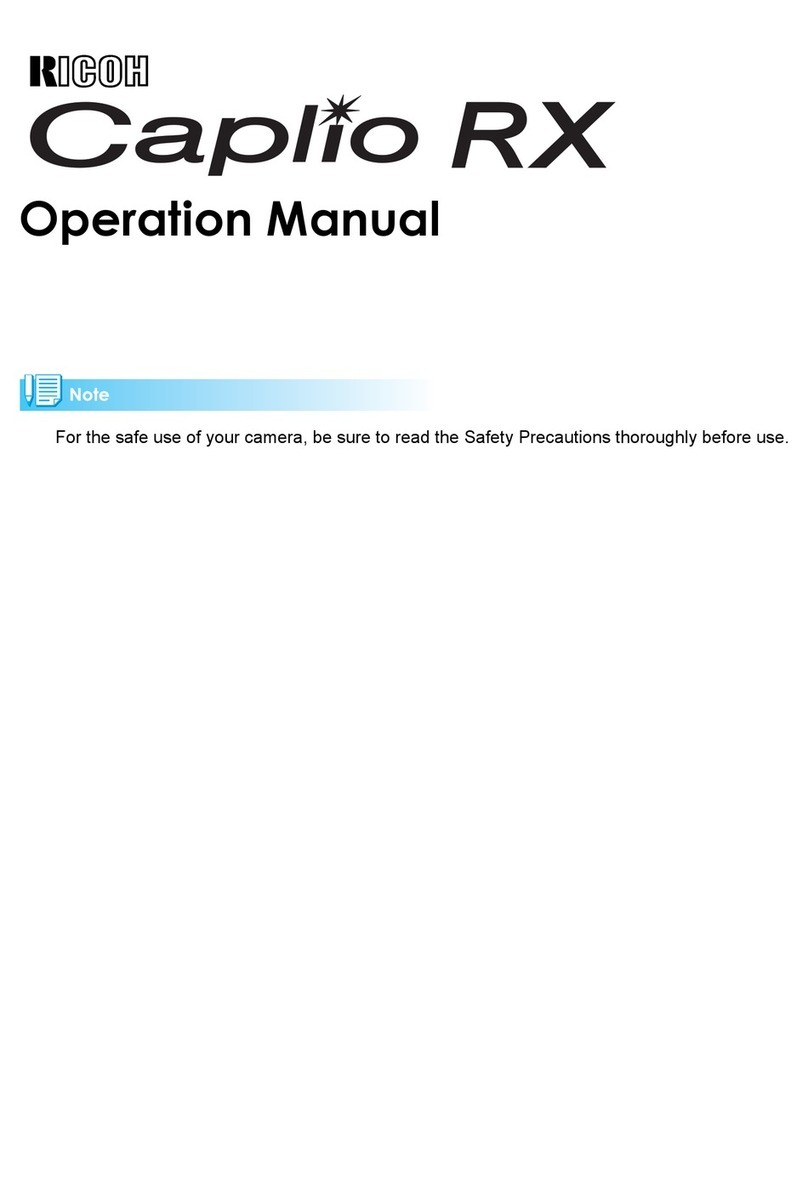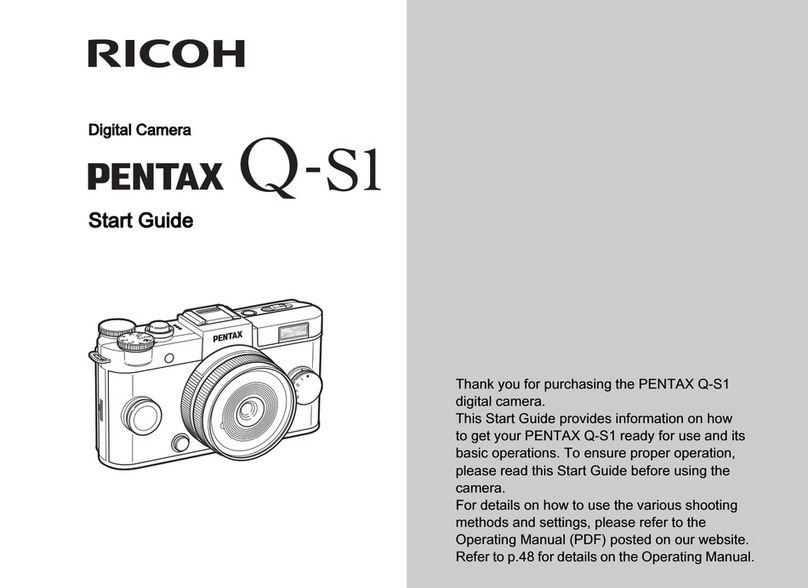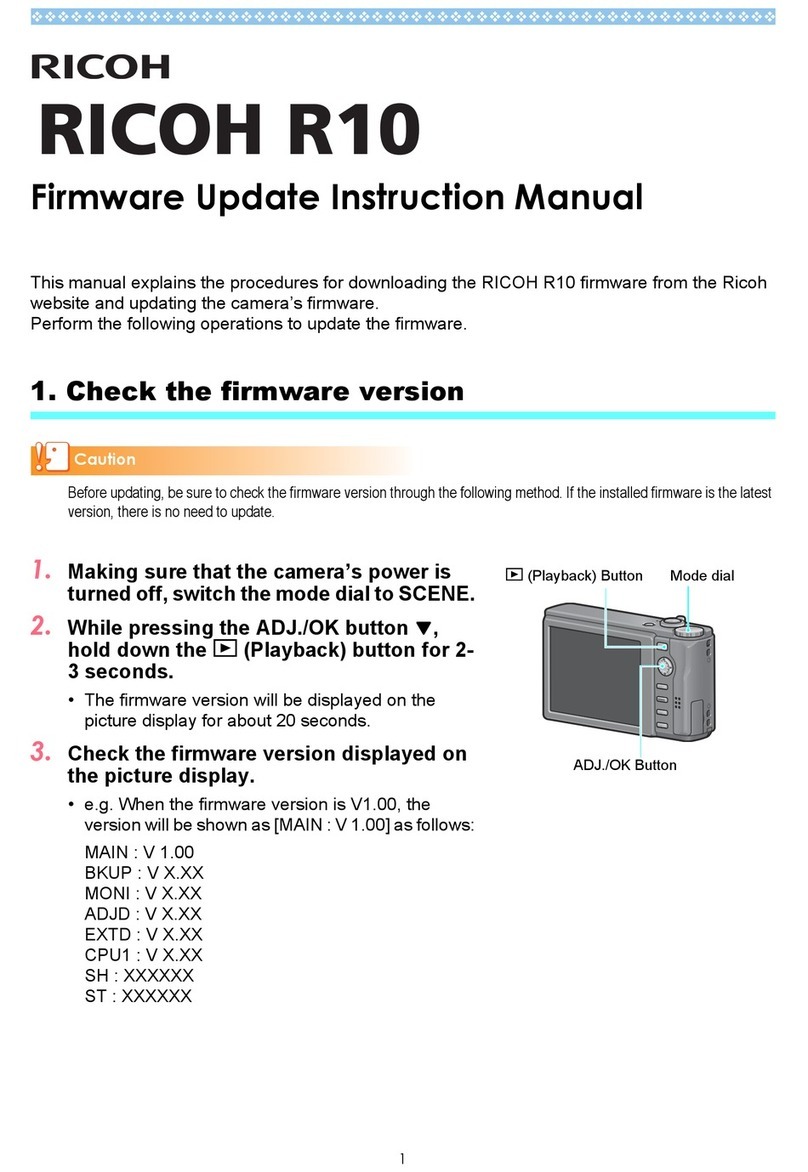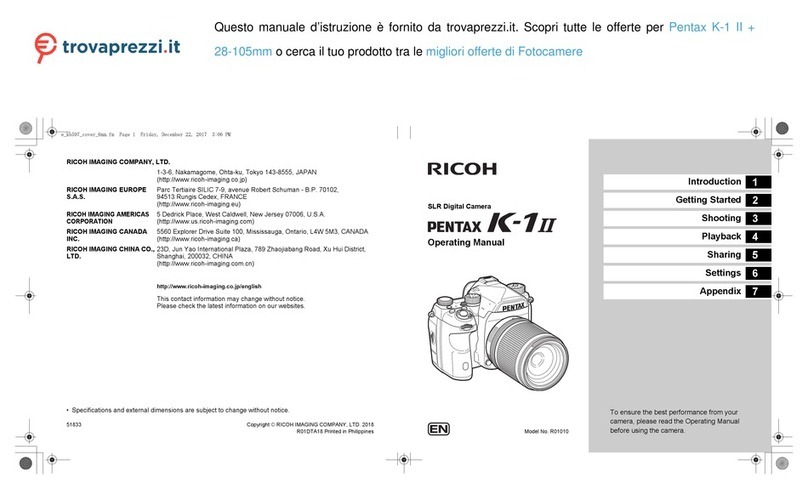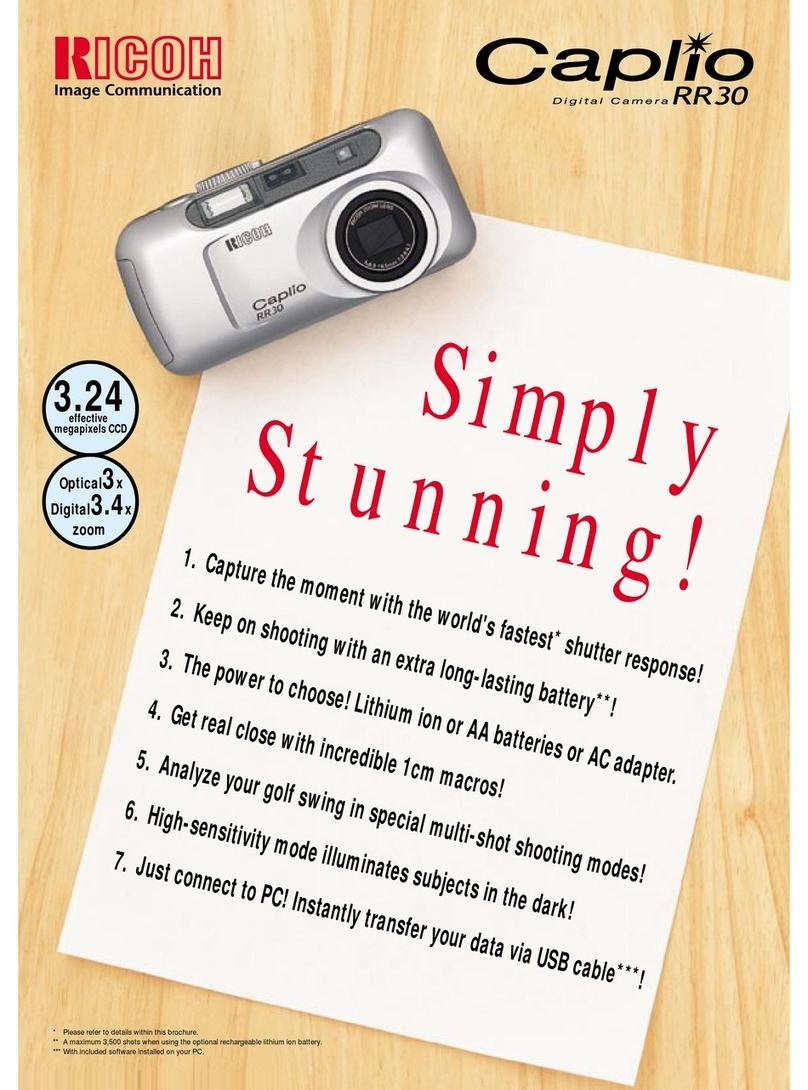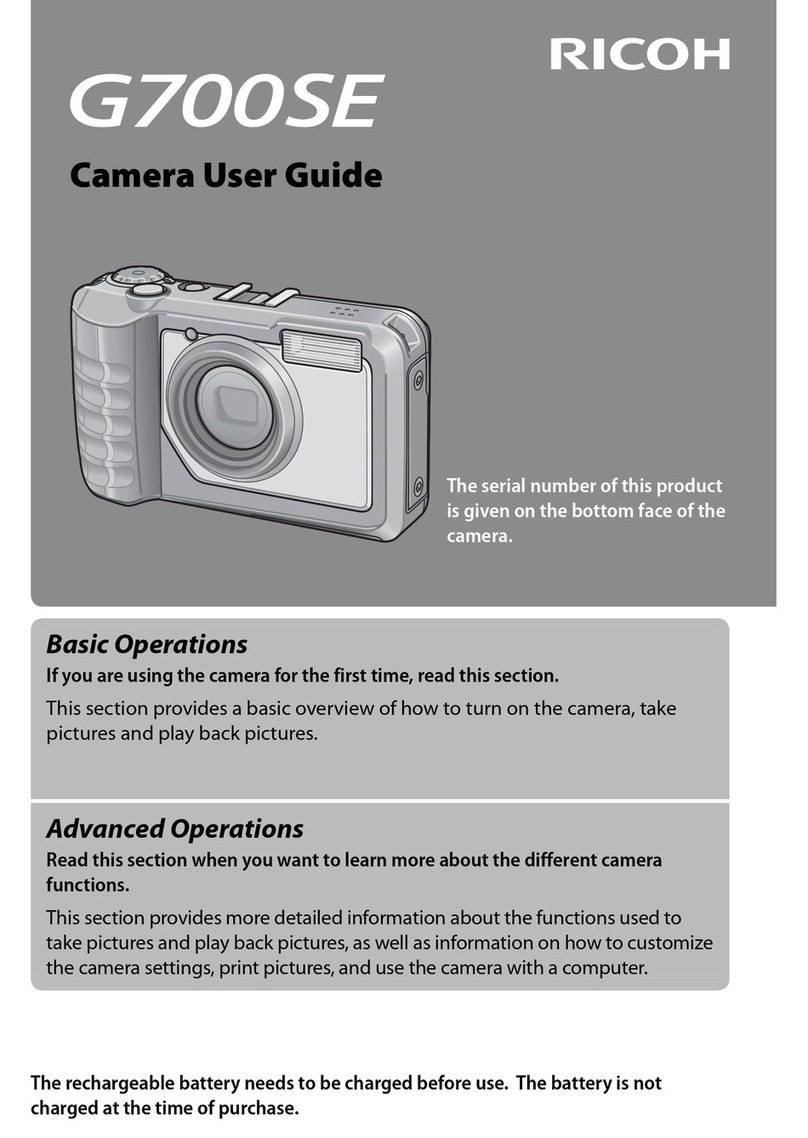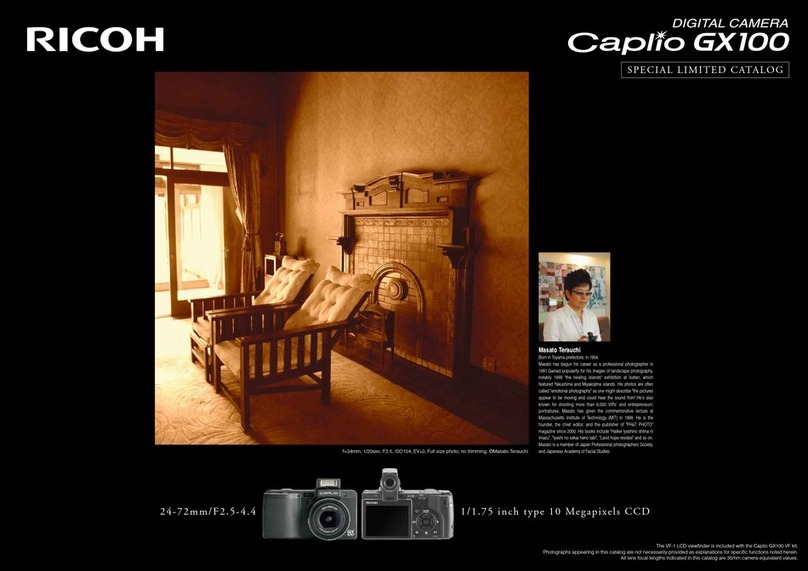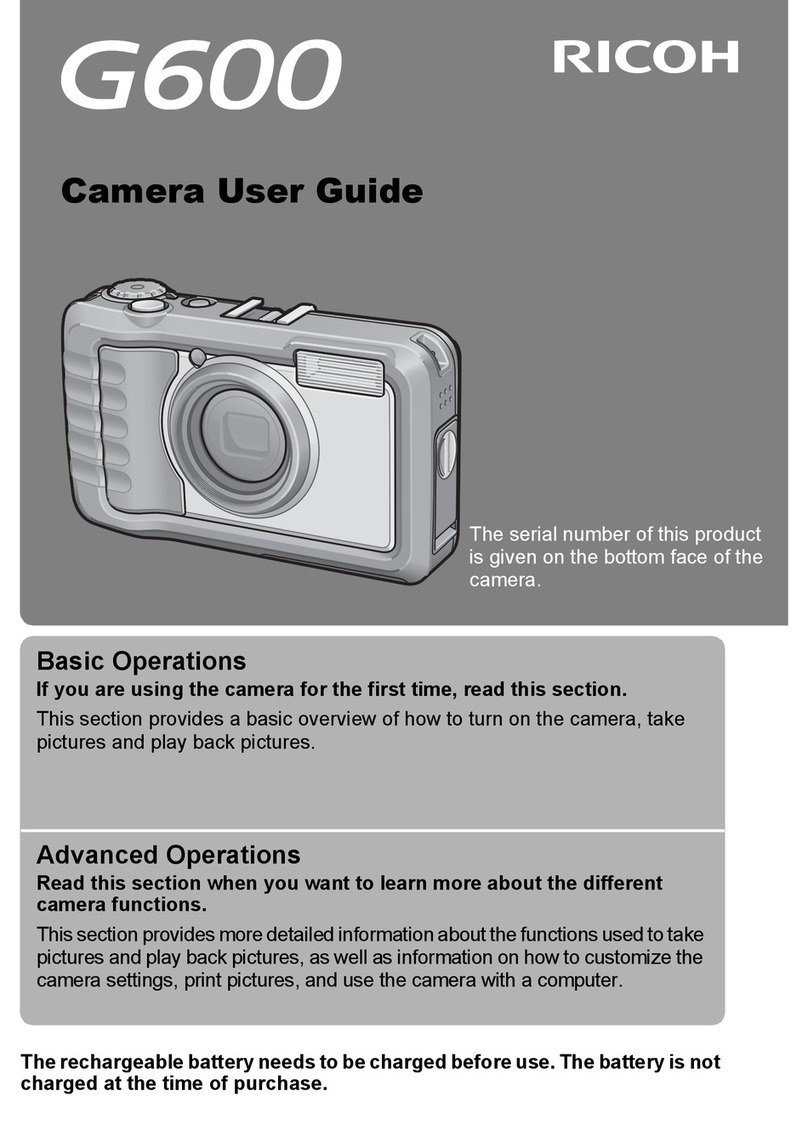29
Getting Started
1
Battery type Approximate Approximate
Recording Time Playback Time
Size AA alkaline batteries 60 minutes 90 minutes
Ni-Cd batteries (1000 mAh) 40 minutes 60 minutes
Note
Tips to Extend the Recording and Playback Times
* The battery lives indicated above may decrease depending on the ambient
environment.
* In an extremely cold environment, warming the batteries by hand, for example, could
allow you to take more pictures. Where the ambient temperature is extremely low,
use of rechargeable Ni-Cd batteries is recommend for their cold resistance.
* Choose rechargeable batteries having as high a capacity as possible. (The capacity
rating is marked in the unit mAh.)
* Increased use of the flash or zoom feature or the LCD monitor would speed up the
exhaustion of the batteries. Reduce their usage to a minimum.
* The available picture count tends to increase when they are recorded in the 900 ×
600 recording mode.
* Copying or erasing images repeatedly would also accelerate the exhaustion of the
batteries.
* Wiping the contacts of the battery and camera body with a soft dry cloth can prolong
battery life.
• You are advised to make spare batteries available when powering the camera
from the internal batteries alone.
• The battery symbol ( ), when lit, indicates that the camera's internal batteries
have a diminishing voltage. Be sure to have spare batteries on hand.
Rechargeable Size AA Ni-Cd and Ni-MH batteries have a tendency to shut
off immediately when the battery symbol is lit.
• Do not use weak (exhausted) batteries (when blinks, etc.) because this could
result in camera misoperation (the LCD monitor, AF lamp, flash lamp and self-
timer lamp blink or light).
■ Handling Precautions
• Do not use damaged batteries or batteries at the end of their service lives.
• Do not subject the batteries to strong impacts .
Using an AC Adapter
When using the camera for extended periods of time to shoot or playback images,
connect an AC adapter (optional) to the camera and power the camera from a
household electrical source.
Using the AC Adapter
Before using the AC adapter, be sure to read the safety precautions in the
accompanying manual.