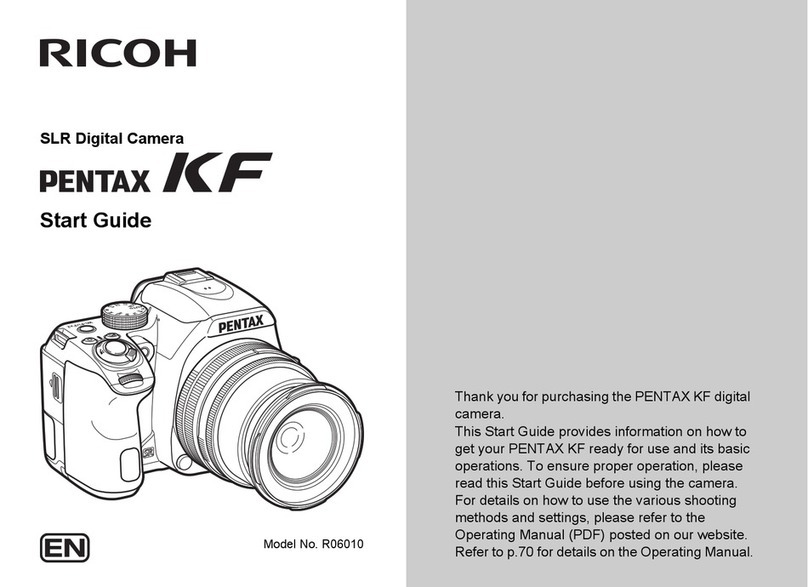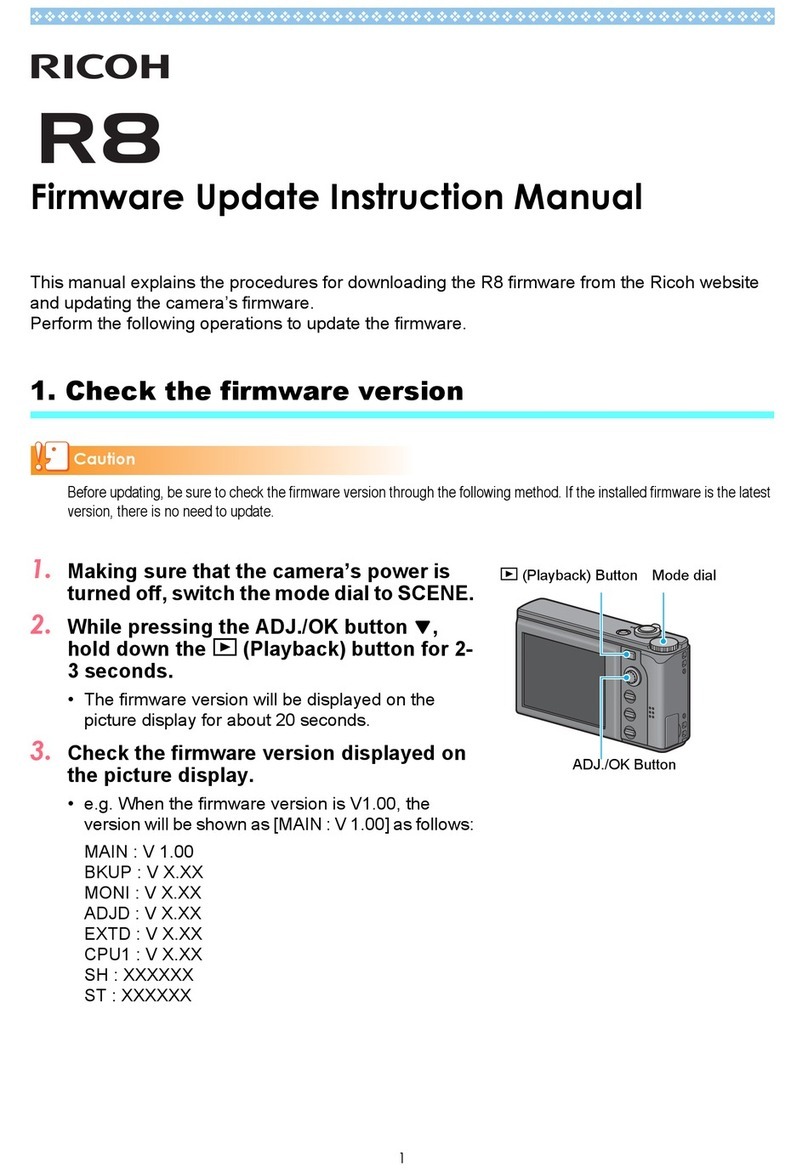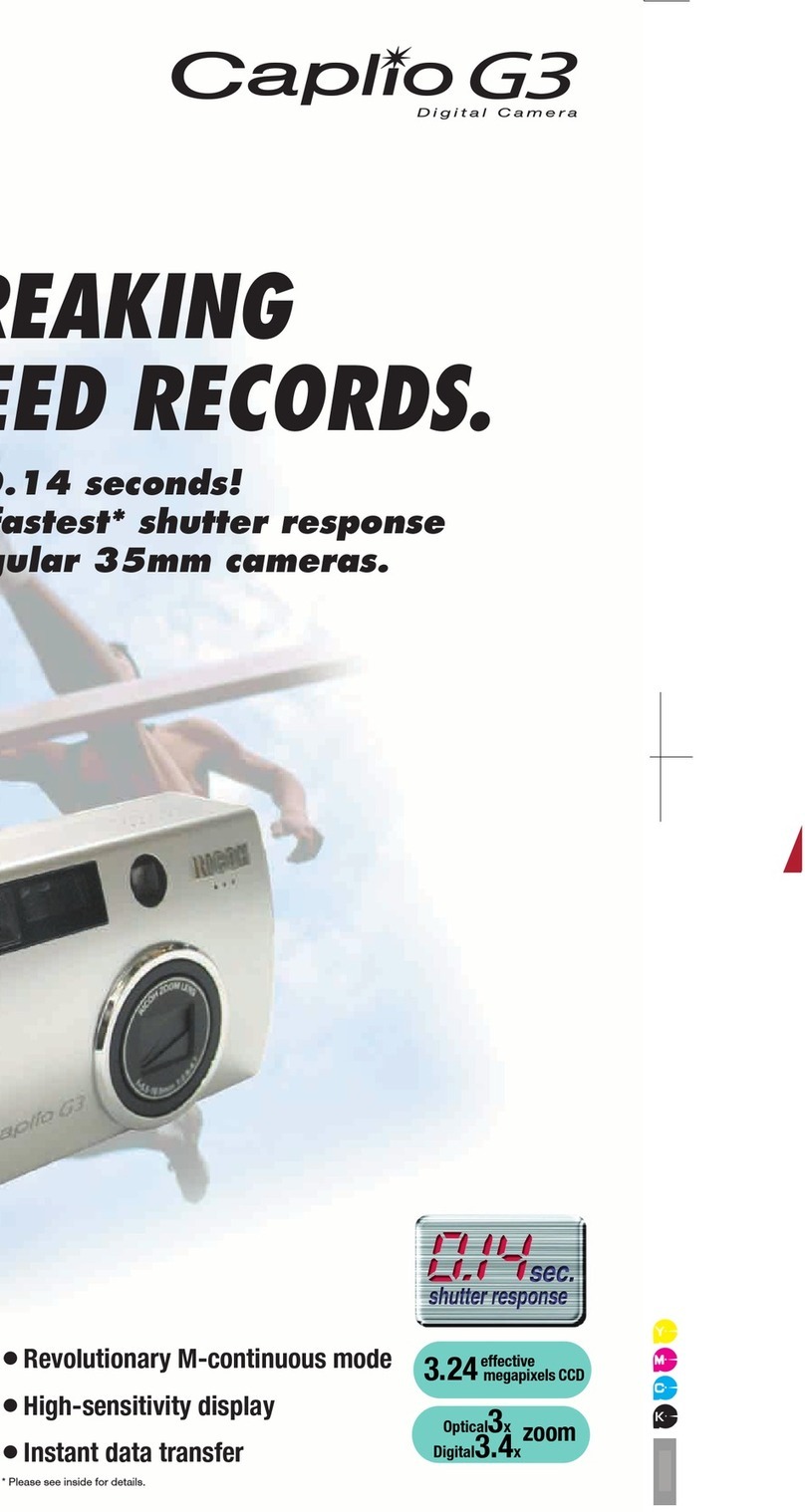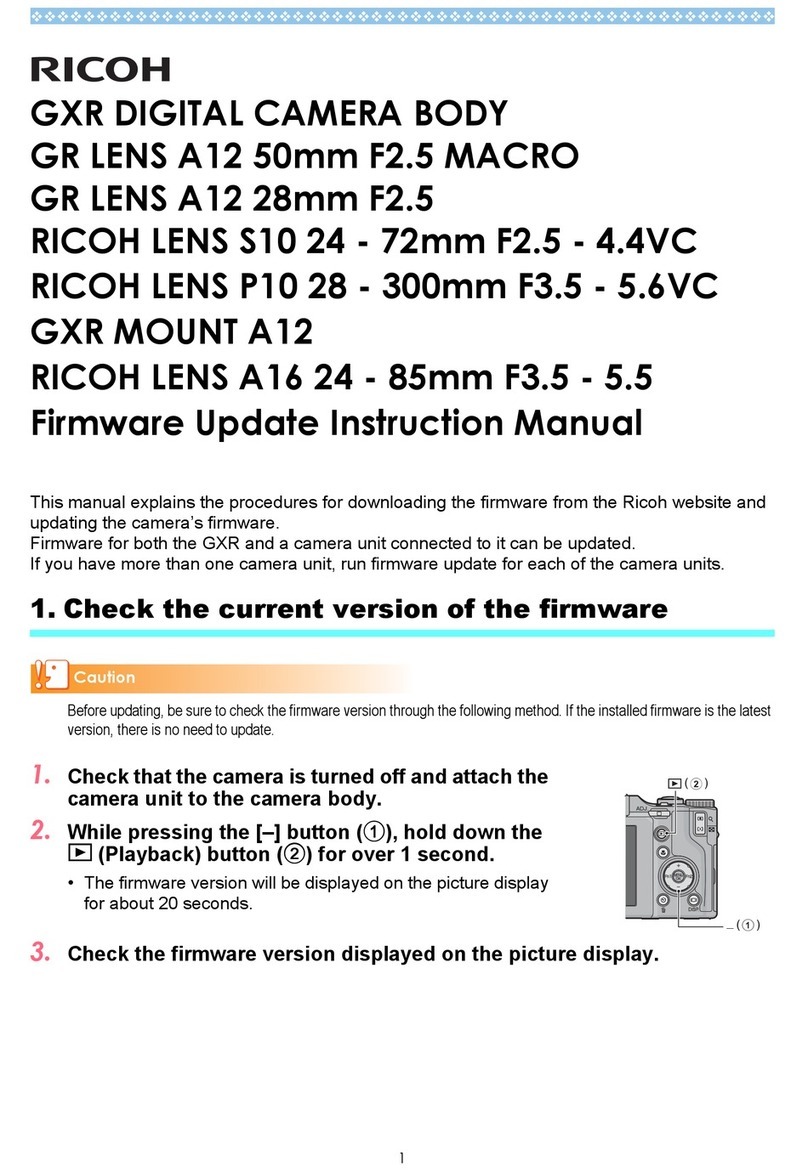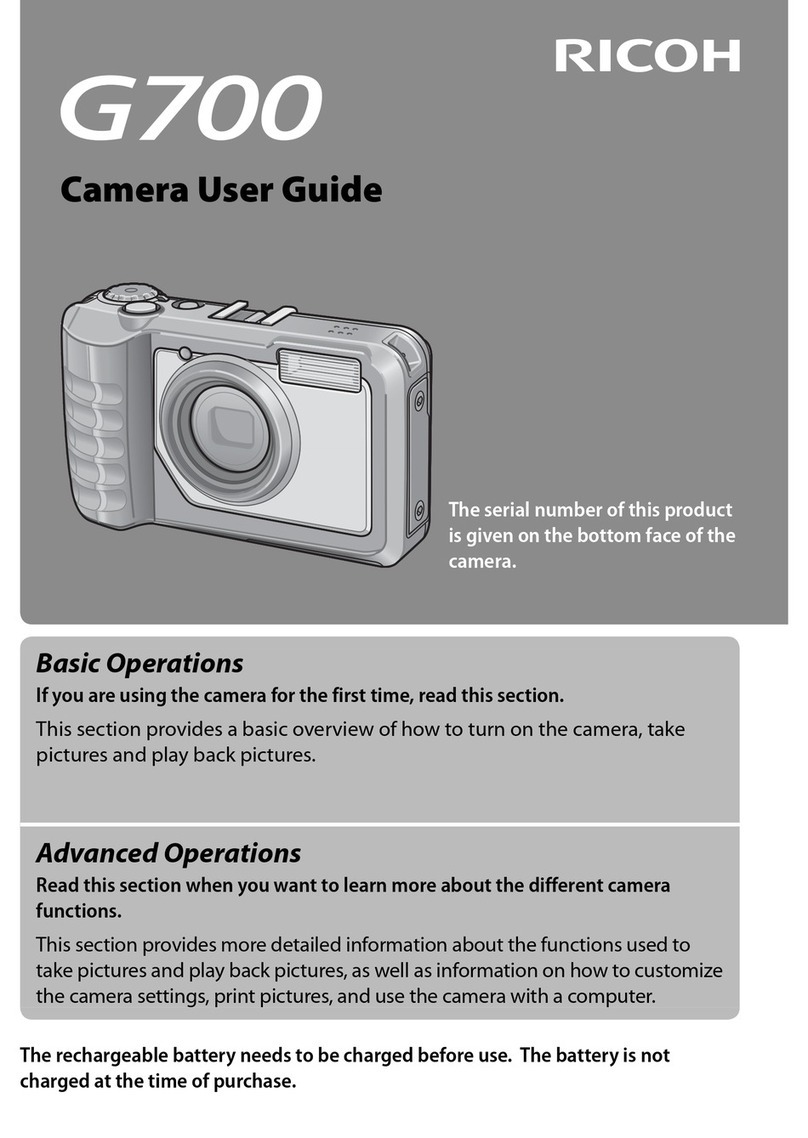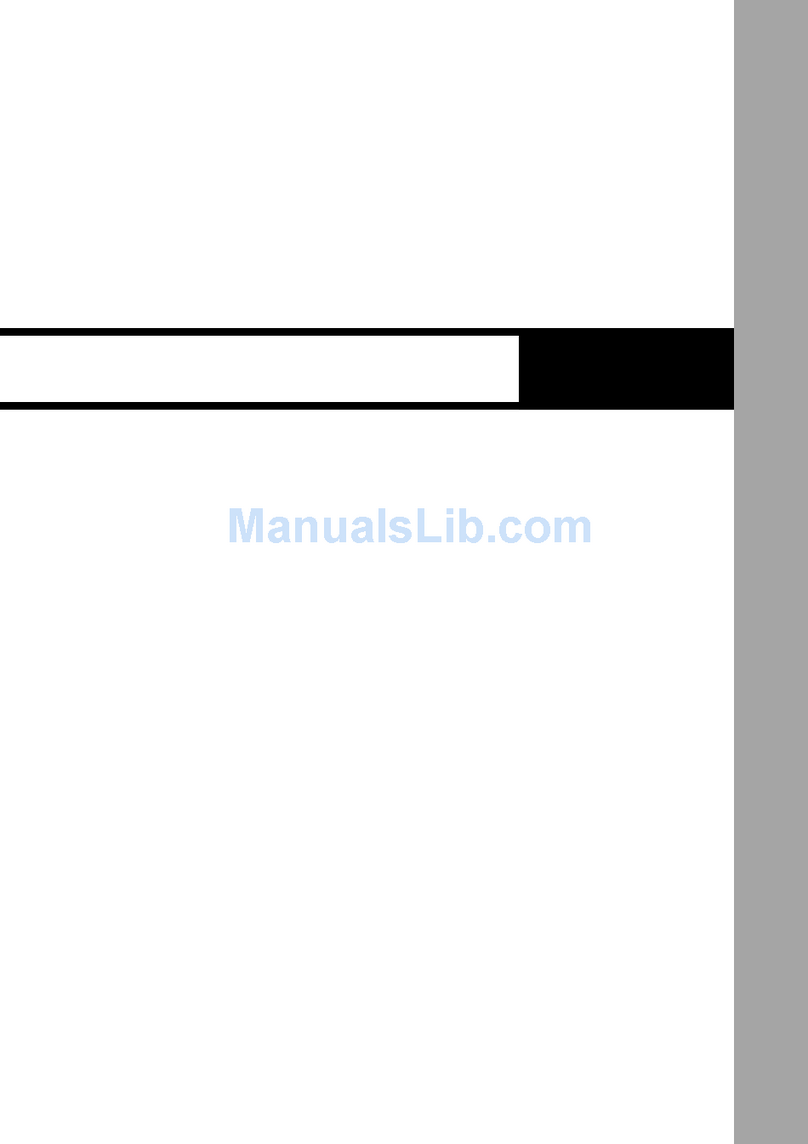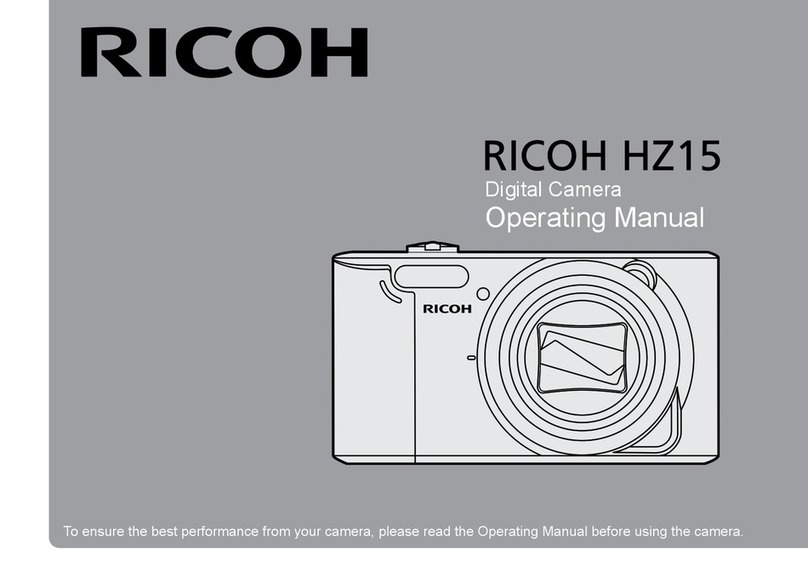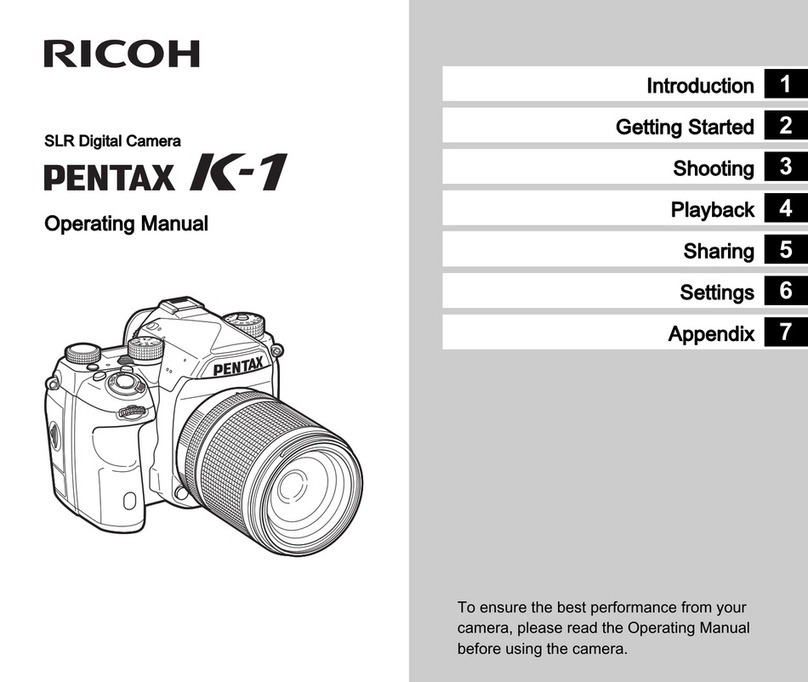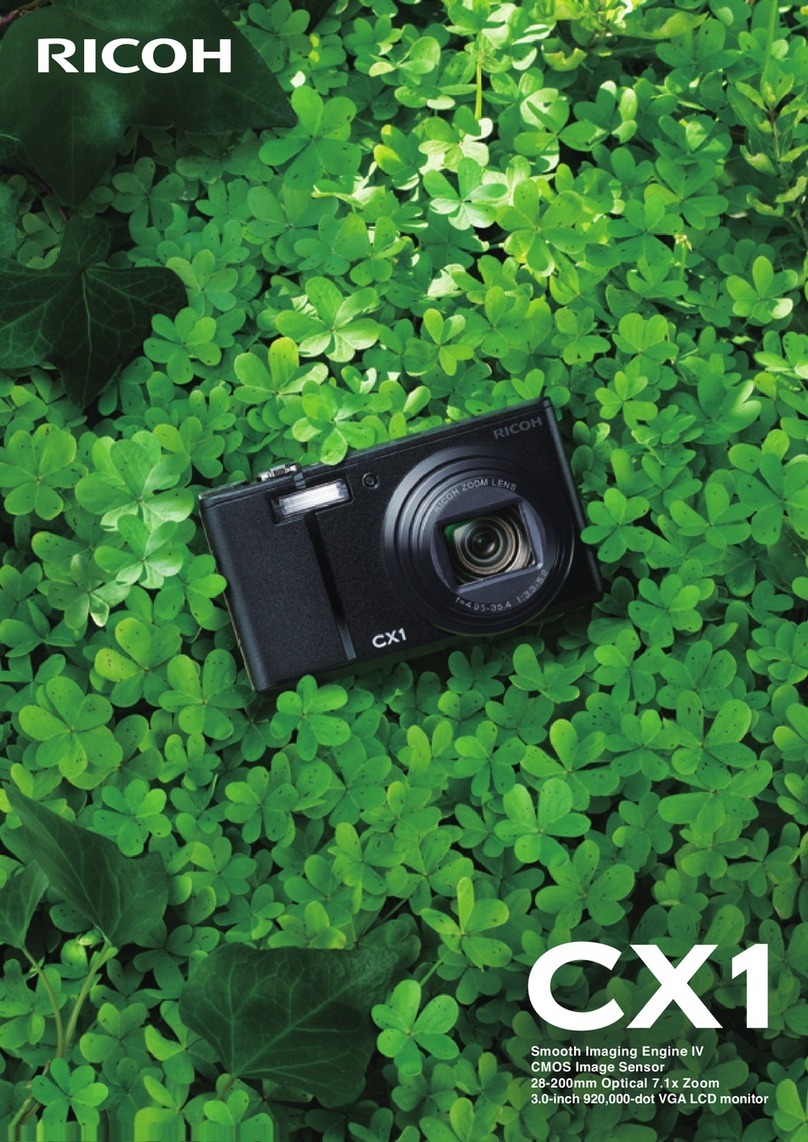1
Names and Functions of the Working Parts ...........3
Operating Controls ......................................................... 4
Monitor ........................................................................... 6
Viewfinder ...................................................................... 9
How to Change Function Settings ........................10
Using the irect Keys .................................................. 10
Using the Control Panel ............................................... 10
Using the Menus .......................................................... 11
Menu ist ..............................................................12
Rec. Mode Menus ........................................................ 12
Movie Menu ................................................................. 15
Playback Menu ............................................................ 15
Set-up Menus .............................................................. 16
Custom Setting Menus ................................................ 18
Getting Your Camera Ready for Use ....................20
Attaching the Strap ...................................................... 20
Attaching a Lens .......................................................... 20
Charging the Battery .................................................... 21
Inserting/Removing the Battery and Memory Card ...... 21
Setting the isplay Language and ate/Time ............. 22
Formatting a Memory Card .......................................... 24
Basic Shooting Operation .....................................24
Shooting with the Viewfinder ....................................... 24
Shooting While Viewing the Live View Image .............. 25
Capture Modes for Still Pictures .................................. 26
Recording Movies ........................................................ 30
Setting the Flash Mode ................................................ 31
Setting the rive Mode ................................................ 32
Setting the White Balance ........................................... 32
Reviewing Images ................................................ 33
Playback Mode Palette ................................................ 34
Restrictions on Each Capture Mode .................... 35
Restrictions on the Combinations of Special
Functions ..................................................................... 36
Functions Available with Various enses ............. 37
Main Specifications .............................................. 38
Operating Environment for USB Connection
and Provided Software ................................................. 42
For Using Your Camera Safely ............................ 44
Care to be Taken During Handling ....................... 46
WARRANTY PO ICY .......................................... 49
Information on the Operating Manual ................... 52
There is a possibility that the illustrations and the display screen
of the monitor in this manual are different from the actual ones.
Contents
e_kb558_sg.book Page 1 Tuesday, September 9, 2014 2:22 PM