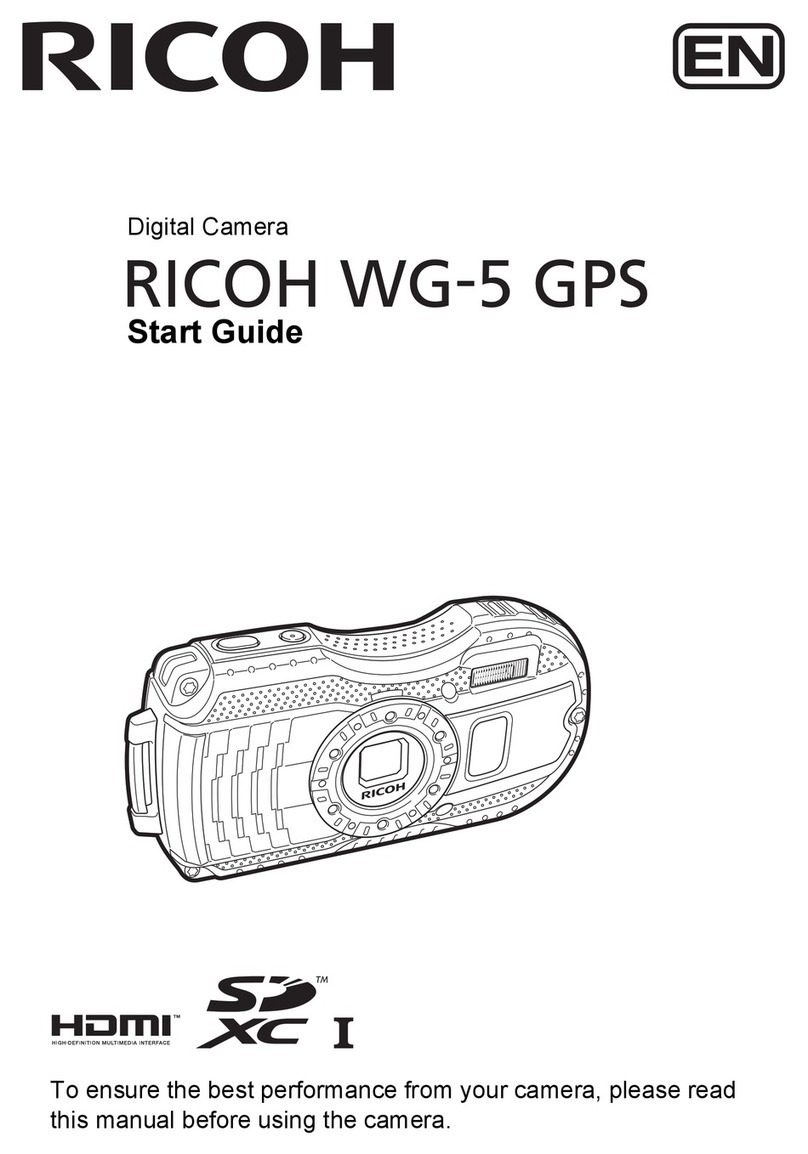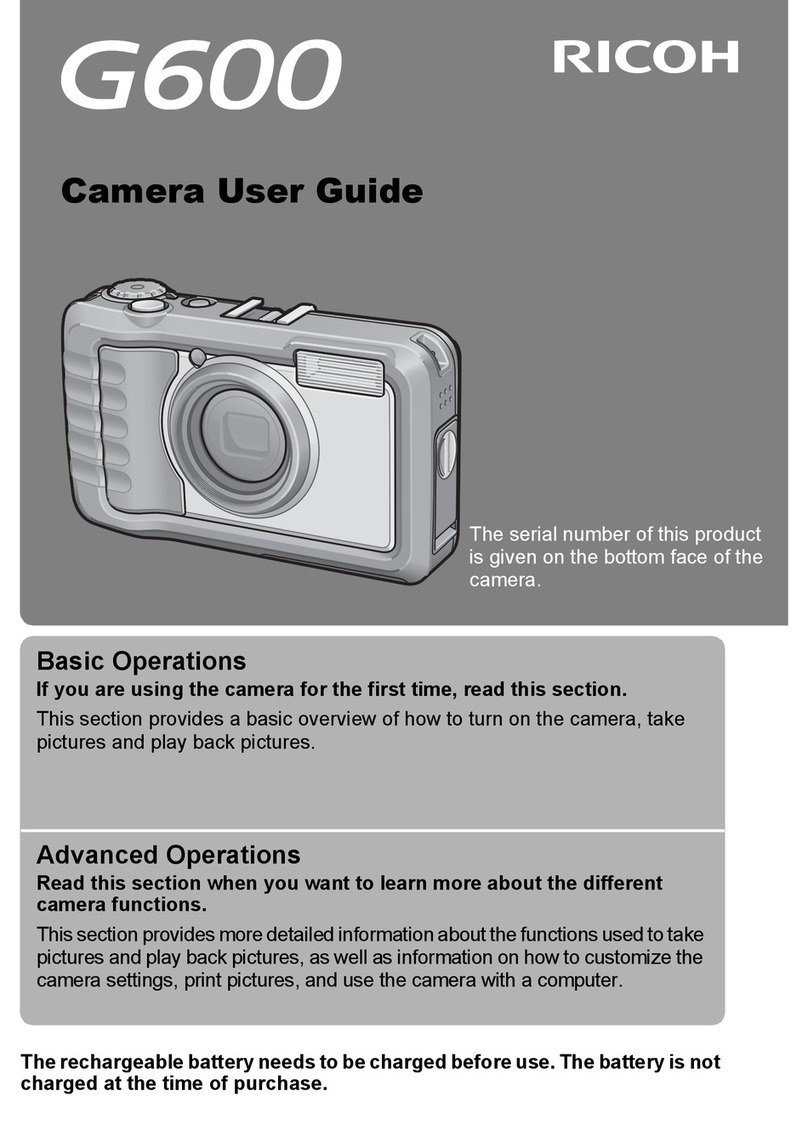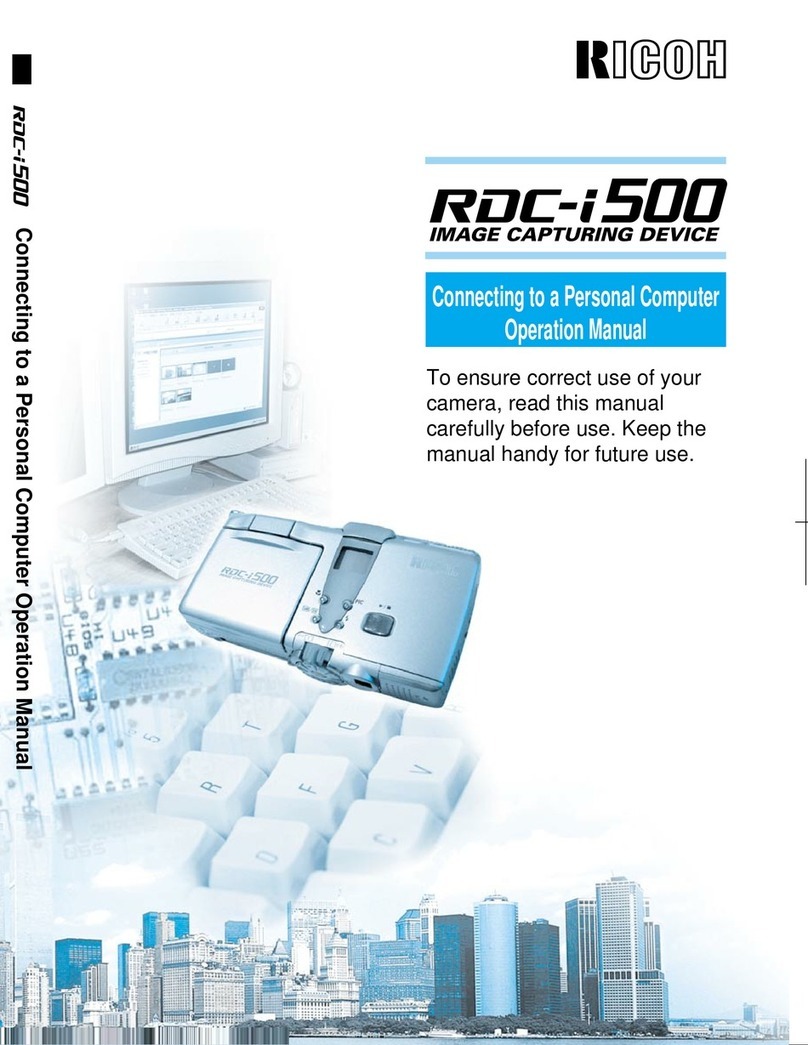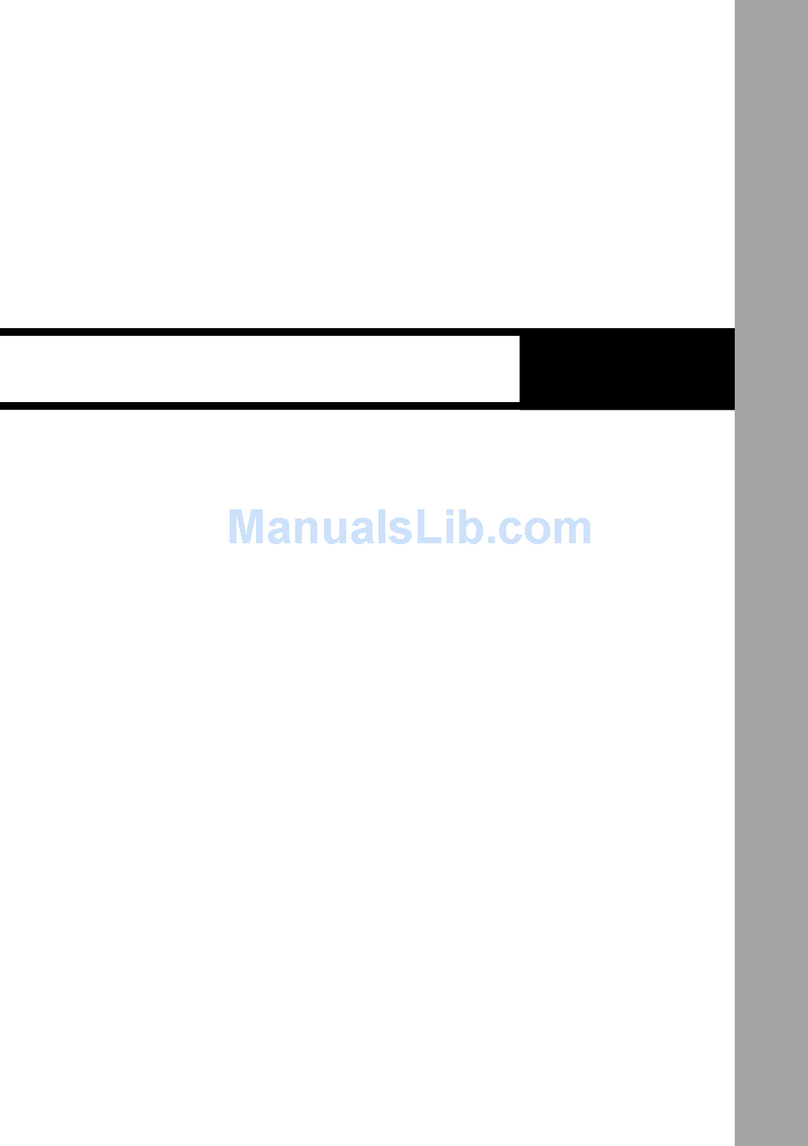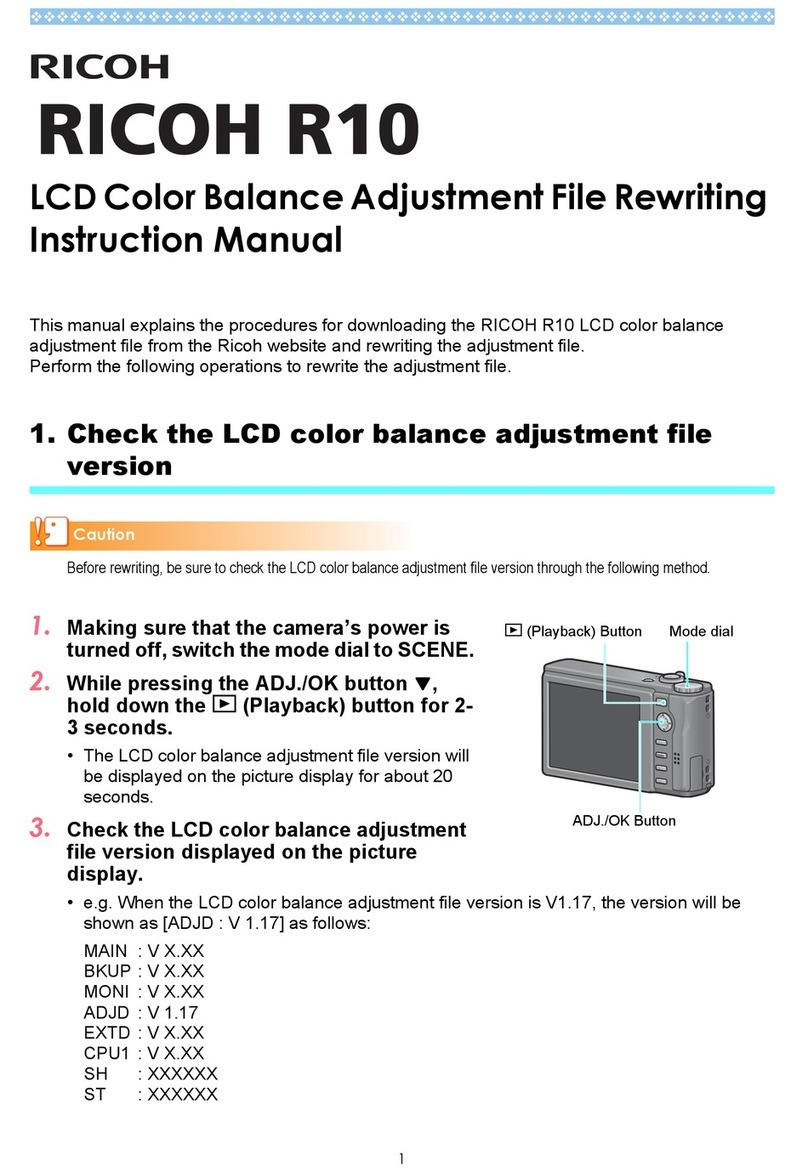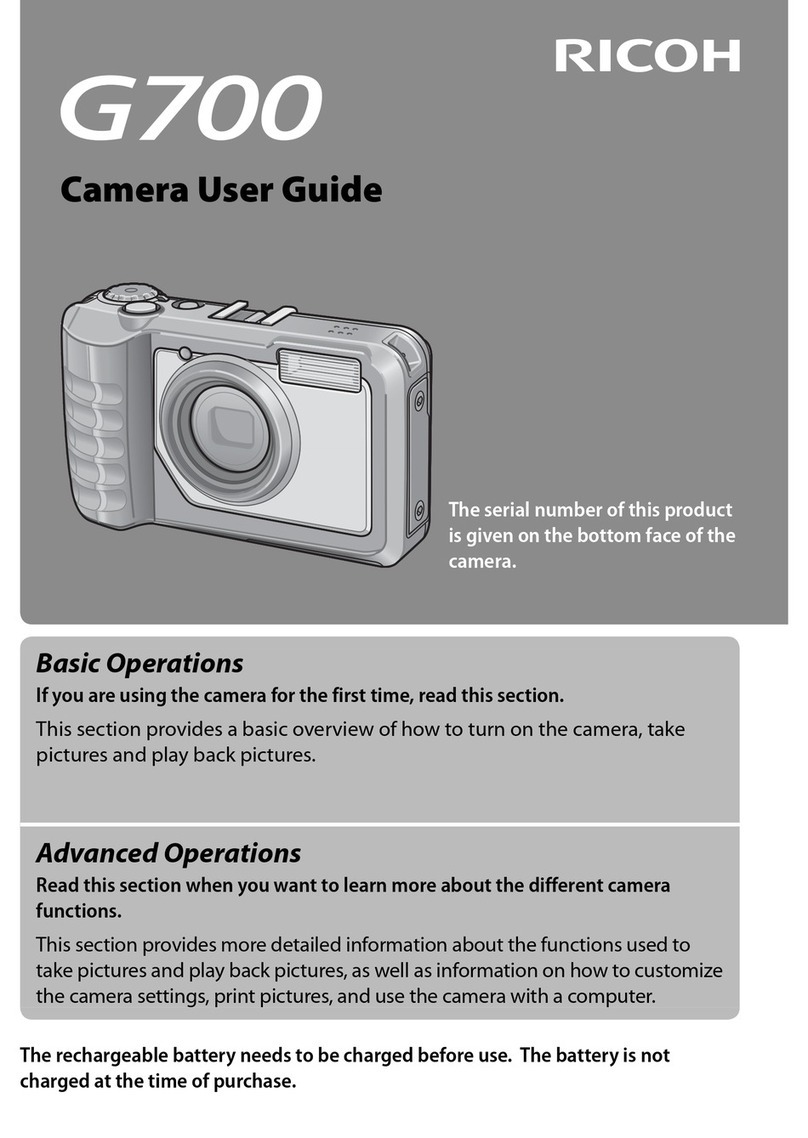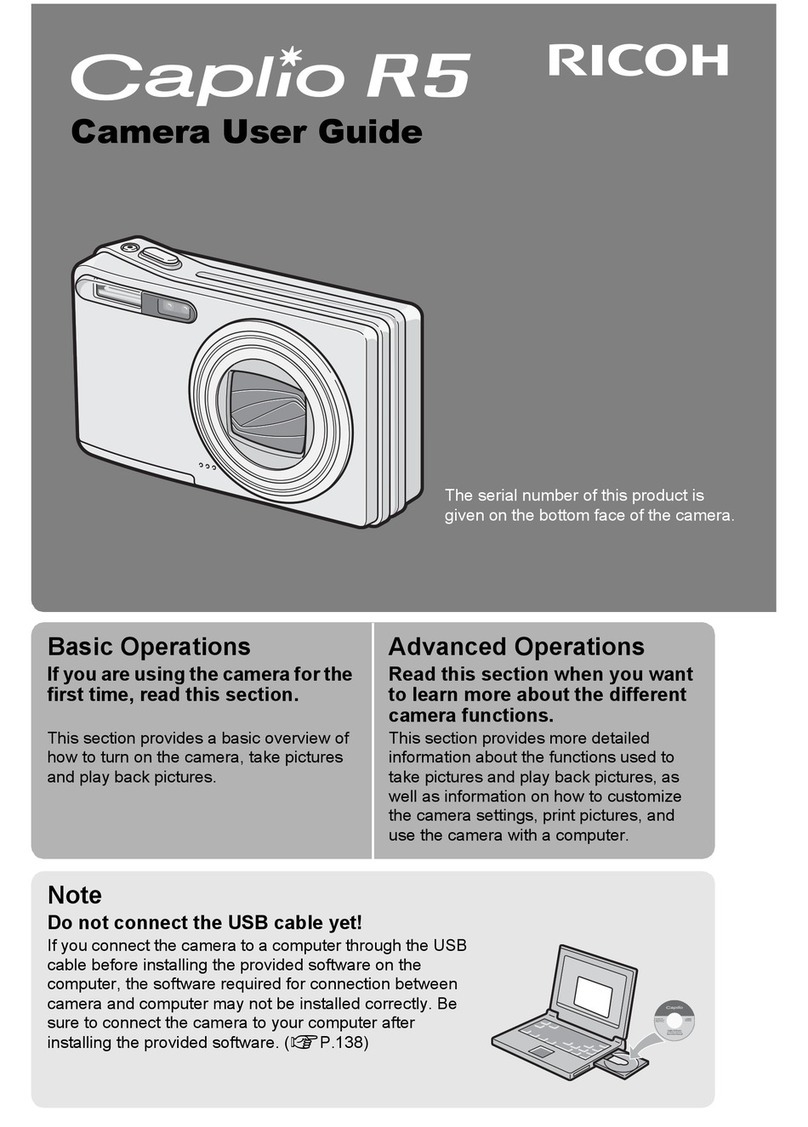6
Ricoh Caplio 500SE GPS Enabled Digital Camera — Quick Guide
Powering On the Camera
Please refer to page 29 of the supplied “Camera User Guide”
for additional information.
The power button is the green “ON/
OFF” button on the back of the
camera. To power on the camera:
1. Press the “ON/OFF” button
2. Listen for an audible start sound
and look for the auto focus/flash
lamp to blink for a few seconds.
First Time Settings
Date and Time
Please refer to page 31 of the supplied “Camera User
Guide” for additional information.
When the camera is turned on for the first time, the initial date
and time must be set.
1. Use the up and down arrows to
change the values.
2. Use the left and right arrows to
change fields.
3. Press the “OK” button to
complete and exit the menu.
Formatting the SD Card
Please refer to pages 22-23 and 109 of the supplied
“Camera User Guide” for additional information.
The camera will automatically prepare the SD card for taking
From Ricoh 500SE User Guide
From Ricoh 500SE User Guide
15
Ricoh Caplio 500SE GPS Enabled Digital Camera — Quick Guide
4. Press the right arrow to choose either on or off.
5. Press “OK” to choose the selection.
To lock the GPS location of the object: (With GPS lock enabled)
1. Press the left arrow/quick review button to lock the GPS
location
2. Press the left arrow/quick review button again to release it.
Memos
Please refer to pages 20-33 of the supplied “Software User
Guide” for additional information. The Software User Guide
is available on the CD that came with the camera, or on the
KDEM’s GIS Equipment page.
Notes:
1. Either the Caplio or List Editor software must be
installed on the computer.
2. A formatted SD card must be used in the camera.
Digital picture files have information about the picture stored
within them. An example of this information is the date the
picture was taken and the type of camera used to take the
picture. The memo feature allows additional information to be
stored along with the picture. An example of a memo might be
the person shooting the picture or reason for the picture. To
create and use memos:
1. On a computer open the ListEditor program (Start Menu >
ListEditor > ListEditor).
2. Enter the name of memo field (ex. Weather, Taken By) in
the “Item Name” field, press “Add” after each entry.
3. Enter values for memo field (ex. cloudy, Angee) in the
“Input:” field.