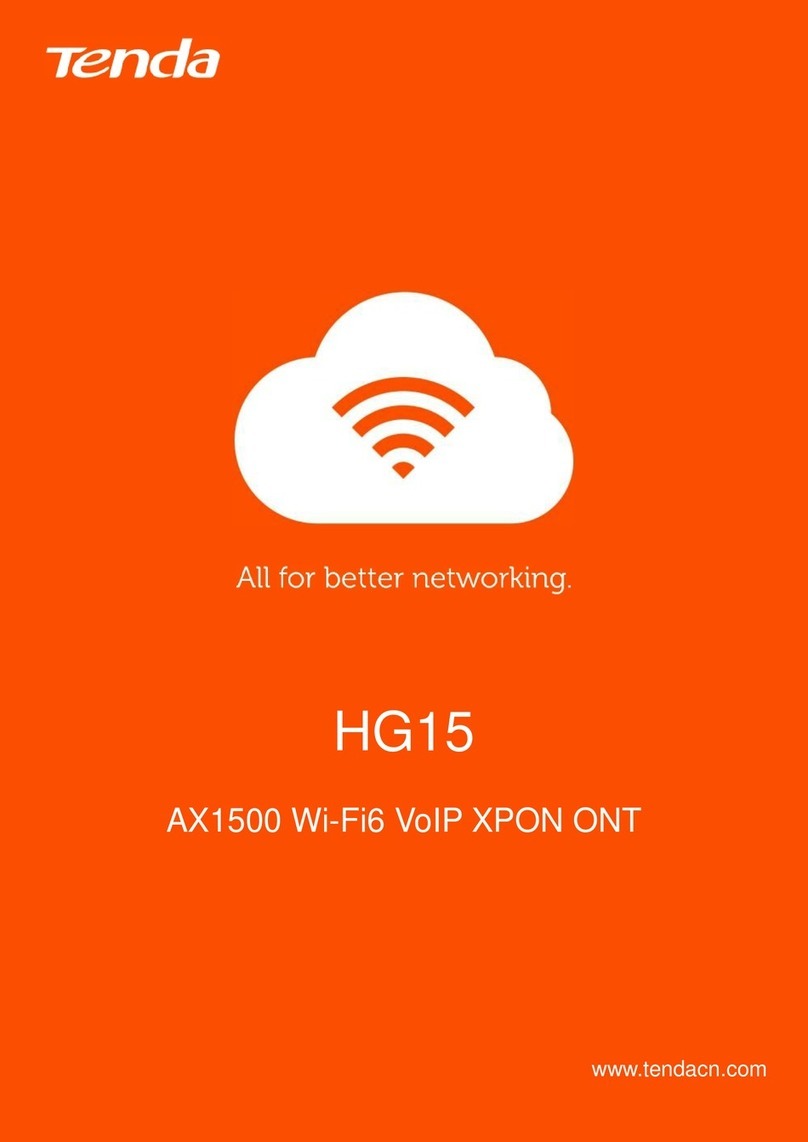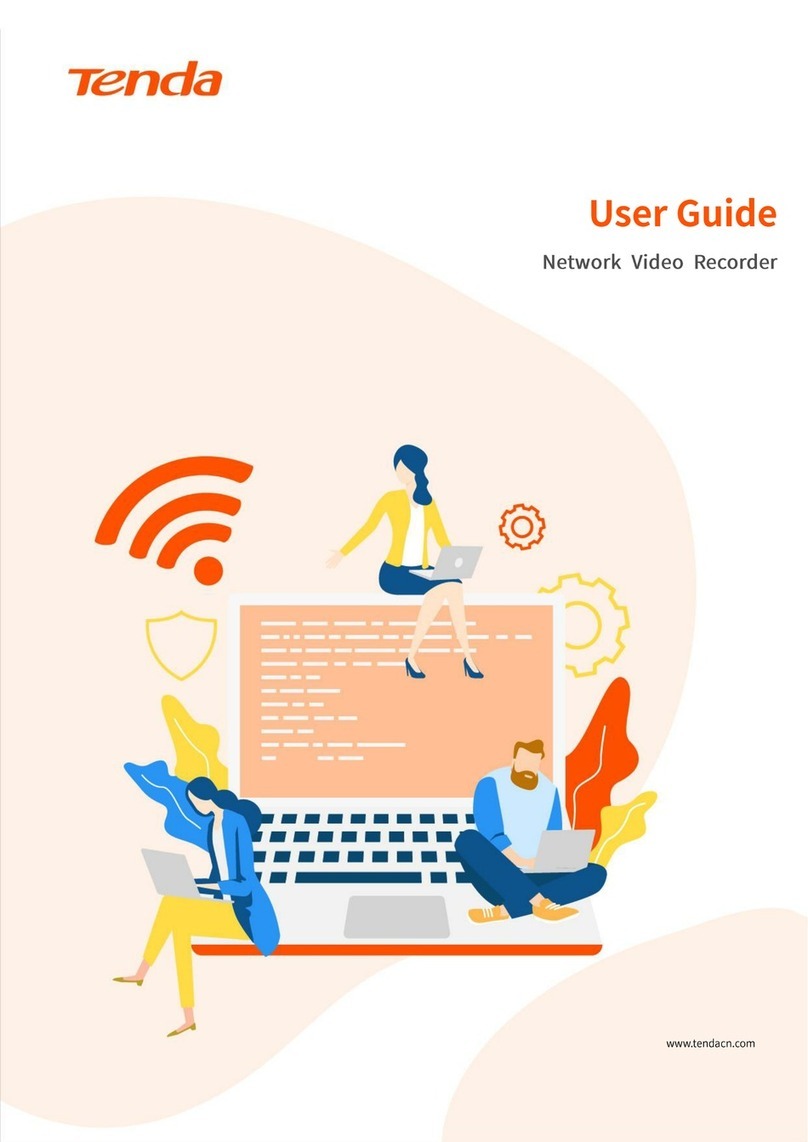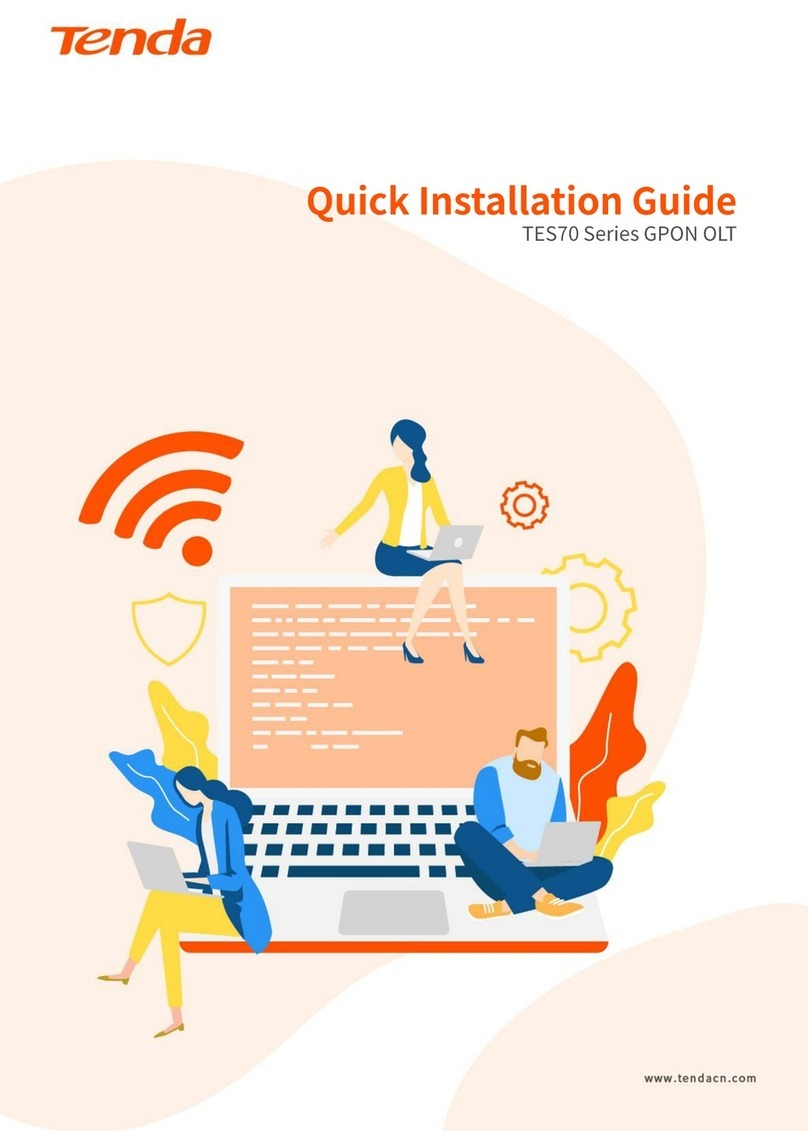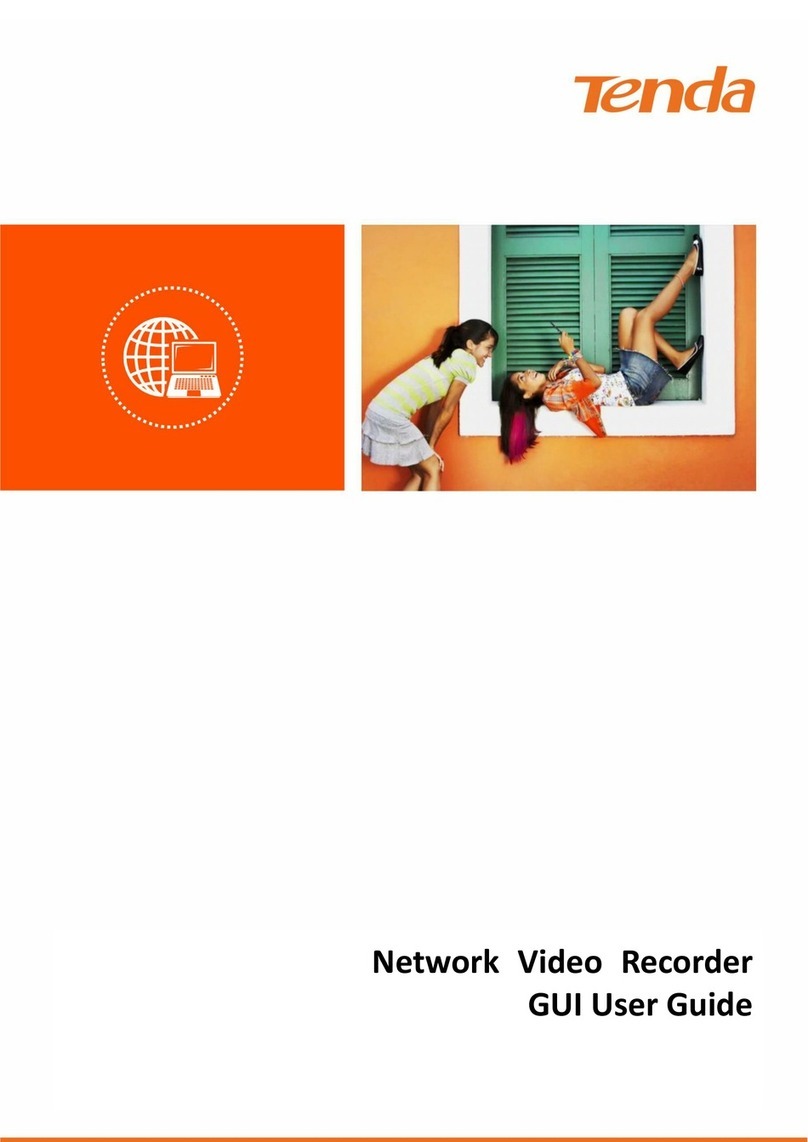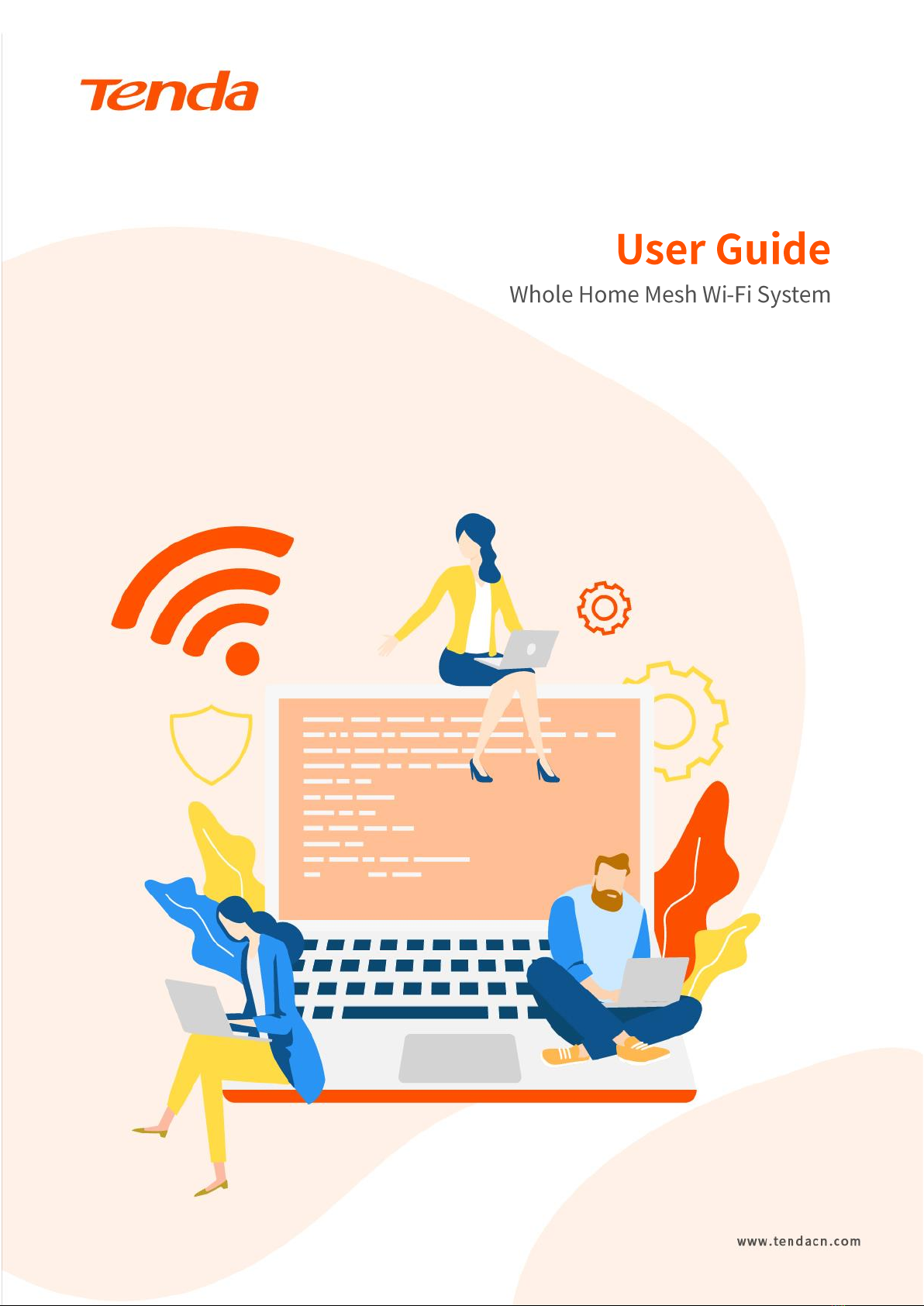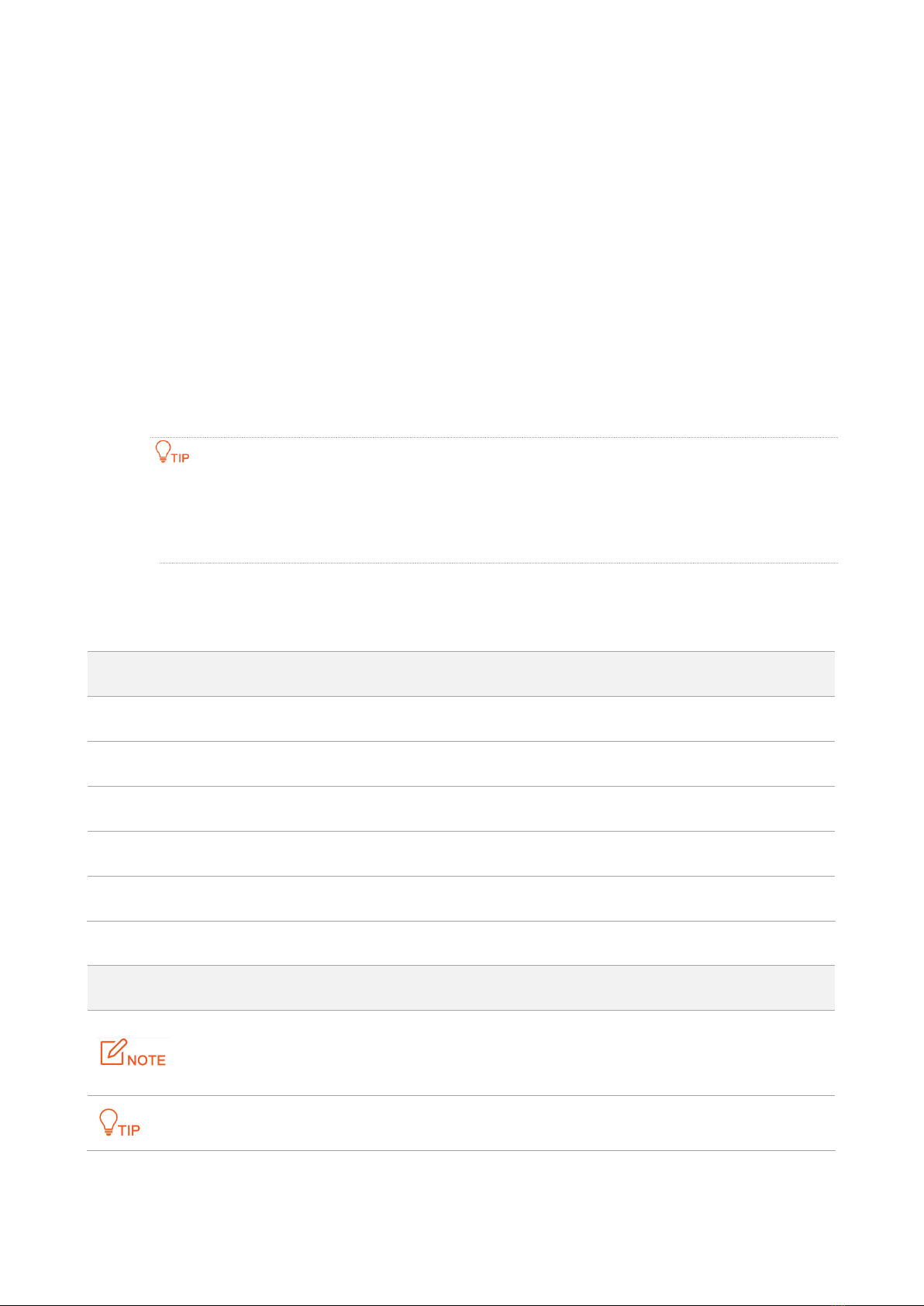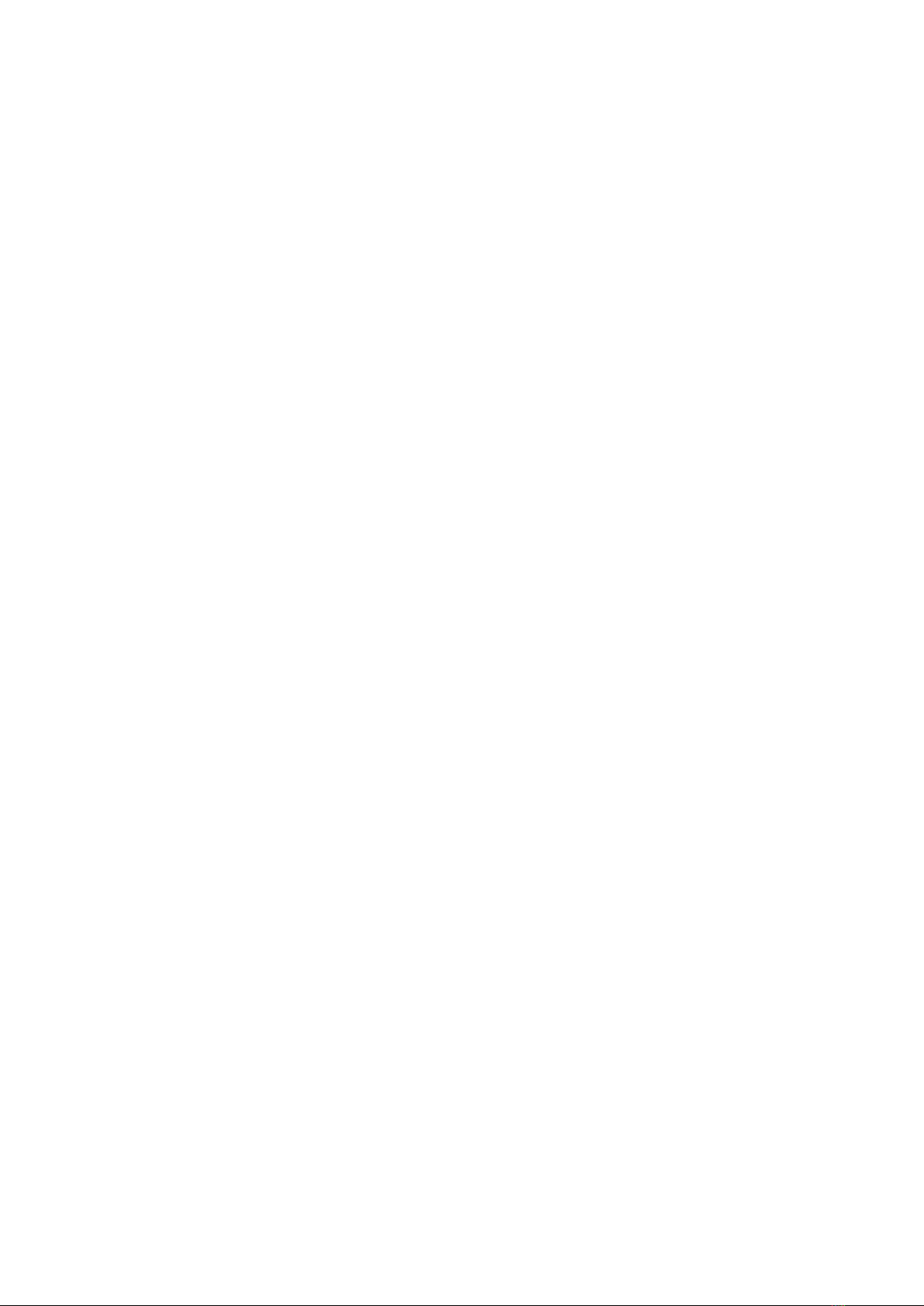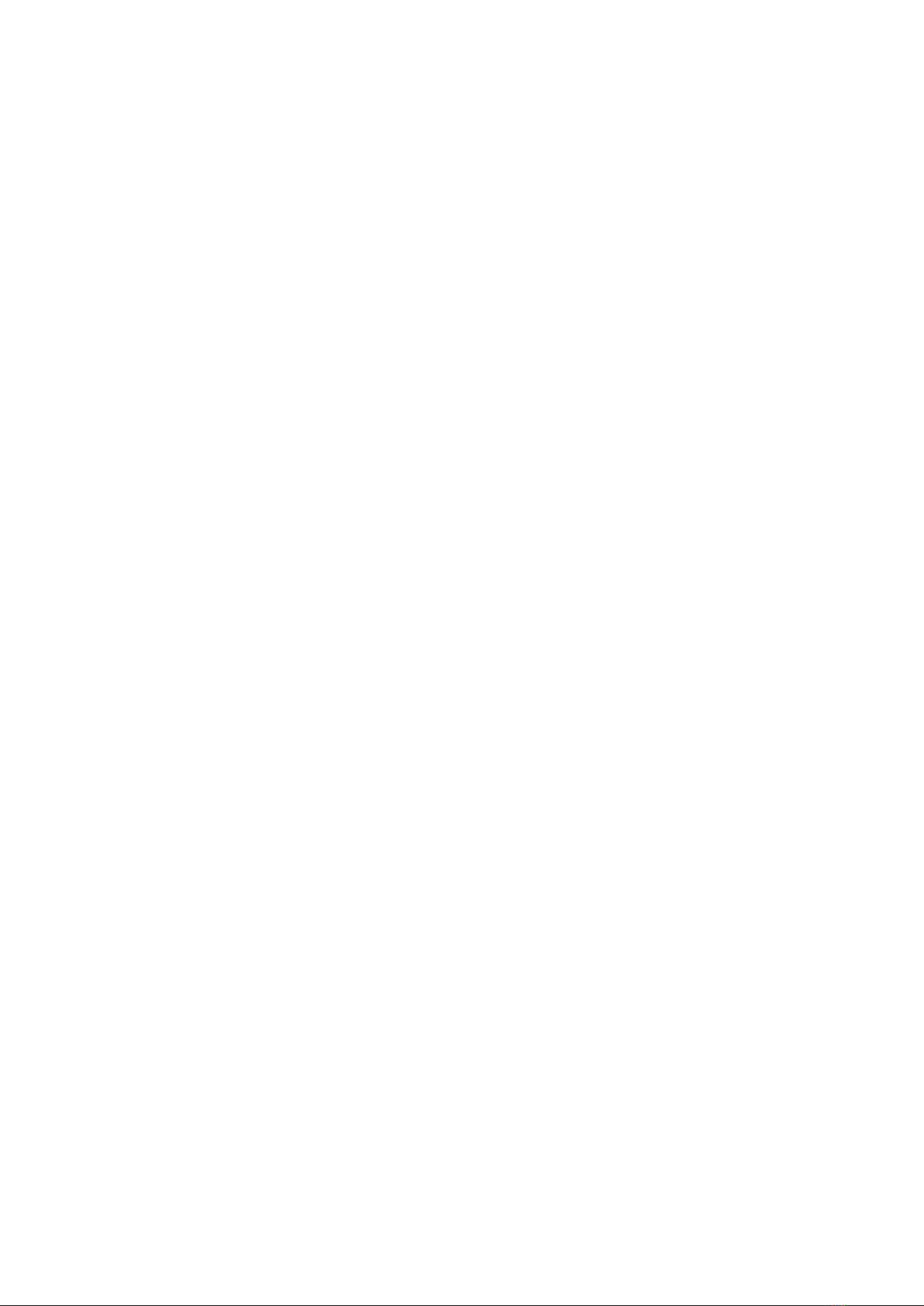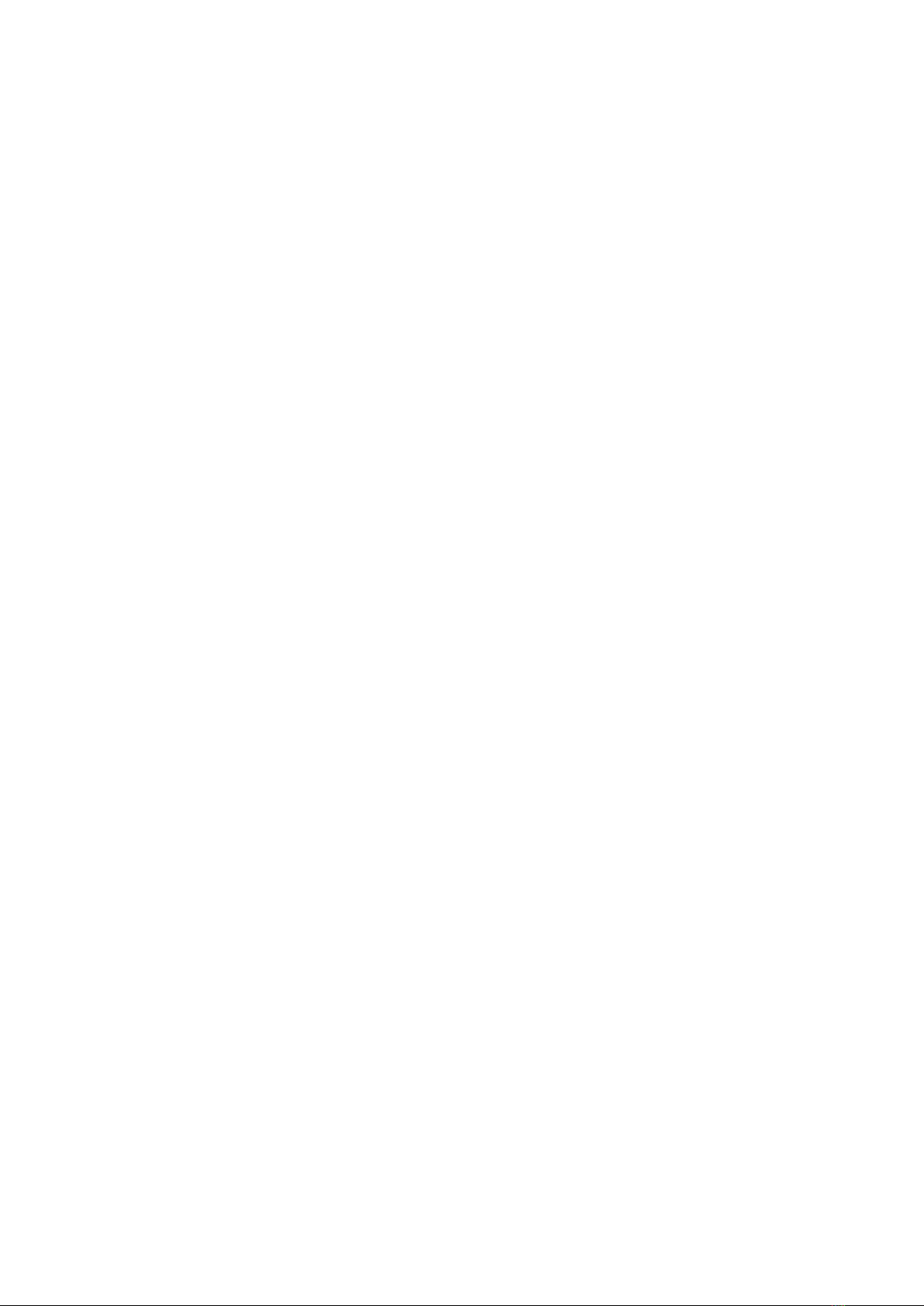vi
3.2 Registration and binding.....................................................................................................133
3.2.1 Register a Tenda account............................................................................................133
3.2.2 Log in to Tenda WiFi App............................................................................................136
3.2.3 Bind the administrator account .................................................................................138
3.3 Quick setup .........................................................................................................................139
3.3.1 Connect your primary node to the internet...............................................................139
3.3.2 Extend your network..................................................................................................141
3.4 Management type...............................................................................................................143
3.4.1 Local management .....................................................................................................143
3.4.2 Remote management.................................................................................................143
3.5 My WiFi...............................................................................................................................144
3.5.1 View managed nodes.................................................................................................145
3.5.2 View internet status ...................................................................................................146
3.5.3 Add a node .................................................................................................................148
3.5.4 Manage nodes............................................................................................................152
3.5.5 Manage connected clients .........................................................................................154
3.6 Common settings ................................................................................................................156
3.6.1 Internet settings.........................................................................................................157
3.6.2 WiFi settings...............................................................................................................162
3.6.3 Guest network............................................................................................................164
3.6.4 Bandwidth test...........................................................................................................165
3.6.5 Parental control..........................................................................................................167
3.6.6 Blacklist.......................................................................................................................175
3.6.7 LED indicator ..............................................................................................................177
3.6.8 Experience monthly report ........................................................................................179
3.6.9 Working mode............................................................................................................180
3.6.10 IPv6...........................................................................................................................183
3.6.11 LAN settings..............................................................................................................190