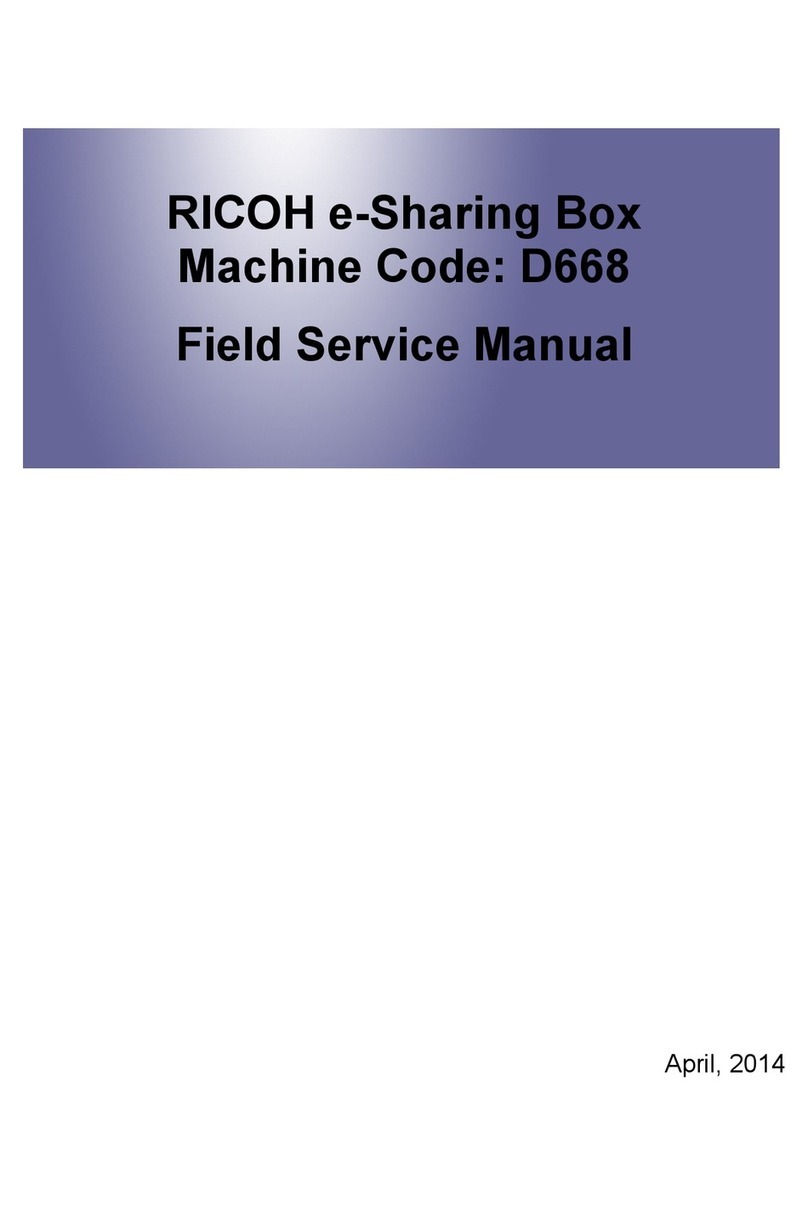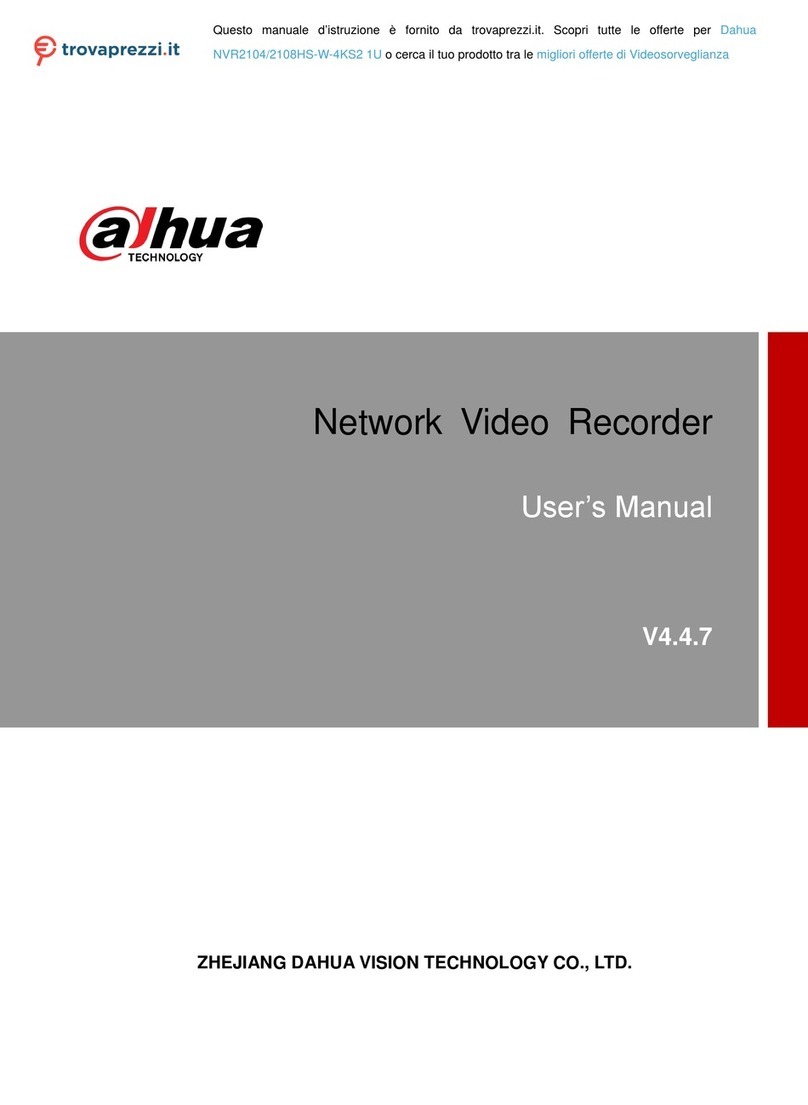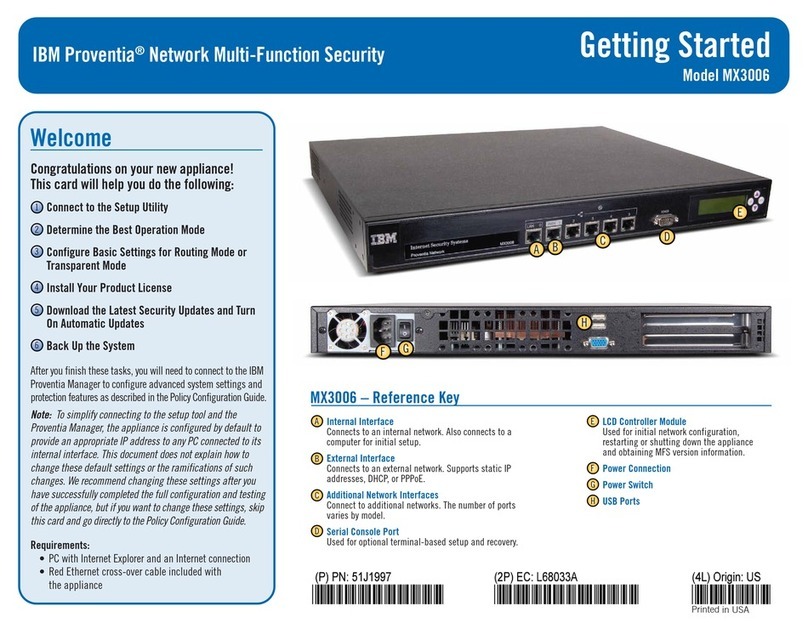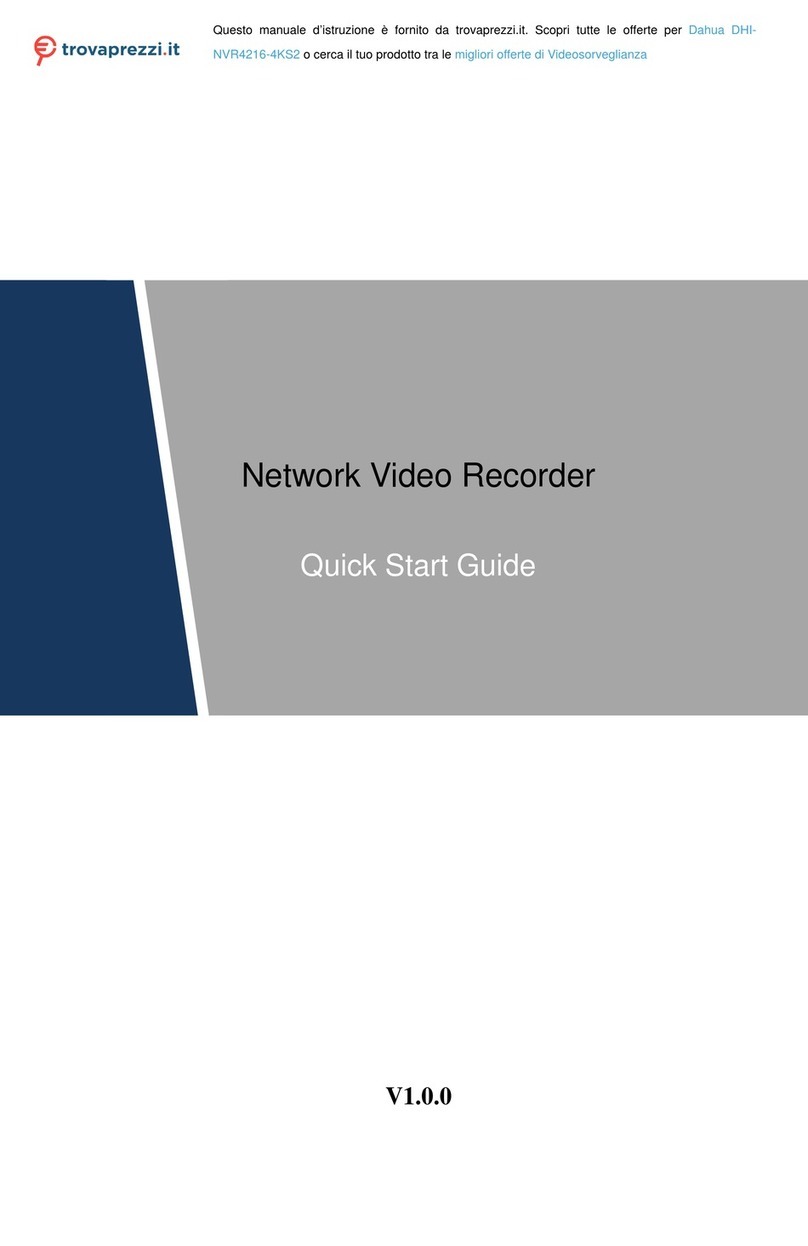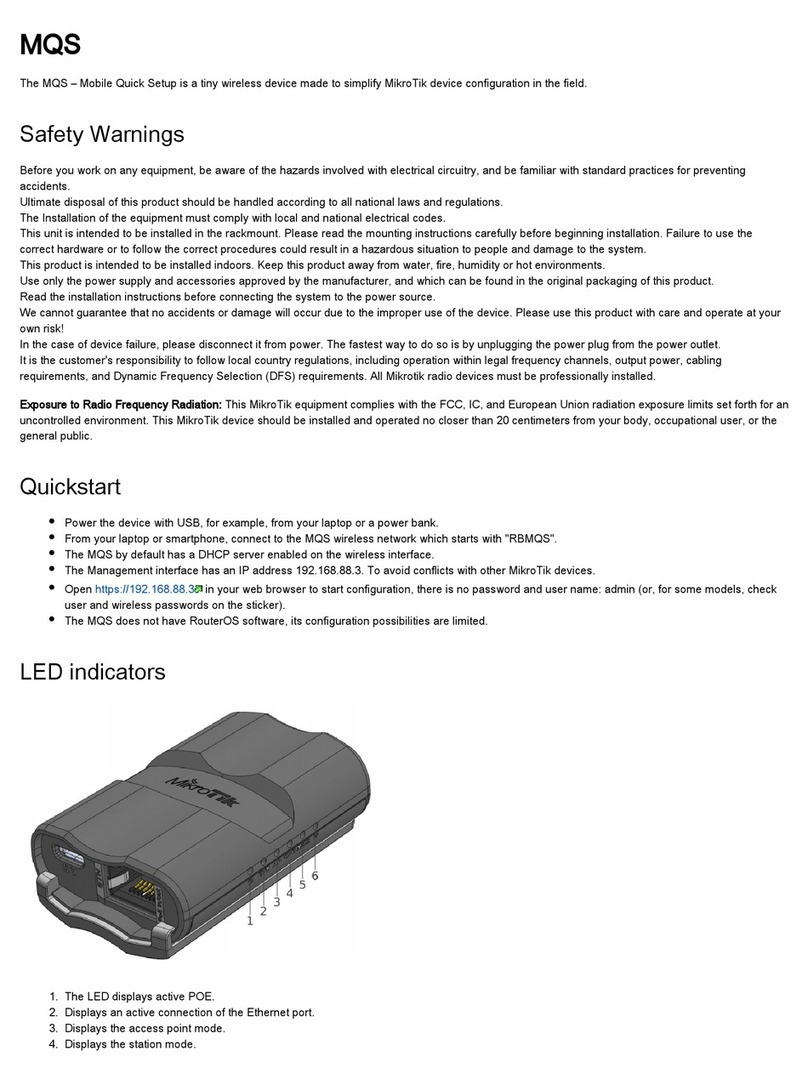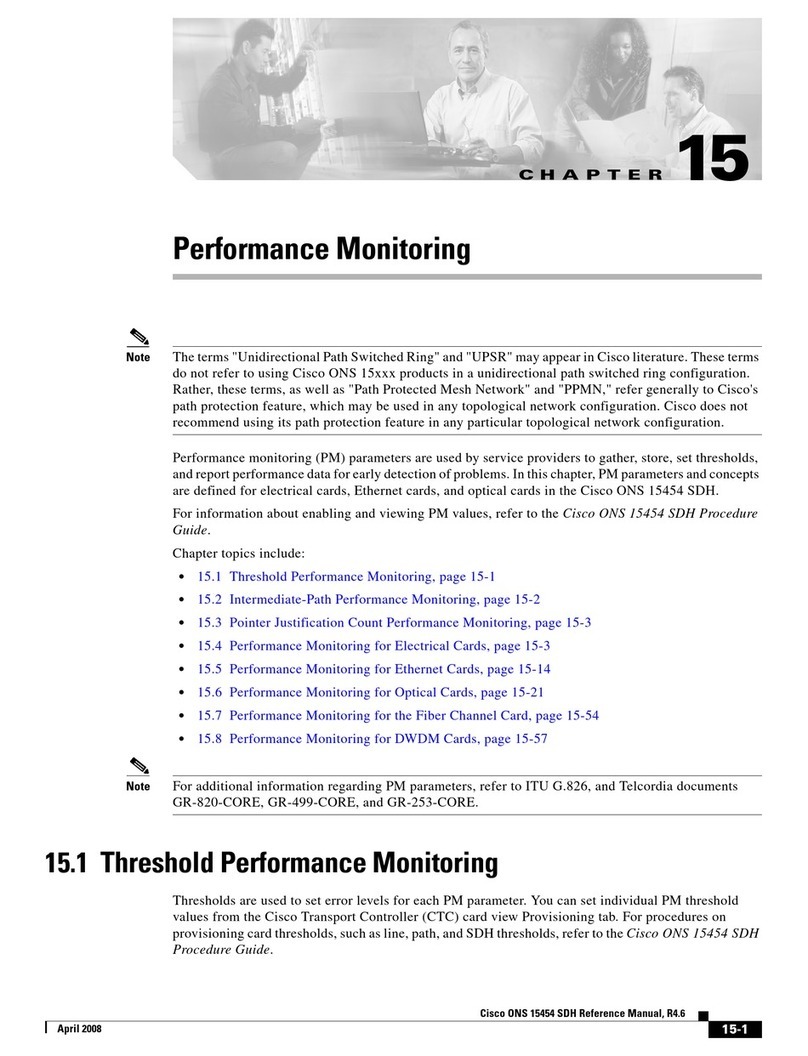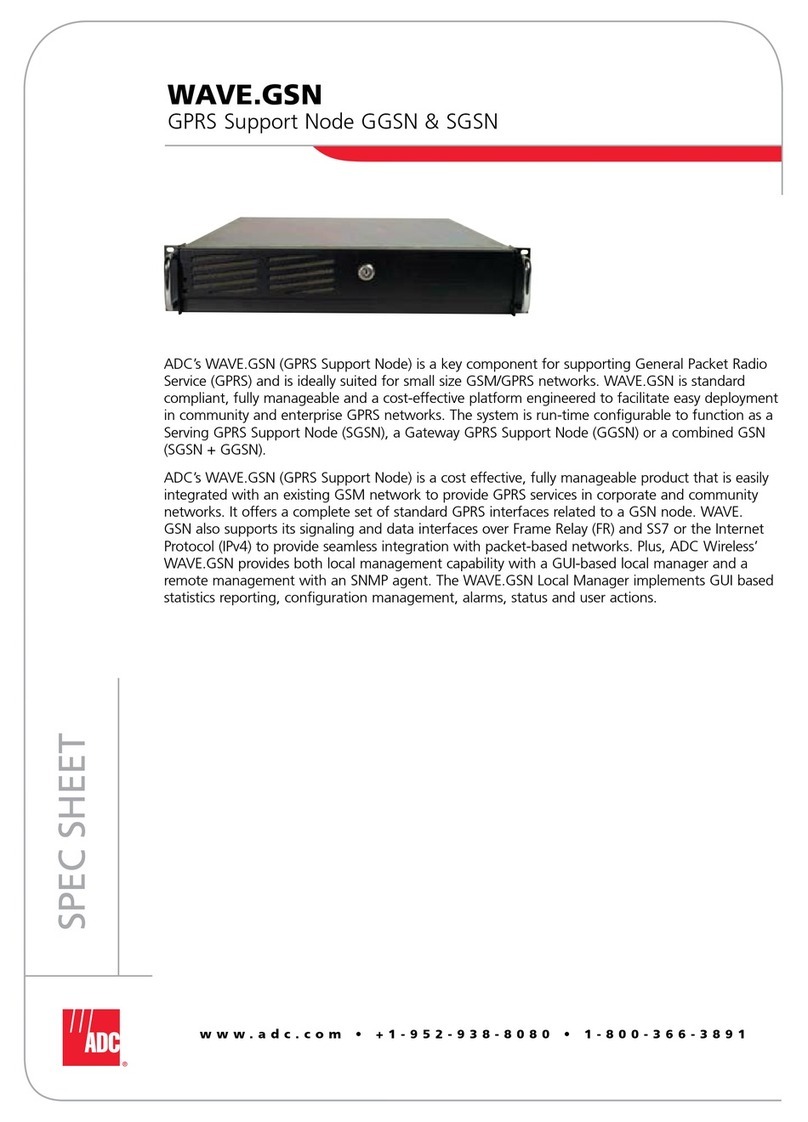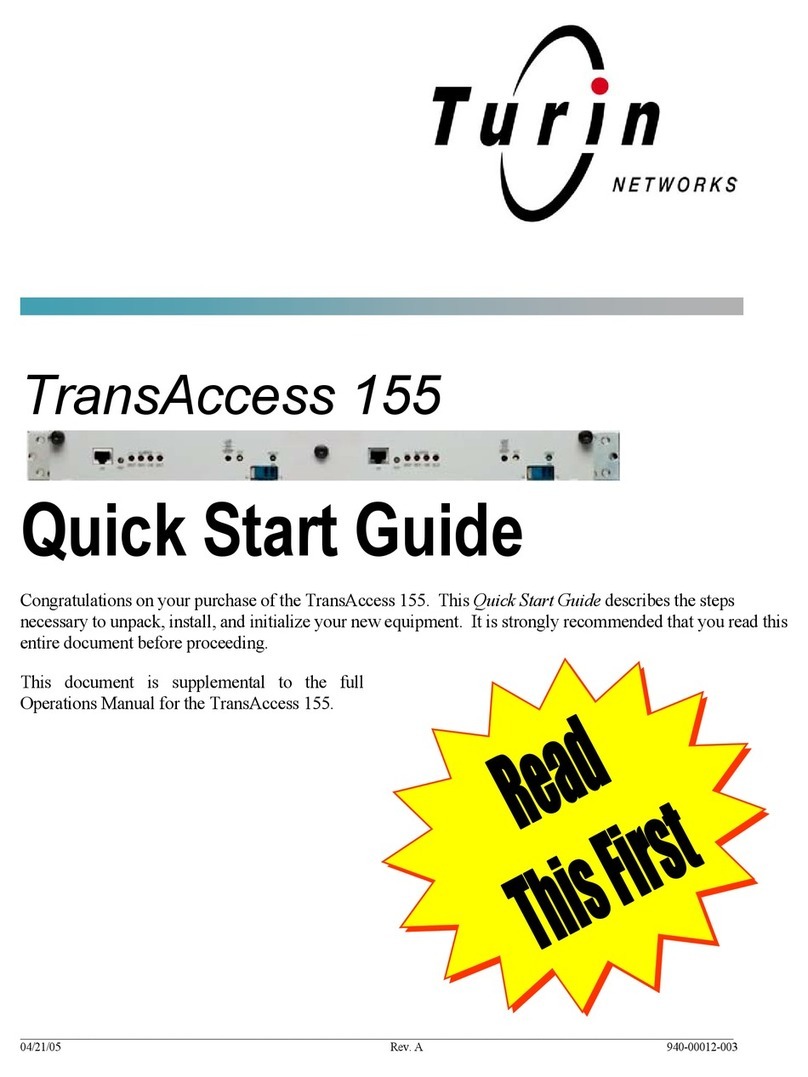Ricoh Network Scanning Unit A User manual

Network Scanning Unit
Type A
Operating Instructions
Read this manual carefully before you use this machine and keep it handy for future reference. For safe and correct use, be sure to read the Safety
Information in this manual before using the machine.
What You Can Do With This Machine
Setting Up the Machine
Configuring the Scanner Settings
Setting Originals on a Scanner
Sending Scan File by E-mail
Sending Scan File by Scan to Folder
Sending Scan File by Scan to FTP
Printing Scanned Image Files
Sending Scan Files Using Delivery Server
Using the Network TWAIN Scanner Function
Appendix

Introduction
This manual contains detailed instructions and notes on the operation and use of this machine. For your
safety and benefit, read this manual carefully before using the machine. Keep this manual in a handy
place for quick reference.
Power Source
120V 60 Hz, 2A or more
Please be sure to connect the Power Cord to a power source as above.
Two kinds of size notation are employed in this manual. With this machine refer to the metric version.
Important
Contents of this manual are subject to change without prior notice. In no event will the company be li-
able for direct, indirect, special, incidental, or consequential damages as a result of handling or oper-
ating the machine.
The supplier shall not be responsible for any damage or expense that might result from the use of parts
other than genuine parts from the supplier with your office products.
Certain options might not be available in some countries. For details, please contact your local dealer.
Some illustrations in this manual might be slightly different from the machine.
Trademarks
Adobe, PostScript, and Acrobat are trademarks of Adobe Systems Incorporated.
Pentium is a registered trademark of Intel Corporation.
MS, Microsoft, and Windows are registered trademarks of Microsoft Corporation.
Other product names used herein are for identification purposes only and might be trademarks of their
respective companies. We disclaim any and all rights to those marks.
The Proper names of the Windows operating systems are as follows:
• The product name of Windows®95 is Microsoft®Windows®95
• The product name of Windows®98 is Microsoft®Windows®98
• The product name of Windows®Me is Microsoft® Windows® Millennium Edition (Windows Me)
• The product names of Windows®2000 are as follows:
Microsoft®Windows®2000 Professional
Microsoft®Windows®2000 Server
Microsoft®Windows®2000 Advanced Server
• The product names of Windows®XP are as follows:
Microsoft®Windows®XP Home Edition
Microsoft®Windows®XP Professional
• The product names of Windows Server™ 2003 are as follows:
Microsoft®Windows Server™ 2003 Standard Edition
Microsoft®Windows Server™ 2003 Enterprise Edition
Microsoft®Windows Server™ 2003 Web Edition
• The product names of Windows®NT 4.0 are as follows:
Microsoft®Windows NT®Workstation 4.0
Microsoft®Windows NT®Server 4.0

i
TABLE OF CONTENTS
Safety Information .................................................................................................1
Safety During Operation............................................................................................. 1
Lithium Batteries (Memory Back-up).......................................................................... 2
Manuals for This Machine.....................................................................................3
How to Read This Manual .....................................................................................4
1. What You Can Do With This Machine
Outline..................................................................................................................... 5
Scan to E-mail............................................................................................................ 5
Process Flow ........................................................................................................... 6
Scan to Folder............................................................................................................6
Process Flow ........................................................................................................... 7
Scan to FTP ............................................................................................................... 7
Process Flow ........................................................................................................... 8
Scan to Print............................................................................................................... 8
Process Flow ........................................................................................................... 9
Delivery Server...........................................................................................................9
Process Flow .........................................................................................................10
Network TWAIN Scanner .........................................................................................10
Process Flow .........................................................................................................11
Guide to This Machine.........................................................................................12
Using Keys Displayed on the Screen.......................................................................13
Network Interface Indicators ....................................................................................14
Scanner Features Menu........................................................................................... 14
Function Settings and Standby Screens ..................................................................14
Function Priority.....................................................................................................15
Select Method........................................................................................................ 16
Standby screens....................................................................................................17
When using [Send Function Permission]...................................................................19
2. Setting Up the Machine
Checking the Location of This Machine ............................................................21
Connecting to a Scanner via SCSI Cable ..........................................................23
Connecting to a Network.....................................................................................24
Connecting to a Power Source...........................................................................25
Turning on the Power...............................................................................................25
Turning off the Power...............................................................................................26
Inserting a Wireless LAN Card ........................................................................... 27

ii
3. Configuring the Scanner Settings
Outline to Use Scan to E-mail.............................................................................29
Outline to Use Scan to Folder.............................................................................30
Outline to Use Scan to FTP.................................................................................32
Outline to Use Scan to Print ...............................................................................33
Outline to Use the Network Delivery ..................................................................34
Outline to Use for a Network TWAIN Scanner...................................................36
To Use for a Network TWAIN Scanner ....................................................................36
Initial Scanner Setup ...........................................................................................37
How to Read the Function Table..............................................................................37
Function Table .........................................................................................................38
Basic Settings........................................................................................................38
Send File Settings ................................................................................................. 42
E-mail Settings ......................................................................................................44
Delivery Settings....................................................................................................45
Print Scan Settings ................................................................................................ 45
System Settings ................................................................................................... 46
Information to Set in [System Settings].......................................................................46
Configuring [System Settings]....................................................................................51
Send Scan Settings .............................................................................................57
Information to Set in [Send Scan Settings]..................................................................57
Configuring [Send Scan Settings]................................................................................64
Print Scan Settings ..............................................................................................67
Information to Set in [Print Scan Settings]...................................................................67
Configuring [Print Scan Settings]................................................................................68
Scan Settings .......................................................................................................70
Information to Register in [Scan Settings]..................................................................70
Registering [Scan Settings]........................................................................................74
Print Settings........................................................................................................79
Information to Register in [Print Settings]..................................................................79
Registering [Print Settings]........................................................................................81
Configuring Settings Using a Web Browser .....................................................84
Accessing This Machine ..........................................................................................84
System requirements of a client computer ............................................................ 84
To access this machine from a Web browser........................................................85
General guide to the Web Status Monitor .............................................................85
Example Procedures Using [Configuration]Main Menu ............................................87
Configuring [Scan Settings].....................................................................................87
Configuring [E-mail Address]...................................................................................87
Information to Register from Web Status Monitor ....................................................91
Information to Register in [Time Server]..................................................................91
Information to register in [Send File Path]................................................................91
Information to register in [FTP Server]..................................................................... 94
Information to register in [E-mail Address]...............................................................96
Information to register in [Printer]...........................................................................97
Recalling the Settings ............................................................................................ 100
To recall the settings ...........................................................................................100

iii
Creating a Backup File of All the Settings ..............................................................100
Setup items to be backed-up and restored..........................................................100
To create a backup file ........................................................................................100
To restore settings from a backup file .................................................................101
Installing Software ............................................................................................. 103
List of Files .............................................................................................................103
Auto Run Program .................................................................................................103
Software for Using for a Network TWAIN Scanner ................................................ 104
System requirements...........................................................................................104
Installing TWAIN Driver .......................................................................................105
DeskTopBinder Lite................................................................................................106
System requirements...........................................................................................106
Installing DeskTopBinder Lite..............................................................................107
SmartDeviceMonitor...............................................................................................108
About SmartDeviceMonitor for Admin and SmartDeviceMonitor for Client .........108
Installing SmartDeviceMonitor.............................................................................109
4. Setting Originals on a Scanner
About E-mail/Send File or Print Mode..............................................................111
Original Orientation ........................................................................................... 112
About Location To Set Originals ............................................................................112
When Using Send Scan Function ..........................................................................112
Settings for Print Scan in Simplex Scanning..........................................................113
Settings for Print Scan in Duplex Scanning ...........................................................114
5. Sending Scan File by E-mail
Procedure Breakdown.......................................................................................115
E-mail Content .......................................................................................................116
Sender .................................................................................................................116
Subject.................................................................................................................116
File name and file type of an e-mail attachment..................................................116
Related information .............................................................................................117
Before Sending Scan Data ................................................................................ 118
Original Location ....................................................................................................118
Original Orientation and Scanning Sides ...............................................................118
E-mail/Send File Ready screen..............................................................................118
Selecting Destinations and a Subject..............................................................120
Selecting Destinations............................................................................................ 120
Selecting Cc Destinations ......................................................................................122
Selecting a Subject ................................................................................................122
Making Scan Settings........................................................................................123
Confirming the Scan Settings.................................................................................124
Selecting a Sender.............................................................................................126
Performing Scan Operation ..............................................................................127
Starting a Scan Operation...................................................................................... 127
To start with originals on the ADF .......................................................................127
To start with an original on the exposure glass ................................................... 128
Checking Transmission Results.............................................................................129

iv
6. Sending Scan File by Scan to Folder
Sending a Scanned File to a Registered Shared Folder ................................131
Procedure Breakdown............................................................................................131
Selecting a Shared Folder......................................................................................132
Selecting a File Name ............................................................................................134
Using [Enter Custom Send File] to Send a Scanned File
to an Unregistered Shared Folder .................................................................. 135
Procedure Breakdown............................................................................................135
Using [Enter Custom Send File]Function...................................................................136
Scanned Image Files Sent to Shared Folders.................................................138
File Locations .........................................................................................................138
File Names .............................................................................................................138
7. Sending Scan File by Scan to FTP
Procedure Breakdown.......................................................................................141
Selecting an FTP Server.................................................................................... 142
Scanned Image Files Sent to FTP Servers ......................................................144
File Locations .........................................................................................................144
File Names .............................................................................................................144
8. Printing Scanned Image Files
Procedure Breakdown.......................................................................................147
Before Printing Scan Data.................................................................................148
Original Locations ..................................................................................................148
About Paper Tray Settings .....................................................................................148
About Print Scan Ready screen .............................................................................148
Printing Scan Data ............................................................................................. 150
Specifying the Number of Copies...........................................................................151
Configuring Print Settings ......................................................................................151
Confirming Print Settings .......................................................................................153
Selecting a Printer..................................................................................................154
Selecting Color/Black and White............................................................................155
9. Sending Scan Files Using Delivery Server
Procedure Breakdown.......................................................................................157
Selecting Delivery Destinations ....................................................................... 158
10.Using the Network TWAIN Scanner Function
Procedure Breakdown.......................................................................................161
Scanning Originals ............................................................................................163

v
11.Appendix
Troubleshooting.................................................................................................165
When Scanning is Not Performed as Expected .....................................................165
When an Error Message Appears ..........................................................................166
Scanner unit error messages ..............................................................................167
Scan settings error messages ............................................................................. 167
Send Scan (E-mail, Send File (SMB/FTP) or Delivery Server) operation error messages
....169
Print Scan operation error messages ..................................................................170
Error messages displayed on the Web Status Monitor ....................................... 171
Other Problems ...................................................................................................... 172
E-mail Address Book Data Format and Device Tag Information...................174
Entered Program Information .................................................................................174
About the e-mail address information..................................................................175
Device Tag Information ..........................................................................................176
Using Wireless LAN...........................................................................................177
Outline to Use Wireless LAN..................................................................................177
Configuring Wireless LAN Settings ........................................................................178
Option ................................................................................................................. 183
Specifications.....................................................................................................184
Software Information ......................................................................................... 185
GPL/LGPL Application Software ............................................................................185
BSD License Application Software.........................................................................185
The Apache Software License Application Software ............................................186
JPEG Software ......................................................................................................186
TIFF Software ........................................................................................................ 188
UCD-SNMP Software.............................................................................................188
MD5 Software License Agreement ........................................................................190
Expat ......................................................................................................................191
INDEX....................................................................................................... 192

vi

1
Safety Information
When using this machine, the following safety precautions should always be fol-
lowed.
Safety During Operation
In this manual, the following important symbols are used:
RWARNING:
R
WARNING:
Indicates a potentially hazardous situation which, if instructions
are not followed, could result in death or serious injury.
R
CAUTION:
Indicates a potentially hazardous situation which, if instructions are not
followed, may result in minor or moderate injury or damage to property.
•Connect the Power Cord directly into a wall outlet and never use an ex-
tension cord.
•Disconnect the power plug (by pulling the plug, not the cable) if the
power cable or plug becomes frayed or otherwise damaged.
•Turn off the power and disconnect the power plug (by pulling the plug,
not the cable) if any of the following conditions exists:
•You spill something into the equipment.
•You suspect that your equipment needs service or repair.
•Your equipment's cover has been damaged.
•Disposal can take place at our authorized dealer or at appropriate col-
lection sites.

2
RCAUTION:
Lithium Batteries (Memory Back-up)
RWARNING:
•Protect the equipment from dampness or wet weather, such as rain, snow,
and so on.
•Unplug the Power Cord from the wall outlet before you move the equipment.
While moving the equipment, you should take care that the Power Cord will
not be damaged under the equipment.
•When you disconnect the power plug from the wall outlet, always pull the
plug (not the cable).
•Do not allow paper clips, staples, or other small metallic objects to fall inside
the equipment.
•For environmental reasons, do not dispose of the equipment or expended
supply waste at household waste collection points. Disposal can take place
at an authorized dealer or at appropriate collection sites.
•The inside of the machine could be very hot. Do not touch the parts with a
label indicating the “hot surface”. Otherwise it could cause a personal burn.
•Our products are engineered to meet high standards of quality and function-
ality, and we recommend that you only use the expendable supplies avail-
able at an authorized dealer.
•Do not try to replace the lithium batteries by yourself. A battery of this
type can explode if incorrectly replaced. If the lithium batteries need to
be replaced, contact an authorized dealer to request servicing.
•Never dispose of the lithium batteries by incineration. This can cause
them to rupture resulting in injury.
Note
❒
❒❒
❒
Please return used NIC boards to our authorized dealer or service
representative. Your cooperation with our recycling activities is ap-
preciated.
❒
❒❒
❒
NIC boards are equipped with a lithium battery. In the case NIC
boards are disposed of by the customer, please dispose them in ac-
cordance with national or local regulations after separating the lith-
ium batteries from the NIC board.

3
Manuals for This Machine
The following manuals describe the operational and maintenance procedures of
this machine.
To enhance safe and efficient operation of this machine, all users should read
and follow the instructions carefully.
❖
❖❖
❖Quick Installation Guide
Describes how to install this machine.
❖
❖❖
❖Operating Instructions (this manual)
Provides all of the information how to install, set up, and use this machine.
This manual is provided as a PDF file.
Note
❒There is a CD-ROM that comes with this machine.

4
How to Read This Manual
Symbols
The following set of symbols is used in this manual.
R
WARNING:
This symbol indicates a potentially hazardous situation that might result in
death or serious injury when you misuse the machine without following the in-
structions under this symbol. Be sure to read the instructions, all of which are de-
scribed in the Safety Information section.
R
CAUTION:
This symbol indicates a potentially hazardous situation that might result in mi-
nor or moderate injury or property damage that does not involve personal injury
when you misuse the machine without following the instructions under this
symbol. Be sure to read the instructions, all of which are described in the Safety
Information section.
* The statements above are notes for your safety.
Important
If this instruction is not followed, paper might be misfed, originals might be
damaged, or data might be lost. Be sure to read this.
Preparation
This symbol indicates information or preparations required prior to operating.
Note
This symbol indicates precautions for operation, or actions to take after abnor-
mal operation.
Limitation
This symbol indicates numerical limits, functions that cannot be used together,
or conditions in which a particular function cannot be used.
Reference
This symbol indicates a reference.
[]
Keys that appear on the machine's display panel.
[]
Keys and buttons that appear on the computer's display.
{}
Keys built into the machine's control panel.
{}
Keys on the computer's keyboard.

5
1. What You Can Do With This
Machine
This section introduces various functions of this machine, and provides most ba-
sic information such as control locations and standby screens, etc.
Outline
Scan to E-mail
You can directly send a scanned data as an attached file from this machine. The
e-mail destinations can be pre-registered.
1. This machine
Connect this machine to a network
(TCP/IP) using a 100BASE-TX, or
10BASE-T cable. It is possible to connect
using an optional wireless LAN card.
2. Scanner
Connect this machine to a scanner by the
SCSI cable.
3. SMTP server
You need to have an access to an e-mail
server that supports SMTP (Simple Mail
Transfer Protocol), to use Scan to E-mail
function. However, it is not essential to
have an e-mail server inside the LAN
where this machine belongs to.
4. E-mail client software
Use an e-mail client software (such as Mi-
crosoft Outlook) to receive the e-mail
messages and scanned file attachments
that are generated by this machine.
AHQ005S

What You Can Do With This Machine
6
1
Process Flow
A
AA
ASpecify an e-mail destination, subject, and make necessary settings for
scanning using the control panel of “1. This machine.”
B
BB
BOriginals are scanned by “2. Scanner.”
C
CC
CAn E-mail message with a scanned file attachment is sent to “3. SMTP serv-
er” from “1. This machine.”
D
DD
DThe E-mail message is delivered to a specified destination’s POP server
from “3. SMTP server”, and received by “4. E-mail client software.”
Scan to Folder
It is possible to register Windows shared folders to this machine, as destinations
for sending a scanned data. You can easily send and save scanned files to a Win-
dows shared folder that is registered to this machine.
Note
❒
This function is displayed as “SMB” on the display panel of this machine. The SMB
(Server Message Block) standard, to which various operating systems including
Windows adhere, is a popular protocol for sharing files, folders, printers and so on.
1. This machine
Connect this machine to a network
(TCP/IP) using a 100BASE-TX, or
10BASE-T cable. It is possible to connect
using an optional wireless LAN card.
2. Scanner
Connect this machine to a scanner by the
SCSI cable.
3. Computer with a shared folder
To use this function, it is necessary to create
a shared folder in advance. You can specify
a shared folder to save scanned files.
4. Client computer
You can use a client computer on the net-
work to perform a Scan to Folder operation
remotely (which requires a Web browser).
You can also browse a scanned file saved to
a shared folder from a client computer.
AHQ006S

Outline
7
1
Process Flow
A
AA
ASpecify a shared folder, file name, and make necessary settings for scan-
ning using “4. Client computer”, or the control panel of “1. This machine.”
B
BB
BOriginals are scanned by “2. Scanner.”
C
CC
CA scanned data is saved in a specified shared folder on “3. Computer with
a shared folder.”
D
DD
DYou can use a scanned data from “4. Client computer.”
Scan to FTP
It is possible to register FTP servers to this machine as destinations for sending
a scanned data. You can easily send and save scanned files to an FTP server that
is registered to this machine.
1. This machine
Connect this machine to a network
(TCP/IP) using a 100BASE-TX, or
10BASE-T cable. It is possible to connect
using an optional wireless LAN card.
2. Scanner
Connect this machine to a scanner by the
SCSI cable.
3. FTP server
You can specify an FTP server to save
scanned files. Note, however, that it is es-
sential to have the FTP server inside the
LAN/WAN to where this machine be-
longs. It is not possible to access an FTP
server via a proxy server.
4. Client computer
You can browse the scanned files saved
to an FTP server from a client computer.
You need to have an FTP client program
on a computer to connect to an FTP serv-
er.
AHQ007S

What You Can Do With This Machine
8
1
Process Flow
A
AA
ASpecify an FTP server, file name, and make necessary settings for scanning
using the control panel of “1. This machine.”
B
BB
BOriginals are scanned by “2. Scanner.”
C
CC
CA scanned data is saved in a specified folder on “3. FTP server.”
D
DD
DYou can use a scanned data from “4. Client computer.”
Scan to Print
You can send a scanned file directly to a printer, so it is possible to use a printer
connected to this machine like a copier.
1. This machine
Connect this machine to a network
(TCP/IP) using a 100BASE-TX or
10BASE-T cable. It is possible to connect
using an optional wireless LAN card.
2. Scanner
Connect this machine to a scanner by the
SCSI cable.
3. Network printer
Printers connected to a network
(TCP/IP) using a 100BASE-TX or
10BASE-T cable. It is necessary to assign
a fixed IP address to each of the network
printers. It is necessary to register a print-
er to this machine.
AHQ008S

Outline
9
1
Process Flow
A
AA
A
Perform a Print Scan operation using the control panel of “1. This machine.”
B
BB
BOriginals are scanned by “2. Scanner.”
C
CC
CA scanned data is interpreted to a printer language and sent to one of “3.
Network printers”you have specified.
D
DD
DA scanned data is printed by a printer (one of “3. Network printers”) you
have specified.
Delivery Server
By using ScanRouter V2 Lite/EX Professional/EX Enterprise (hereinafter Scan-
Router delivery software), it is possible to deliver a scanned data that is scanned
by a scanner connected to this machine to multiple destinations.
Note
❒To use the Delivery scanner function, an optional ScanRouter delivery soft-
ware is required.
1. This machine
Connect this machine to a network
(TCP/IP) using a 100BASE-TX or 10BASE-
T cable. It is possible to connect using an
optional wireless LAN card. You can con-
nect up to two units of this machine to a
network where you have a computer with
a ScanRouter delivery software.
2. Scanner
Connect this machine to a scanner by the
SCSI cable.
3. Delivery Server
A ScanRouter delivery software, which
manages destinations including e-mail ad-
dresses, shared folders, groups, etc., and
data files sorted by each of the destinations.
4. Client computer
You can browse document data files on a
Delivery Server from a client computer,
by using DeskTopBinder Lite. You can
also save those files on the local hard disk
of the client computer, as necessary.
AHQ009S

What You Can Do With This Machine
10
1
Process Flow
A
AA
ASpecify destinations, and make necessary settings for scanning using the
control panel of “1. This machine.”
B
BB
BOriginals are scanned by “2. Scanner.”
C
CC
CA scanned data is sent to and saved on “3. Delivery Server.”
D
DD
D“3. Delivery Server”performs jobs as configured, such as giving delivery
notice to a specified destination, or storing a scanned data on a specified
hard disk, etc.
E
EE
EYou can use a scanned data from “4. Client computer”by using DeskTop-
Binder Lite.
Network TWAIN Scanner
You can use a scanner connected to this machine as a network TWAIN scanner,
by operating this machine from a client computer on the network.
1. This machine
Connect this machine to a network
(TCP/IP) using a 100BASE-TX or
10BASE-T cable. It is possible to connect
using an optional wireless LAN card.
2. Scanner
Connect this machine to a scanner by the
SCSI cable.
3. Client computer
The scanner can be operated using a
TWAIN-compliant application (such as
DeskTopBinder Lite), after installing the
TWAIN driver.
AHQ010S

Outline
11
1
Process Flow
A
AA
AUse a TWAIN-compliant application on “3. Client computer”to send a
command for scanning via the TWAIN driver.
B
BB
BOriginals are scanned by “2. Scanner”, via “1. This machine.”
C
CC
CA scanned data can be edited and stored using a TWAIN-compliant appli-
cation on “3. Client computer.”

What You Can Do With This Machine
12
1
Guide to This Machine
1. Power switch
Turns on and off the power of this ma-
chine.
2. Power indicator
Lights up in green when the power is
turned on.
3. Display panel
Displays items to configure and the con-
tents.
4. Function keys
Used to select functions that appear on
the display panel of this machine. See
p.13 “Using Keys Displayed on the
Screen”for details.
5. {
{{
{0
00
0}
}}
}/ {
{{
{1
11
1}
}}
}(Cursor) keys
Used to move highlight on the screen for
selecting an option.
6. (User Tools) key
Press this key to configure various set-
tings such as Send Scan, Print Scan, Net-
work, etc.
7. (Clear Modes) key
Press this key to return to the initial
screen that is displayed when you turn
on the power of this machine.
8. Number keys
Used to select a menu item displayed on
the screen, or enter numeric values.
9. {
{{
{./*}
}}
}(Title) key
Press this key to display a list of titles.
10. {
{{
{#}
}}
}key
Used to enter various IP addresses. You
can move by every 3 digits toward the
right.
11. (Clear/Stop) key
Press this key when you wish to clear the
value that you have entered, or stop scan-
ning by a scanner currently in progress.
12. (Start) key
Press this key to start scanning by a scan-
ner.
AHQ102S
Table of contents
Other Ricoh Network Hardware manuals