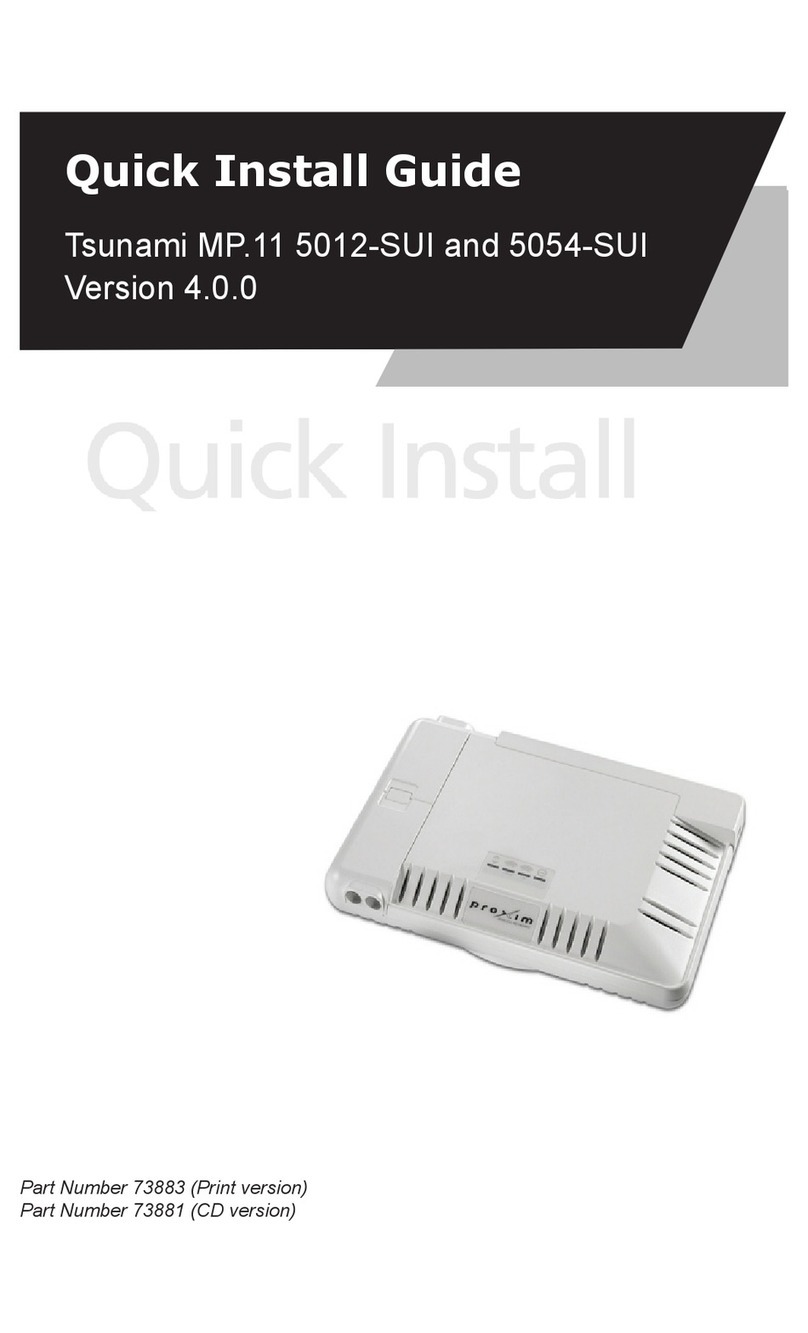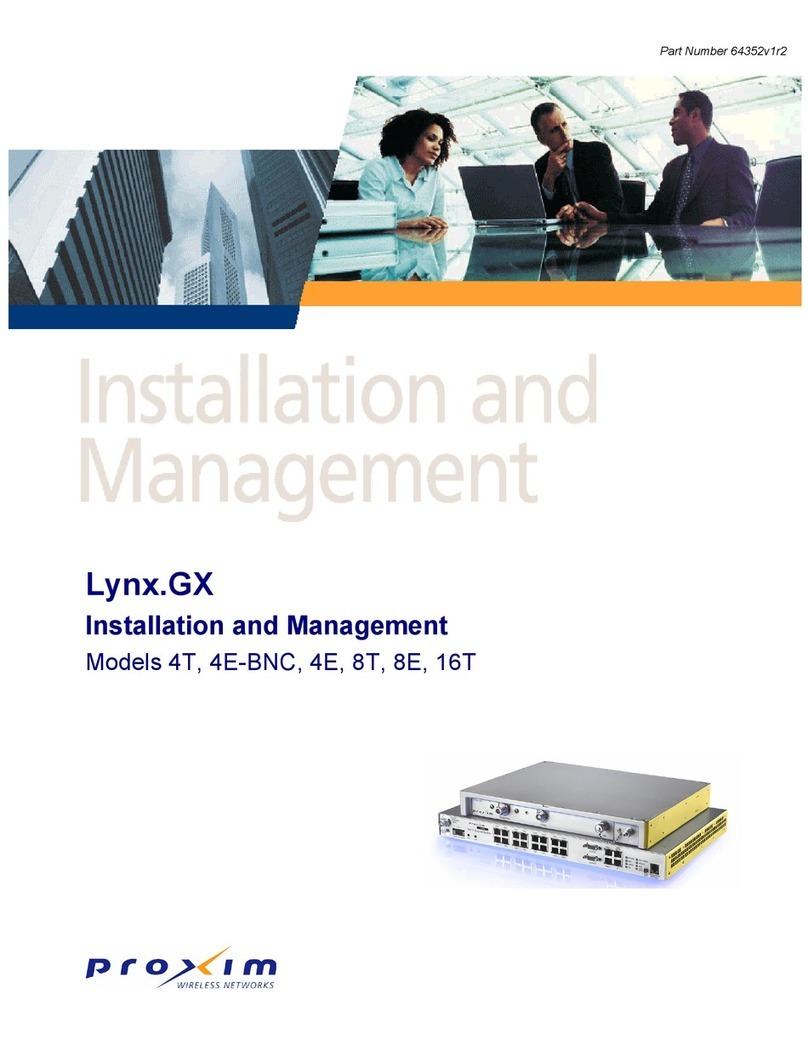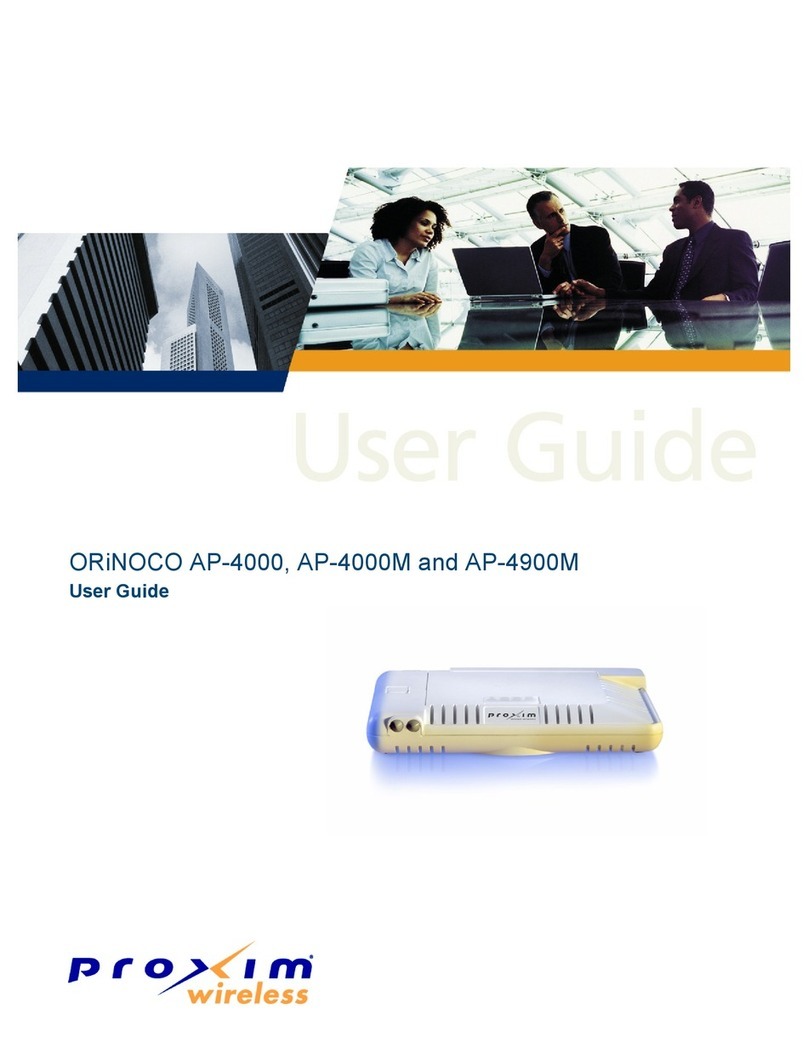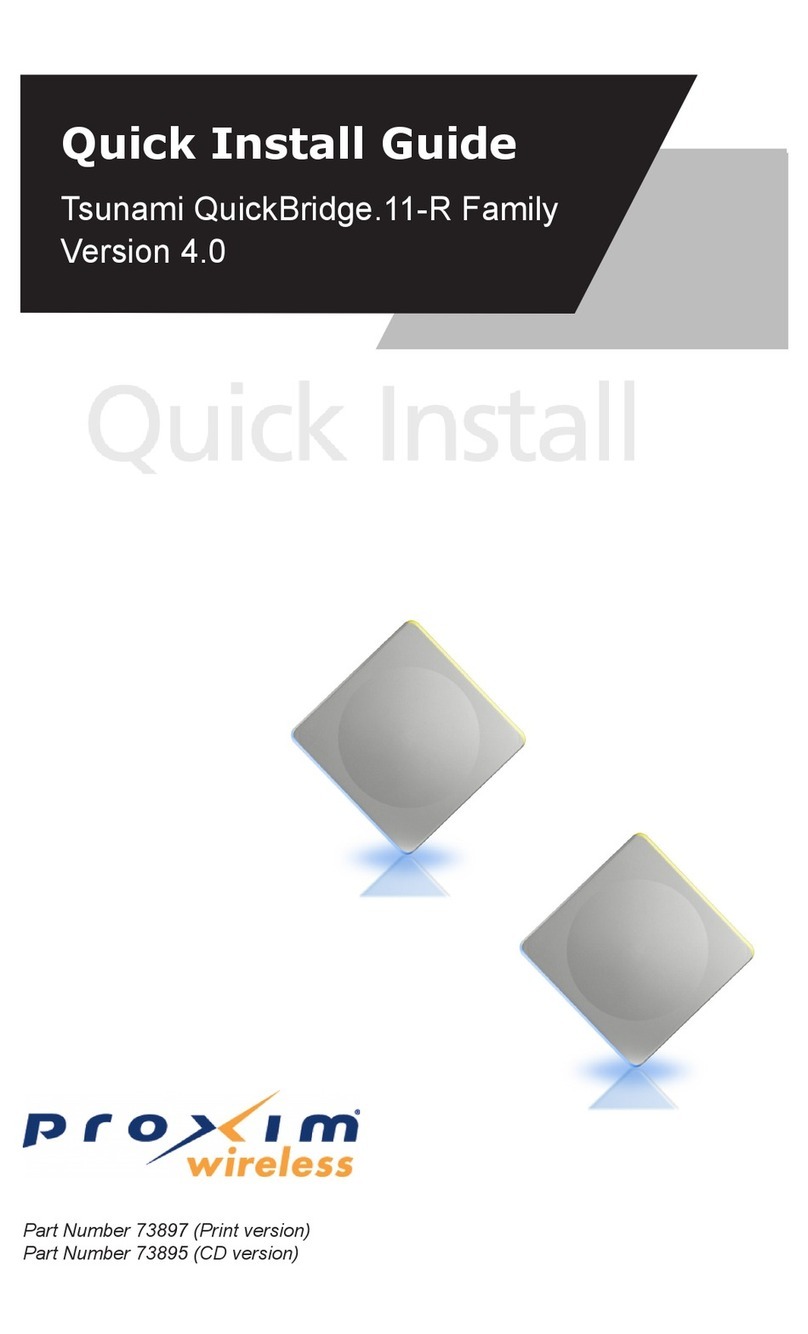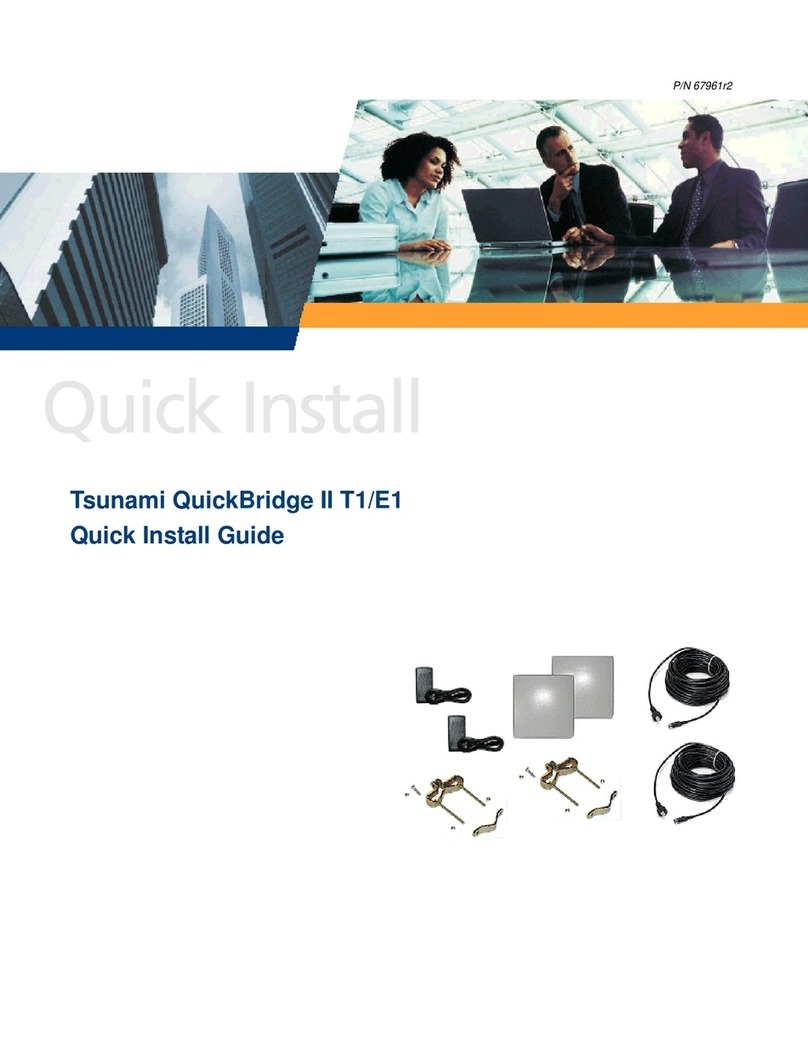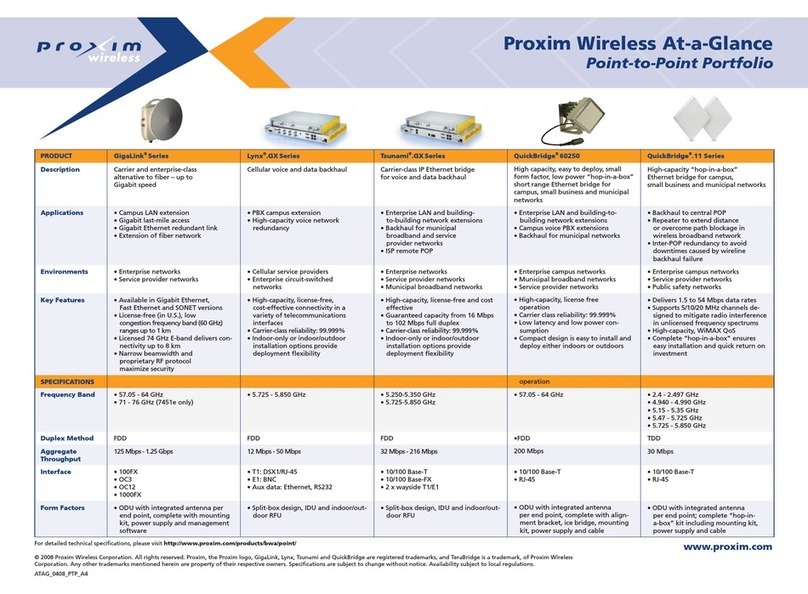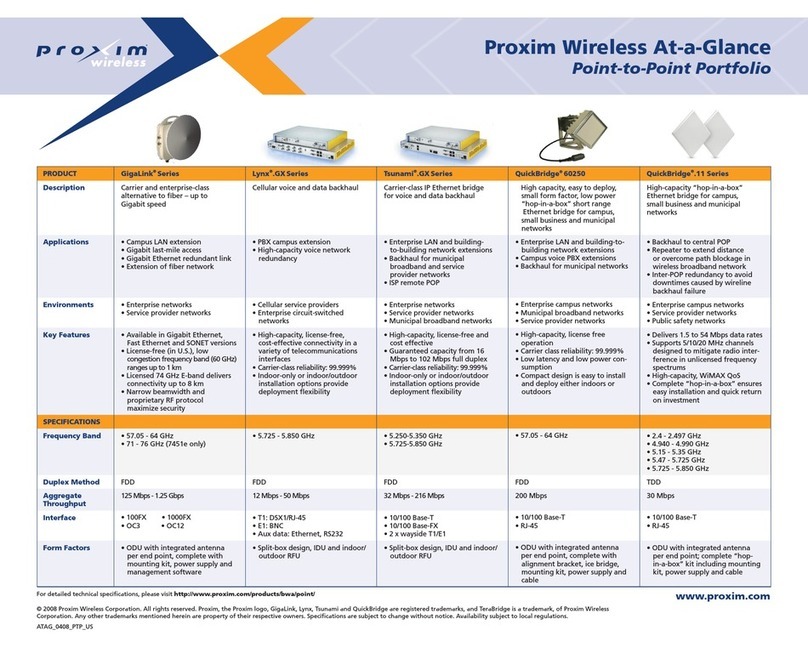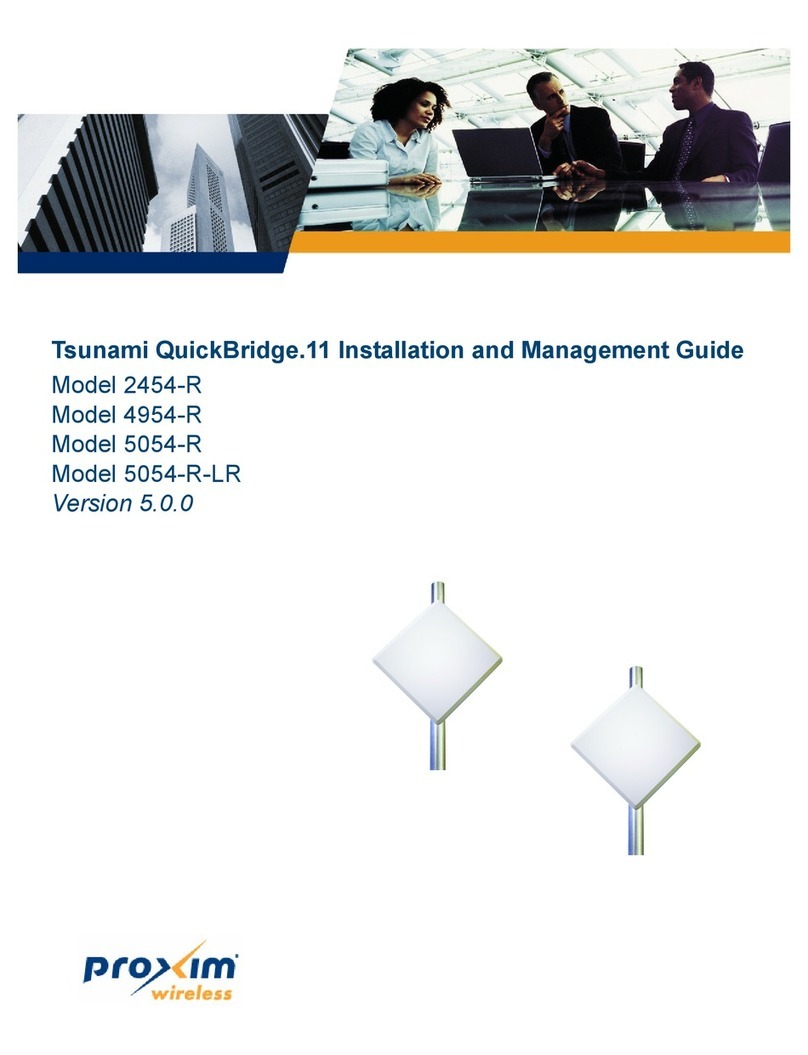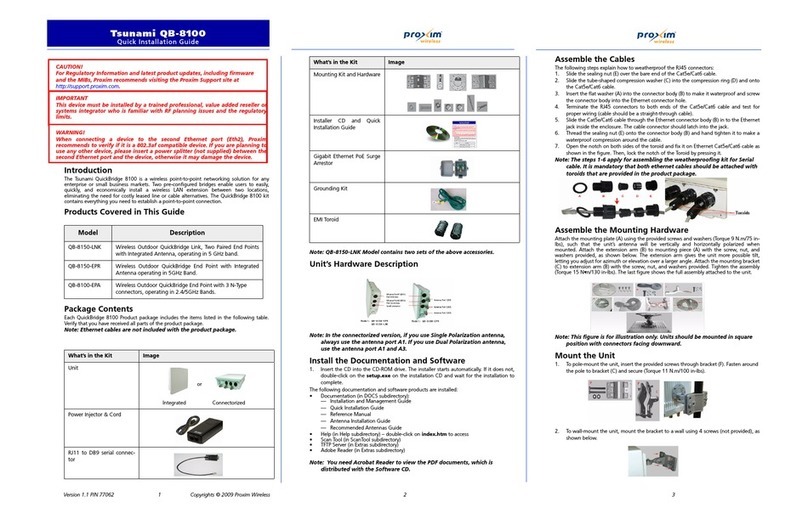MP.11 and MP.11a Installation and Management
Contents 3
Contents
Copyright ..............................................................................................................................................................2
Trademarks ..........................................................................................................................................................2
FCC COMPLIANCE .............................................................................................................................................2
CHAPTER 1. OVERVIEW.........................................................................................................................................5
In This Release ....................................................................................................................................................6
Wireless Network Topologies...............................................................................................................................6
Active Ethernet .....................................................................................................................................................7
Identifying Network Topology and Equipment .....................................................................................................8
Finding a Suitable Location..................................................................................................................................8
CHAPTER 2. INSTALLATION..................................................................................................................................9
Installing the Indoor MP.11/a ...............................................................................................................................9
Installing the Outdoor MP.11/a...........................................................................................................................16
Installing Documentation and Software .............................................................................................................21
Aligning the Antenna ..........................................................................................................................................21
CHAPTER 3. MANAGEMENT OVERVIEW............................................................................................................23
MP.11/a IP Address ...........................................................................................................................................23
Web Interface Overview.....................................................................................................................................25
MP.11a Country Options....................................................................................................................................27
Command Line Interface Overview....................................................................................................................29
CHAPTER 4. BASIC MANAGEMENT....................................................................................................................32
Rebooting and Resetting....................................................................................................................................33
General Settings.................................................................................................................................................34
Monitoring Settings ............................................................................................................................................39
Security Settings ................................................................................................................................................41
Upgrading the MP.11/a ......................................................................................................................................42
Downgrading the MP.11/a..................................................................................................................................42
CHAPTER 5. WEB INTERFACE ............................................................................................................................43
Status .................................................................................................................................................................43
Configure............................................................................................................................................................45
Additional Interface Information .........................................................................................................................82
Monitor ...............................................................................................................................................................84
Commands .........................................................................................................................................................91
CHAPTER 6. COMMAND LINE INTERFACE........................................................................................................94
Boot Loader CLI .................................................................................................................................................94
CLI Terminology .................................................................................................................................................95
Navigation and Special Keys .............................................................................................................................96
Commands .........................................................................................................................................................96
CLI Basic Management Commands ................................................................................................................102
Show and Set Parameters ...............................................................................................................................103
Show and Set Parameter Examples ................................................................................................................114
Tables...............................................................................................................................................................114
Country Code Table .........................................................................................................................................119
CHAPTER 7. PROCEDURES...............................................................................................................................122
TFTP Server Setup ..........................................................................................................................................122
Web Interface Image File Download................................................................................................................123
Configuration Backup.......................................................................................................................................123
Configuration Restore ......................................................................................................................................124
Soft Reset to Factory Default ...........................................................................................................................124
Hard Reset to Factory Default..........................................................................................................................125
Forced Reload..................................................................................................................................................125
Image File Download with the Bootloader .......................................................................................................126
APPENDIX A. SPECIFICATIONS ........................................................................................................................128
MP.11/a Hardware ...........................................................................................................................................128
Ruggedized MP.11/a........................................................................................................................................128
Broadband Subscriber Antenna.......................................................................................................................129