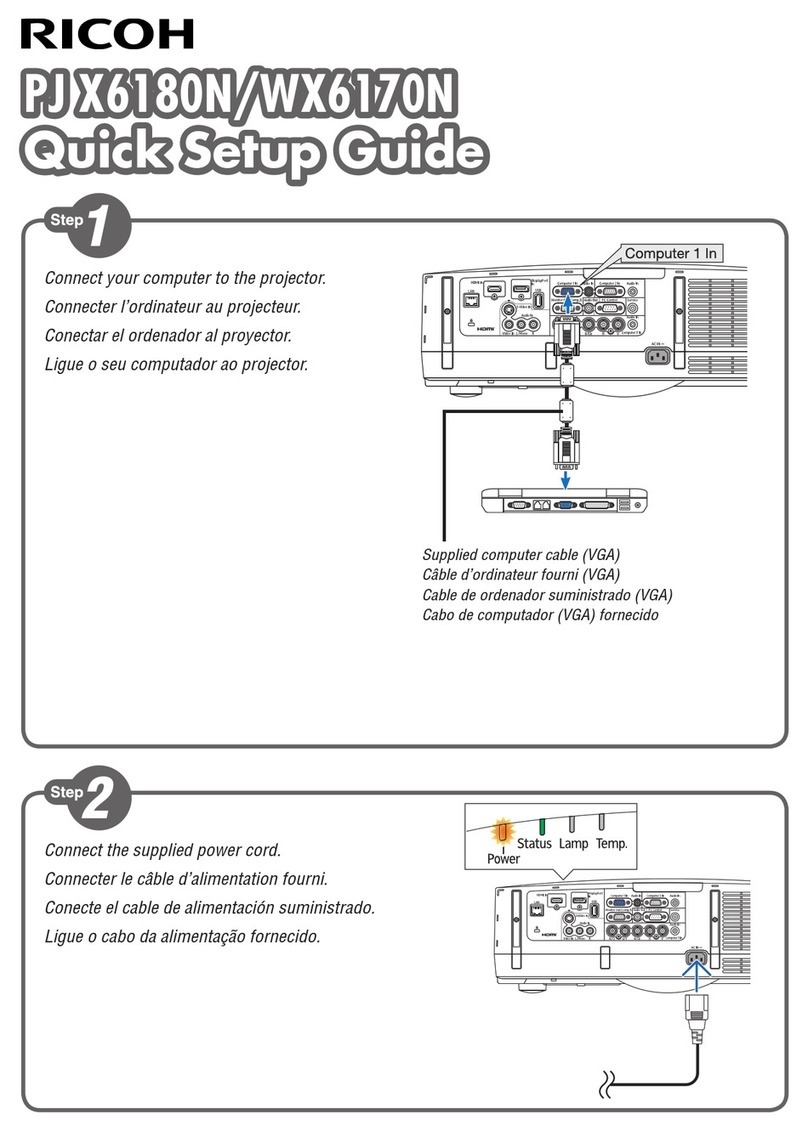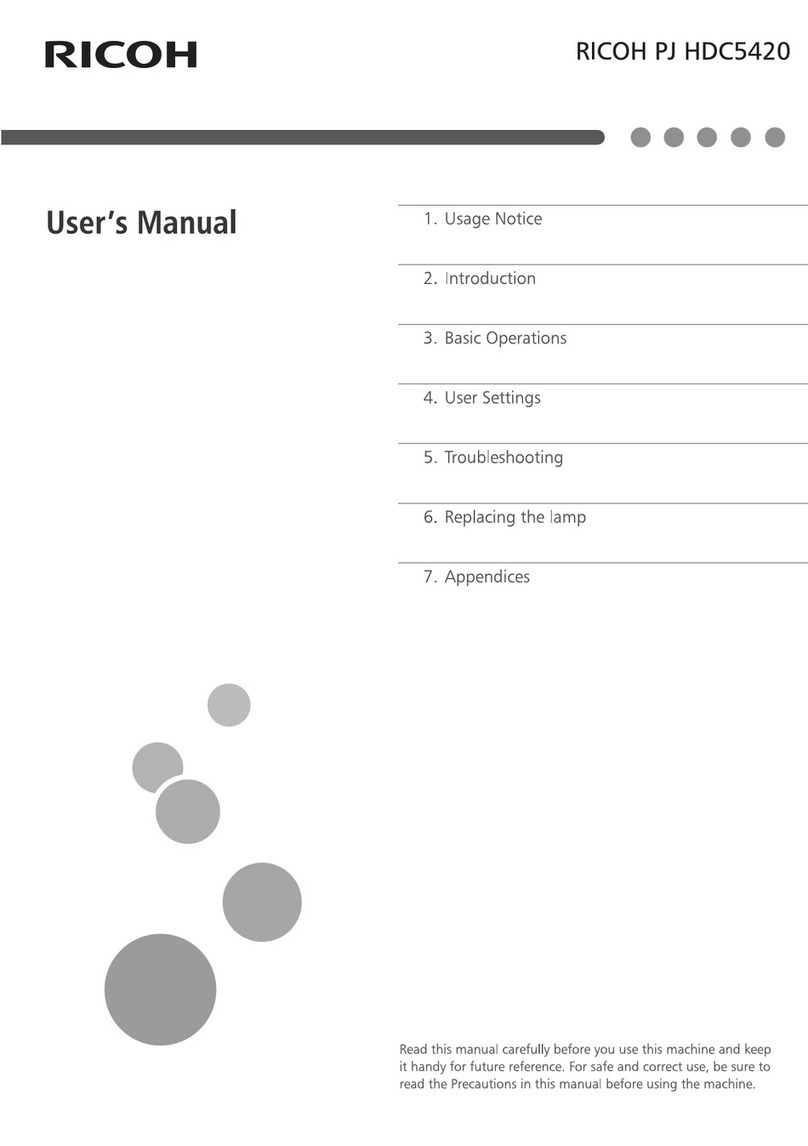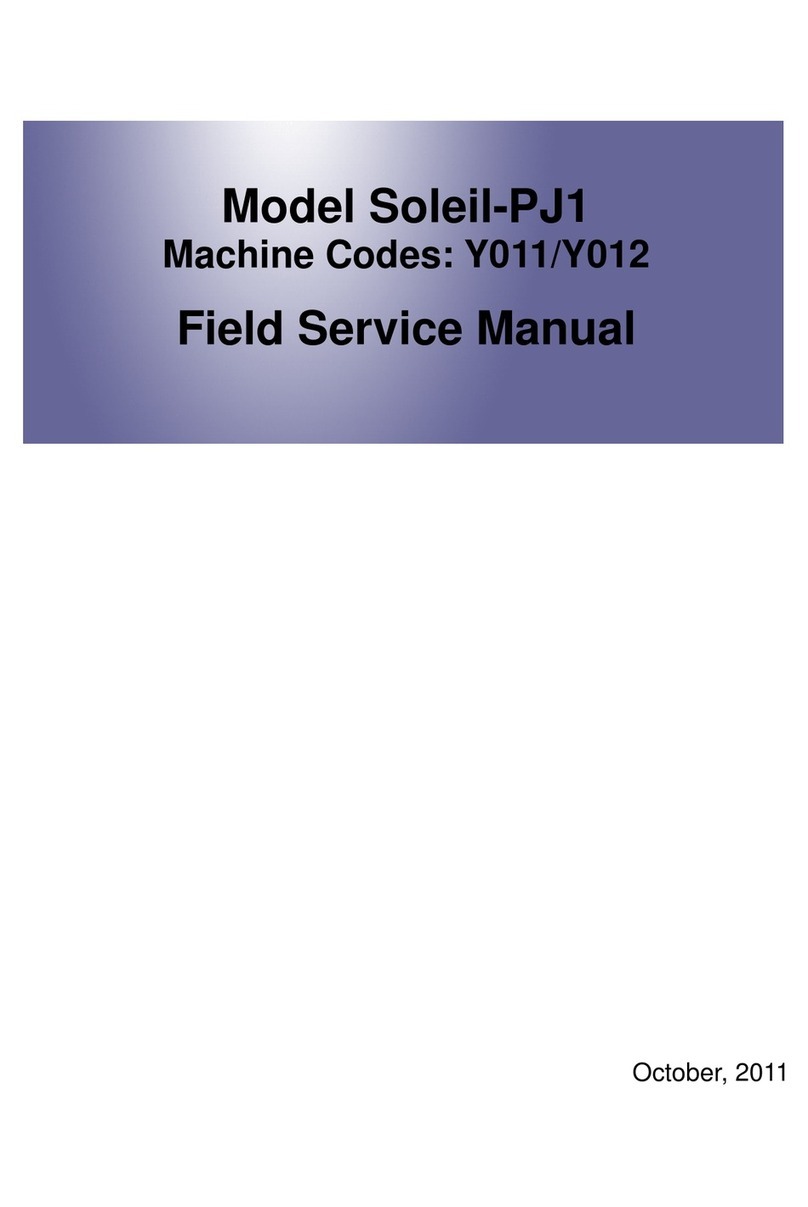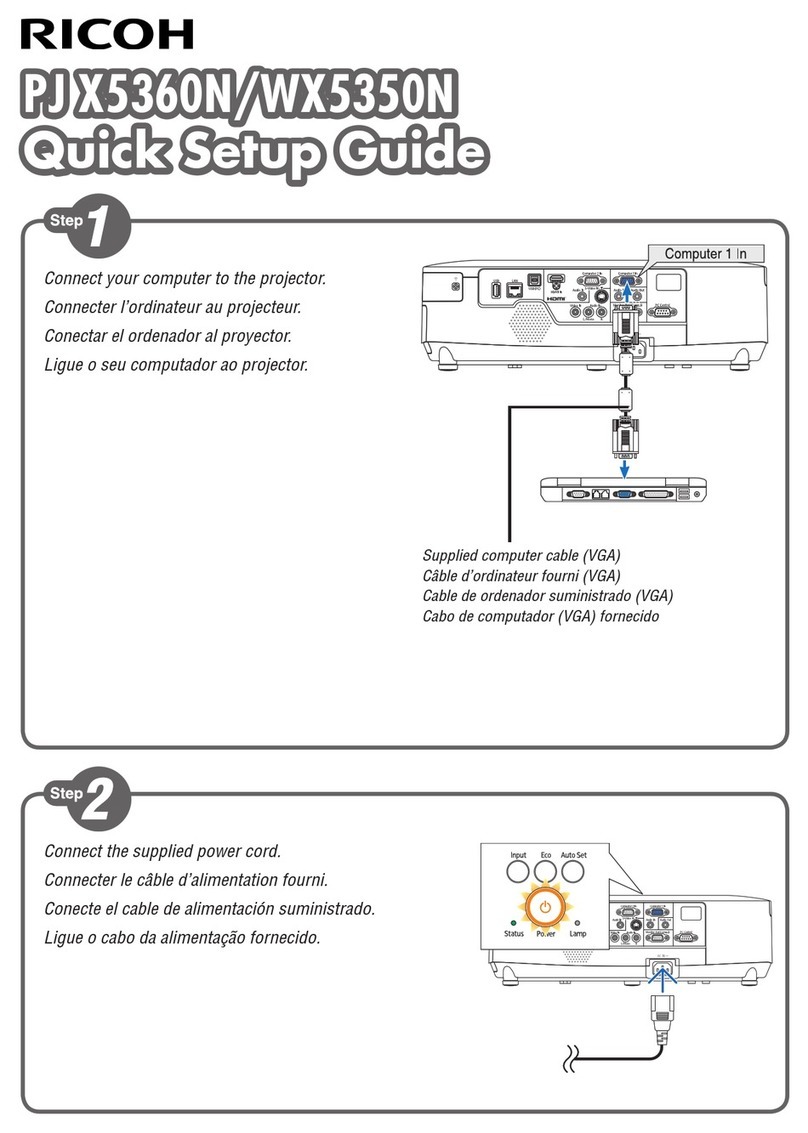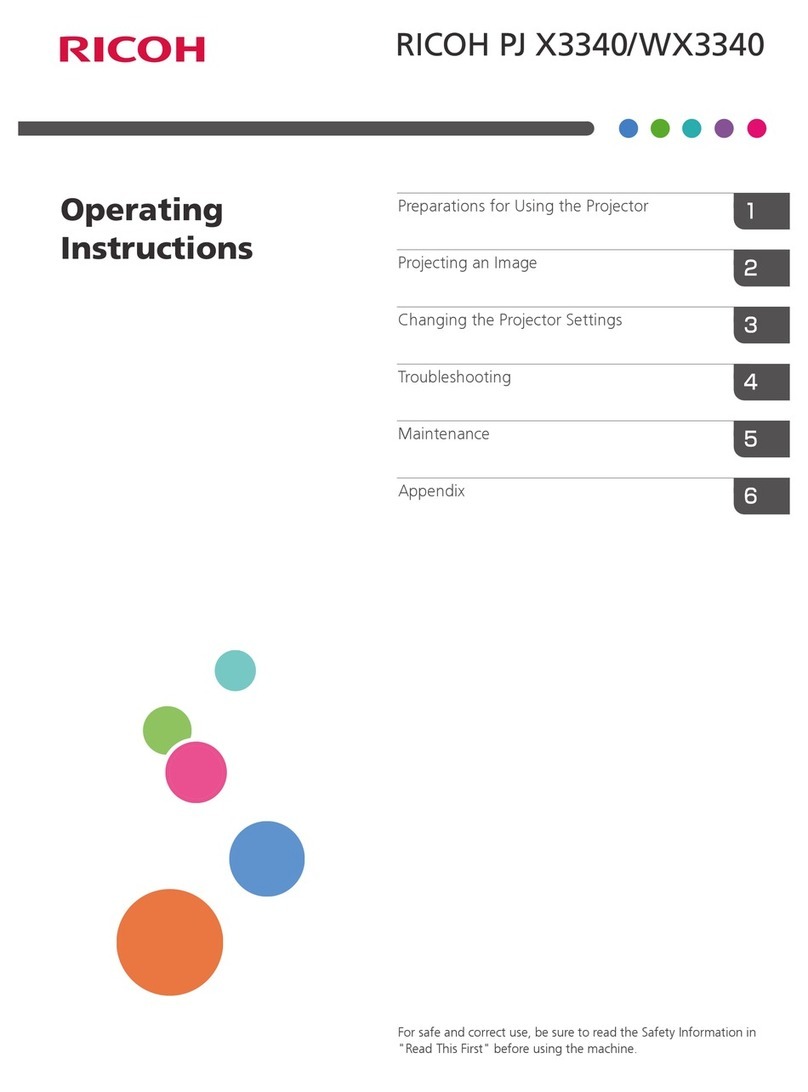viii
Table of Contents
Important Information ............................................................................................i
1. Introduction .......................................................................................................... 1
1 What’s in the Box? ......................................................................................................... 1
2 Introduction to the Projector ........................................................................................... 2
Congratulations on Your Purchase of the Projector .................................................. 2
Features you’ll enjoy: ................................................................................................ 2
About this user’s manual .......................................................................................... 3
3 Part Names of the Projector .......................................................................................... 4
Front/Top .................................................................................................................. 4
Rear ......................................................................................................................... 5
Control Panel/Indicator Section ................................................................................ 6
Terminal Panel Features .......................................................................................... 7
4 Part Names of the Remote Control ................................................................................ 8
Battery Installation ................................................................................................... 9
Remote Control Precautions .................................................................................... 9
Operating Range for Wireless Remote Control ........................................................ 9
5 Operating Environment for Software Included on CD-ROM .........................................10
Operating Environment ...........................................................................................11
2. Projecting an Image (Basic Operation) ...............................................12
1 Flow of Projecting an Image .........................................................................................12
2 Connecting Your Computer/Connecting the Power Cord ..............................................13
3 Turning on the Projector ................................................................................................14
Note on Startup screen (Menu Language Select screen) .......................................15
4 Selecting a Source .......................................................................................................16
Selecting the computer or video source ..................................................................16
5 Adjusting the Picture Size and Position ........................................................................17
Adjusting the vertical position of a projected image (Lens shift) .............................18
Focus ......................................................................................................................19
Applicable lens: PJ Replacement Lens Type1 ....................................................... 20
Zoom ...................................................................................................................... 21
Adjusting the Tilt Feet ............................................................................................. 21
6 Correcting Keystone Distortion .................................................................................... 22
7 Optimizing Computer Signal Automatically .................................................................. 24
Adjusting the Image Using Auto Adjust .................................................................. 24
8 Turning Up or Down Volume ........................................................................................ 24
9 Turning off the Projector ............................................................................................... 25
After Use ...................................................................................................................... 26
3. Convenient Features ..................................................................................... 27
1 Turning off the Image and Sound ................................................................................. 27
2 Freezing a Picture ........................................................................................................ 27
3 Enlarging a Picture ...................................................................................................... 27
4 Changing Eco Mode/Checking Energy-Saving Effect Using Eco Mode
[LAMP POWER] ..................................................................................................... 28
Checking Energy-Saving Effect [CARBON METER] .............................................. 29