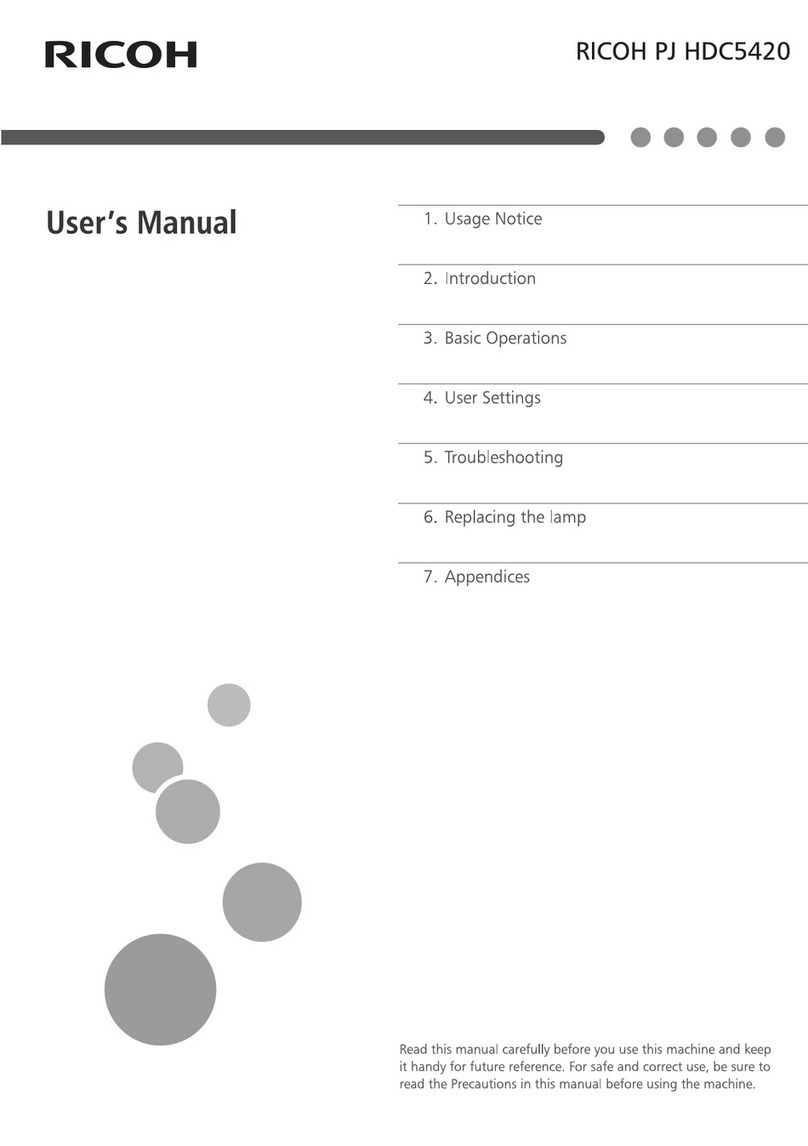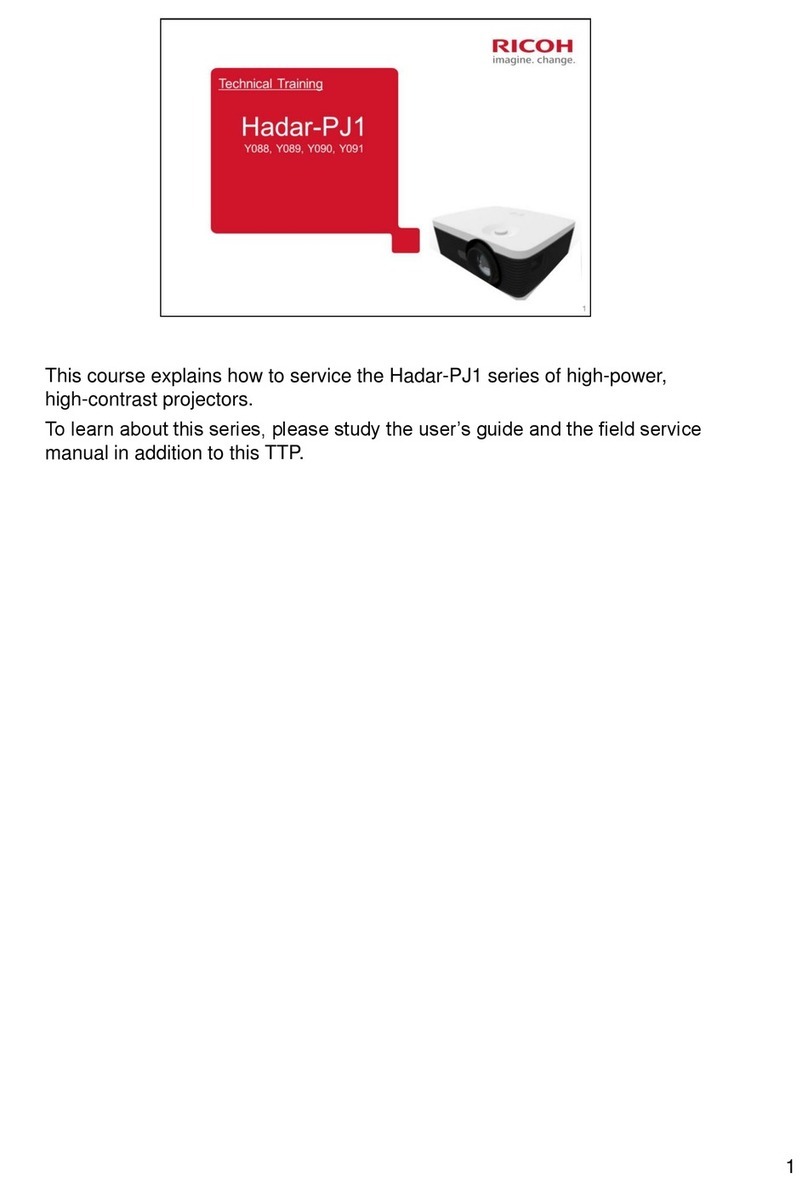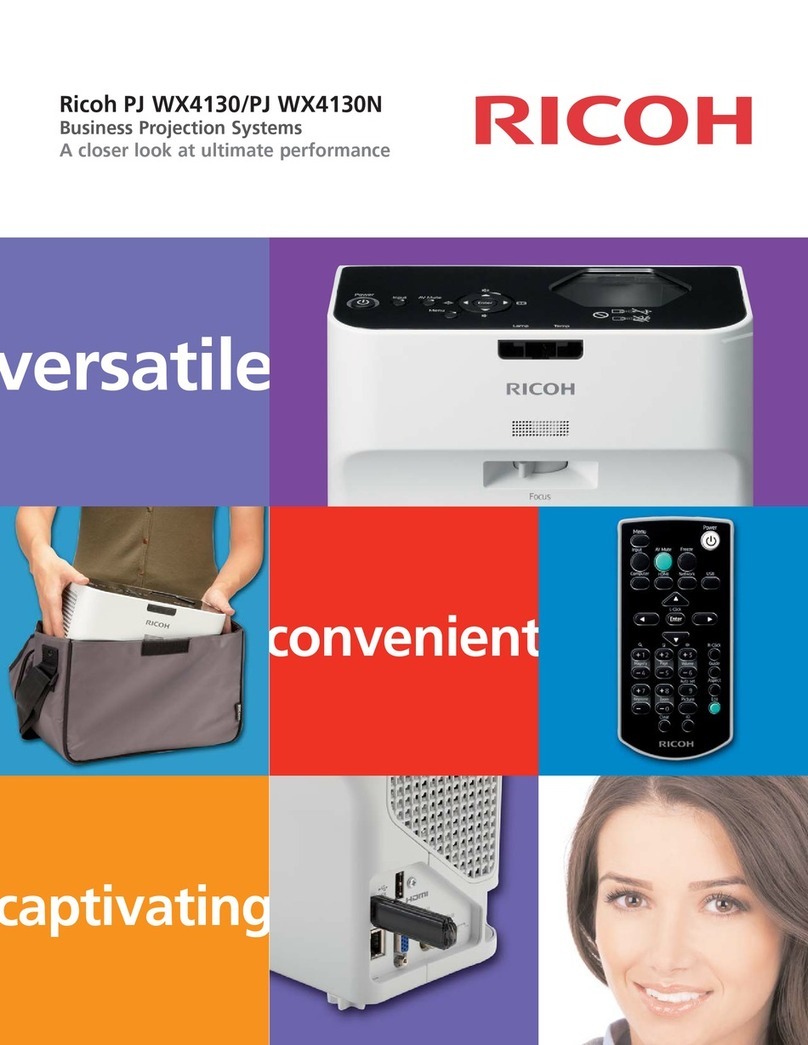I/O Cover........................................................................................................................................... 27
Bottom Cover.......................................................................................................................................28
Speaker........................................................................................................................................................ 30
FPC Cable.................................................................................................................................................... 30
Multimedia Board........................................................................................................................................31
Keypad......................................................................................................................................................... 32
Engine Module.............................................................................................................................................33
Fans...............................................................................................................................................................34
Main Board.................................................................................................................................................. 36
Adjustable Foot............................................................................................................................................ 37
4. Adjustment
Required Action after Replacing Parts ...........................................................................................................39
Special Tools.................................................................................................................................................... 40
Service Mode ..................................................................................................................................................41
How to enter the Service Mode..................................................................................................................41
Service Mode Settings.................................................................................................................................42
Calibration........................................................................................................................................................43
ADC Calibration.......................................................................................................................................... 43
Environment......................................................................................................................................... 43
Procedure.............................................................................................................................................44
Criteria................................................................................................................................................. 45
G Sensor Calibration...................................................................................................................................45
Factory Reset.................................................................................................................................................... 47
Factory Reset Procedure..............................................................................................................................47
5. Troubleshooting
Troubleshooting................................................................................................................................................49
Main Procedure........................................................................................................................................... 49
No Power Troubleshooting......................................................................................................................... 50
Power Troubleshooting................................................................................................................................51
Image Performance Troubleshooting......................................................................................................... 52
Remote Control Troubleshooting................................................................................................................ 54
LED Lighting Message......................................................................................................................................55
Error Log............................................................................................................................................................56
3