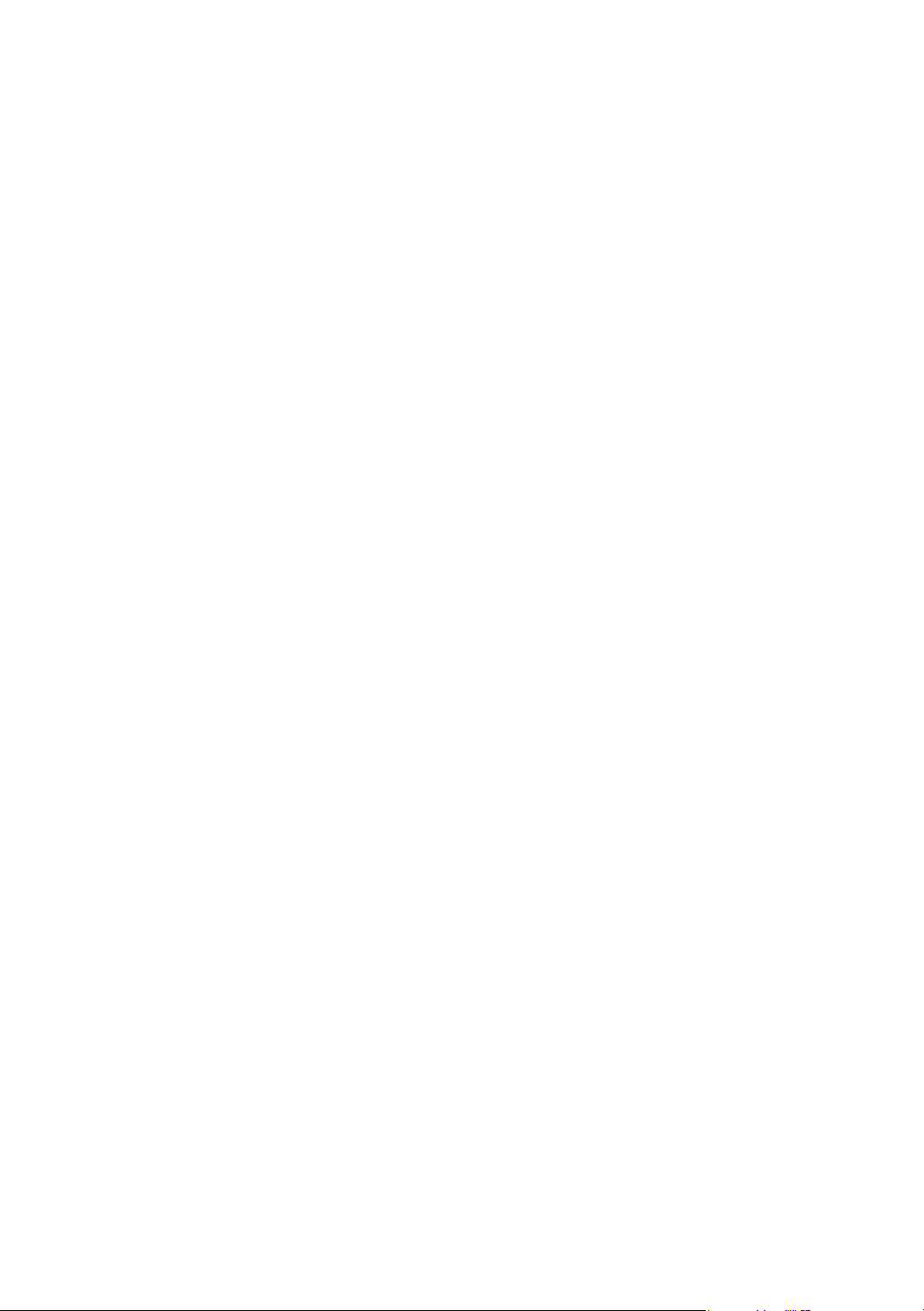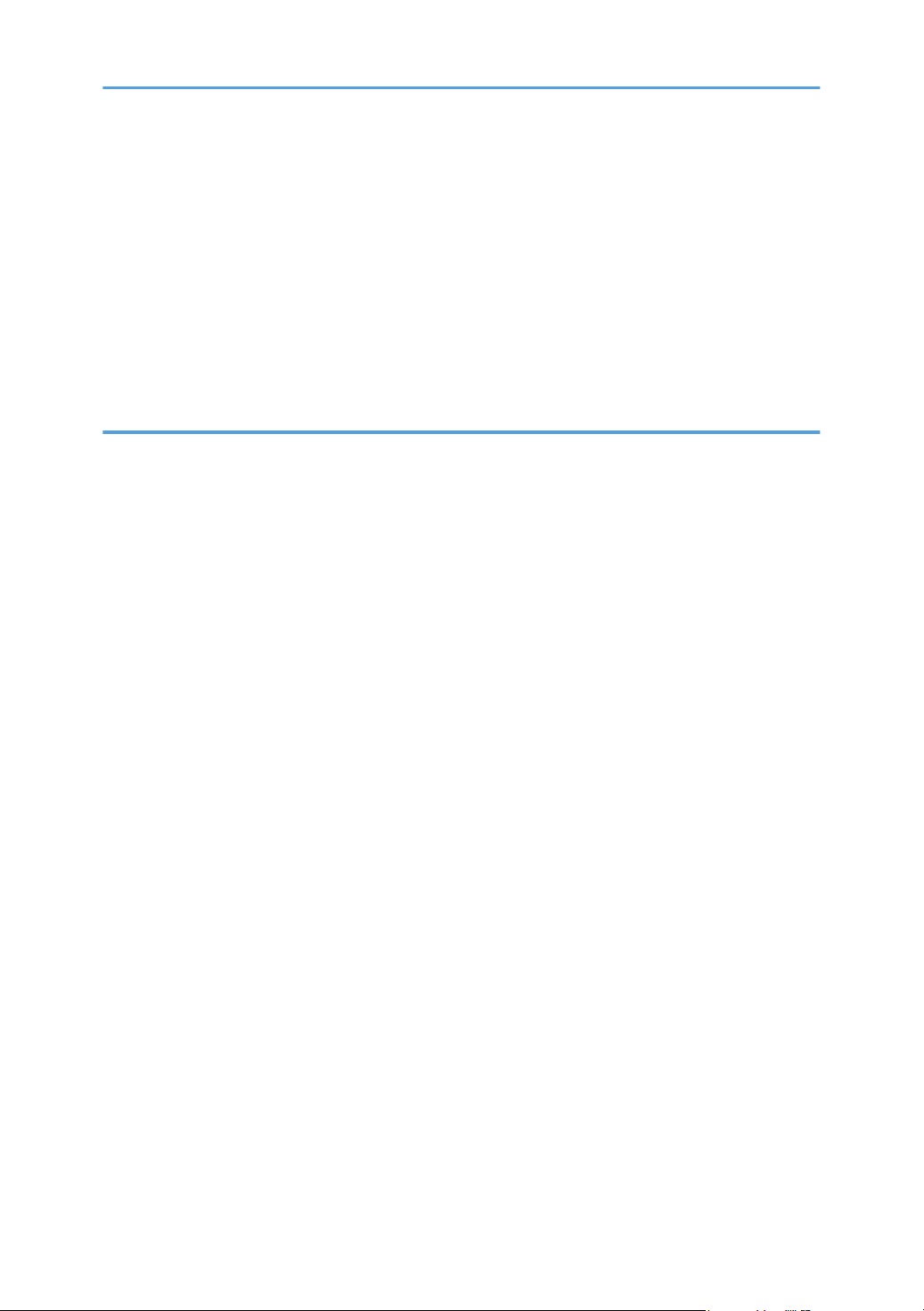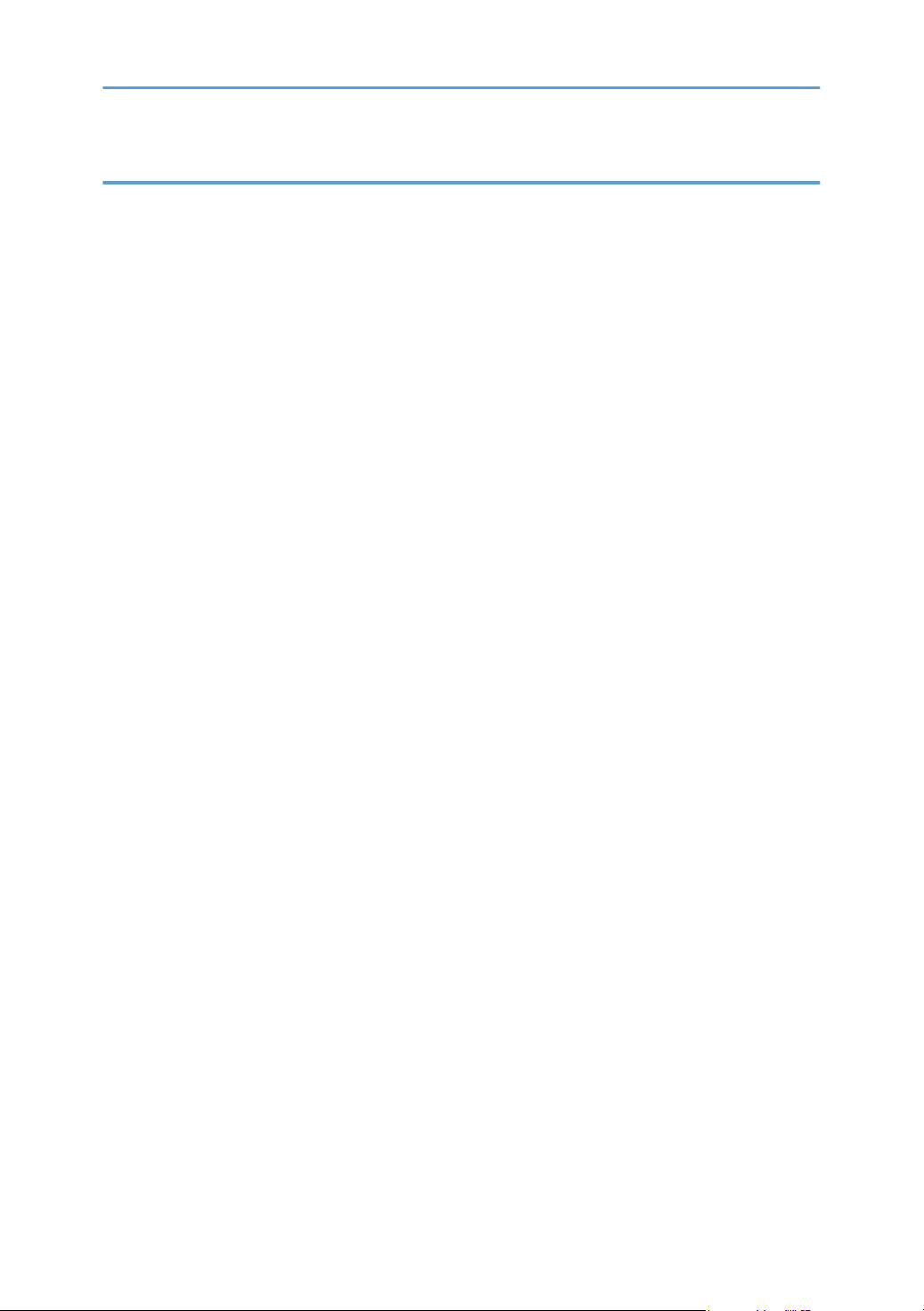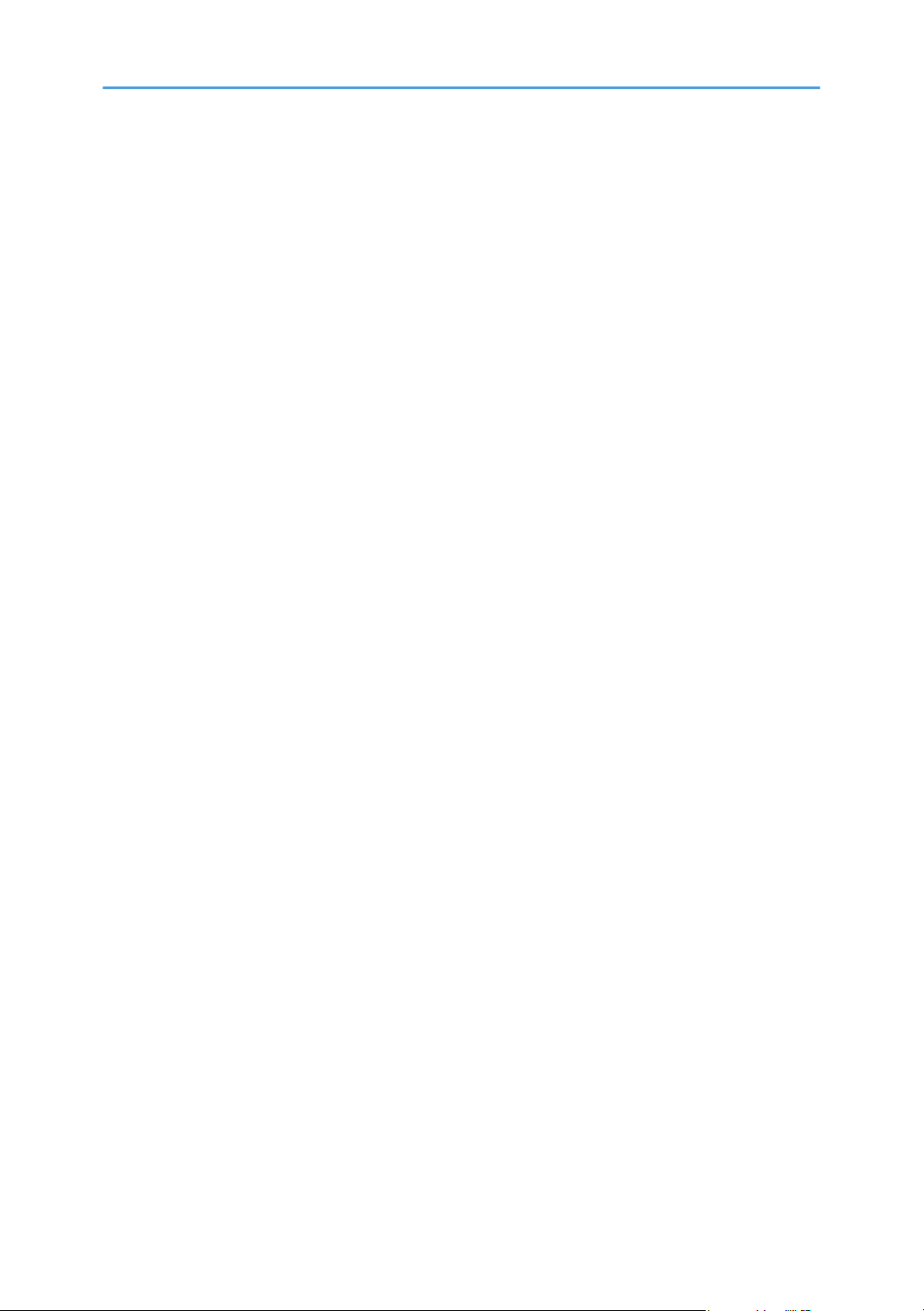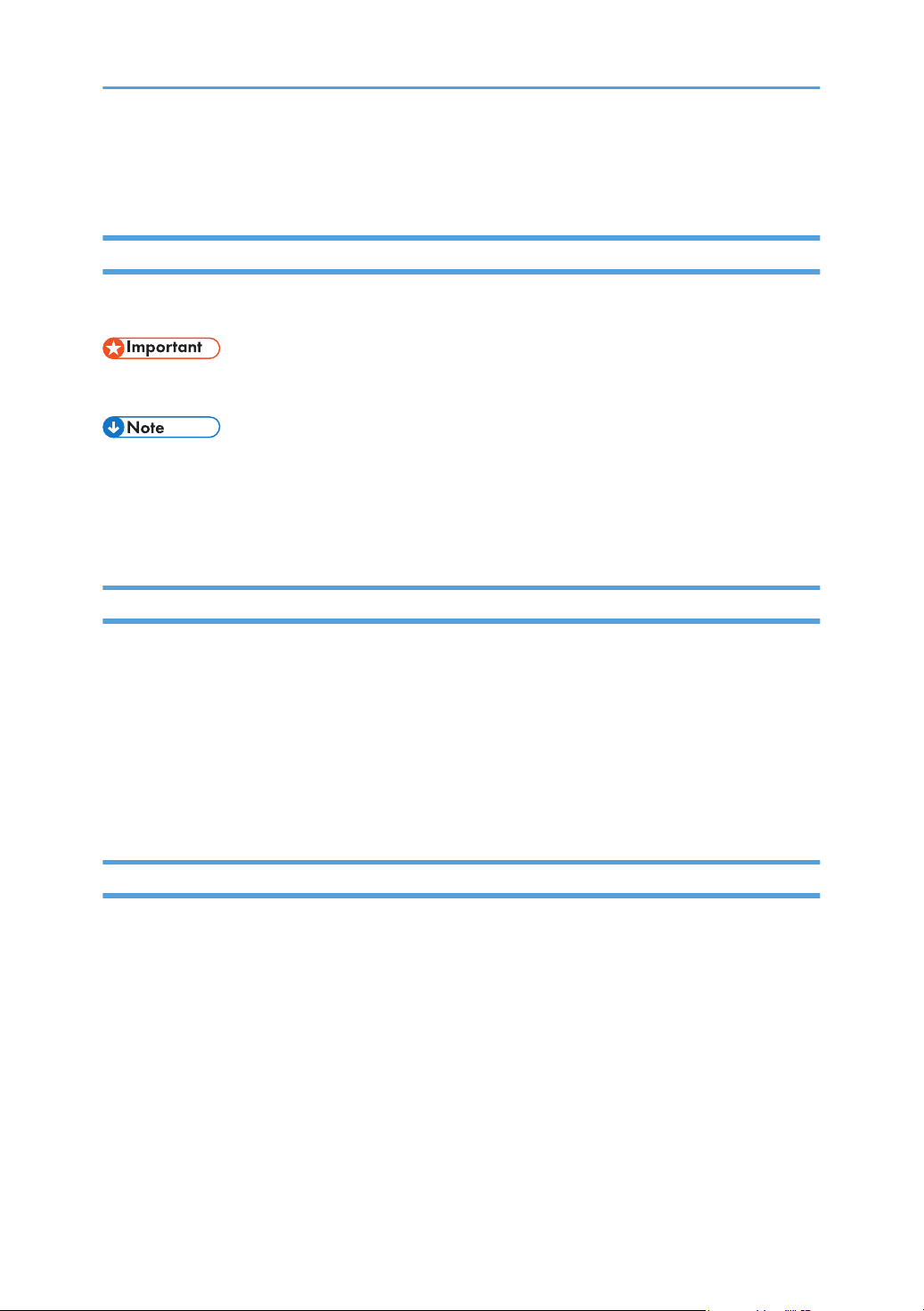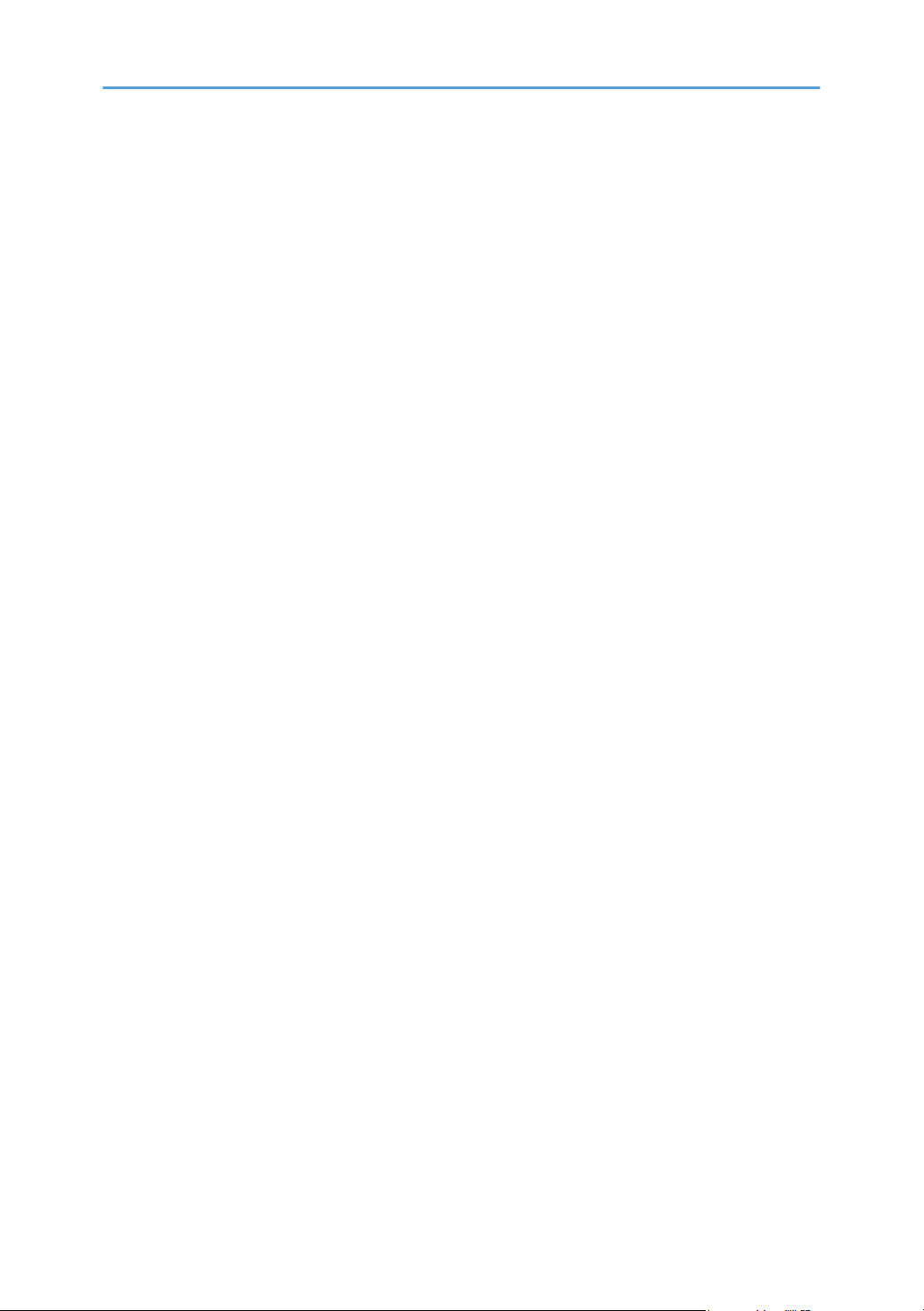Icons on the Desktop.................................................................................................................................115
Opening General Settings............................................................................................................................ 116
General Settings Icons.............................................................................................................................. 116
Opening Administrator Settings....................................................................................................................117
Administrator Settings................................................................................................................................118
Adjusting Touch Sensor Positions................................................................................................................. 122
Adjusting the Touch Sensor Sensitivity......................................................................................................... 123
Configuring Network Settings.......................................................................................................................124
Configuring Wireless Network Settings.......................................................................................................126
Setting the Date and Time............................................................................................................................. 128
Configuring Region and Language Settings................................................................................................129
Adding or Deleting Your Remote License.................................................................................................... 130
Adding Your Remote License....................................................................................................................130
Deleting a Remote License........................................................................................................................130
Configuring SMTP Server Settings............................................................................................................... 132
Settings for Using the Mail to Print Function............................................................................................ 132
Managing a Remote Contact List................................................................................................................. 134
Creating a Remote Contact List................................................................................................................ 134
Adding a Remote Contact List.................................................................................................................. 136
Exporting a Remote Contact List...............................................................................................................137
Managing an Email Address Book.............................................................................................................. 138
Creating an Email Address Book............................................................................................................. 138
Adding an Email Address Book............................................................................................................... 140
Exporting an Email Address Book............................................................................................................141
Managing a Shared Folder List....................................................................................................................142
Creating a Shared Folder List...................................................................................................................142
Importing a Shared Folder List................................................................................................................. 145
Exporting a Shared Folder List................................................................................................................. 146
Collecting Logs...............................................................................................................................................147
Saving the Log to a USB Flash Memory Device..................................................................................... 147
Attaching the Log to E-mail.......................................................................................................................148
Updating Your System...................................................................................................................................149
Updating the System Using a USB Flash Memory Device.....................................................................149
3