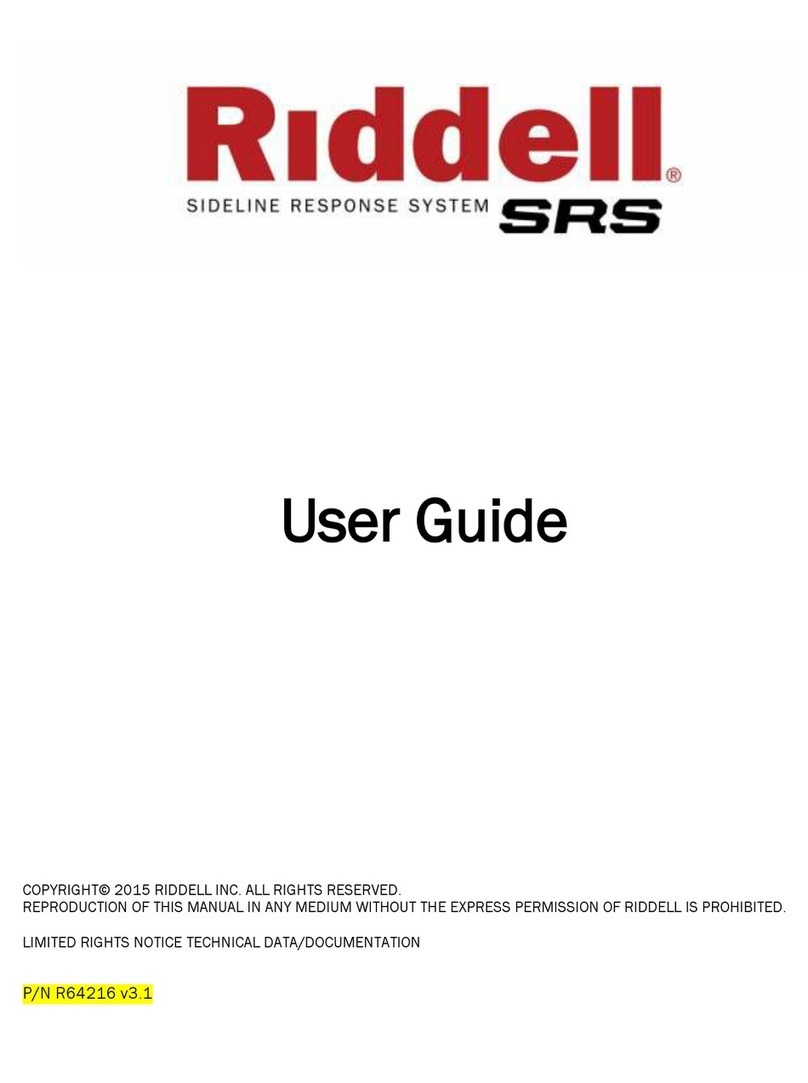P/N R63314 v1.08c Page | 4
INTRODUCTION
For over 80 years, Riddell has been the recognized leader in helmet
technology and innovation. Founded with the mission to make sports
equipment safer, better and easier to use, Riddell continues to address
the evolving protective equipment needs of the athlete. Today, Riddell
equipment is seen on football fields from coast-to-coast, protecting
every level of player—from youth athletes to NFL professionals.
Riddell is always working on the next generation of helmet technology.
Its newest product introduction, the Riddell InSite Impact Response
System, is the latest in a series of recent innovations incorporating
state-of-the-art features that are new to the football field.
Riddell InSite is a new integrated monitoring and alerting tool designed
specifically for the proactive protection of football players. As the first to
implement head impact monitoring and recording systems, Riddell
developed InSite using data collected by Riddell’s Sideline Response
System (SRS) with Head Impact Telemetry (HITS). Since 2004, Riddell
SRS has analyzed millions of impacts from youth to elite football
competition, and its data has led to impactful changes to rules, how the
game is played and coached, and has informed new helmet designs with
enhanced protective benefits.
Riddell InSite utilizes new integrated technology to monitor and record
significant head impacts sustained during a football game or practice.
Coaches and other sideline staff will now have Riddell InSite’s unique
vantage point of what goes on inside the helmet at the time of contact.
InSite is designed to alert team staff of high risk single and multiple
head impacts, and enable improved identification and management of
concussion.
You must read this User Guide completely before set-up and use of the
InSite Impact Response System. If you need assistance with use of the
system, please contact InSite Customer Support at (800) 725-5338 or
At Riddell, improving athlete protection remains paramount. Helmet
technology innovations such as InSite underscore Riddell’s commitment
to designing and manufacturing the best protective equipment for
football players at all levels.