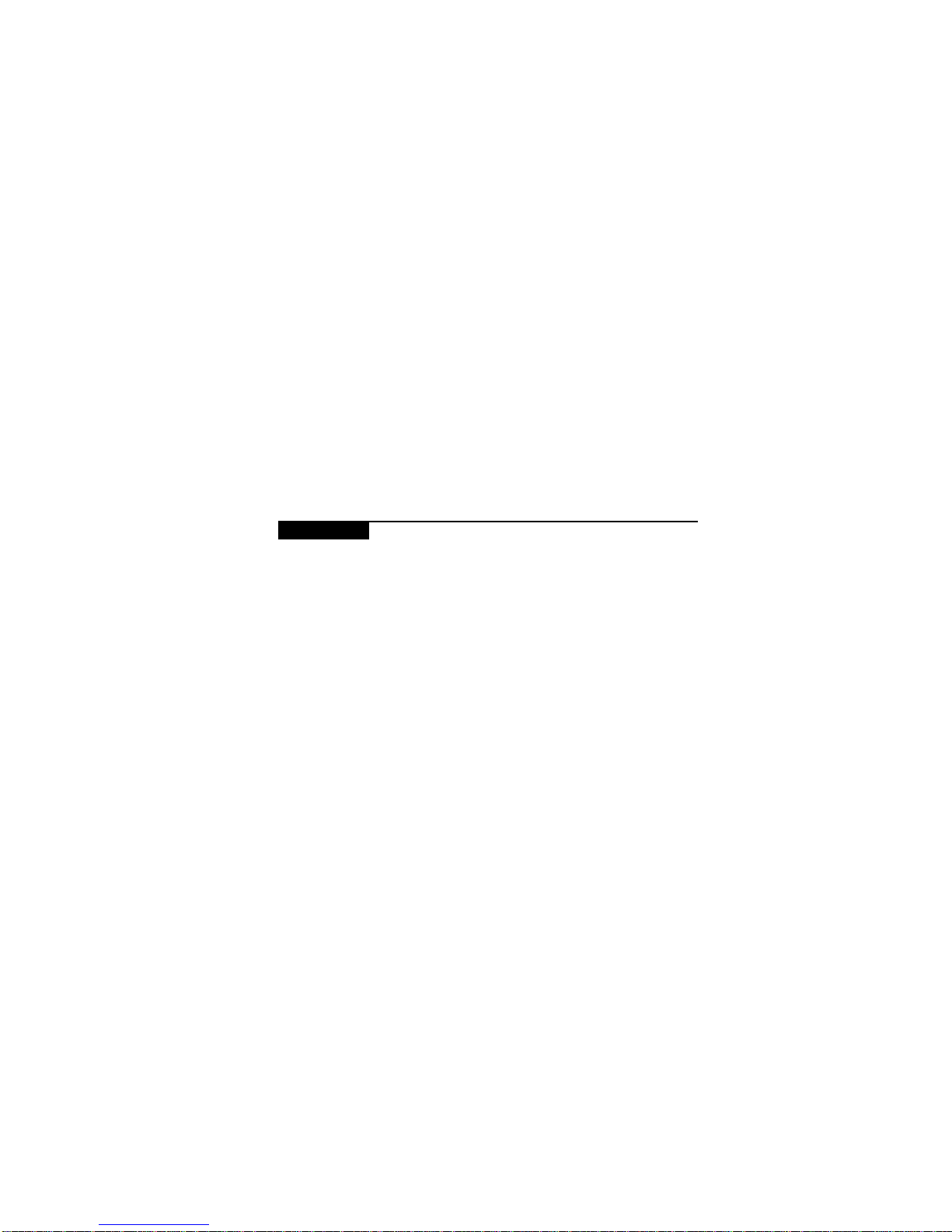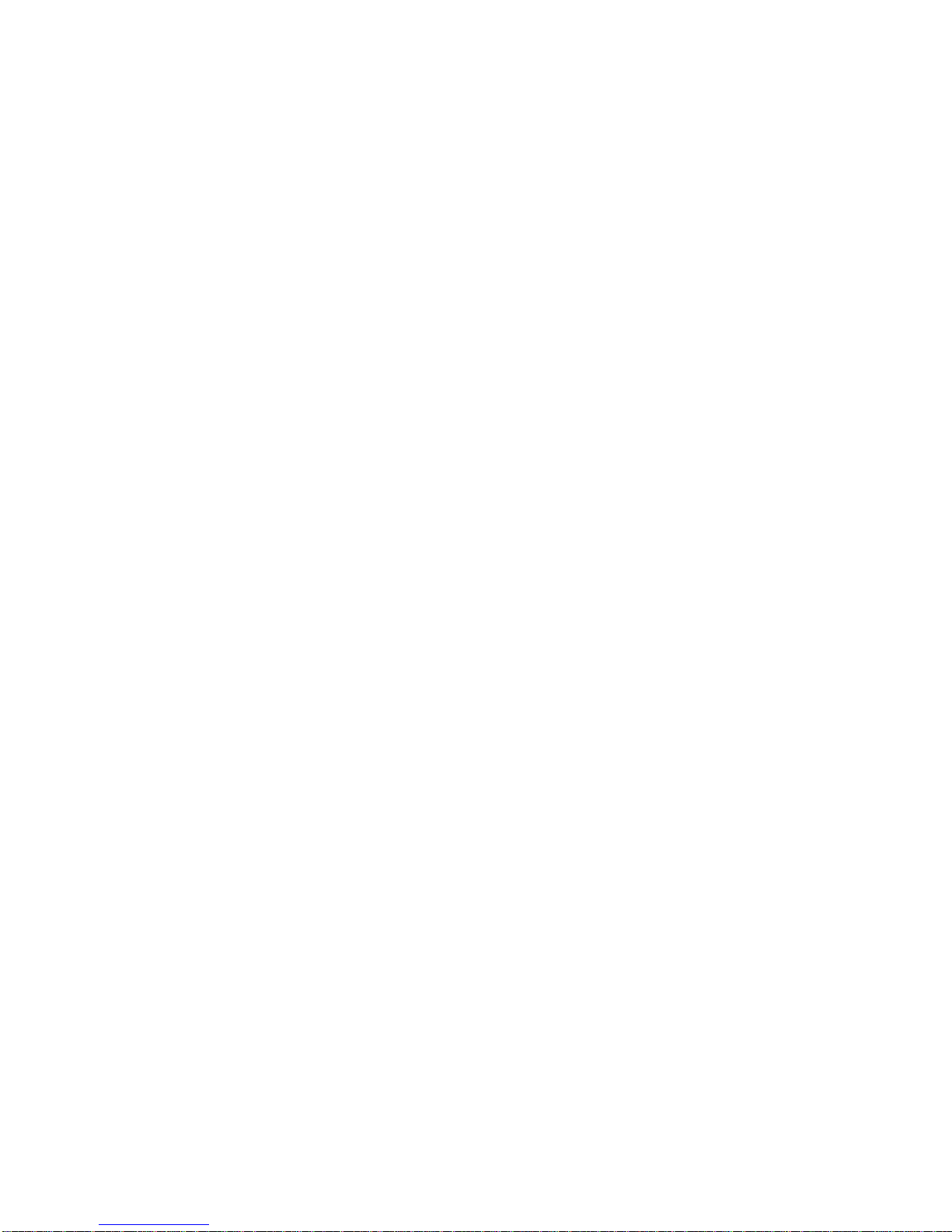Inserting symbols................................................................................52
4. Receiving & reading messages................................................55
Received message options..................................................................55
Receiving long messages....................................................................57
Managing file attachments.................................................................58
Opening an Address Book attachment..............................................59
Adding attachments to your Address Book......................................61
5. Managing messages .................................................................63
Message status.....................................................................................63
Searching messages.............................................................................64
Saving and recalling search terms......................................................66
Saving messages..................................................................................67
Deleting messages...............................................................................71
Resending a message..........................................................................74
6. Using the Address Book ..........................................................75
Customizing Address Book options ..................................................75
Adding address entries.......................................................................78
Searching address entries...................................................................81
Viewing address entries......................................................................82
Editing address entries.......................................................................83
Deleting address entries .....................................................................85
7. Managing tasks and appointments ........................................87
Using the Tasks function....................................................................87
Using the Calendar function...............................................................94
8. Customizing your pager’s options........................................103
Customizing pager options ..............................................................103
Pager options..................................................................................... 105
Connecting to your PC......................................................................111
9. Frequently asked questions...................................................115
Alarm.................................................................................................115
Battery................................................................................................ 115
Home screen......................................................................................117
LCD screen........................................................................................ 117