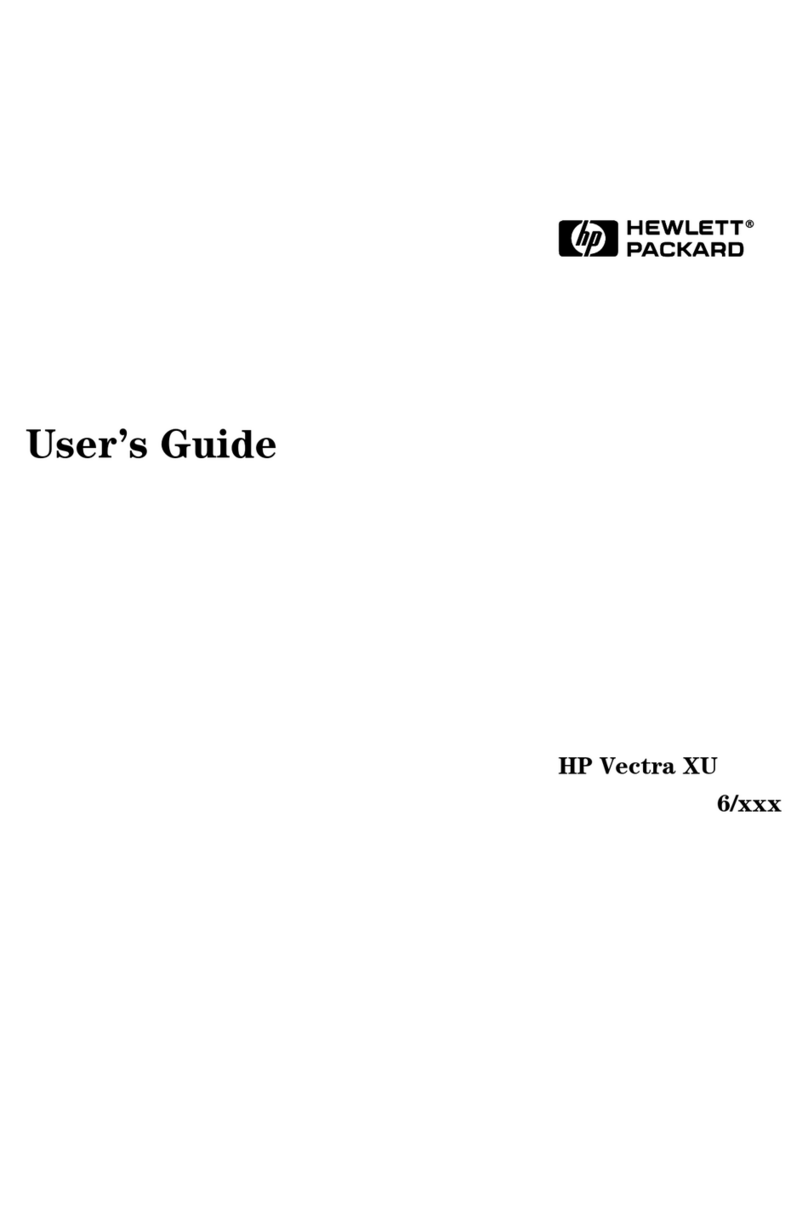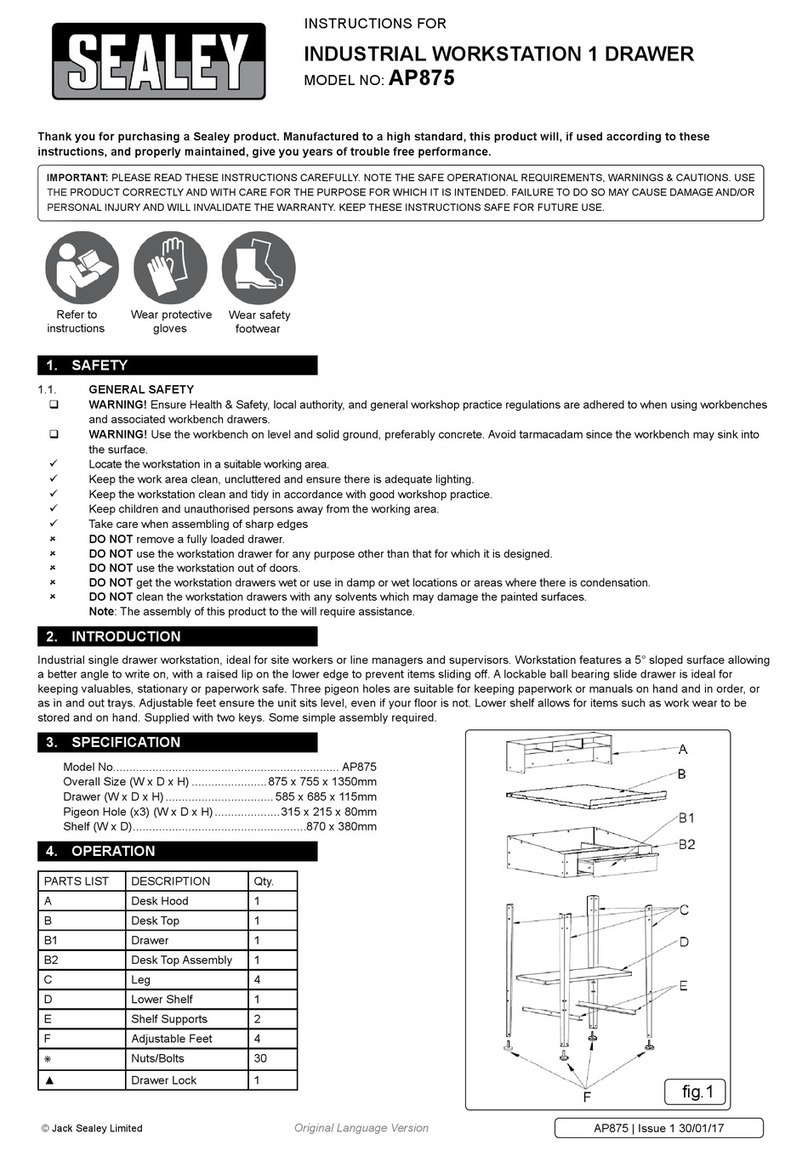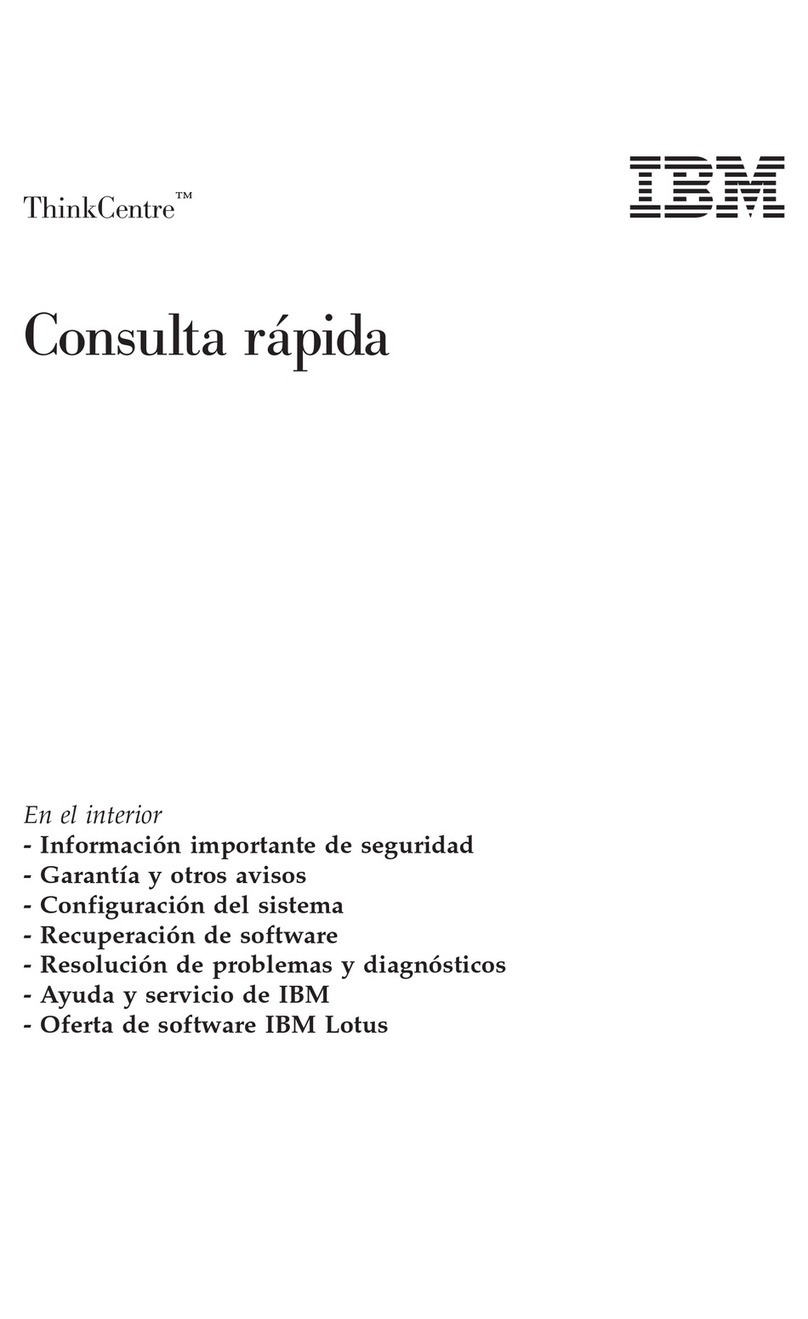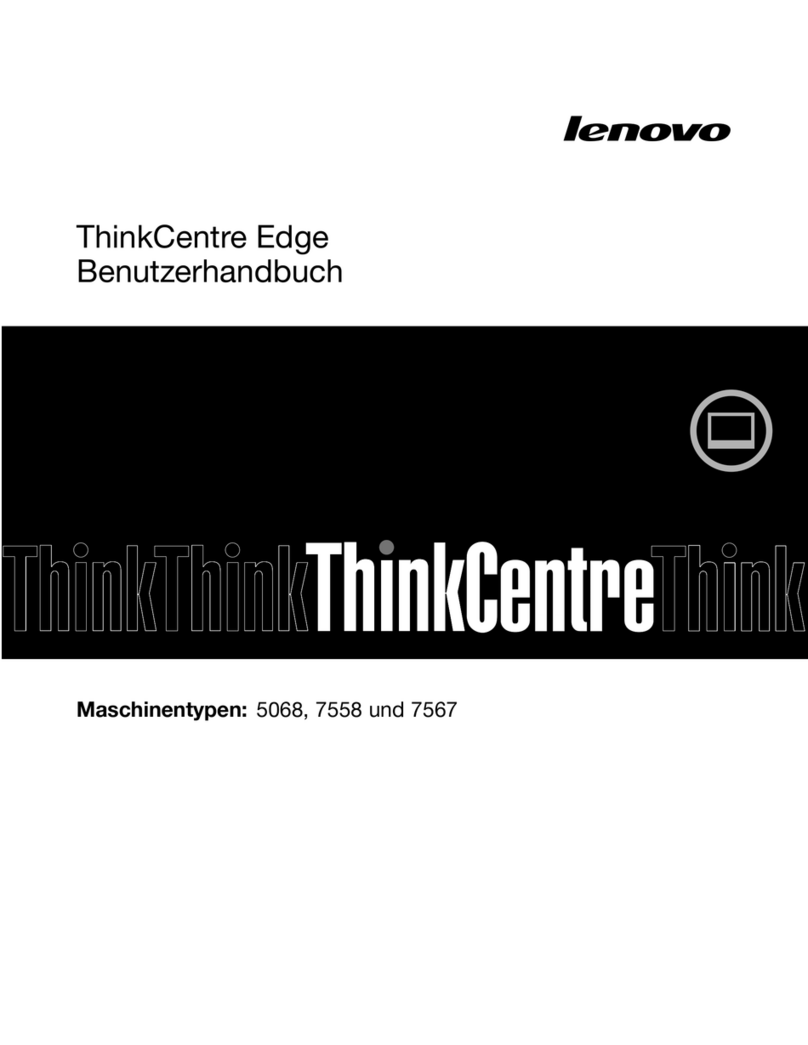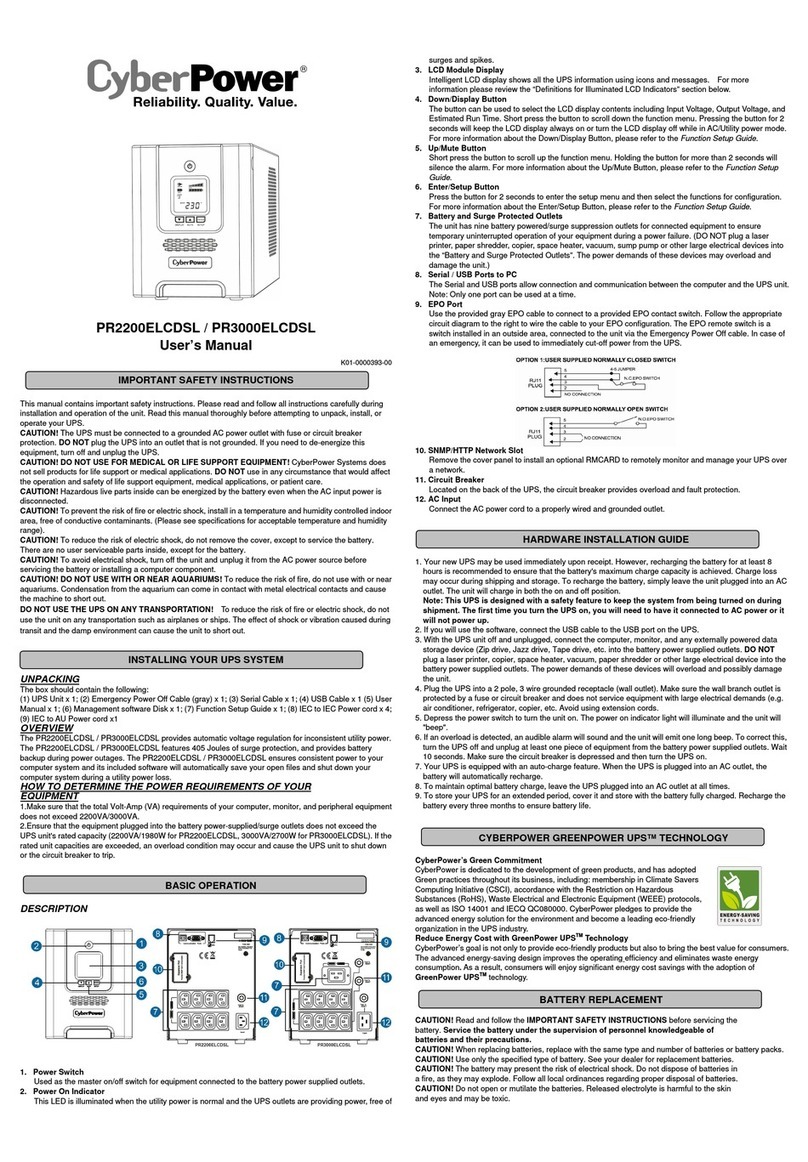Total Recall VR Classic Desktop User manual

.: www.totalrecallvr.com :.
Total Recall VR Classic Desktop
Quick Start Guide
April, 2014
Guide Issue 7.0
Total Recall VR Release 9.14.0
Copyright © 2014 Prolancer Pty Ltd, Sydney, Australia.
The text of and illustrations in this document are licensed by Prolancer Pty Ltd under a
Creative Commons Attribution–Share Alike 3.0 Unported license ("CC-BY-SA"). An
explanation of CC-BY-SA is available at http://creativecommons.org/licenses/by-sa/3.0/. In
accordance with CC-BY-SA, if you distribute this document or an adaptation of it, you must
provide the URL for the original version. Prolancer, as the licensor of this document, waives
the right to enforce, and agrees not to assert, Section 4d of CC-BY-SA to the fullest extent
permitted by applicable law.
Total Recall VRTM is a trade mark of Prolancer Pty Ltd. in Australia and other countries. All
other trademarks are the property of their respective owners.
The information in this publication is subject to change without notice. Prolancer Pty Ltd
assumes no responsibility for any errors that may appear in this publication.

Total Recall VR Classic Desktop
Page 2 of 32
Related Documents:
[1] Prolancer Pty Ltd, Total Recall VR web site. Available from:
http://www.totalrecallvr.com/.
[2] Prolancer Pty Ltd, Prolancer web site. Available from:
http://www.prolancer.com.au/.
[3] Prolancer Pty Ltd, Total Recall VR Overview User Guide, 7.0, April 2014
[4] Prolancer Pty Ltd, Total Recall VR Deployment User Guide, 7.0, April 2014
[5] Prolancer Pty Ltd, Total Recall VR Embedded GUI User Guide, 7.0, April 2014
[6] Prolancer Pty Ltd, Total Recall VR Remote Manager User Guide, 7.0, April 2014

Total Recall VR Classic Desktop
Page 3 of 32
Table of Contents
1. Preface.......................................................................................................................................................5
1.1. Conventions........................................................................................................................................ 5
1.1.1. Notes & Warnings......................................................................................................................5
1.1.2. Typographic Conventions........................................................................................................... 5
1.1.3. Procedures .................................................................................................................................. 6
1.2. We Need Feedback ............................................................................................................................. 6
2. Introduction..............................................................................................................................................7
2.1. Thank You........................................................................................................................................... 7
2.2. About This Guide................................................................................................................................ 7
3. Pre Installation .........................................................................................................................................8
3.1. Unpacking .......................................................................................................................................... 8
3.2. Front Panel......................................................................................................................................... 9
3.3. Back Panel........................................................................................................................................ 10
3.4. Colour LCD Screen .......................................................................................................................... 10
3.5. Control Keypad ................................................................................................................................ 11
4. Installation .............................................................................................................................................. 13
4.1. Safety Information............................................................................................................................ 13
4.2. General............................................................................................................................................. 13
4.3. Location............................................................................................................................................ 13
4.4. AC Power ......................................................................................................................................... 14
4.5. Local Area Network.......................................................................................................................... 14
4.6. Analogue Signal Sources.................................................................................................................. 14
4.7. VoIP Networks.................................................................................................................................. 16
4.8. Headphones...................................................................................................................................... 17
4.9. Audio Amplifier ................................................................................................................................ 17
4.10. USB Key or Disk Drive................................................................................................................. 17
5. Configuration.......................................................................................................................................... 19
5.1. Default Configuration ...................................................................................................................... 19
5.2. Pre-Recording Configuration........................................................................................................... 22
6. Basic Operation ...................................................................................................................................... 24
6.1. Recording ......................................................................................................................................... 25
6.2. Monitoring........................................................................................................................................ 25
6.3. Searching.......................................................................................................................................... 26
6.4. Playing.............................................................................................................................................. 27
6.5. Archiving .......................................................................................................................................... 28
6.5.1. On-Demand .............................................................................................................................. 28
6.5.2. Automatic................................................................................................................................. 29
6.6. Configuration ................................................................................................................................... 29

Total Recall VR Classic Desktop
Page 4 of 32
7. Preventative Maintenance......................................................................................................................30
7.1. Air Filter ...........................................................................................................................................30
7.2. Hard Disks........................................................................................................................................30
7.3. Disk Space.........................................................................................................................................31
7.4. Orderly Shutdown.............................................................................................................................31
8. Troubleshooting ......................................................................................................................................32
8.1. Support Information..........................................................................................................................32
8.2. Forums..............................................................................................................................................32

Total Recall VR Classic Desktop
Page 5 of 32
1. Preface
1.1. Conventions
Our guides use several conventions to highlight certain words and phrases and draw
attention to specific pieces of information.
1.1.1. Notes & Warnings
We use the following visual styles to draw attention to information that might
otherwise be overlooked:
Notes are tips, shortcuts or alternative approaches to the task at hand.
Ignoring a note should have no negative consequences, but you might
miss out on a trick that makes your life easier.
Important boxes detail things that are easily missed: configuration
changes that only apply to the current session, or services that need
restarting before an update will apply. Ignoring the information will
not cause data loss, but may cause irritation and frustration.
Warnings should not be ignored. Ignoring warnings will most likely
cause data loss.
1.1.2. Typographic Conventions
We use typographic conventions to call attention to specific words and phrases.
These conventions, and the circumstances they apply to, are as follows.
Example
Meaning
Select Add to create
a new ...
Locate the button or menu item named "Add" on the screen;
navigate to it using the [Up] and [Down] keys and then press
the [Select] key to initiate the action.
Press [Select]…
Locate the key named “Select” on the control keypad and
then press it.
Enter Commission ...
Locate the field named "Commission" on the screen;
navigate to it using the [Up] and [Down] keys and then enter

Total Recall VR Classic Desktop
Page 6 of 32
a value.
Choose Country ...
Locate the field named "Country" on the screen; navigate to
it using the [Up] and [Down] keys and then repeatedly press
the [Select] key to select the desired option.
Tick Active User ...
Locate the check box named "Active User" on the screen;
navigate to it using the [Up] and [Down] keys and then press
the [Select] key to place a visual tick in the box.
Un-tick Active User
...
Locate the check box named "Active User" on the screen;
navigate to it using the [Up] and [Down] keys and then press
the [Select] key to remove the visual tick in the box.
Enter 3* ...
Enter "3*" using the keys on the numeric keypad.
1.1.3. Procedures
We use numbered sequence of steps to define procedures for performing certain
tasks. For example:
Procedure Title
1. This is the first step of the procedure.
2. This is the second step of the procedure.
a. This is the first sub-step of step 2.
b. This is the second sub-step of step 2.
3. This is step three.
1.2. We Need Feedback
If you find a typographical error in this guide, or if you have thought of a way to make
this guide better, we would love to hear from you.
Please submit your feedback using the feedback form on our web site:
http://www.prolancer.com.au/contact/feedback.
If you have a suggestion for improving the guide, then try to be as specific as possible
when describing your suggestion. Otherwise, if you have found an error, please include
the section number and some of the surrounding text so we can find it easily.

Total Recall VR Classic Desktop
Page 7 of 32
2. Introduction
2.1. Thank You
Congratulations on your purchase of a Total Recall VR professional audio logging and
call recording system. Thank you.
Total Recall VR is a professional audio logging and call recording system which is self-
contained, fully featured and cost-effective. Enterprises and governments worldwide use
it to create electronic records of many forms of audio communication including
telephone, 2-way radio, broadcast radio, public address, room microphones and much
more.
2.2. About This Guide
This guide contains information intended to get you recording with your new Total
Recall VR as quickly as possible.
However, to enjoy the maximum benefit from your purchase we recommend that you
carefully read the following additional documents:
Total Recall VR Overview Guide
Total Recall VR Deployment User Guide
Total Recall VR Embedded GUI user Guide
Total Recall VR Remote Manager User Guide

Total Recall VR Classic Desktop
Page 8 of 32
3. Pre Installation
3.1. Unpacking
Please use care and assistance when unpacking, lifting and moving Total Recall VR.
DO NOT DROP Total Recall VR. It contains sensitive electronic
components.
Check the box for damage. A crushed box, holes, or water damage, for example, could
indicate that Total Recall VR has been damaged. Open the box and inspect Total Recall
VR and associated accessories.
If Total Recall VR appears damaged then contact your supplier, or us,
right away. Save all packaging and if possible take photos that clearly
show the damage to all packaging and Total Recall VR.
Check that you have received the following in the box, in addition to the Total Recall
VR:
1. Two power on/off keys.
2. Power cord.
3. Cross over network cable.
4. Disc that contains Total Recall VR manuals (including this one) as well as Total
Recall VR client applications such as Remote Manager.
If items are missing then contact your supplier, or us, right away to
arrange replacements.

Total Recall VR Classic Desktop
Page 9 of 32
DO NOT misplace the power keys. Keep one in a safe place while
using the other.
3.2. Front Panel
The front panel of your Total Recall VR features a built-in LCD screen, built-in control
keypad and DVD disc drive.
In summary:
Item
Description
Note
A
LCD screen
Built-in LCD screen.
B
Control keypad
Built-in custom control keypad.
C
DVD R/W disc drive
Use this drive to create archives of
recordings on CD and DVD discs.
D
Volume control
Adjust the audio volume while monitoring
or re-playing recordings.
E
Line-out connector
3.5mm standard audio line-out connector.
Connect this output to an external audio
amplifier to listen to audio while monitoring
or re-playing recordings.
F
Headphones connector
3.5mm standard headphones connector.
Attach headphones to this connector to listen
to audio while monitoring or re-playing
recordings.
G
Power on/off key lock
H
Speaker
Built-in 2W audio speaker.
A
B
C
D
G
E
F
H

Total Recall VR Classic Desktop
Page 10 of 32
3.3. Back Panel
The back panel of your Total Recall VR has a fixed set of standard connectors. In
addition, it may have a number of expansion slots which are used, when necessary, to fit
hardware for recording audio from different analogue sources.
In summary:
Item
Description
Note
A
Analogue channel
connectors
Your system supports up to 24 analogue
recording channels.
B
Analogue channel
expansion slots
Additional analogue recording channels can
be fitted.
C
LAN port
Total Recall VR „LAN 1‟ port. We
recommend you use this port to connect
Total Recall VR to you enterprise LAN.
On this model you must use this port to
record VoIP calls as well.
D
USB 2.0 port
Connect a standard USB stick or disk drive
to use as a Total Recall VR archive device.
E
IEC power socket
Connect 100-240VAC power.
3.4. Colour LCD Screen
The colour LCD screen is the main display which shows the various screens that are part
of the Embedded Graphical User Interface (GUI) [5].
The screen has a built in mechanism that extends the life of the screen. The screen
backlight turns off automatically after 5 minutes of inactivity on the control keypad.
A
B
C
D
E

Total Recall VR Classic Desktop
Page 11 of 32
Press any key on the control keypad to turn the screen backlight on at
any time.
3.5. Control Keypad
Total Recall VR uses a custom control keypad.
The following table has a complete summary of all key functions:
Key
Context
Function
[Menu]
A main screen
Navigates (cycles) between the three main screens:
Logging, Search and Options Menu.
Dialog window
Automatically moves the cursor to either the OK or
Cancel button, saving keystrokes.
Note that it does not actually activate the function
that is attached to the button. The [Select] key does
this.
[Select]
Button
Activates the function attached to the button.
Check box
Toggles the state of the check box.
Input field
Cycles through the set of pre-defined values if the
input field has a set of pre-defined values.
Recording on the
Logging Screen
Toggles (start/stop) live real-time monitoring of a
recording in progress

Total Recall VR Classic Desktop
Page 12 of 32
Recording on the
Search Screen.
Starts replay. Same as pressing the []key.
[]
Recording list
Moves the screen cursor to the recording before the
current one.
Dialogs
Moves the screen cursor to the previous GUI control
or button.
[]
Recording list
Moves the screen cursor to the recording after the
current one.
Dialogs
Moves the screen cursor to the next GUI control or
button.
[]
Recording on the
Search Screen.
Starts re-play.
Active re-paly.
Pauses re-play.
[]
Active re-play.
Fast forwards.
Recording on the
Search Screen.
Shows the next group of 1000 recordings that are
younger (start time) than the group already on the
display.
[]
Active re-play.
Double speed fast forward.
[]
Active re-play.
Rewinds.
Recording on the
Search Screen.
Shows the next group of 1000 recordings that are
older (start time) than the group already on the
display.
[]
Active re-play.
Stops re-play.
A main screen
Locks the user interface and logs out the current user.
[0] to [9]
Entry field
Inputs the digit specified on the key.
[*]
Entry field
Inputs *.
Recording on the
Logging or Search
Screen.
Tags or un-tags the recording.
[#]
Not used.

Total Recall VR Classic Desktop
Page 13 of 32
4. Installation
4.1. Safety Information
Always follow basic safety precautions when installing Total Recall VR to reduce the
risk of injury from electrical shock and fire.
WARNING: Potential shock hazard. Total Recall VR must be
installed by qualified person.
Observer the following:
1. Read and understand all instructions in Total Recall VR guides.
2. Observe all warnings and instructions marked on the product.
3. Use only grounded electrical outlet when connecting Total Recall VR to a power
source. If you are unsure the outlet is grounded, then have a qualified electrician
check it.
4. First connect Total Recall VR to grounded outlet, and only then connect the
appropriate interface lines.
5. Do not touch the contacts on the ends of any cables used with Total Recall VR. If
any cable becomes damaged, then have it replaced immediately.
6. Shut down and unplug Total Recall VR from telephone jacks, and then from power
outlets, prior to moving or cleaning.
7. Do not open Total Recall VR. There are no user serviceable parts inside Total
Recall VR. Refer all servicing to qualified personnel.
4.2. General
Total Recall VR is computer equipment and in general has the same physical and
electrical requirements as desktop PCs. Attention should be paid to their environment to
assure long life and reliable operation.
4.3. Location
When choosing a location for your Total Recall VR, consider the following:
Convenience. Make the unit accessible to operators and service personnel who
need to access the embedded display and control keypad.
Security. User with access to the unit can remove power, disconnect other
cables, monitor and play recordings, create archives and possibly compromise
the recordings on Total Recall VR in other ways. Logins are no protection
against determined attackers with physical access to the unit.

Total Recall VR Classic Desktop
Page 14 of 32
Operating environment. Total Recall VR requires adequate cooling, clean and
always on power source, vibration and shock free surface and protection from
liquids.
DO NOT place Total Recall VR in an enclosed cupboard, a damp or
dusty room or location with direct exposure to sunlight. Doing so will
severely reduce the lifetime of your new Total Recall VR and void
the warranty.
4.4. AC Power
Total Recall VR uses “universal” power supplies. This means you can plug Total Recall
VR into any line (mains) voltage from 100 Volts to 240 Volts AC nominal.
However, to prevent unplanned shutdowns caused by power glitches or interruptions, we
strongly recommend the use of an Uninterruptible Power Supply (UPS) unit.
Use only grounded electrical outlet when connecting Total Recall VR to a power source.
If you are unsure the outlet is grounded, then have a qualified electrician check it.
4.5. Local Area Network
Connect Total Recall VR to an Ethernet network by attaching a network cable between
the RJ45 jack (with label LAN) on the back of Total Recall VR and a network switch.
Use a standard CAT5, or equivalent, straight through cable.
Alternatively, use a crossover cable to isolate Total Recall VR from your network and
connect it directly to the network connection of a PC (without using a switch). The
default configuration of the Total Recall VR LAN network interface is:
LAN
IP Address
192.168.1.100
Netmask
255.255.255.0
VLAN ID
Not set
4.6. Analogue Signal Sources
Total Recall VR uses a purpose built interface card to capture audio from different types
of analogue sources including:
1. Analogue telephone lines.
2. Outputs of a digital-to-analogue converter (DAC).
3. Analogue signal sources with 2-wire output.
Total Recall VR does not interact with the analogue signal on the lines in any way,
unless its configuration specifies to inject a recording „beep‟ tone.

Total Recall VR Classic Desktop
Page 15 of 32
The interface cards use RJ11C/RJ12/RJ14 (6P6C) connectors. Each connector has two
input lines, one line on pins 3 and 4 and another on pins 2 and 5 as shown on the
following diagram.
Figure 1: Analogue Connector Pin Assignment
Analogue line and recording channel numbering starts with the input lines on the left-
most connector where recording channel 1 and 2 map to input line 1 and 2 on the first
connector. The numbering then continues in lots of 2 with every adjacent connector.
The easiest way to connect Total Recall VR to the analogue telephone lines in order to
record telephone conversations is to use module “T” adapters which are readily
available from your local cable and accessories store.
The following diagram shows the connections between your telephones and PBX before
you connect Total Recall VR.
Figure 2: Analogue Telephone Connections (before)
The following diagram shows the connections after you connect Total Recall VR with
readily available “T” adapters.

Total Recall VR Classic Desktop
Page 16 of 32
Figure 3: Analogue Telephone Connections (after)
Use a 267B “T” adapter to connect two analogue telephone lines to a single connector
on the Total Recall VR. In addition, use a 267A4 “T” adapter to connect every telephone
to the PBX as well as the 267B “T” adapter which in turn will connect the telephone line
to the Total Recall VR.
There are other ways to connect Total Recall VR to analogue telephone lines and other
analogue signal sources as explained in detail in the Total Recall VR Deployment Guide
[4].
4.7. VoIP Networks
Total Recall VR uses a software based VoIP packet collector which is capable of
detecting, extracting and then processing SIP, RTP and H.323 packets when connected
to an Ethernet link.
The packet collector does not interact with the packets on the Ethernet link. It does not
add, remove or modify packets. It simply detects and takes a copy of each packet for
further processing.
Each Total Recall VR is equipped with single VoIP packet collector capable of
collecting VoIP packets from a single Ethernet link.
Ethernet switch SPAN port (or port mirroring as it is otherwise known) is by far the
cheapest and easiest way to connect a Total Recall VR to a VoIP network for the
purpose of recording. Even if your current Ethernet switch does not support it, myriad
other switches, which cost not more than few hundred dollars, do support it.

Total Recall VR Classic Desktop
Page 17 of 32
Figure 4: SPAN Port for VoIP Call Recording
SPAN ports may be the cheapest and easiest way to start recording VoIP calls; however,
in some cases it may be necessary to use other methods in order to record all VoIP calls
on the network. The Total Recall VR Deployment Guide [4] explains all techniques in
detail.
4.8. Headphones
Optionally, connect headphones to the standard stereo audio jack (three conductor,
3.5mm jack) on the front panel.
Most headphones that are suitable for your PC will work with Total Recall VR. The
volume of the audio can be adjusted to a comfortable level with the front panel volume
control.
4.9. Audio Amplifier
A line-level audio output is available from an audio jack (three conductor, 3.5mm jack)
on the front panel.
Optionally, connect an external audio amplifier, recorder or your PC audio input to it.
4.10. USB Key or Disk Drive
Your Total Recall VR is equipped with a USB 2.0 ports. You can connect a USB key or
an external USB disk drive to the port and use it to archive recordings.

Total Recall VR Classic Desktop
Page 18 of 32
Total Recall VR can archive to one USB key or disk drive at a time.
If you connect multiple USB keys/disk drives, then Total Recall VR
will write archives to the key/drive that you connected FIRST.
To write archives to a specific key/drive, first disconnect all USB
keys/drives and then connect the one that Total Recall VR should
write to.

Total Recall VR Classic Desktop
Page 19 of 32
5. Configuration
5.1. Default Configuration
Every Total Recall VR leaves the factory with a default configuration which enables it
to start recording the minute it is powered up.
In summary the default configuration is:
The display language is set to English.
The ID of the Total Recall VR is set to 1. If you have multiple Total Recall VRs
we recommend that you assign a different ID to every Total Recall VR.
The time zone is set to Australian Eastern Standard Time. The time and date are
set to the current time and date in Sydney, Australia. We recommend that you
change the time zone before starting to record.
The default passwords for the administrator and the standard user are set to
„0000‟. We recommend that you change both to improve the security of Total
Recall VR.
The LAN interface has an IP address of 192.168.1.100/24.
The Remote Manager Interface accepts connections from client applications on
IP address 192.168.1.100 and TCP port 10010.
All recordings will be kept when recorded irrespective of their duration.
Recordings will not be deleted based on their age, but will be deleted when the
occupancy of the disks reaches 95% or more, or the number of recordings in
reaches 350,000 or more.
All audio that is recorded on the analogue channels will be kept, irrespective of
the duration of recordings. The recording trigger is VOX (audio signal level)
with 15 second timeout. DTMF detection is on. Generation of recording “beep”
tone is disabled.
All SIP calls that are detected on the network that is connected to the LAN
interface will be recorded and kept. The duration of recordings of SIP call is
capped at 2 hours.
Automatic archiving of recordings is not enabled.
The following list is a summary of the default factory configuration.
General Settings
Language English
Time & Date
Use NTP No
NTP Address 1 0.0.0.0
NTP Address 2 0.0.0.0

Total Recall VR Classic Desktop
Page 20 of 32
Date Current date in Sydney, Australia
Time Current time in Sydney, Australia
Time Zone Area Australia
Time Zone City Sydney
User Session
Enable Timeout Yes
Idle Timeout 2 minutes
Recent Calls
Update Period 10 seconds
Records to Show 50
User Password 0000
Administrator Password 0000
Call Settings
Disable Compression No
Min. Call Length Ignore
Max. Call Length 60 minutes
Max. Call Lifetime Ignore
VOX Timeout 15 seconds
Recording Period Not set (always recording)
Network Settings
Default Gateway Not set
Name Server (DNS) Not set
Host Name Not set
LAN 1
IP Address 192.168.1.100
Netmask 255.255.255.0
VLAN ID Not set
LAN 2
The configuration of the LAN 2 interface does not apply to your system.
Extension Settings
Enable Monitoring Yes
Recording Mode Record by Default
Table of contents