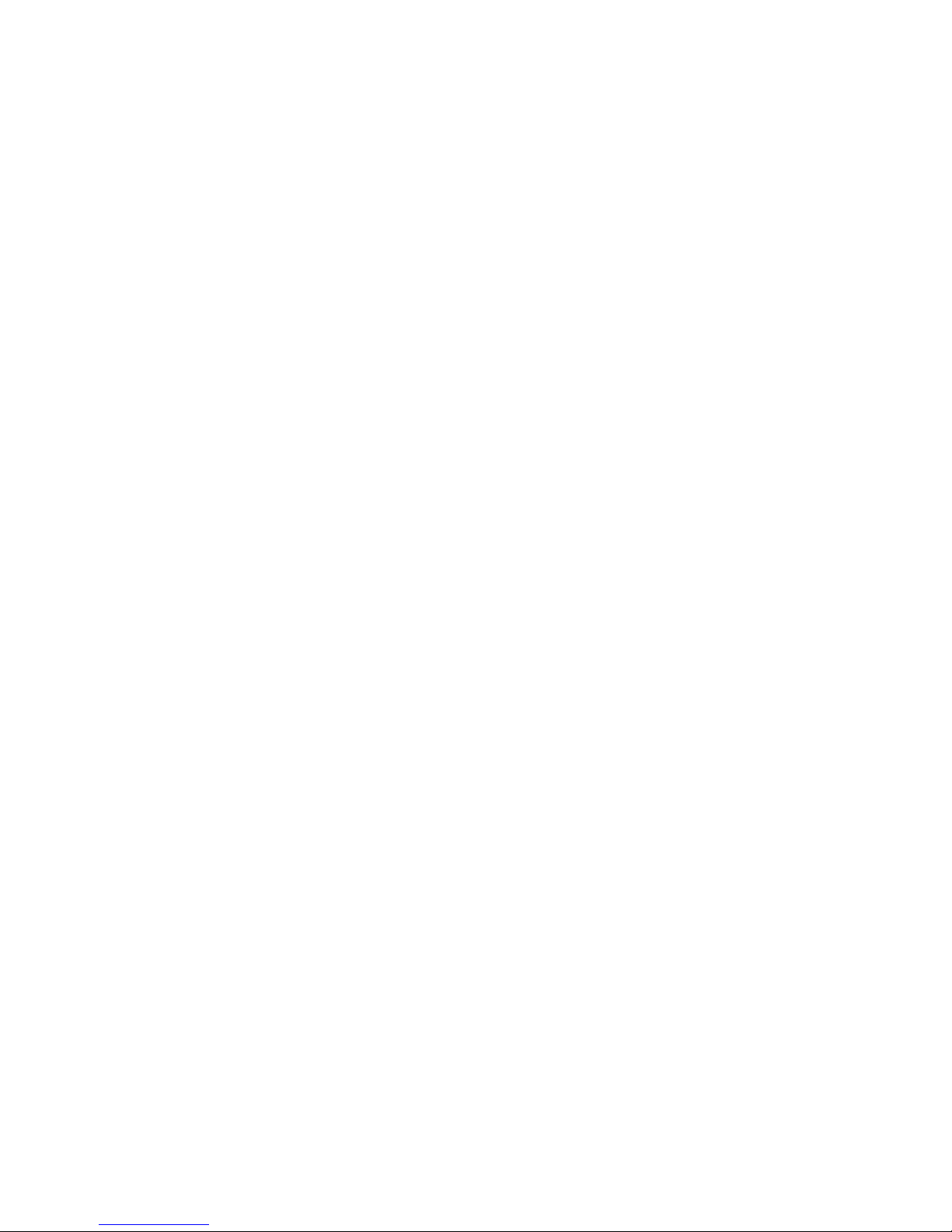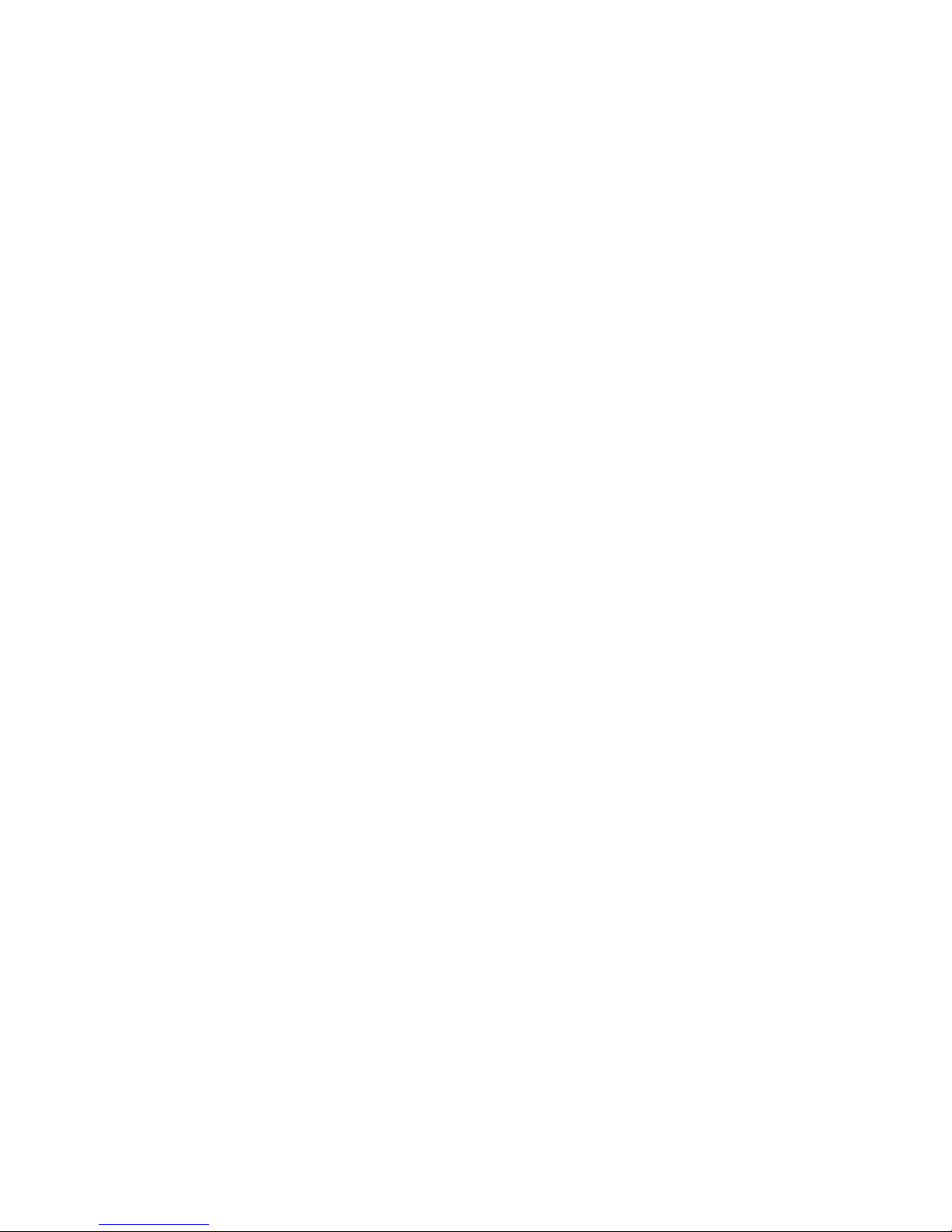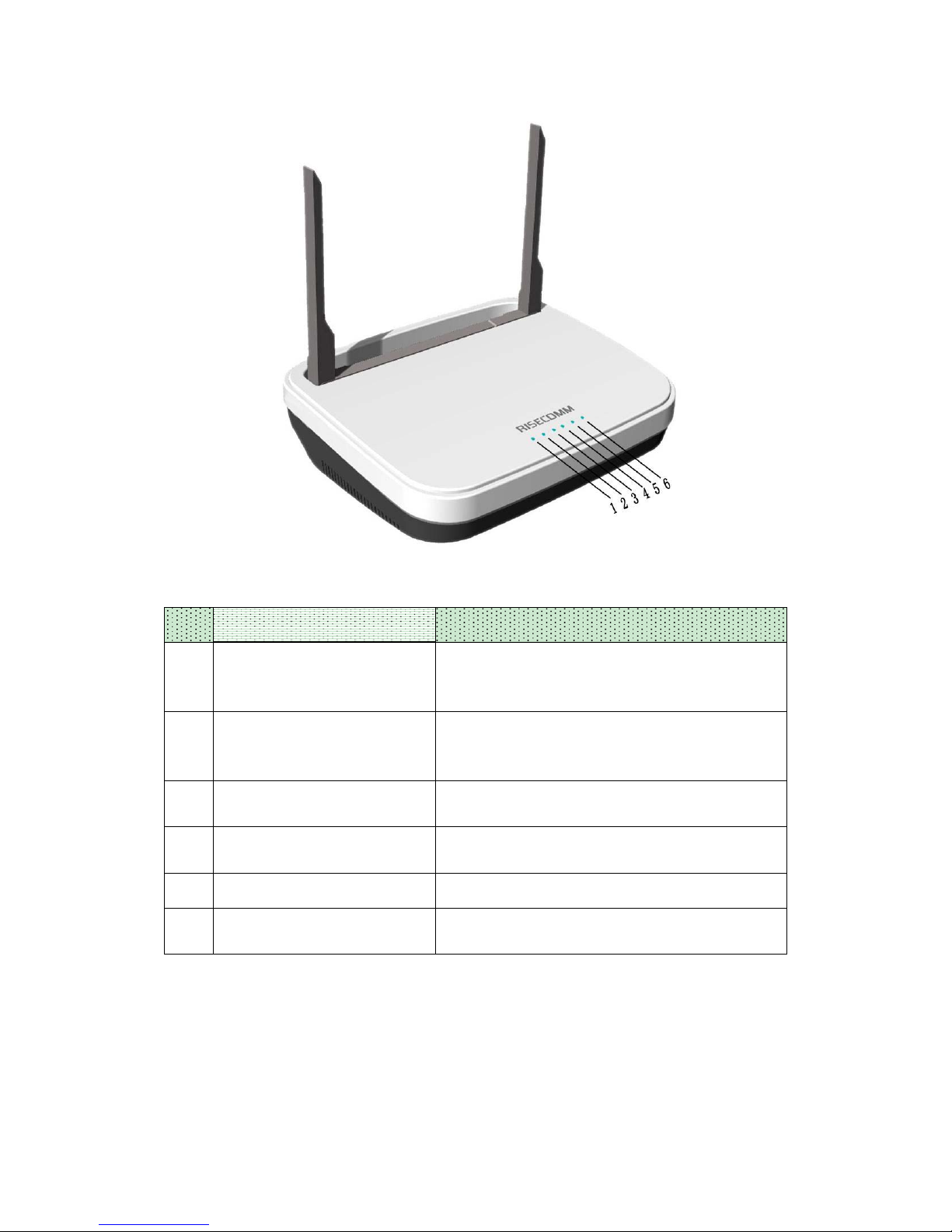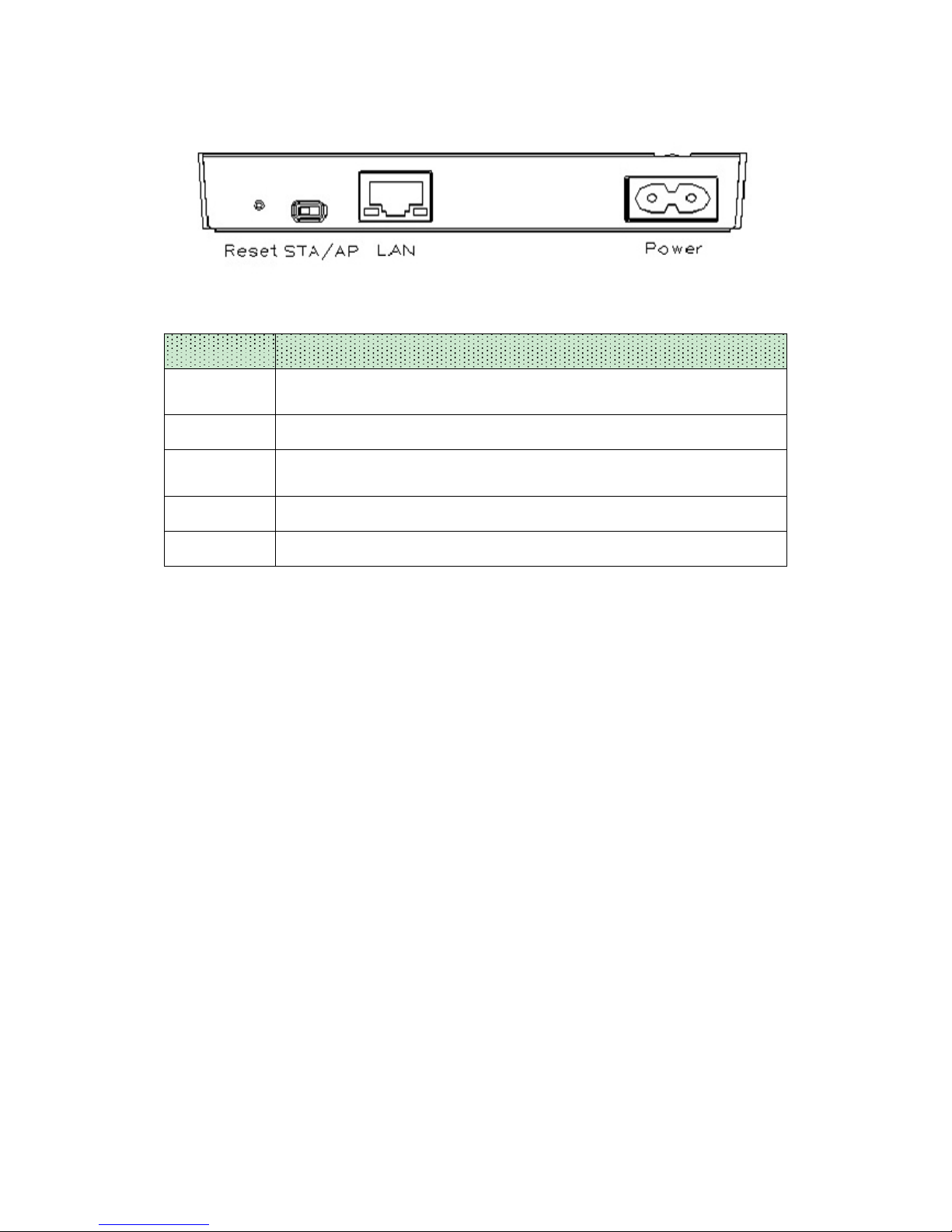iv
Safety and Regulatory Information
Important Safety Instructions
When using your equipment, basic safety precautions should always be followed to
reduce the risk of fire, electric shock, and injury to persons, including the following:
» Read all of the instructions listed here and/or in the user manual before you operate this
device. Give particular attention to all safety precautions. Retain the instructions for future
reference.
» This device must be installed and used in strict accordance with manufacturer’s
instructions, as described in the user documentation that is included with the device.
» To prevent fire or shock hazard, do not expose this device to rain or moisture. The
device must not be exposed to dripping or splashing. Do not place objects filled with
liquids, such as vases, on the device.
» This device was qualified under test conditions that included the use of the supplied
cables between system components. To ensure regulatory and safety compliance, use
only the provided power and interface cables and install them properly.
» Installation of this device must be in accordance with national wiring codes and conform
to local regulations.
» Operate this device only from the type of power source indicated on the device’s
marking label. If you are not sure of the type of power supplied to your home, consult your
dealer or local power company.
» Do not overload outlets or extension cords, as this can result in a risk of fire or electric
shock. Overloaded AC outlets, extension cords, frayed power cords, damaged or cracked
wire insulation, and broken plugs are dangerous. They may result in a shock or fire
hazard.
» Place this device in a location that is close enough to an electrical outlet to
accommodate the length of the power cord.
» Place the device to allow for easy access when disconnecting the power cord of the
device from the AC wall outlet.
» Do not connect the plug into an extension cord, receptacle, or other outlet unless the
plug can be fully inserted with no part of the blades exposed.
» Place this device on a stable surface.
» It is recommended that the customer install an AC surge protector in the AC outlet to
which this device is connected. This is to avoid damaging the device by local lightning
strikes and other electrical surges.
» Postpone installation until there is no risk of thunderstorm or lightning activity in the
area.
» Do not cover the device or block the airflow to the device with any other objects. Keep
the device away from excessive heat and humidity and keep the device free from vibration
and dust.
» Wipe the device with a clean, dry cloth. Never use cleaning fluid or similar chemicals. Do
not spray cleaners directly on the device or use forced air to remove dust.
» Upon completion of any service or repairs to this device, ask the service technician to