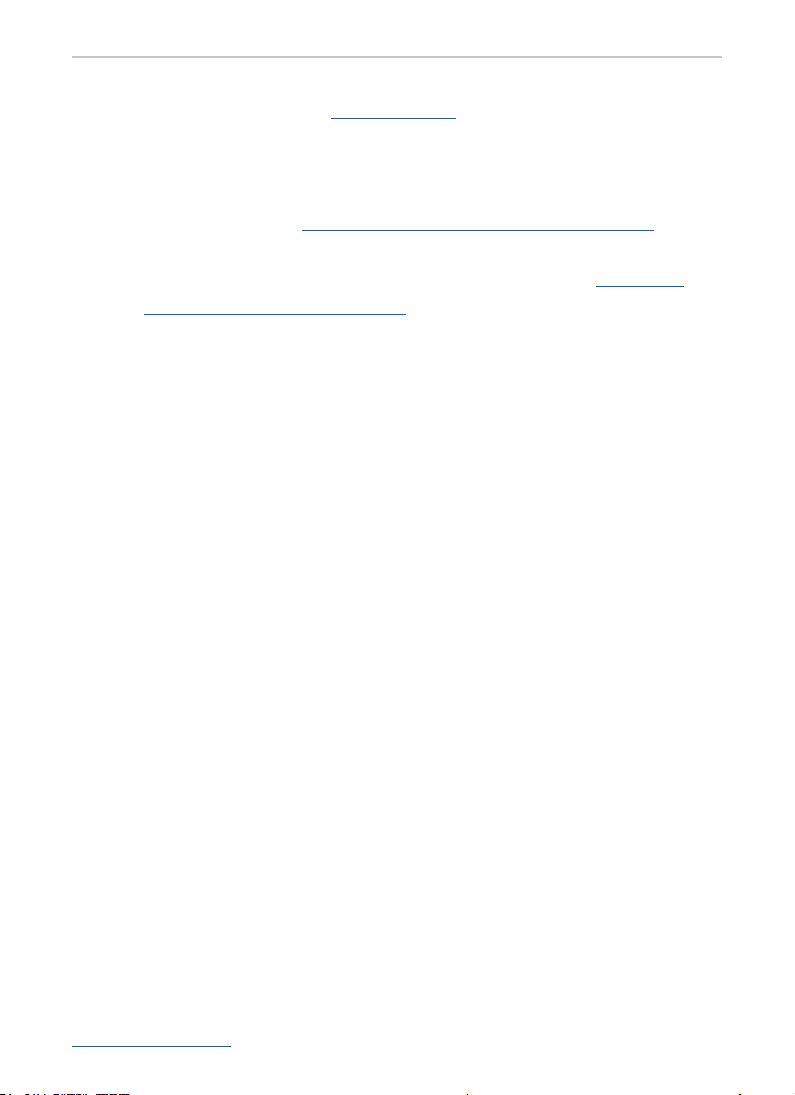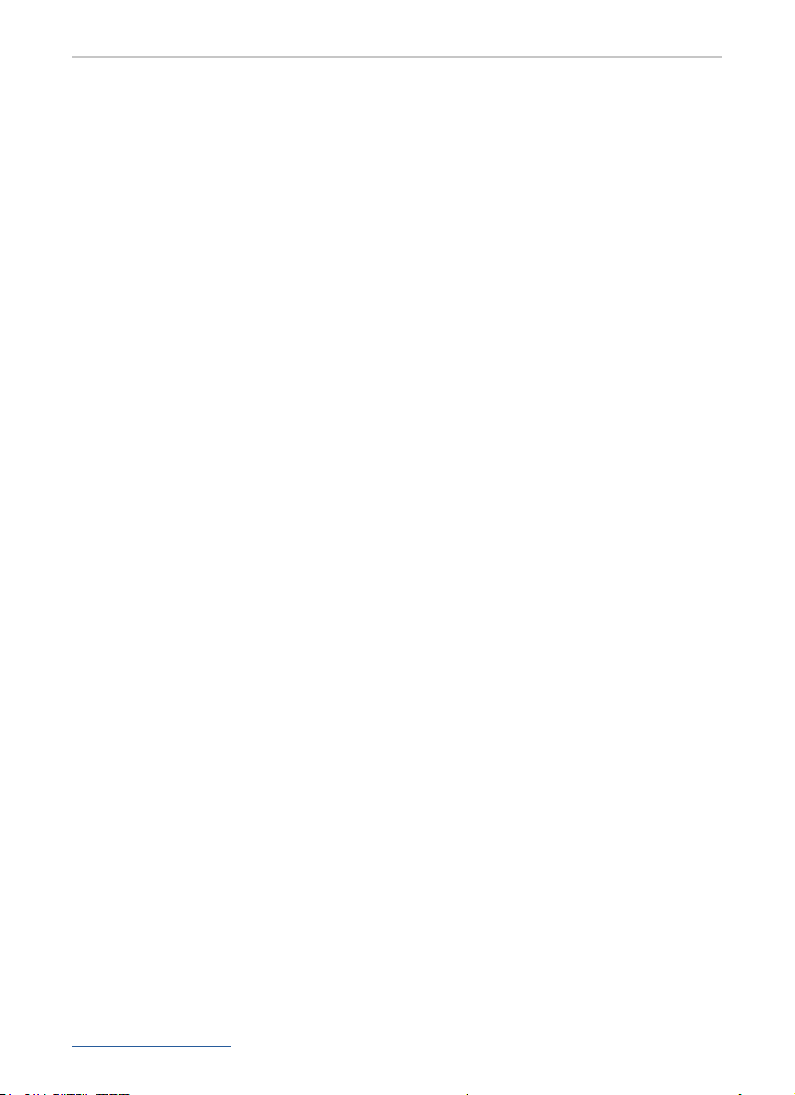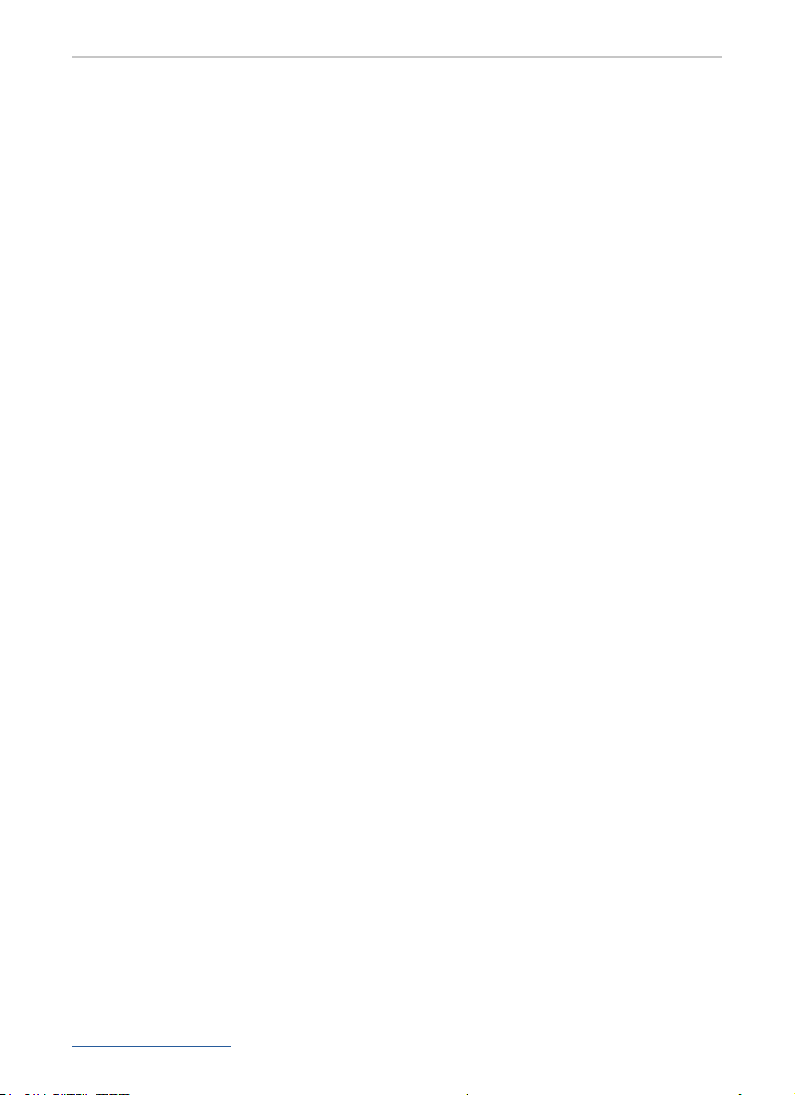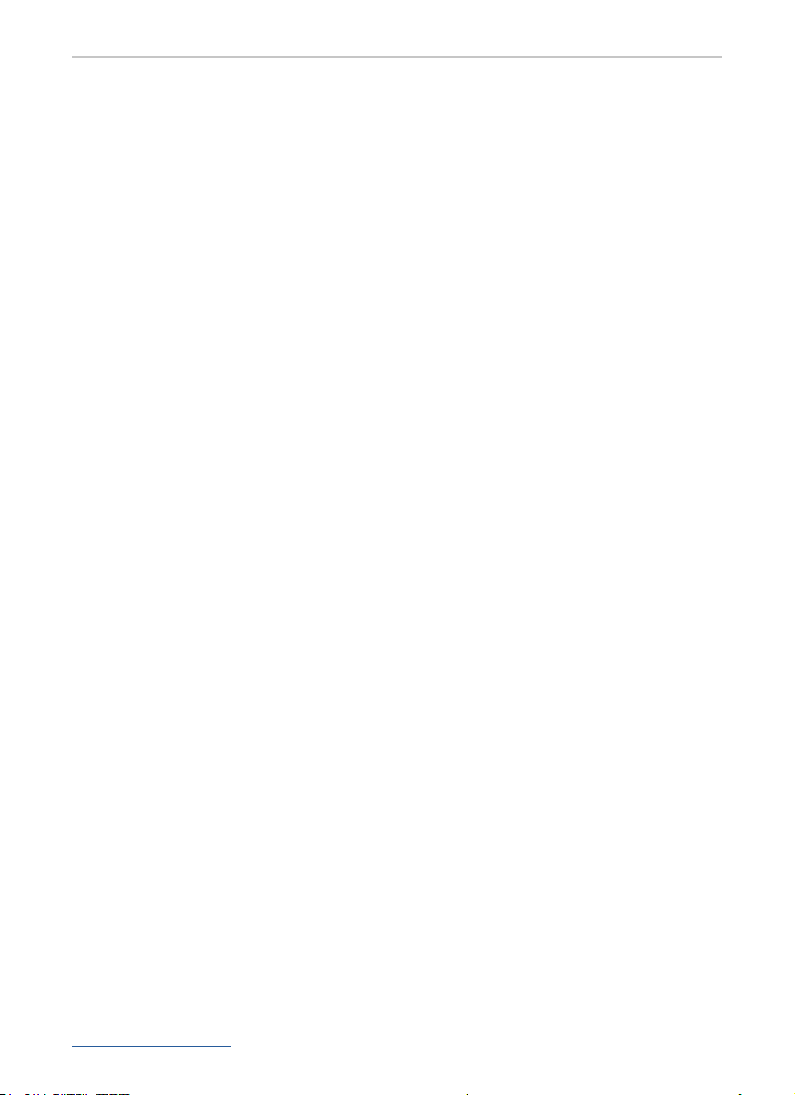www.ritm.ru/en 8
Contact GSM-5-2. Quick start guide.
Here you should copy the IMEI of your Contact GSM-5-2, and
check the registration in GSM network.
If you have bad reception conditions of GSM, or SIM card
doesn’t work, you will see, that SIM has “No registration in GSM
network”.
Please make sure that when you change some setting, you
must always press on the button “Save changes.” In order
to use all the set-ups you have made, you must reset your
device by going in the Global Settings Page. The rebooting/
resetting of your device might take up to a few minutes.
It may be neccessary to re-connect your device, in the
conguration program.
You have to congure the GPRS connection.
Go to the section “GPRS parameters” and ll it according to
your own settings. You can nd out the settings from your GSM
provider. Make sure, there is no tick on “Specify APN
conguration automatically”.
Here you have two connection channels.
To congure the rst channel, type:
• into the boxes of “Main IP address, server port and
password” address dev1.eu.ritm.ru
• into the box “Server port 1” a port number 9426.
• into the password – “TestTest”.