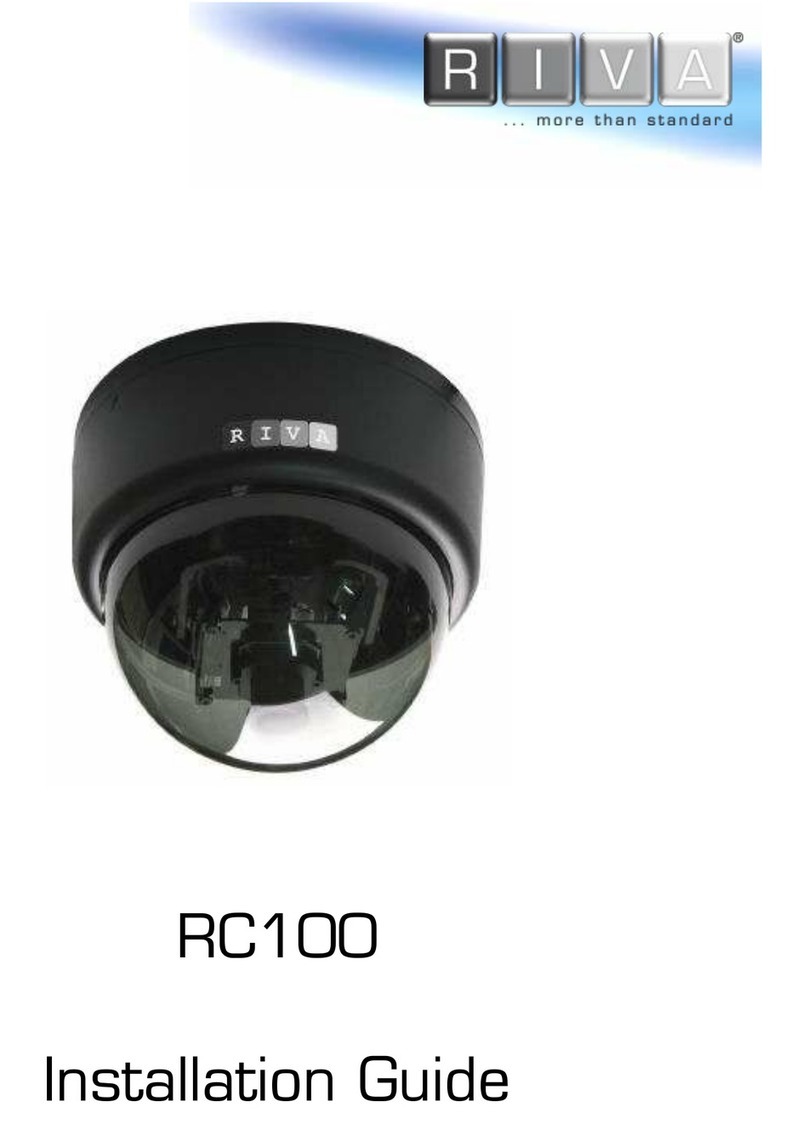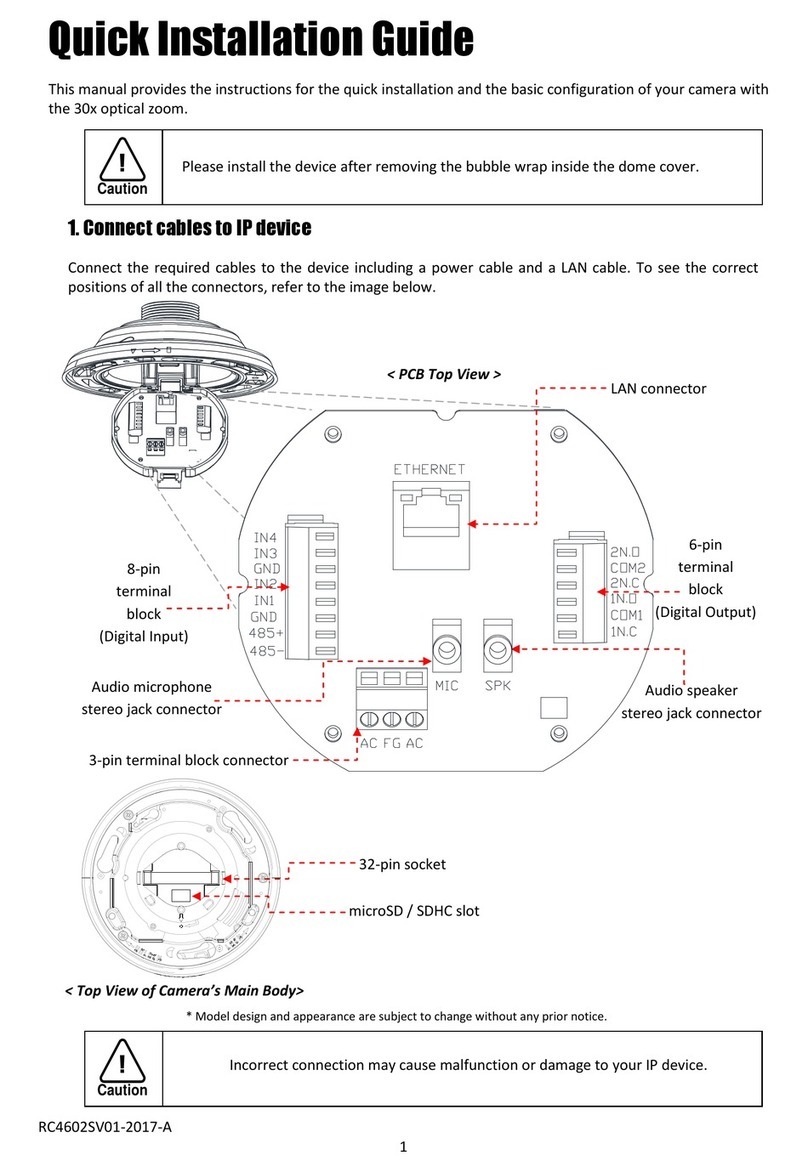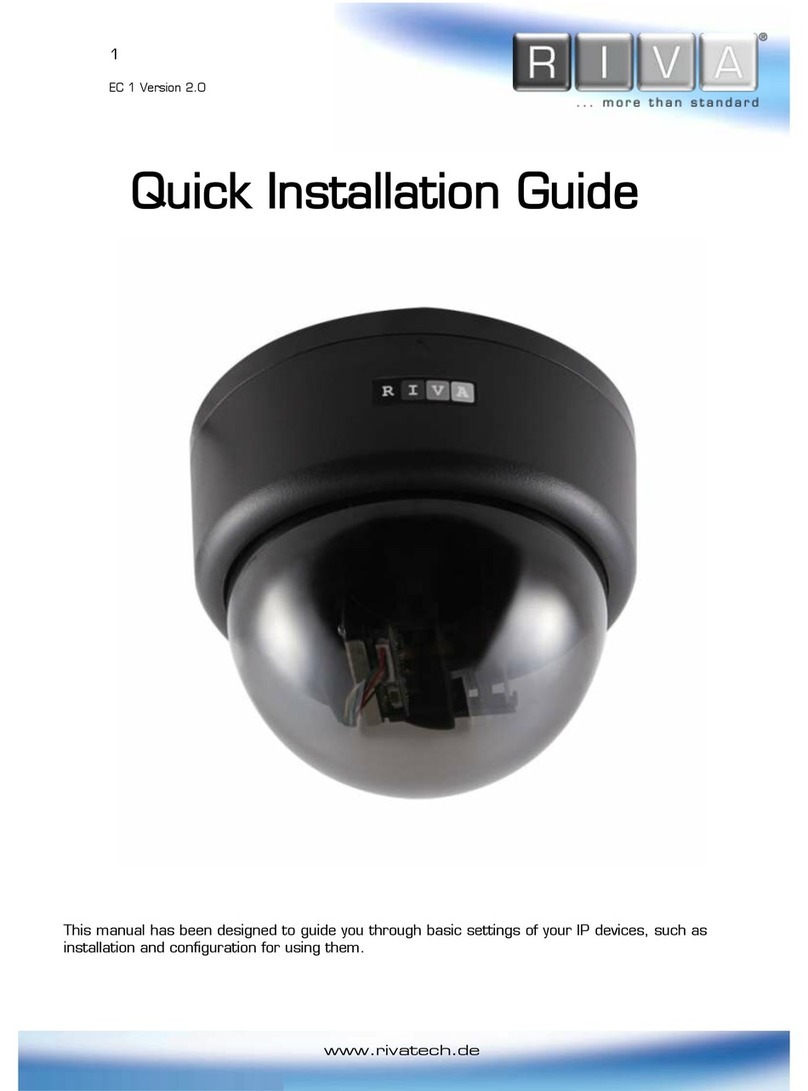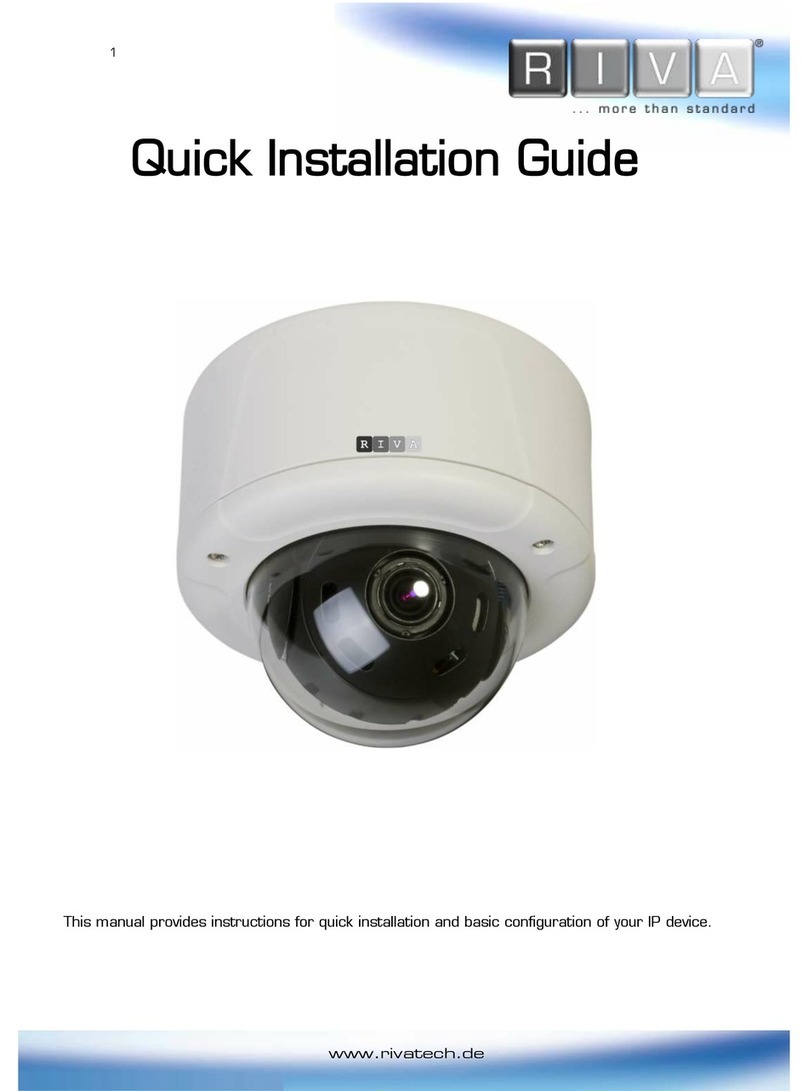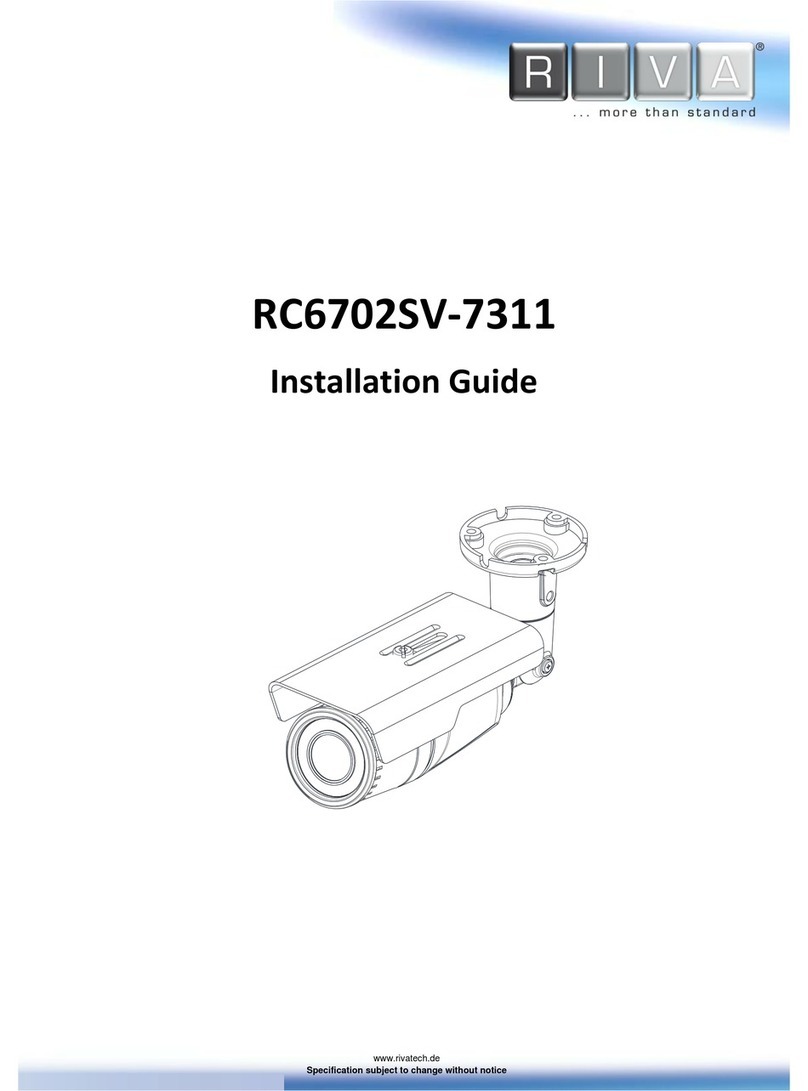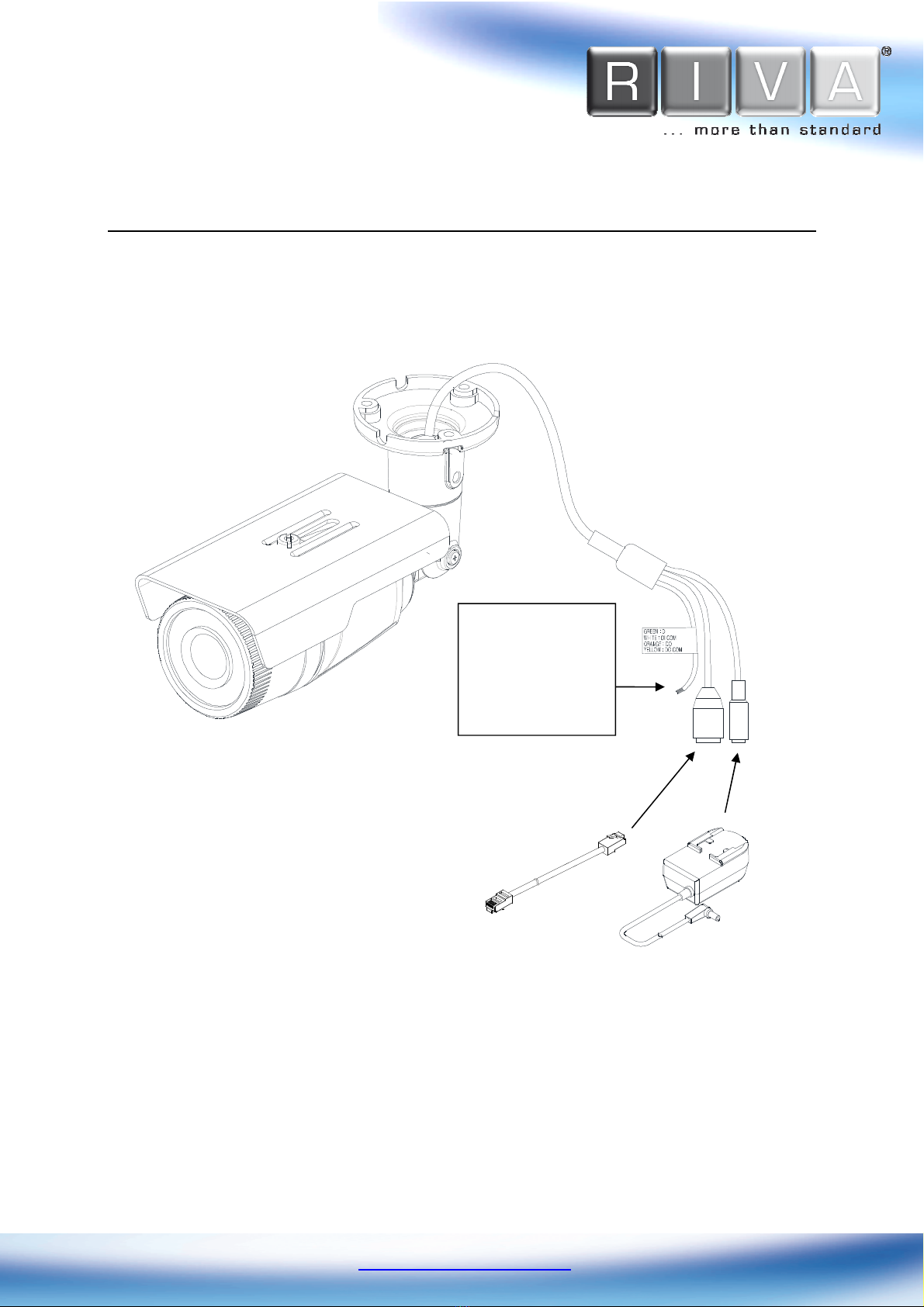Table of Contents
1. FEATURE ......................................................................................................... 4
2. PACKAGE CONTENT ...................................................................................... 5
3. PART NAME ................................................................................................... 6
4. IN TALLATION .................................................................................................. 7
4.1. Installation Template ...................................................................... 8
4.2. Adjust the angle of the camera ........................................................ 9
4.3. etting the Image Attribute ............................................................. 9
5. CONNECTION ................................................................................................ 10
6. CONFIGURATION ............................................................................................ 12
6.1. et up network environment .......................................................... 12
6.1.1. Generic IP Environment ........................................................... 12
6.1.2. Custom IP Environment ........................................................... 13
6.2. View video on web page ................................................................ 14
6.2.1. Access through IPAdmin Tool................................................... 15
6.3. Reset ........................................................................................ 16
6.4. Factory Default ............................................................................ 16
APPENDIX (A): PECIFICATION ....................................................................... 17
ummary .......................................................................................... 17
Electrical Characteristics ...................................................................... 19
Environment Condition ......................................................................... 19
Mechanical Condition .......................................................................... 19
APPENDIX (B): DIMEN ION ............................................................................ 20
APPENDIX (C): HEXADECIMAL-DECIMAL CONVER ION TABLE ................... 21
REVI ION HI TORY ............................................................................................. 22