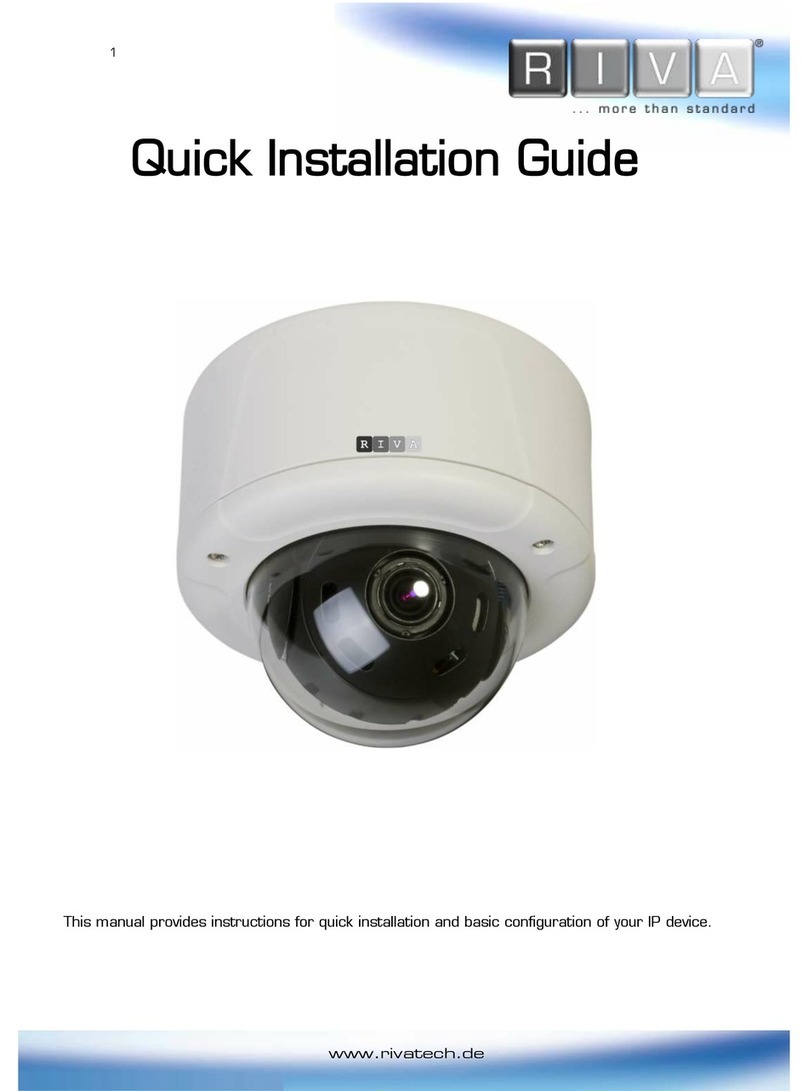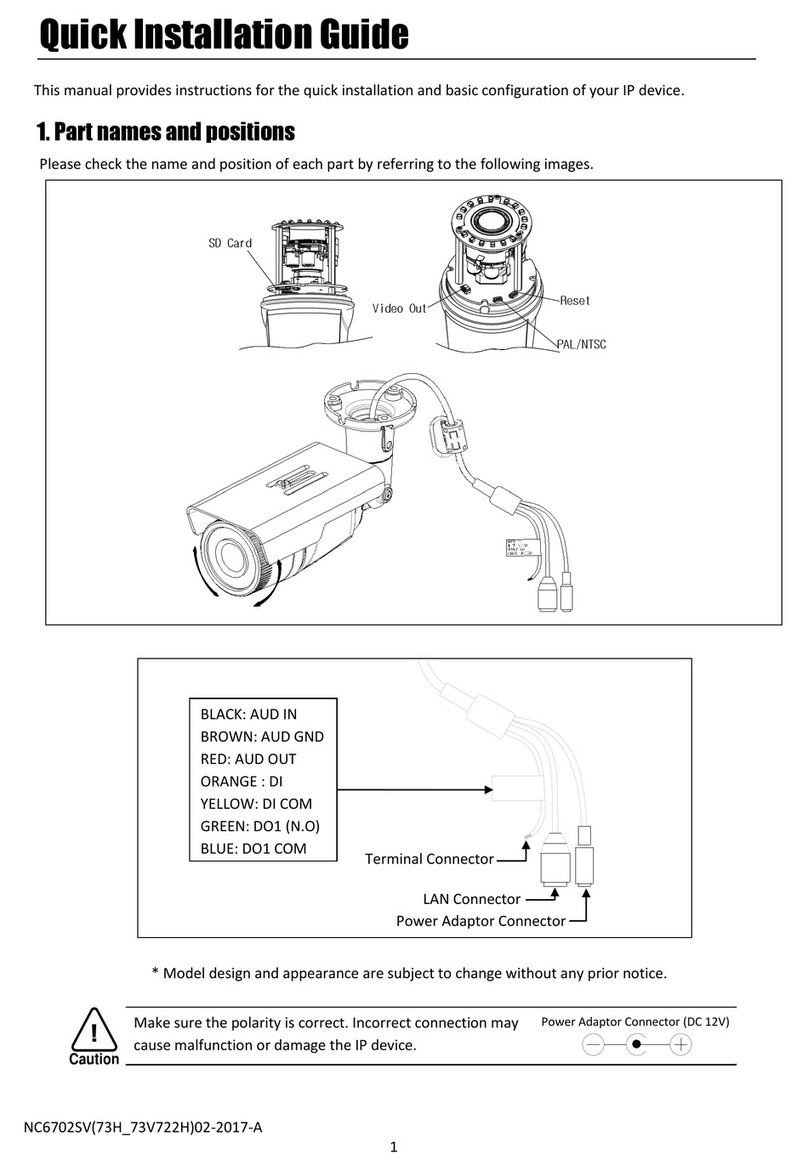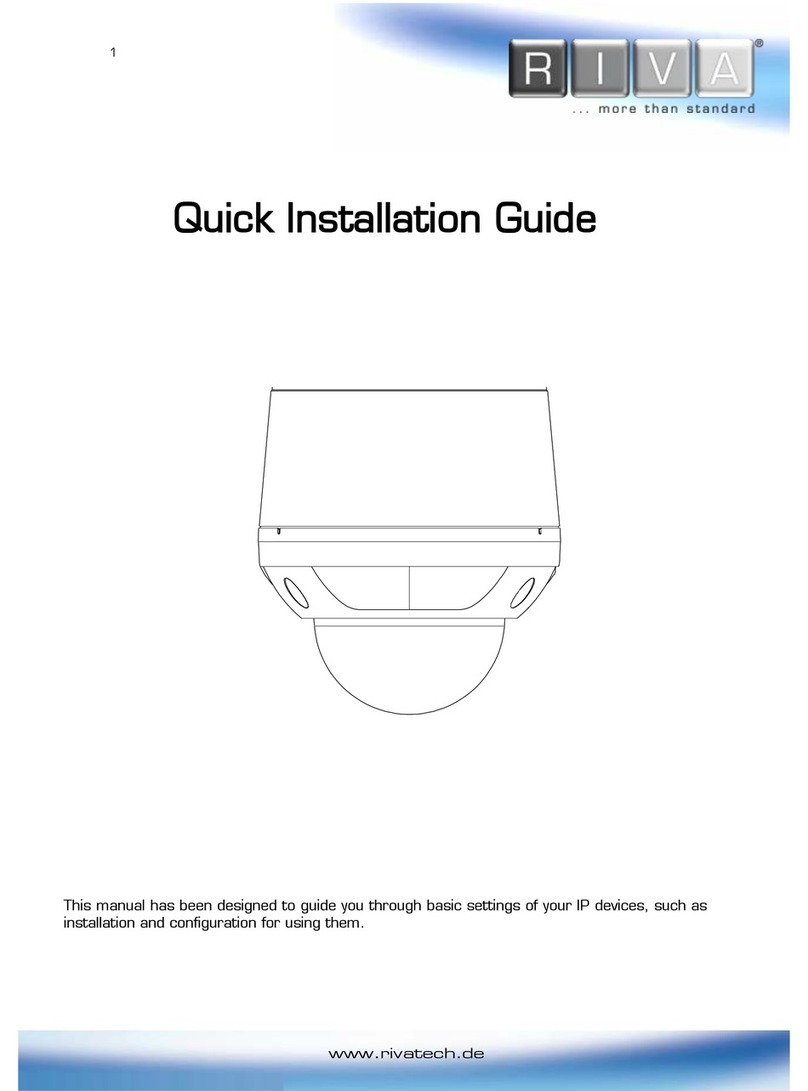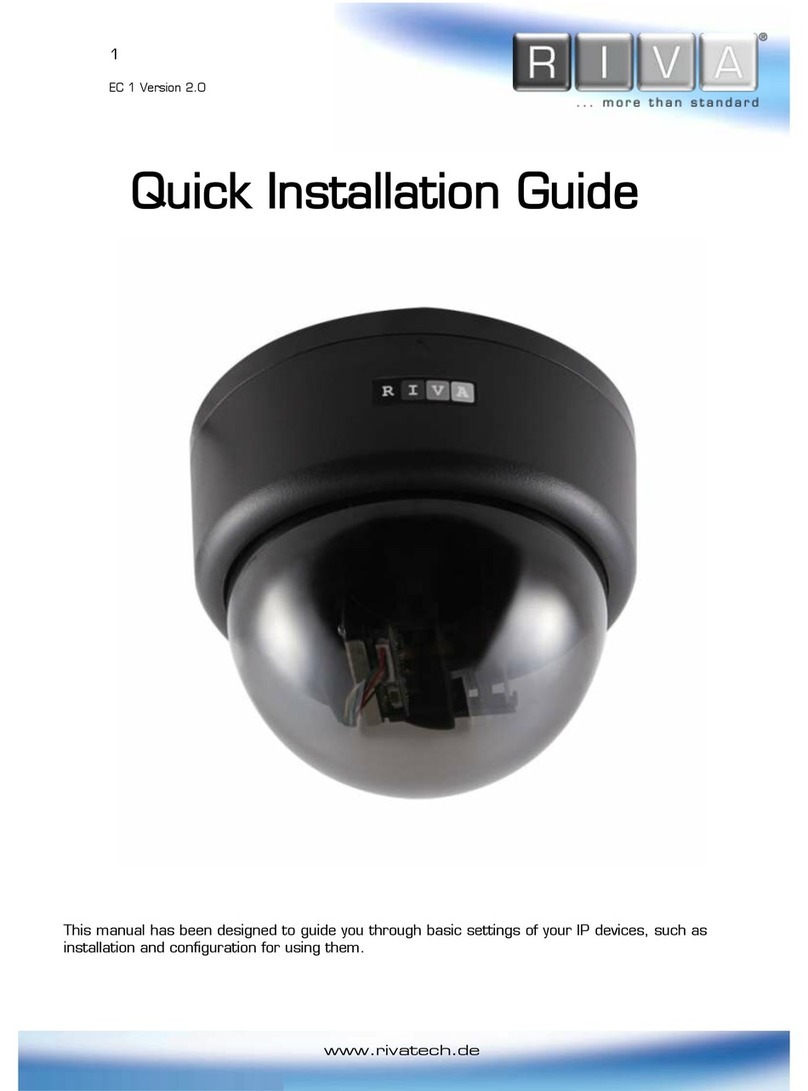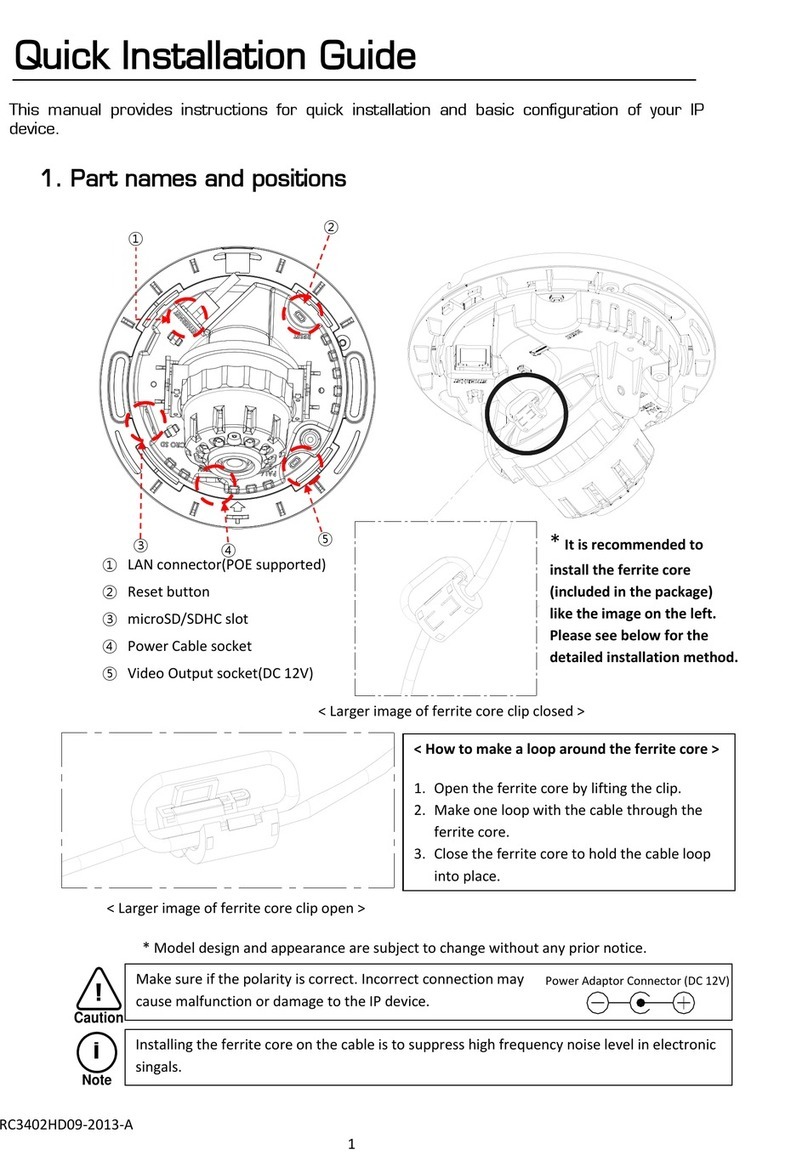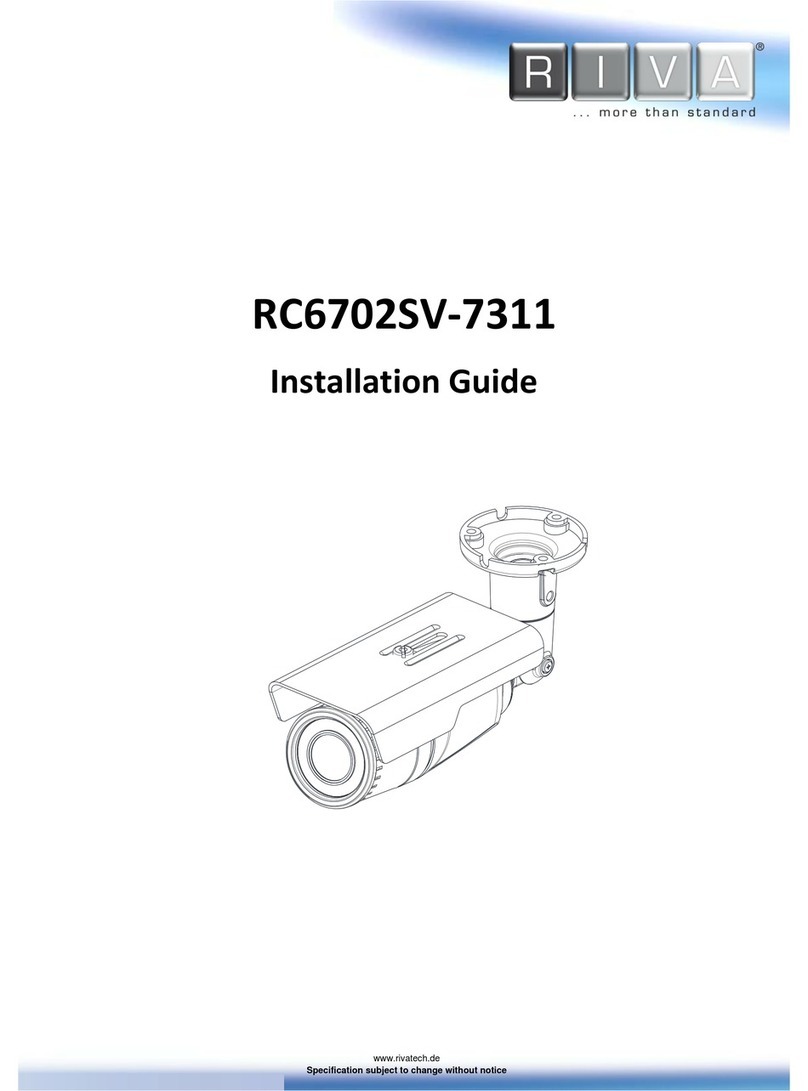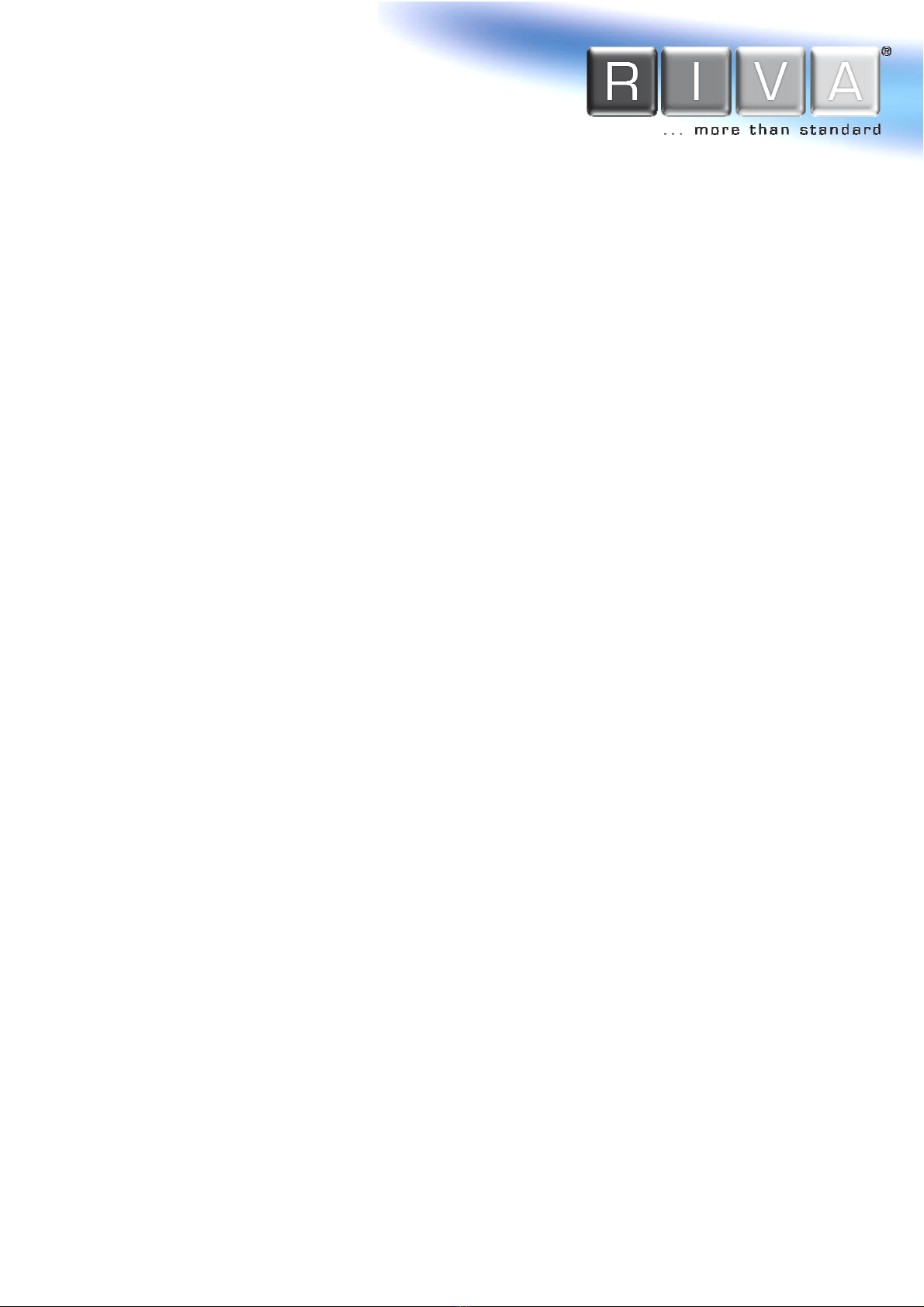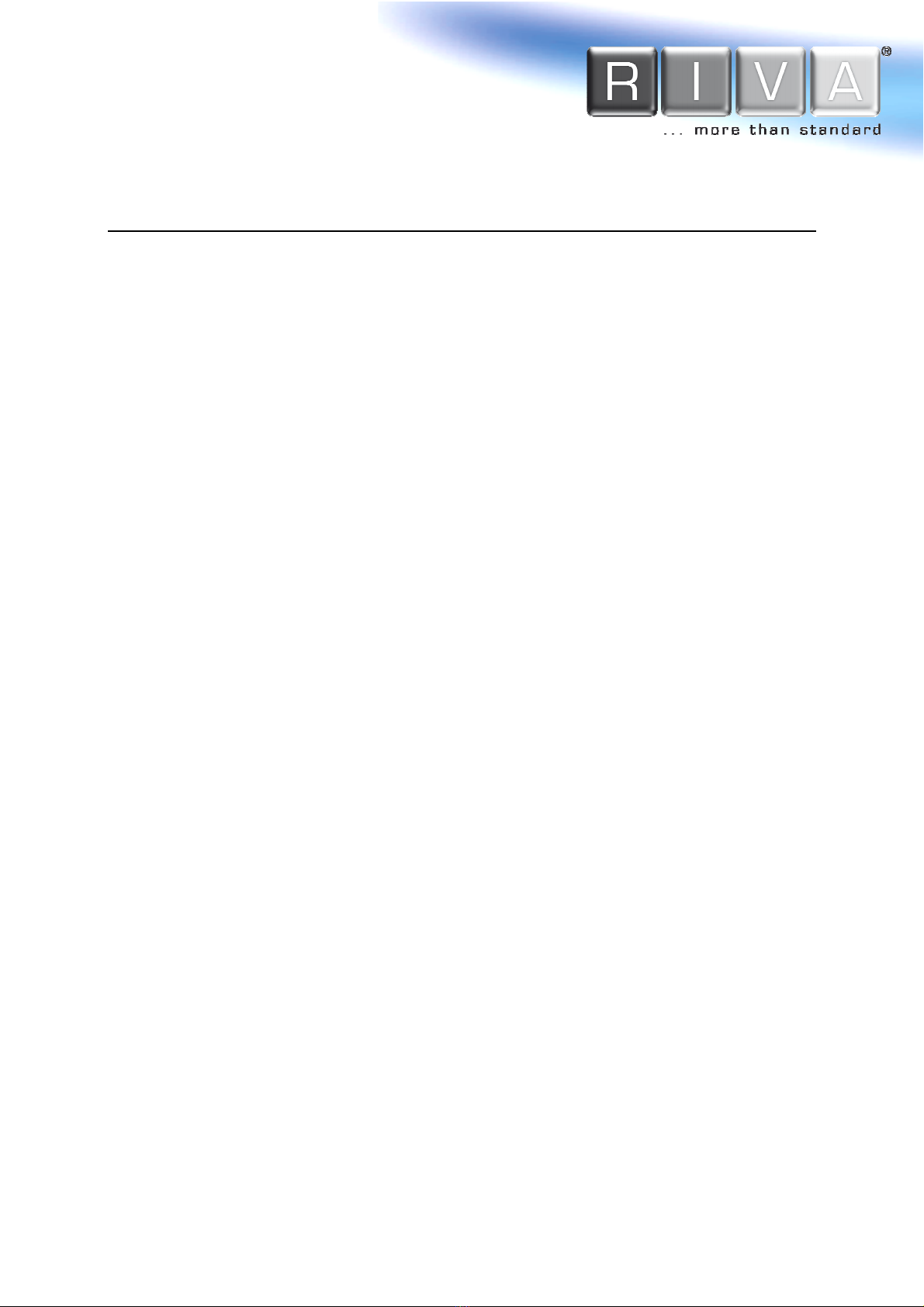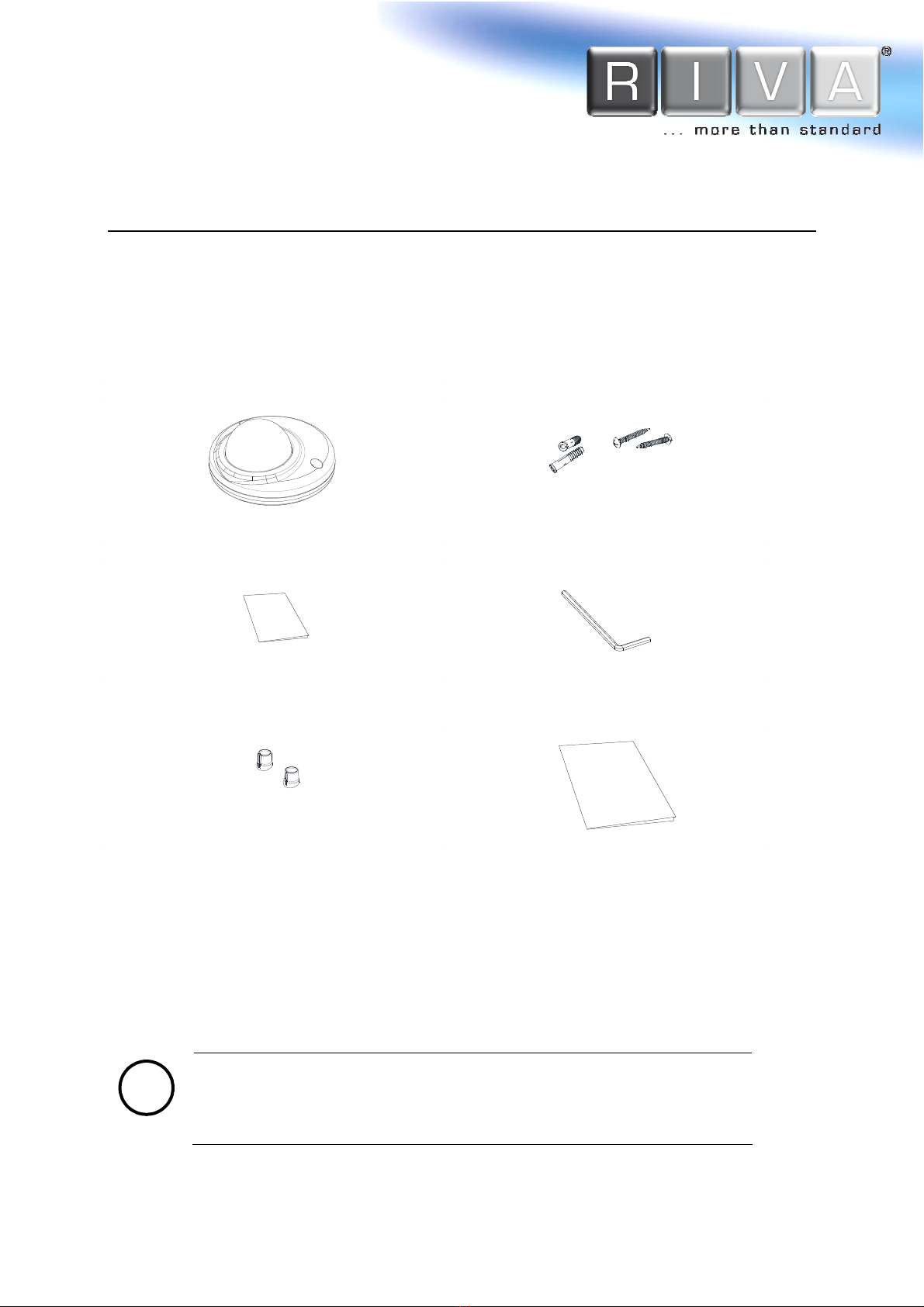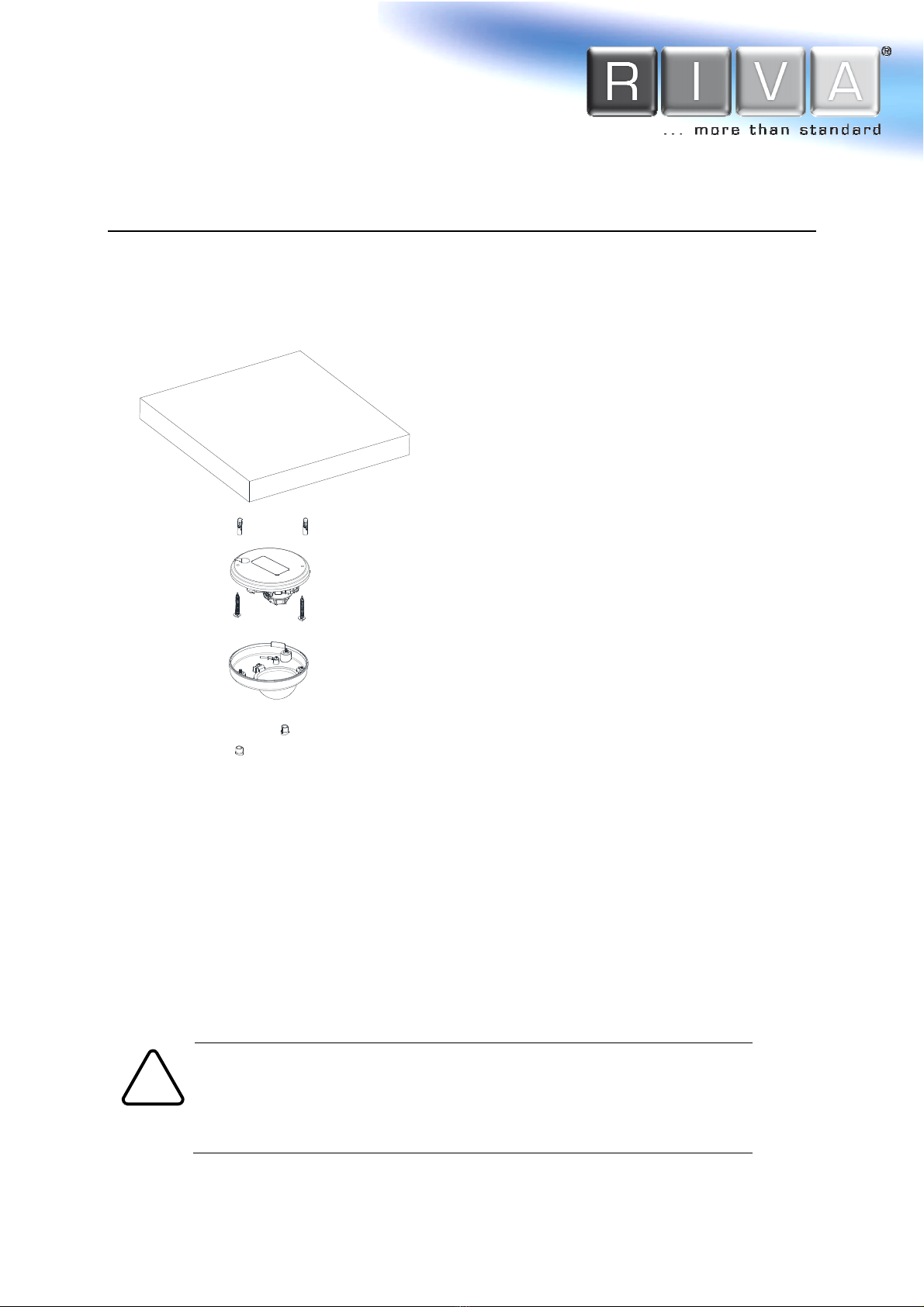www.blick-store.de
Table of Contents
1. F ATUR S .................................................................................... 4
2. PACKAG CONT NTS ...................................................................... 5
3. PART NAM S ................................................................................ 6
4. INSTALLATION ............................................................................... 7
4.1. Installation Template ............................................................................. 8
4.2. Manual adjustment for 3-axis movements ................................................. 9
4.3. Setting the Image Attribute .................................................................... 9
5. CONN CTIONS ............................................................................. 10
6. CONFIGURATION .......................................................................... 11
6.1. Set up network environment ................................................................. 11
6.1.1. Generic IP nvironment .................................................................. 11
6.1.2. Custom IP nvironment .................................................................. 12
6.2. View video on web page ....................................................................... 14
6.4. Factory Default ................................................................................... 16
Summary .............................................................................................. 17
nvironment Condition .............................................................................. 18
Mechanical Condition ............................................................................... 18
APP NDIX (B): POW R OV R TH RN T .............................................. 19
Po compatibility........................................................................................ 19
Power classification.................................................................................... 19
APP NDIX (C): DIM NSIONS ............................................................... 20
APP NDIX (D): H XAD CIMAL-D CIMAL CONV RSION TABL ................... 21
R VISION HISTORY ........................................................................... 22