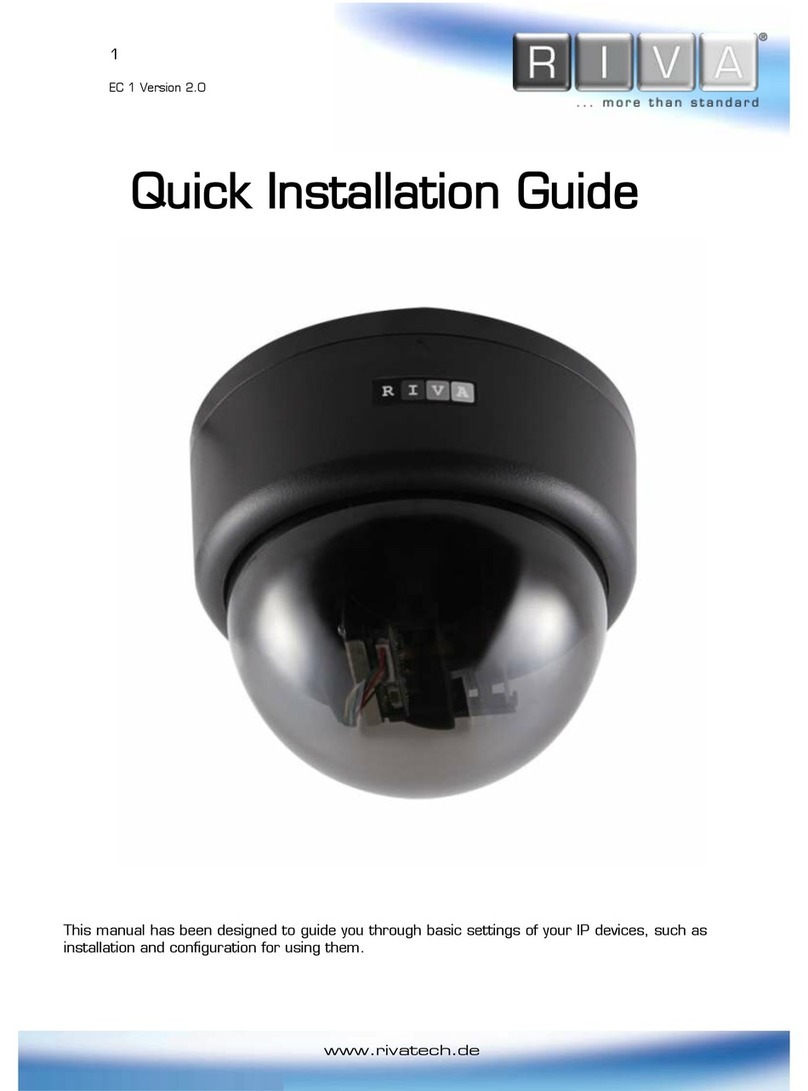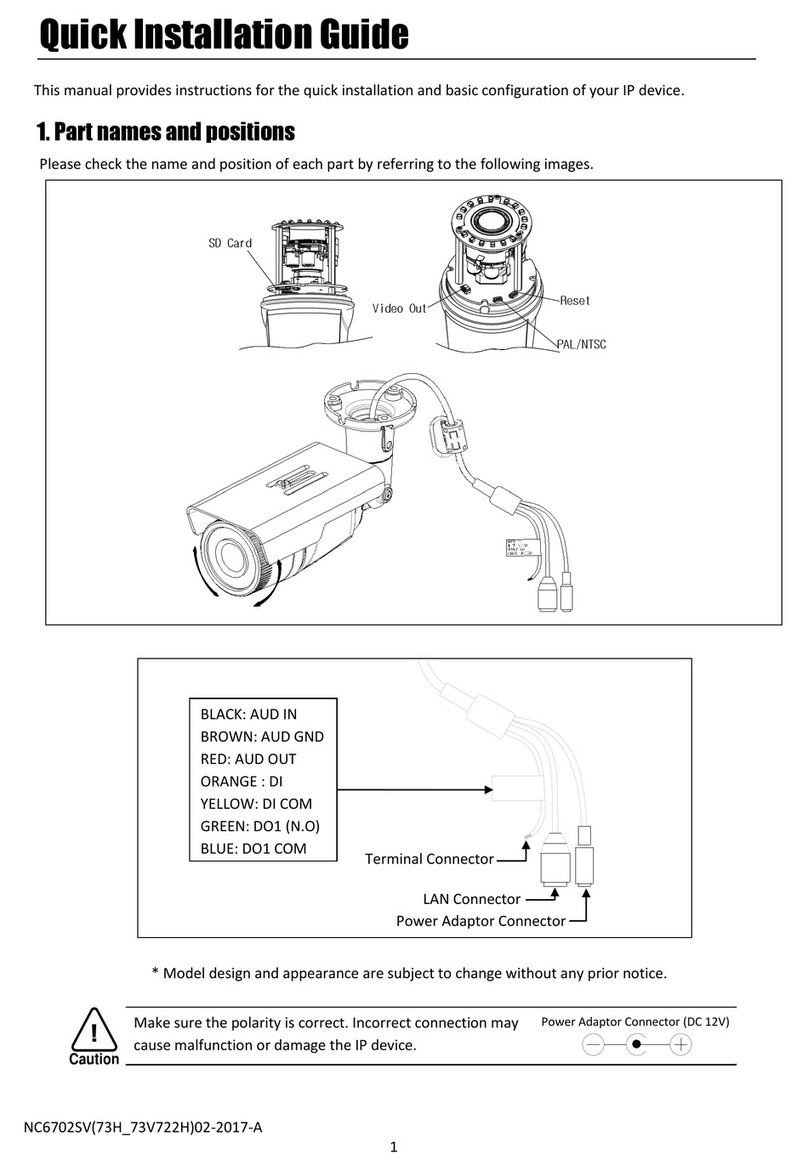RC Series RC5502HD-6415-05 Installation Guide
Table of Contents
Precaution ................................................................................................................ 2
1. FEATURES ............................................................................................................. 4
2. PACKAGE CO TE TS............................................................................................. 5
3. PART AMES ........................................................................................................ 6
4. I STALLATIO ...................................................................................................... 7
4.1. Installing the camera .......................................................................................................... 7
4.1.1. Installation without bracket ........................................................................................ 7
4.1.2. Compatible Accessories .............................................................................................. 9
4.2. Adjusting angle of the camera ......................................................................................... 10
4.3. Adjusting zoom and focus ................................................................................................ 10
4.4. Setting the Image Attributes ............................................................................................ 10
5. CO ECTIO S .................................................................................................... 11
6. CO FIGURATIO ................................................................................................ 14
6.1.Set up network environment ............................................................................................ 14
Generic IP Environment ...................................................................................................... 14
Custom IP Environment ...................................................................................................... 15
6.2. View video on web page .................................................................................................. 16
6.2.1. ActiveX Installation .................................................................................................... 16
6.2.2. View video using IPAdmin Tool ................................................................................. 17
6.3. Reboot .............................................................................................................................. 18
6.4. Factor Default ................................................................................................................. 18
6.5. Safe Mode ........................................................................................................................ 18
APPE DIX (A): SPECIFICATIO S .............................................................................. 20
Summar ................................................................................................................................. 20
Electrical Characteristics ......................................................................................................... 21
Environment Condition ........................................................................................................... 21
Mechanical Condition ............................................................................................................. 21
APPE DIX (B): POWER OVER ETHER ET ................................................................. 22
Power Comparison .................................................................................................................. 22
APPE DIX (C): DIME SIO S ................................................................................... 23
APPE DIX (D): HEXADECIMAL-DECIMAL CO VERSIO TABLE ................................. 24
REVISIO HISTORY ................................................................................................. 25