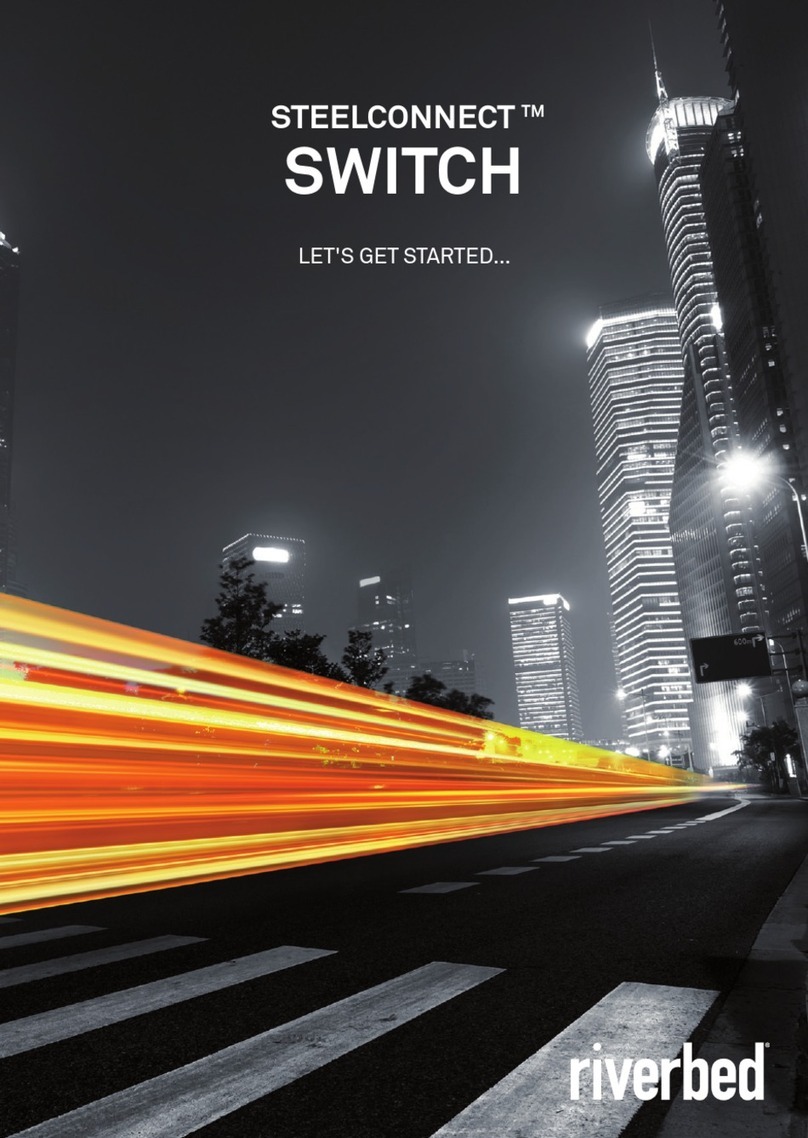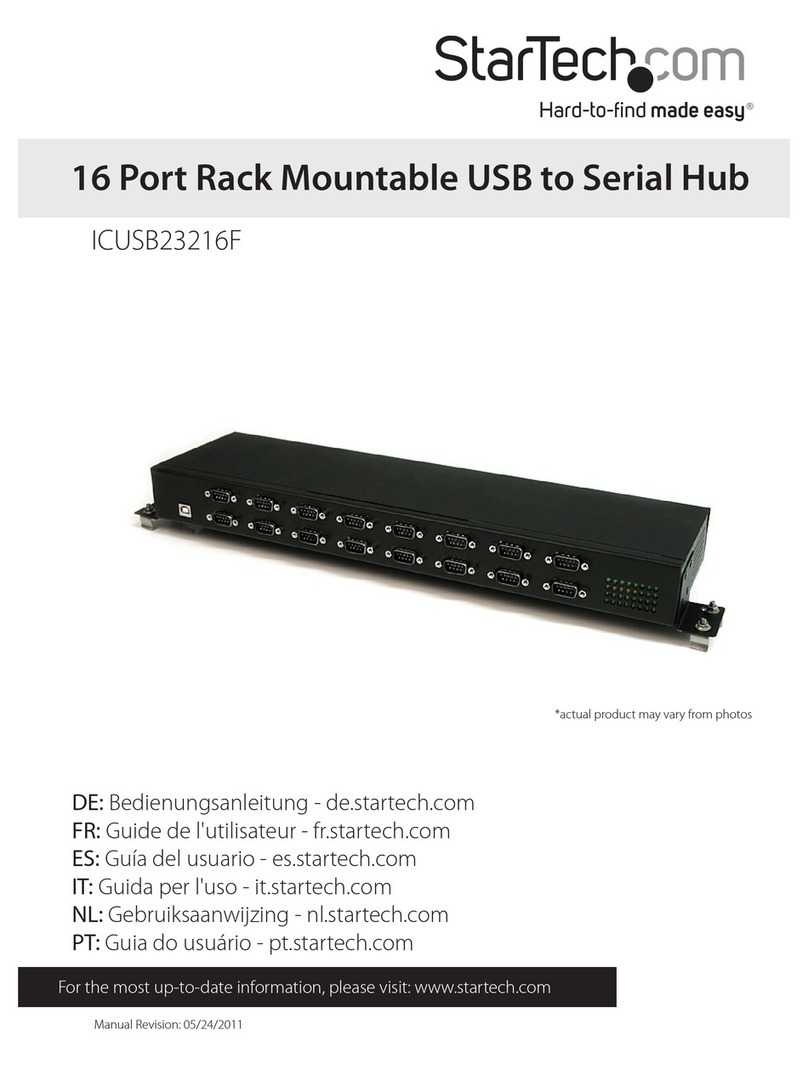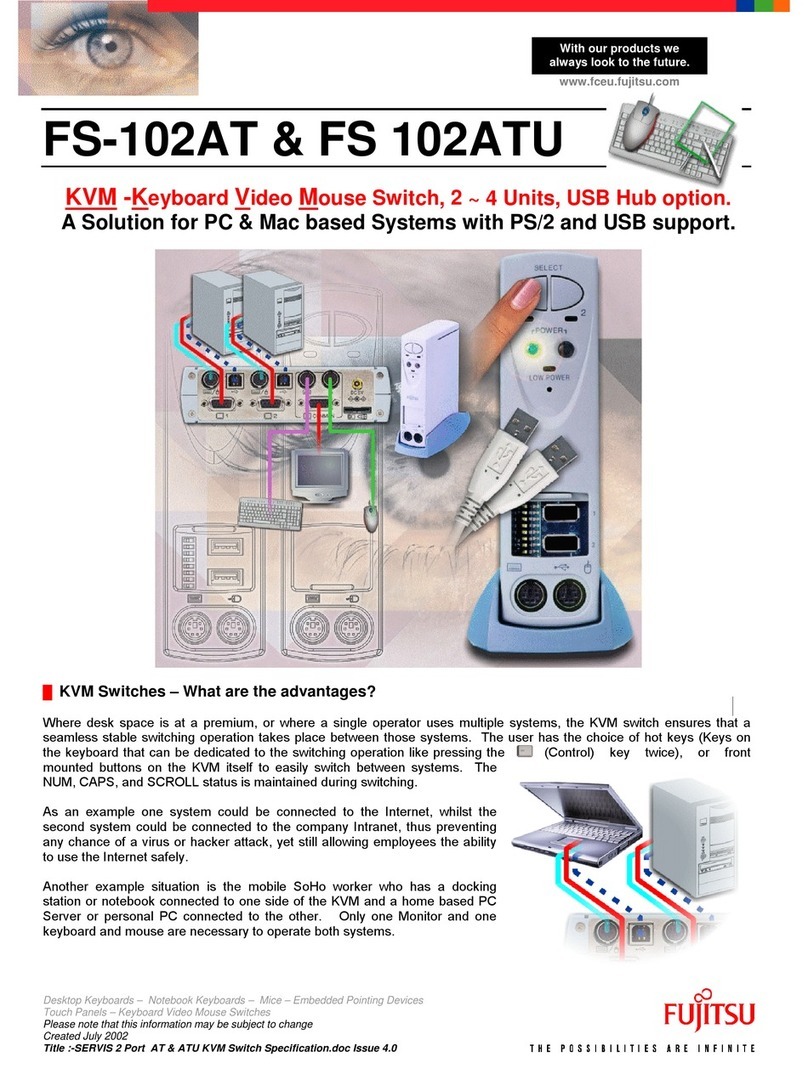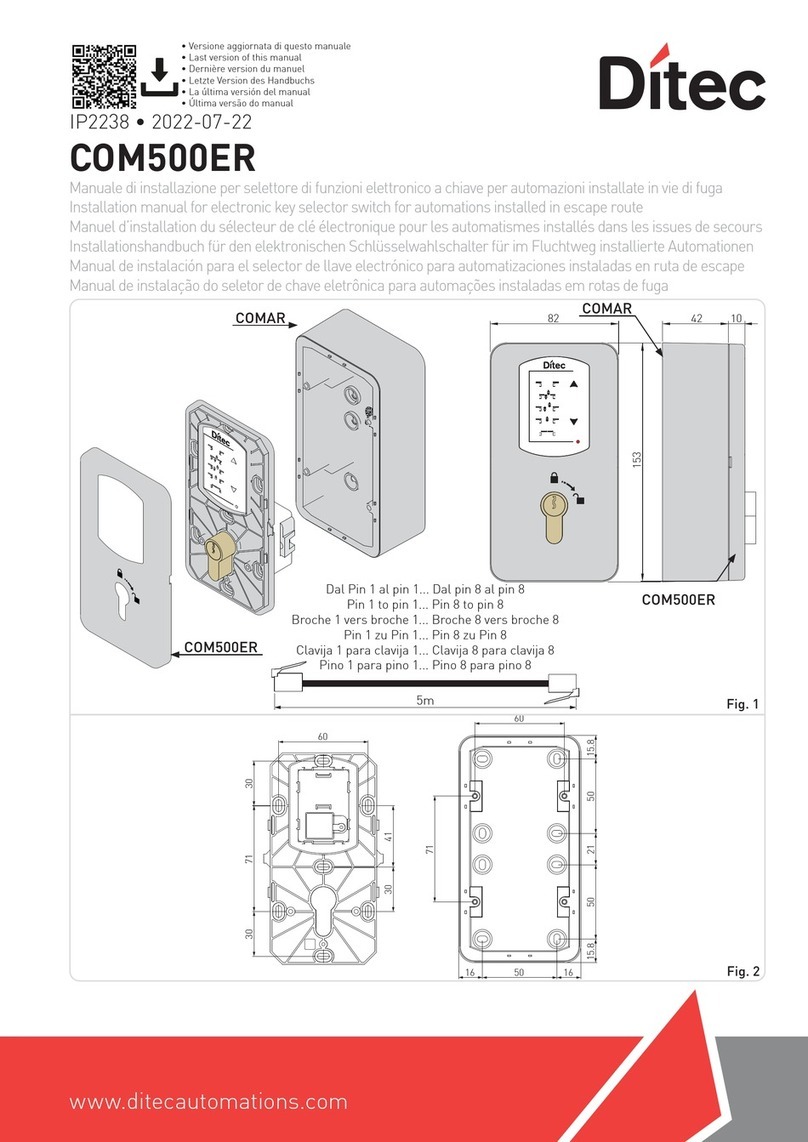Riverbed SteelConnect SDI-S12 Installation instructions

SteelConnect™Switches Hardware Guide
January 2018

Riverbed Technology
680 Folsom Street
San Francisco, CA 94107
Web: www.riverbed.com Part Number
712-00296-01
© 2018 Riverbed Technology, Inc. All rights reserved.
Riverbed and any Riverbed product or service name or logo used herein are trademarks of Riverbed. All other trademarks used
herein belong to their respective owners. The trademarks and logos displayed herein cannot be used without the prior written
consent of Riverbed or their respective owners.
Akamai® and the Akamai wave logo are registered trademarks of Akamai Technologies, Inc. SureRoute is a service mark of
Akamai. Apple and Mac are registered trademarks of Apple, Incorporated in the United States and in other countries. Cisco
is a registered trademark of Cisco Systems, Inc. and its affiliates in the United States and in other countries. EMC, Symmetrix,
and SRDF are registered trademarks of EMC Corporation and its affiliates in the United States and in other countries. IBM,
iSeries, and AS/400 are registered trademarks of IBM Corporation and its affiliates in the United States and in other
countries. Juniper Networks and Junos are registered trademarks of Juniper Networks, Incorporated in the United States and
other countries. Linux is a trademark of Linus Torvalds in the United States and in other countries. Microsoft, Windows, Vista,
Outlook, and Internet Explorer are trademarks or registered trademarks of Microsoft Corporation in the United States and in
other countries. Oracle and JInitiator are trademarks or registered trademarks of Oracle Corporation in the United States and
in other countries. UNIX is a registered trademark in the United States and in other countries, exclusively licensed through X/
Open Company, Ltd. VMware, ESX, ESXi are trademarks or registered trademarks of VMware, Inc. in the United States and in
other countries.
This product includes Windows Azure Linux Agent developed by the Microsoft Corporation (http://www.microsoft.com/).
Copyright 2016 Microsoft Corporation.
This product includes software developed by the University of California, Berkeley (and its contributors), EMC, and Comtech
AHA Corporation. This product is derived from the RSA Data Security, Inc. MD5 Message-Digest Algorithm.
The SteelHead Mobile Controller (virtual edition) includes VMware Tools. Portions Copyright © 1998-2016 VMware, Inc. All
Rights Reserved.
NetApp Manageability Software Development Kit (NM SDK), including any third-party software available for review with such
SDK which can be found at http://communities.netapp.com/docs/DOC-1152, and are included in a NOTICES file included
within the downloaded files.
For a list of open source software (including libraries) used in the development of this software along with associated
copyright and license agreements, see the Riverbed Support site at https//support.riverbed.com.
This documentation is furnished “AS IS” and is subject to change without notice and should not be construed as a
commitment by Riverbed. This documentation may not be copied, modified or distributed without the express authorization
of Riverbed and may be used only in connection with Riverbed products and services. Use, duplication, reproduction, release,
modification, disclosure or transfer of this documentation is restricted in accordance with the Federal Acquisition
Regulations as applied to civilian agencies and the Defense Federal Acquisition Regulation Supplement as applied to military
agencies. This documentation qualifies as “commercial computer software documentation” and any use by the government
shall be governed solely by these terms. All other use is prohibited. Riverbed assumes no responsibility or liability for any
errors or inaccuracies that may appear in this documentation.

SteelConnect Switches Hardware Guide 3
Contents
Welcome .............................................................................................................................................. 5
About This Guide ..................................................................................................................... 5
Documentation and Release Notes.......................................................................................... 5
Contacting Riverbed ................................................................................................................ 5
1 - SteelConnect Switches Overview ................................................................................................... 7
SteelConnect SDI-S12............................................................................................................. 7
SteelConnect SDI-S12 LEDs.............................................................................................. 8
SteelConnect SDI-S24............................................................................................................. 8
SteelConnect SDI-S24 LEDs.............................................................................................. 9
SteelConnect SDI-S48............................................................................................................. 9
SteelConnect SDI-S48 LEDs............................................................................................ 10
2 - Mounting the SteelConnect Switches........................................................................................... 11
Site Preparations or Considerations ...................................................................................... 11
Safety Information .......................................................................................................... 11
Environmental Considerations ........................................................................................ 12
Mounting the SteelConnect Switches.................................................................................... 12
Required Tools and Equipment ........................................................................................ 12
Mounting the SDI-S12 ..................................................................................................... 13
Mounting the SDI-S24 ..................................................................................................... 15
Mounting the SDI-S48 ..................................................................................................... 15
Installing the Power Supplies in the SDI-S48......................................................................... 17
Installing the Power Supplies .......................................................................................... 17
Removing the Power Supplies ......................................................................................... 18
A - SteelConnect Switch Specifications ............................................................................................ 19
SteelConnect SDI-S12 Specifications ................................................................................... 19
SteelConnect SDI-S24 Specifications ................................................................................... 20
SteelConnect SDI-S48 Specifications ................................................................................... 21

4SteelConnect Switches Hardware Guide
Contents

SteelConnect Switches Hardware Guide 5
Welcome
About This Guide
This guide describes the SteelConnect switches and provides information you need to install the
hardware.
This guide is written for administrators responsible for SteelConnect hardware installation and
includes information relevant to the following products:
SteelConnect SDI-S12
SteelConnect SDI-S24
SteelConnect SDI-S48
Documentation and Release Notes
To obtain the most current version of all Riverbed documentation, go to the Riverbed Support site at
https://support.riverbed.com.
The Riverbed Knowledge Base contains any known issues, how-to documents, system requirements,
and common error messages. You can browse titles or search for keywords and strings. To access the
Riverbed Knowledge Base, log in to the Riverbed Support site at https://support.riverbed.com.
Each software release includes release notes. The release notes list new features, known issues, and
fixed problems. To see the most current version of the release notes, click the version number in the
lower-left corner of SCM. We recommend taking a look at the release notes before you begin using a new
version of SCM.
Contacting Riverbed
Technical support - Problems installing, using, or replacing Riverbed products? Contact Riverbed
Support or your channel partner who provides support. To contact Riverbed Support, open a
trouble ticket by calling 1-888-RVBD-TAC (1-888-782-3822) in the United States and Canada or +1
415-247-7381 outside the United States. You can also go to https://support.riverbed.com.
Professional services - Need help with planning a migration or implementing a custom design
solution? Contact Riverbed Professional Services. Email proserve@riverbed.com or go to http://
www.riverbed.com/services-training/Services-Training.html.
Documentation - Have questions about Riverbed’s documentation? Send your comments to
techpubs@riverbed.com.

6SteelConnect Switches Hardware Guide
Welcome Contacting Riverbed

SteelConnect Switches Hardware Guide 7
1
SteelConnect Switches Overview
SteelConnect switches are enabled with advanced features that allow IT administrators to efficiently
design, roll-out, and operate distributed LAN and WiFi infrastructures.
Zero-Touch Provisioning - Nontechnical personnel can quickly install a switch without the need for
on-site configuration by a network administrator.
Port Visibility - Global view of all switch ports and connected devices provides an always current
network inventory.
Virtual Wire - Easy access to remote network zones, experienced as if local with Layer 2 VPN.
Auto Trunking - Self-configuring trunk ports between appliances, eliminating VLAN configuration
errors.
Less Noise - Designed for silent operations in an office environment.
Full Range - To address the needs of small retail locations to large offices, offering 12-, 24-, and
48-port models, all PoE+ enabled.
Stacking - Organization-wide port and VLAN management, just like working with a single SDI-S48
switch.
This overview describes the SteelConnect switches and includes the following sections:
“SteelConnect SDI-S12” on page 7
“SteelConnect SDI-S24” on page 8
“SteelConnect SDI-S48” on page 9
SteelConnect SDI-S12
The SteelConnect SDI-S12 is a 1U half-width unit recommended for small branch office or retail
environments. It has 12GbE PoE+ ports and offers 30 Gbps switching capacity, nonblocking fabric, and
ultra-low latency.
Figure 1-1. SteelConnect SDI-S12 front

8SteelConnect Switches Hardware Guide
SteelConnect Switches Overview SteelConnect SDI-S24
Figure 1-2. SteelConnect SDI-S12 back
SteelConnect SDI-S12 LEDs
SteelConnect SDI-S24
The SteelConnect SDI-S24 is recommended for medium branch office or retail environments. It offers
70 Gbps switching capacity, 24 GbE PoE+ ports, nonblocking fabric, and ultra-low latency.
Figure 1-3. SteelConnect SDI-S24 front
Figure 1-4. SteelConnect SDI-S24 back
System LED Description
Solid green Power on
Flashing orange Trying to establish a connection to the SteelConnect Controller.
Off Connection to the SteelConnect Controller established.
Port LED Color Description
Left Solid green Link
Right Blinking amber Activity

SteelConnect Switches Hardware Guide
9
SteelConnect SDI-S48 SteelConnect Switches Overview
SteelConnect SDI-S24 LEDs
The SDI-S24 switch has an OLED on the front panel that displays the system status. The port status
LEDs are defined below.
SteelConnect SDI-S48
The SteelConnect SDI-S48 is recommended for virtual and cloud environments. It offers 130 Gbps
switching capacity, 48 GbE PoE+ ports, nonblocking fabric, ultra-low latency and stacking.
Figure 1-5. SteelConnect SDI-S48 front
Figure 1-6. SteelConnect SDI-S48 rear
Stacking can be enabled by using the two 21-Gbps QSFP+ ports located on the rear panel of the SDI-
S48 switch. The ports are numbered 53 and 54 and either can be used for ingress or egress traffic. The
uplink bandwidth is 10 Gbps, and the stacking bandwidth is 21 Gbps. We recommend that no more than
three switches be stacked for a total of 144 ports.
When you have three stacked SDI-S48 switches, there can only be one primary or active uplink to
connect the entire stack to the network. If a second link on another switch is connected to the network,
that link will be disabled by the Spanning Tree Protocol (STP) and will act as the redundant link if the
primary link goes down and network connectivity is lost.
The following features are not supported at this time:
Multiple L2 paths at the same time
Link Aggreegation Ports (LAG)
Link Aggregation Control Protocol (LACP) 802.3ad
Shortest Path Bridging (SPB) 802.1aq or port channeling/ether channel on LAN or uplink side.
Note: Only Riverbed SFP modules are supported in the SDI-S48.
Port LED Color Description
Left Solid green Link
Right Blinking amber Activity

10 SteelConnect Switches Hardware Guide
SteelConnect Switches Overview SteelConnect SDI-S48
SteelConnect SDI-S48 LEDs
The SDI-S48 switch has an OLED on the front panel that displays the system status. The port status
LEDs are defined below.
Port LED Color Description
Left Solid green Link
Right Blinking amber Activity

SteelConnect Switches Hardware Guide 11
2
Mounting the SteelConnect Switches
This chapter describes how to install or mount the switches and discusses the following topics:
“Site Preparations or Considerations” on page 11
“Mounting the SteelConnect Switches” on page 12
“Installing the Power Supplies in the SDI-S48” on page 17
Site Preparations or Considerations
“Safety Information” on page 11
“Environmental Considerations” on page 12
Safety Information
Do not attempt to service the appliance. This sealed unit contains no user-serviceable parts or
adjustments. Do not open or tamper with the power supply.
Carefully inspect the work area in which the appliance will be located to ensure against hazards
such as damp floors, ungrounded power extension cords, and missing ground connections.
Before you connect the appliance to power, locate the power OFF switch on the appliance and
locate the main circuit breaker for the room in which the appliance is installed. If an electrical
accident occurs, turn power OFF immediately.
Before operating the appliance, ensure that external power sources comply with the requirements.
Ensure that the ampere rating of all equipment plugged into wall outlets does not exceed the
capacity of the outlet.
If you require an extension cord, ensure that the ampere rating of all equipment plugged into the
extension cord does not exceed the cord’s ampere rating.
If the appliance is exposed to moisture or condensation, disconnect it from the power source
immediately and obtain service assistance.
If the appliance exhibits unexpected behavior, such as smoking or becoming extremely hot,
disconnect it from the power source immediately and then obtain service assistance.

12 SteelConnect Switches Hardware Guide
Mounting the SteelConnect Switches Mounting the SteelConnect Switches
Environmental Considerations
The following is a list of environmental considerations that will ensure safe and efficient operations of
the appliance:
Ensure that the appliance has at least 12 inches of clearance on all sides to allow for proper
ventilation. The appliance generates heat and requires adequate circulation to maintain proper
operating temperatures. Never cover or obstruct the appliance ventilation slots.
Do not position the appliance near high-powered radio transmitters or electrical equipment, such
as electrical motors or air conditioners. Interference from electrical equipment can cause
intermittent failures.
Do not install the appliance in areas where condensation, water, or other liquids may be present.
These may cause safety hazards and equipment failure.
For the clearance to the front and rear panels, make sure that
Front-panel indicators can be easily read.
Access to ports is sufficient for unrestricted cabling.
AC power cord can reach from the AC power outlet to the connector on the switch rear panel.
Access to the rear of the rack is sufficient for connecting the power supply.
Mounting the SteelConnect Switches
The SteelConnect switches ship with rack mount hardware and the rubber feet to attach to the
appliance for desktop placement. If a solid mount is not required, the switch can be used as a tabletop
unit. Attach the rubber feet to the bottom of the switch before placing it on top of a table or desk.
Required Tools and Equipment
You need the following tools and equipment to mount the SteelConnect switches:
A power drill for wall mount
A standard server-type rack
A standard Phillips screwdriver
The enclosed rack mount kit that ships with your gateway

SteelConnect Switches Hardware Guide
13
Mounting the SteelConnect Switches Mounting the SteelConnect Switches
Mounting the SDI-S12
To mount the SteelConnect SDI-S12 switch to a wall
1. Attach the rack mount ears to the SDI-S12 with the three included screws.
Figure 2-1. Attaching the Rack Mount Ears
2. Position then use the included screws to secure the switch to the wall.
Figure 2-2. Securing the Switch to the Wall
3. Attach the power cord to the switch and plug the cord into an uninterrupted AC power source.

14 SteelConnect Switches Hardware Guide
Mounting the SteelConnect Switches Mounting the SteelConnect Switches
To mount the SteelConnect SDI-S12 in a rack
1. Attach the rack mount ears to the SDI-S12 with the included screws. The extended ear can be
installed on either side of the switch.
Note: The SDI-S12 ships with one regular and one extended rack mount ear to ensure secure installation in a rack.
Figure 2-3. Attaching the Rack Mount Ears
2. Position the switch in the rack and attach the rack mount ears to the rack with the included screws.
Figure 2-4. Rack Mounting the SDI-S12
3. Attach the power cord to the switch and plug the cord into an uninterrupted AC power source.

SteelConnect Switches Hardware Guide
15
Mounting the SteelConnect Switches Mounting the SteelConnect Switches
Mounting the SDI-S24
1. Attach the rack mount ears to the SDI-S24 with the included screws.
Figure 2-5. Attaching the Rack Mount Ears
2. Position the gateway in the rack and attach the rack mount ears to the rack with the included
screws.
Figure 2-6. Rack Mounting the SDI-S24
3. Attach the power cord to the switch and plug the cord into an uninterrupted AC power source.
Mounting the SDI-S48
The SDI-S48 ships with two power supplies that need to be installed before rack-mounting the switch.
See the “Installing the Power Supplies” on page 17 for instructions.
The rails that ship with the SDI-S48 work with racks that are 700 mm (27.56 in.) to 800 mm (31.50 in.) in
depth.
1. Attach the rack mount ears to the front sides of the SDI-S48 with the included screws.
Figure 2-7. Attaching the Rack Mount Ears

16 SteelConnect Switches Hardware Guide
Mounting the SteelConnect Switches Mounting the SteelConnect Switches
2. Loosely install the six screws,three on each side, along the back sides of the switch.You will tighten
the screws when the switch is placed in the rack. Set the switch aside.
Figure 2-8. Attaching the Rear Rail Screws
3. Decide the switch placement in the rack and then use the screws that ship with the rack mount kit
to attach the rails to the rack.
Figure 2-9. Attaching the Rails to the Rack
4. Insert the switch into the rack and line the screws up to the rails so that you can insert the screws
and slide the switch into the rack.
Figure 2-10. Installing the Switch into the Rack

SteelConnect Switches Hardware Guide
17
Installing the Power Supplies in the SDI-S48 Mounting the SteelConnect Switches
Use screws to secure the front of the switch to the rack. Then tighten the screws along the back of the
switch to secure the rail to it. This secures the rear of the switch to the rack.
Figure 2-11. Securing the Switch to the Rack
Installing the Power Supplies in the SDI-S48
The SDI-S48 ships with up to two power supplies that need to be installed before rack-mounting the
switch.
Installing the Power Supplies
1. Remove the power supply covers on the rear panel of the SDI-S48. Use a screwdriver to loosen the
screws and then remove the screws and panel. Set the panel aside.
Figure 2-12. Removing the Power Supply Bay Cover
2. Remove the new power supply from its packaging and position it into the power supply bay.

18 SteelConnect Switches Hardware Guide
Mounting the SteelConnect Switches Installing the Power Supplies in the SDI-S48
3. Push the power supply into the bay until it is fully seated.
Figure 2-13. Installing the Power Supply
4. Repeat this process for the second power supply.
Removing the Power Supplies
1. Grasp the handles on the power supply and pull the power supply out of the bay.
Figure 2-14. Removing the Power Supply
2. If you are installing a new power supply, see the “Installing the Power Supplies,” section for
instructions.
3. If you are leaving the bay empty, place the power supply bay cover over the opening. Use a
screwdriver to tighten the screws and secure the cover over the opening.

SteelConnect Switches Hardware Guide 19
A
SteelConnect Switch Specifications
SteelConnect SDI-S12 Specifications
Specification Definition
Interface 12 GbE PoE+ ports
4 GbE SFP ports
Power 120W PoE
150W built-in power supply
100-240V 50/60Hz AC
Dimensions 30.6 x 21.9 x 4.4 cm (12.0 x 8.6 x 1.7 in.)
Weight 2 kg (4.41 lb)
Temperature Range Operating: 0 to 45°C (32 to 113°F)
Storage: -20 to 60°C (-4 to 140°F)
Specification Definition
Connectors Small form factor pluggable (SFP) cage
SFP Manufacturing Part Number Orderable Part Number
SFP 1 GbE Copper 410-00138-01 TRC-1-SFP-TX
SFP 1 GBase-SX 410-00139-01 TRC-1-SFP-SX
SFP 1 GBase-LX 410-00140-01 TRC-1-SFP-LX

20 SteelConnect Switches Hardware Guide
SteelConnect Switch Specifications SteelConnect SDI-S24 Specifications
SteelConnect SDI-S24 Specifications
Specification Definition
Interface 24 GbE PoE+ ports
4 10GbE SFP+ ports
OLED status display
Power 270W PoE
300W built-in power supply
100-240V 50/60Hz AC
Dimensions 44.1 x 30.5 x 4.4 cm (17.4 x 12.0 x 1.7 in)
Weight 4.95 kg (10.91 lb)
Temperature Range Operating: 0 to 45°C (32 to 113°F)
Storage: -20 to 60°C (-4 to 140°F)
Specification Definition
Connectors Small form factor pluggable (SFP) cage
SFP Manufacturing Part Number Orderable Part Number
SFP 1 GbE Copper 410-00138-01 TRC-1-SFP-TX
SFP 1 GBase-SX 410-00139-01 TRC-1-SFP-SX
SFP 1 GBase-LX 410-00140-01 TRC-1-SFP-LX
SFP+ - 10 GbE SR 410-00143-01 TRC-1-SFPP-SR
SFP+ - 10 GbE LR 410-00144-01 TRC-1-SFPP-LR
SFP+ - 10 GbE DAC 410-00142-01 TRC-1-SFPP-DAC
This manual suits for next models
2
Table of contents
Other Riverbed Switch manuals
Popular Switch manuals by other brands
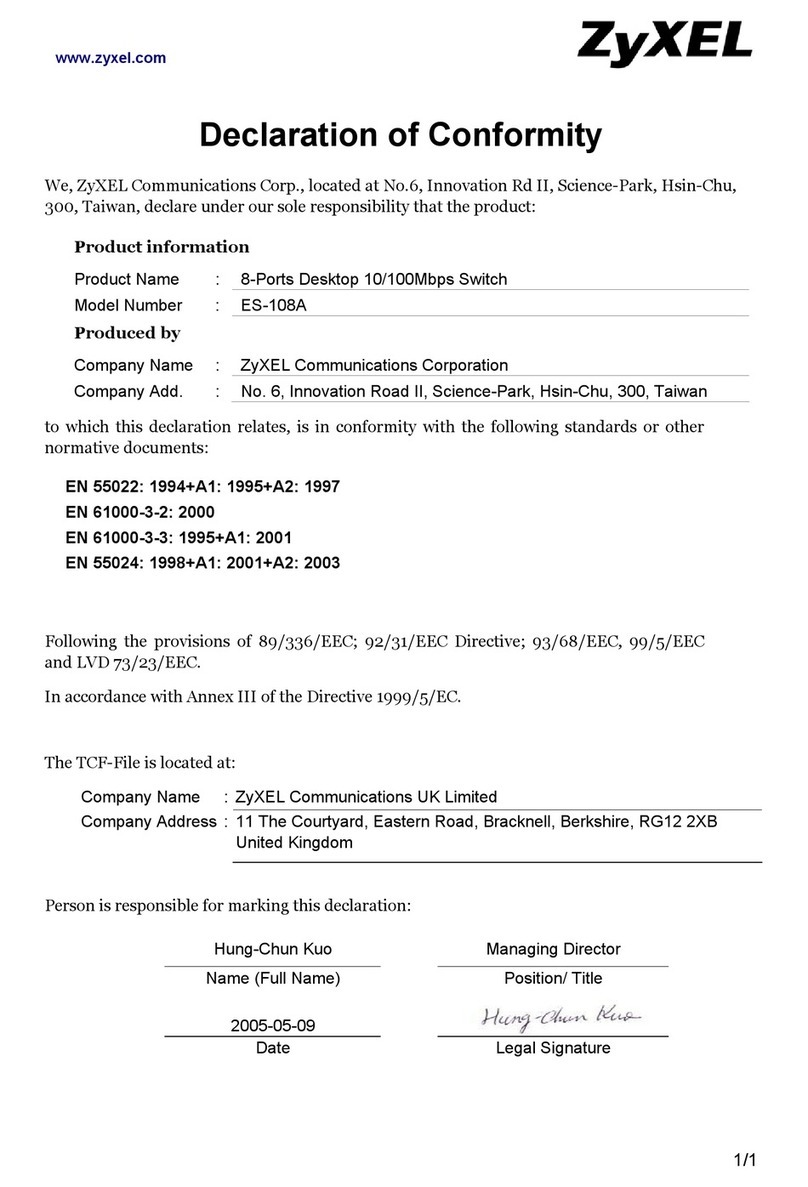
ZyXEL Communications
ZyXEL Communications Dimension ES-108A Declaration of conformity
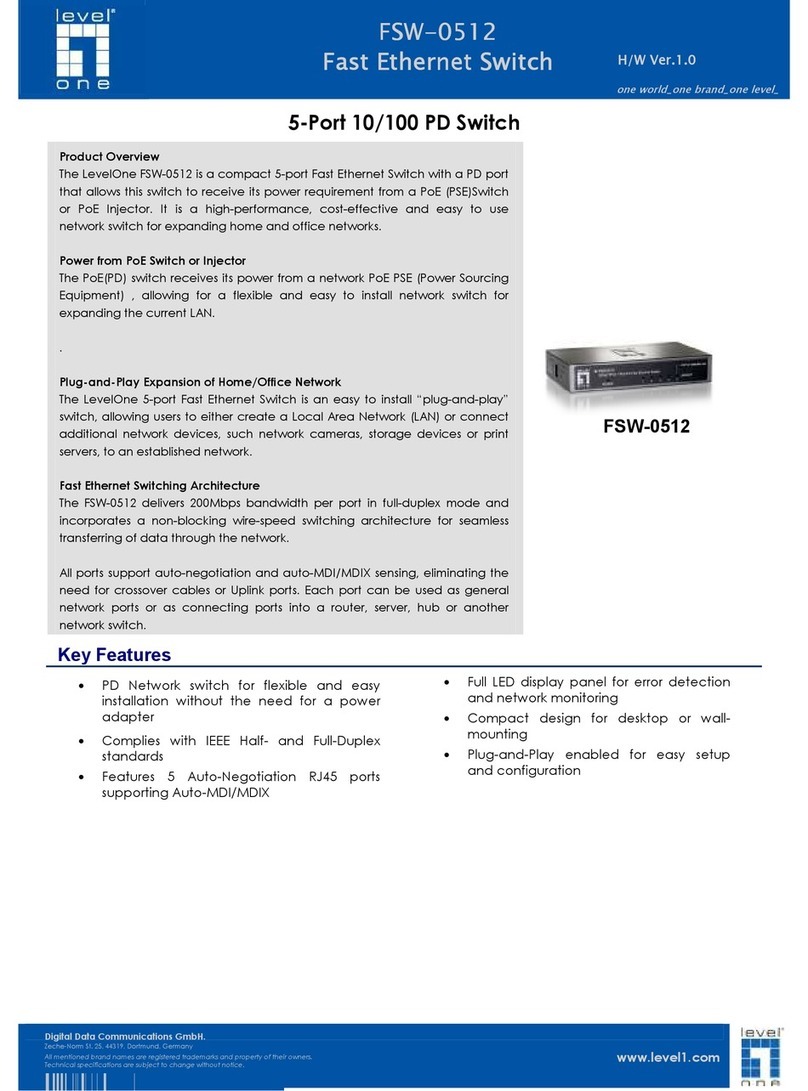
LevelOne
LevelOne FSW-0512 Specification sheet

Kathrein
Kathrein EXR 2908 instructions

Cisco
Cisco IE 3000 Getting started guide

NVT Phybridge
NVT Phybridge FLEX24-10G Quick install guide

Delixi
Delixi LXK3 Series user manual