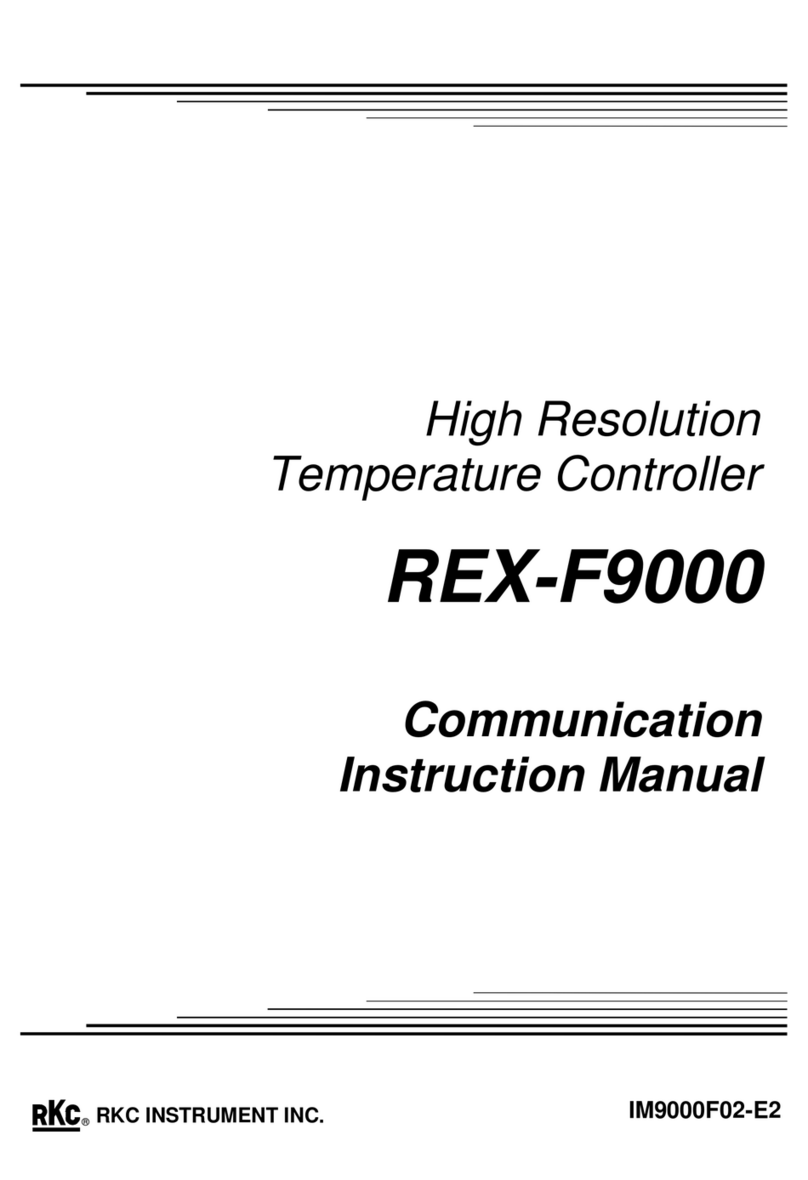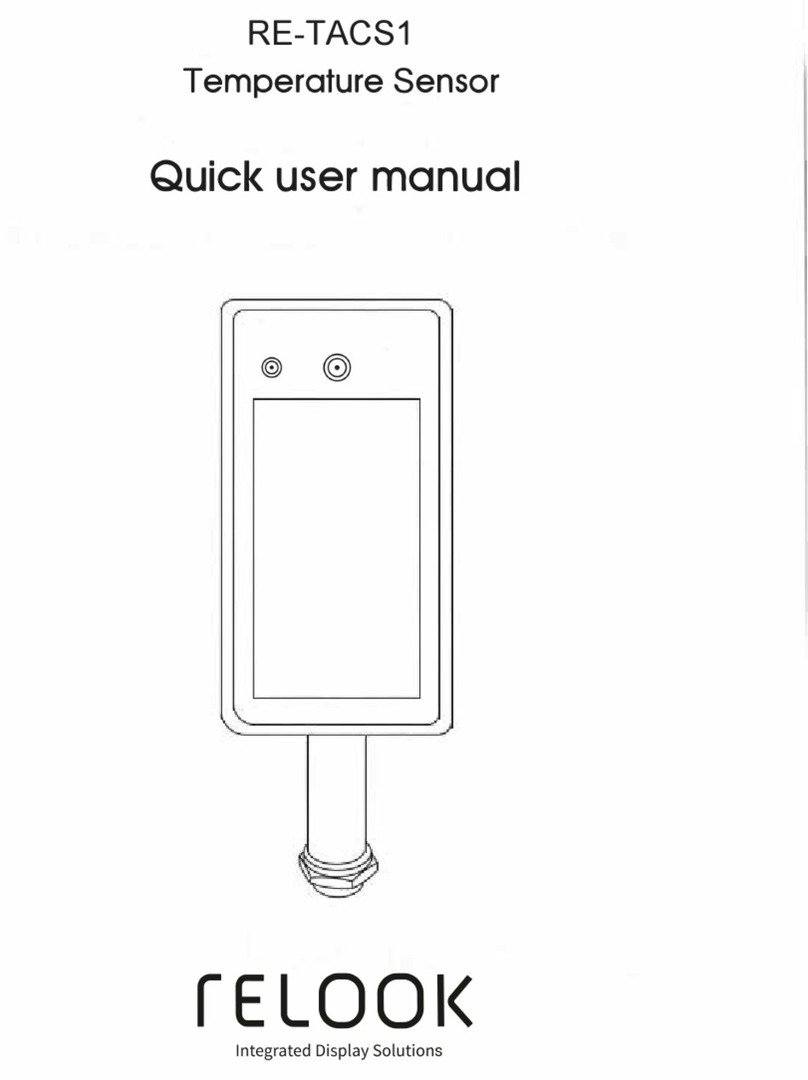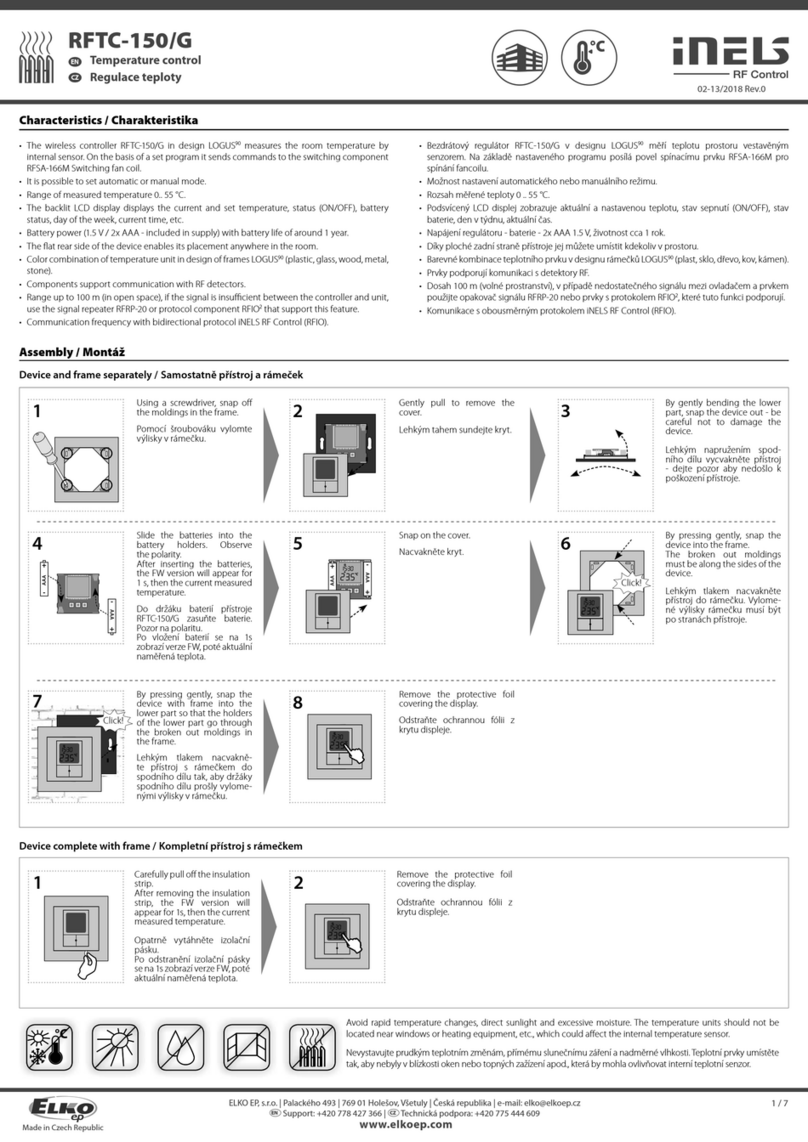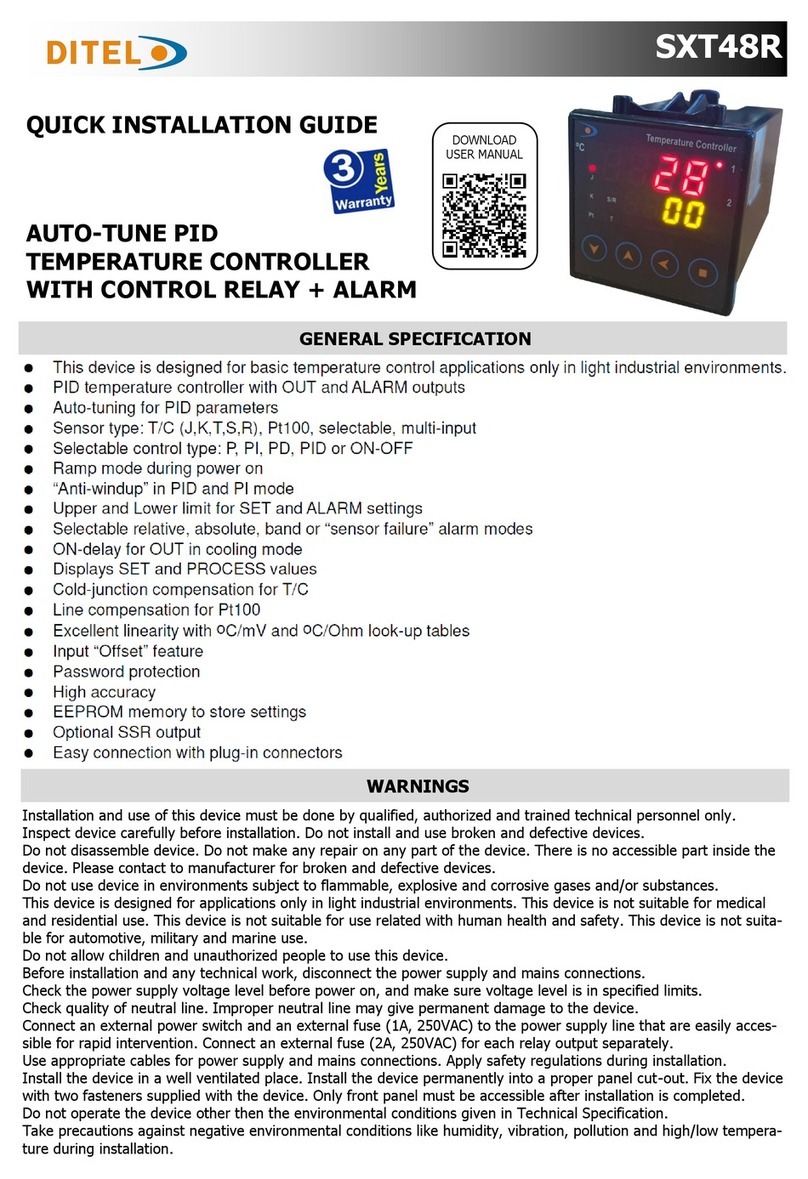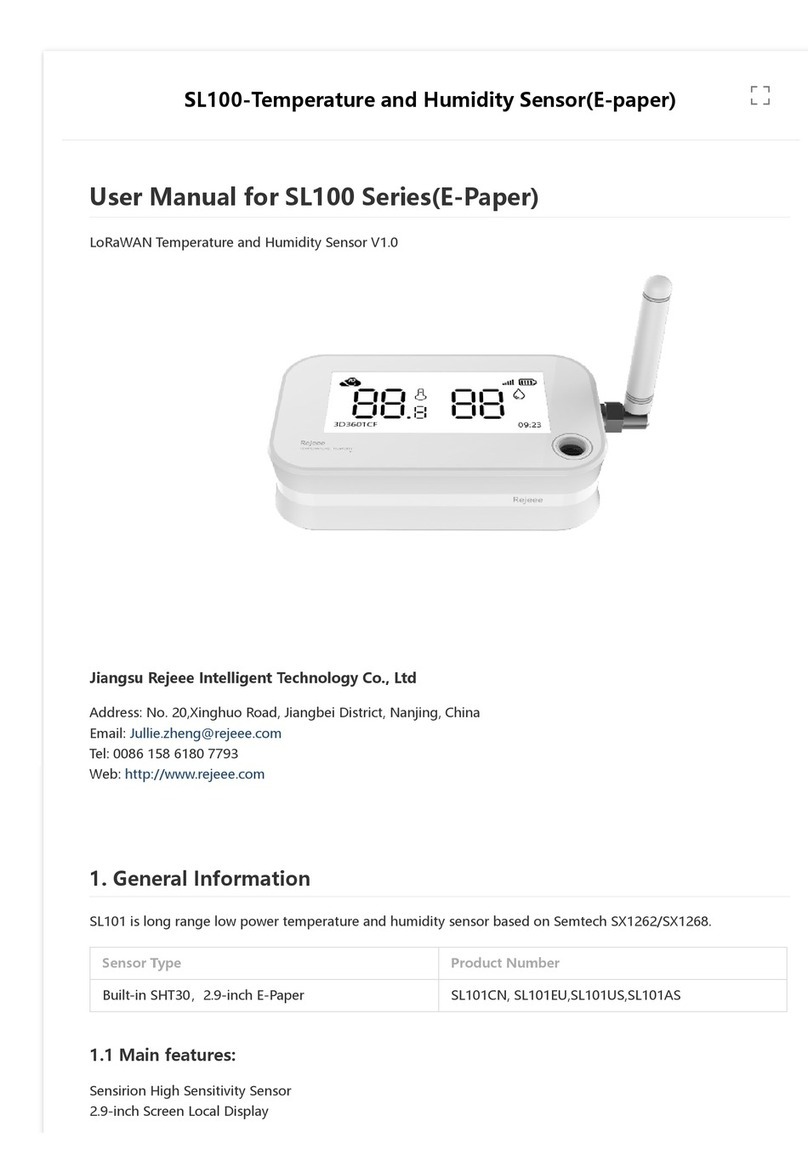Rixen DR-20 series User manual

1
Temperature/Humidity Data Logger DR-20 series
Instruction Manual
※Regarding the operation of software and USB Docking station, please refer to
DFC-201U Software Operation Manual.
A. Standard Equipment
Unpack and inspect the contents of the container. Please check all the items listed below
are included in the carton.
● DR-20 series Data Logger
● Instruction Manual
Please note that, DFC-201U (Optional) is a necessary accessory for DR-20 series to
setting the relative functions in PC.
DFC-201U Kit includes the following accessories:
● DFC-201U USB Docking station
● DR-USB-S USB Flash driver for software
● DR-USB-W USB computer interface cable
● DR-1.05M Software Ver.1.05 and User’s manual
B. Initial status of DR-20D/DR-22D
The brand new DR-20D / DR-22D can’t function until user connects it to PC and set the
related setting. Please press button which is in the lower left corner of the data logger
to confirm the logger can work well.
※Press button one time to observe the LCD content, it will display for 3 seconds.
※Press button continually to scroll through the content as the following flowchart.
DR-20D
DR-22D
Press
Press
Press button continually

2
C. Instrument descriptions
1. .Multi-Function LCD Display
2. Start Button
3. Power Indicator (Green LED)
4. Alarm Indicator (Red LED)
5. Breathable Waterproof Membrane
6. Serial No.
7. Connection Endpoint
8. Hang Hole
※NOTE :
1.Do not damage or obstruct
Breathable waterproof membrane (⑤) .
to ensure the logger can keep its accuracy!
.2. Before using the logger, please remove the
Transparent protective sticker which is
pasted on the connection endpoint (⑦).
D. Display descriptions (DR-20D/22D)
※User could turn on/off the LCD display function via software (Please refer to DFC-201U Software
Operation Manual)
※Turn off LCD display function will help user with saving battery power. User could press button
to display the measurement value for 3 seconds even you turn off the display function.
Display
Descriptions
Battery power indicator
MAX
Maximum value
MIN
Minimum value
Hi.A
High point alarm
Lo.A
Low point alarm
Memory capacity indicator
A.B.C.
Digit zone
Various measuring values display
℃/℉/%
℃: Celsius ; ℉: Fahrenheit ; %: Relative humidity units
▲Breathable
Membrane
▲Protective
sticker

3
E. LED Indicator
1. Power Indicator (Green LED)
The green LED indicator will blink at 10-second intervals to indicate the logger is in
action.
2. Alarm Indicator (Red LED)
User could set up alarm range in the software, the alarm warning (red LED indicator
blink at 10-second intervals) while the alarm range is out of user setting.
※Please STOP the logger via software to shut down the alarm warning.
※Alarm warning will consume a lot of battery power.
F. Power Shortage Warning:
※The data logger will stop recording while the battery
power is less than 10%. Please download the record
data immediately.
1. DR-20D/22D:
"Lo-b" and " " blink simultaneously.
2. DR-20/22:
Green and Red LED blink simultaneously
G. Quick Start Guide:
※Detailed of software applications, please refer to DFC-201U Software Manual.
1. Install software (DFC-201U Ver1.05)
1.1 Connect the USB flash drive to computer.
1.2 Double click Setup on the USB contents screen to install DFC-201U software.
2. Connect the Data Logger
※Depending on your operating system version and other factors, the PC may not be able to
detect the data logger automatically. Please restart the software again.
2.1 Attach the logger to PC via DFC-201U docking station and interface cable.
(Please rip off the “Remove before use” sticker)
2.2 Double click DFC-201U Ver1.05 to execute software.
2.3 Click or to connect data logger to PC, it will automatically detect the identity
and content of the logger, which including Model no., S/N, Record Location,
Number of Records, Sampling rate, Start / End Time.
*Click to connect with logger automatically.
*Select model number & COMPORT and Click to connect with PC.
▲Green LED Indicator
▲Red LED Indicator
▲DR-20D/22D
▲DR-20/22

4
3. Set the Data Logger
3.1 Click Set on the dialog box to setting the desired start parameters for your
application (please make sure the old data is cleared).
3.2 Click Start on the “Data Logger Set”dialog box to start recording.
3.3 Click on the main screen to disconnect the data logger from computer.
4. Download, Clear, Set functions
[Download]: Download record data to software (the data is not saved to PC yet)
[Clear]: Clear record data, Please do not unplug the logger until clear function
finished. The Red LED warning indicator on the data logger will flash quickly
when cleaning data.
*To clear data logger’s record data: DeviceClearDevice Data
[Set]: Setting the desired start parameters for your application.
*To set start parameters: DeviceSet
1. Sampling Rate: 1 second to 24 hours available.
2. Temperature Unit: ℃or ℉.
3. Location: Register storage location up to 10 letters.
4. Display: Tick the Display function box to display the
recording values on LCD.
5. Tick Alarm function box to unlock the Hi.A/Lo.A function
6. Hi.A/Lo.A: Setting Hi.A(high point alarm),
and Lo.A(low point alarm).
7. CAL: Click CAL to unlock the REF function.
8. Delay: Tick Delay Start function box and select desired
delay start time.
9. Start option: Instant Start/Delay Start/ Button Start
10.Tick this function box and click Save to save settings
but not start recording.
11.Save: Save the settings into data logger.
12.Start: Select start method(9) and click Start to start
recording.
13.Exit: Click Exit to close Data Logger Set dialog box
①
②
③
④
⑤

5
H. Start & Stop Logging
1. Instant Start
On main screen’s toolbar click DeviceSet, setting the desired start parameters for
your application, tick Instant Start function box, then click Start to start recording.
2. Delay start
On main screen’s toolbar click DeviceSet, tick Delay Start function box to unlock
delay start timer and set the length of delay time. The timer can be set up to 99 days,
23 hours and 59 minutes. Press Start to begin the countdown.
3. Button Start
On main screen’s toolbar click DeviceSet, tick Button Start function box, and then
click Start to finish setting. The data logger will in a dormant standby state.
Press button on the Logger for 3 seconds to start recording (Red & Green LED will
light up).
※Before start recording, please check there are no data in the logger and finish setting the
desired start parameters.
※While finish setting and start recording, please do not unplug the logger from DFC-201U
docking station until the remind message box show up.
※To avoid occurring any accident which is caused by wrong operation, the logger can only be
stopped via DFC-201U software. (As described below)
4. Stop Recording
Connect the logger to PC via DFC-201U docking station and USB interface cable.
Press or click DeviceStop to stop data logging
※When the memory capacity is full or the battery is exhausted, the logger will stop recording.
I. Power Saving
※The logger is built-in long-effectiveness battery. The power life can be maintained for several
years under correct operation as the following precautions.
1. Please do not turn on LCD display frequently. The data logger can achieve power
economized status when it is not displayed.
2..Based on your need to extend the sampling interval
3..Please do not plug the data logger on docking station when the data logger is not in use.
4. User could press button to display the measurement value for 3 seconds even you
turn off the display function.
5. Alarm warning will consume a lot of battery power, please STOP the logger via softwareto
shut down the alarm warning.
6. Please stop logger and storage it at normal temperature and dry place when the logger is
not in use.

6
J. Operation of LCD display type (DR-20D/22D)
1. Display Mode
DeviceSet, tick Display function box
The recording values will display in LCD continuously while recording (Display type
only). User could press and hold button for 5 seconds to turn off LCD display.
Press button again to turn on LCD display.
2. None Display mode (Default)
DeviceSet, NOT tick Display function box
User could press button to display the measurement value for 3 seconds even
turn off the display function.
K. Real Time Display
※Real-Time record mode only available when connected data logger to PC.
1. The data logger (display type) will update the real-time value on PC synchronous.
2. The data logger (display type) will show up blink symbol if user unplugs the
logger while processing real-time function. There are three ways to deal with it:
2.1 Re-plug logger to docking station within 30 seconds to continue real-time
function.
2.2 Press button within 30 seconds to stop real-time function instantly.
2.3 The data logger will stop real-time function automatically if user unplug data
logger from docking station over 30 seconds,
L. LCD Display Flowchart
1. DR-20D
LCD Display of DR-20D described as below
Condition
Display content
LCD Display
Temperature/Max./
Min. value display
Temperature value
Maximum Temp. value
Minimum Temp. value
Temperature/Alarm
value display
Temperature value
Hi.A of Temperature value
Lo.Aof Temperature value
Temperature/Max./Min. Values
Temperature Alarm Values
⑥
⑦

7
2. DR-22D
The LCD Display of DR-22D described as below:
Condition
Display content
LCD Display
Humidity/Temp.
value display
Humidity value
Temperature value
Humidity/Max./Min.
value display
Humidity value
Max. value of Humidity
Minimum value of Humidity
Temp./Max./ Min.
value display
Temperature value
Maximum value of Temp.
Minimum value of Temp.
Humidity/Alarm
value display
Humidity value
Hi.A value of Humidity
Lo.Avalue of Humidity
Temp./Alarm
value display
Temperature value
Hi.A value of Temperature
Lo.Avalue of Temperature
Humidity, Max and Min
display
Temp. Alarm
HumidityAlarm
display
Humidity and Temp.
display
Temp. Max and Min
display

8
M. Troubleshooting
Issue: Data Logger Frozen
Possible Cause:
1. Either unplug data logger from DFC-201U or Unplug USB cable from PC when
processing data download or other setting.
2. button be pressed for a long time
3. Battery power exhausted. The data logger will stop recording automatically when
power is less than 10%, but user still could download data.
Solution:
Please contact your local distributor or our service department.
※There is no user serviceable components inside the DR-20 series. Do not attempt to
disassemble the data logger. The wrong operating could cause damage. Only a factory
qualified person should change and properly dispose of the data logger.
N. Precautions
a. This instrument with waterproof function, please avoid using it in a high
temperature environment or with corrosive materials to avoid leakage or damage.
b. When taken out/ put in the logger to a huge temperature varies environment,
the difference range will more over than specifications indicate because of the
dew on the logger’s surface. Please place the logger on well ventilated
environment for a while, then it will be restored to normal.
c. In order to connect the Logger with computer, the optional docking station
DFC-201U kit is necessary.
d. Do not press or stabto the breathable waterproofmembrane which is on front of
logger’s right side. Please also avoid letting it stain with oil or viscous
substance.
e. Do not put the logger in a location of strong electric or electromagnetic wave to
avoid the logger’s circuit is damaged
f. The connection endpoint (three metal dots) is the main channel to connect
with computer, please try to keep it clean
g. Please keep the temperature/Humidity steadied at least 10 minutes to get a
more accurate measured value.
h. When the logger is not in use for a long time, please put the logger and its
accessories in the protective case, please storage it in a clean and dry
environment, and please avoid directly sunlight.
i. Please keep the logger away from children to avoid the occurrence of
accidents.
j. The logger has one year warranty. Guarantee will not apply to the damages
caused by nature disasters, faulty usages or consumable purposes.
k. If there are any operation questions or malfunction, please contact your local
distributor or our service department.
※Be sure to comply with the required regulations of battery recycling.

9
DR-20 Series specifications
Model No.
DR-20
DR-20D
DR-22
DR-22D
Measuring
Range
Temperature:
-40~85℃(-40~185℉)
Temperature: -40~+85℃
Humidity: 0~100% RH
Accuracy
± 0.5℃(± 0.9℉)
± 0.5℃(± 0.9℉)/±3% RH
(at 20%~80%RH, Temp. 25°C±5℃)
Resolution
0.1℃(0.1℉)
0.1℃(0.1℉) / 0.1 %RH
Memory
500,000 readings
250,000 readings per channel
Display
DR-20/DR-22:
1.Red & Green LED Indicator
DR-20D/DR-22D:
1.Red & Green LED Indicator
2.LCD Display (Temperature, Humidity, Max., Min., Hi/Lo Alarm,
Memory/Battery capacity icon)
Sensor
Precision semiconductor sensor
Sample Rate
1 second to 24 hours
Battery Life
10 years typical at 25℃, 15 minute sampling rate, and turn off the
display/alarm function
Main
Features
Three start modes (Instant start/Button start/Delay start),
Real-Time, Red/Green LED indicator, Hi/Low Alarm settings, Build-in
S/N, IP 65 Dust & Splash proof,
Dimensions
80X53X16mm
Weight
DR-20/22: 54g ; DR-20D/22D: 60g
Approvals
RoHS; CE; IP65
※Specifications are subject to change without notice.
Required Accessories
DFC-201U KIT
Including USB Docking station, USB Flash Drive for software &
manual, and USB Computer interface cable
This manual suits for next models
2
Table of contents
Popular Temperature Controllers manuals by other brands
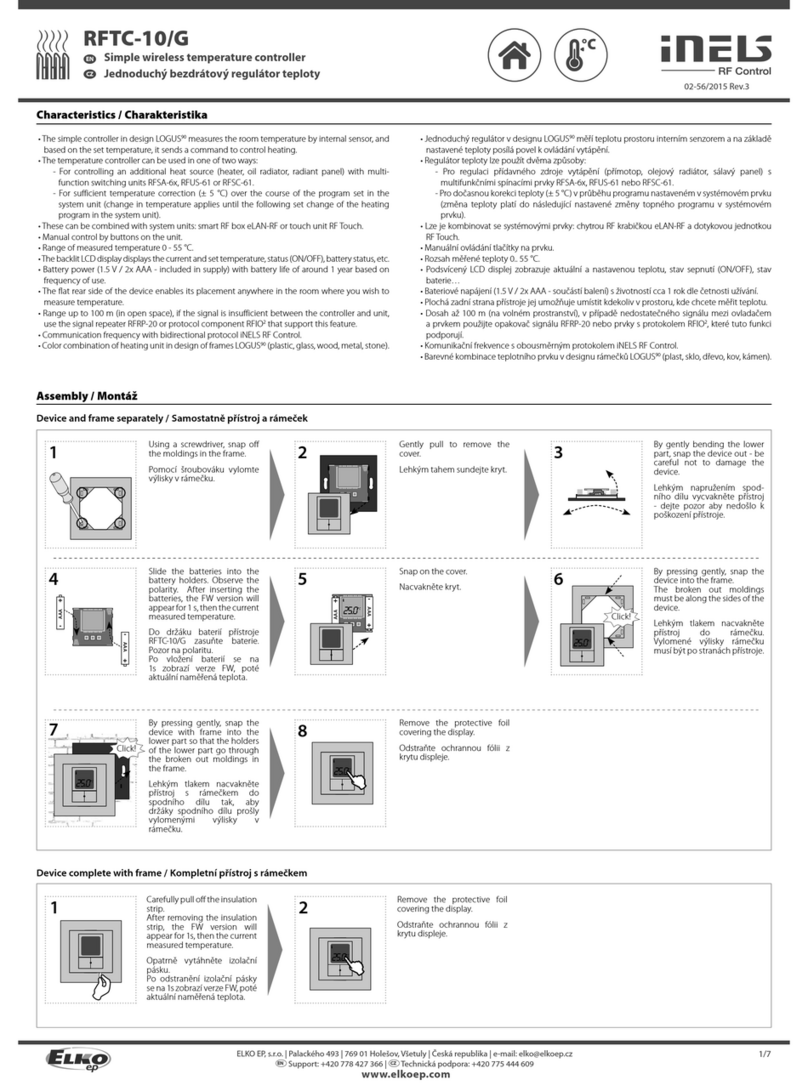
Elko
Elko RFTC-10/G Assembly instruction and manual

Plum
Plum ecoMAX920P2-I Operation and installation manual

Siemens
Siemens SIMATIC S5 manual
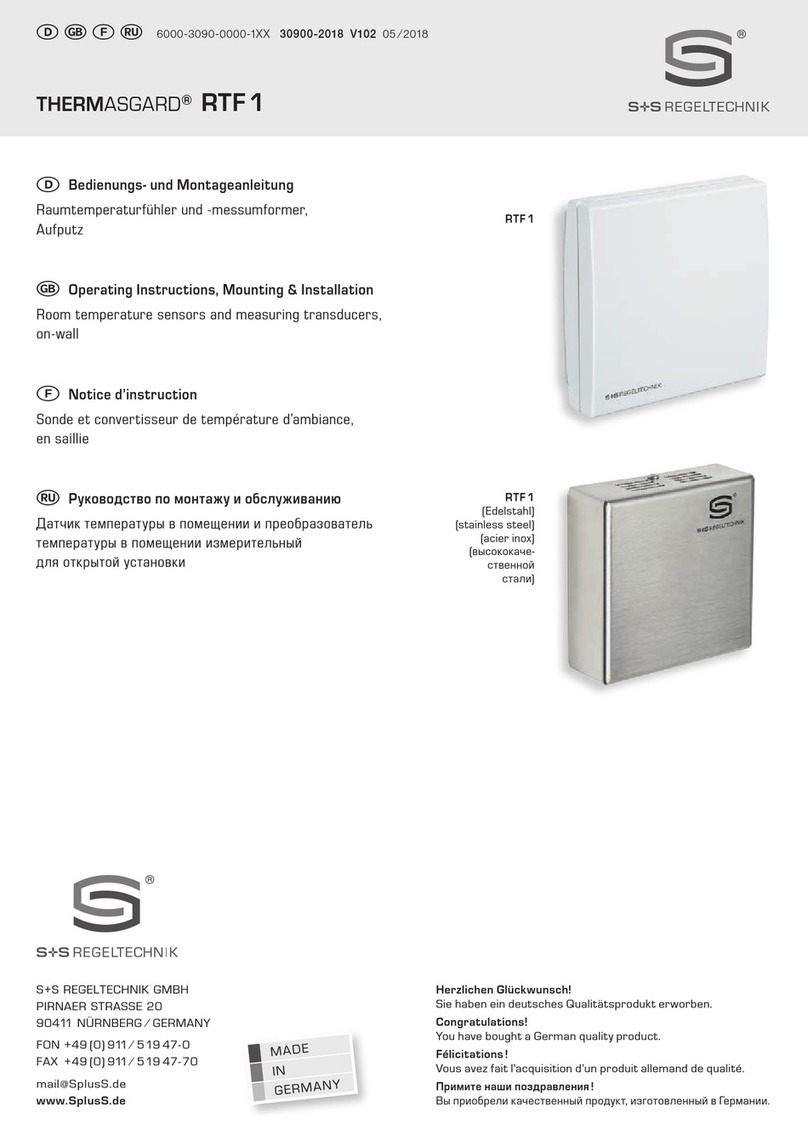
S+S Regeltechnik
S+S Regeltechnik THERMASGARD RTF1 KTY81-210 Operating Instructions, Mounting & Installation

Cole Parmer
Cole Parmer FSB-200 Series instruction manual

Omron
Omron EJ1N-TC4 manual