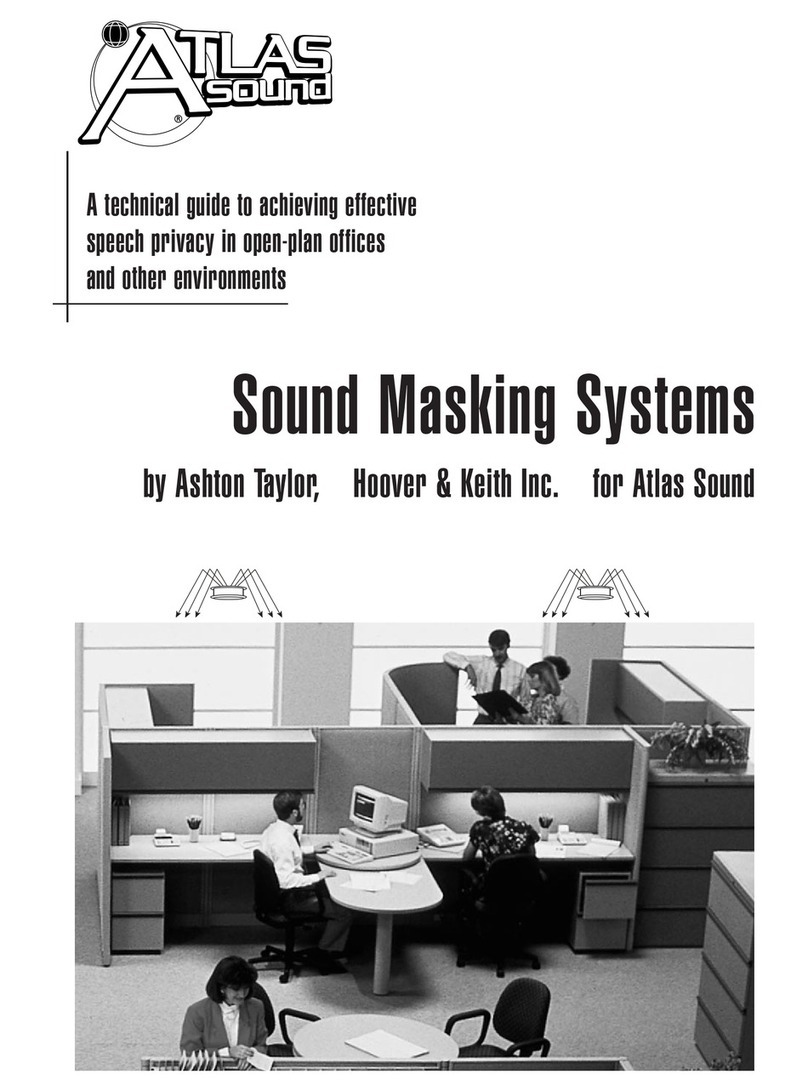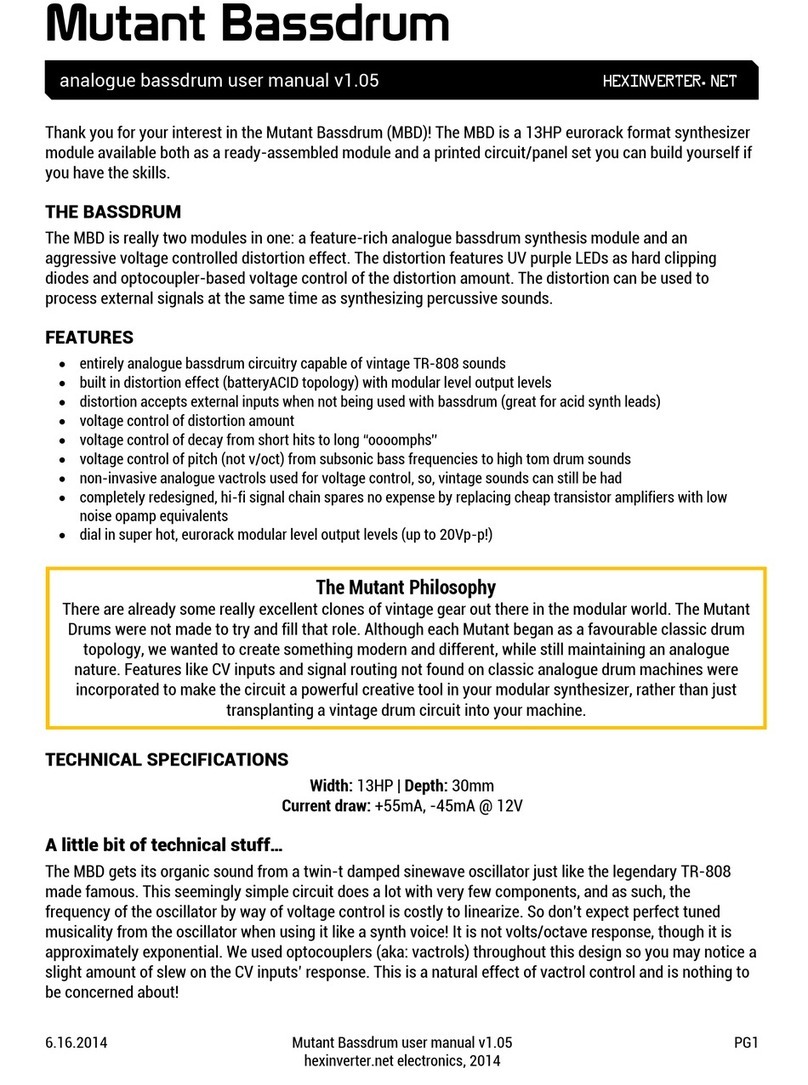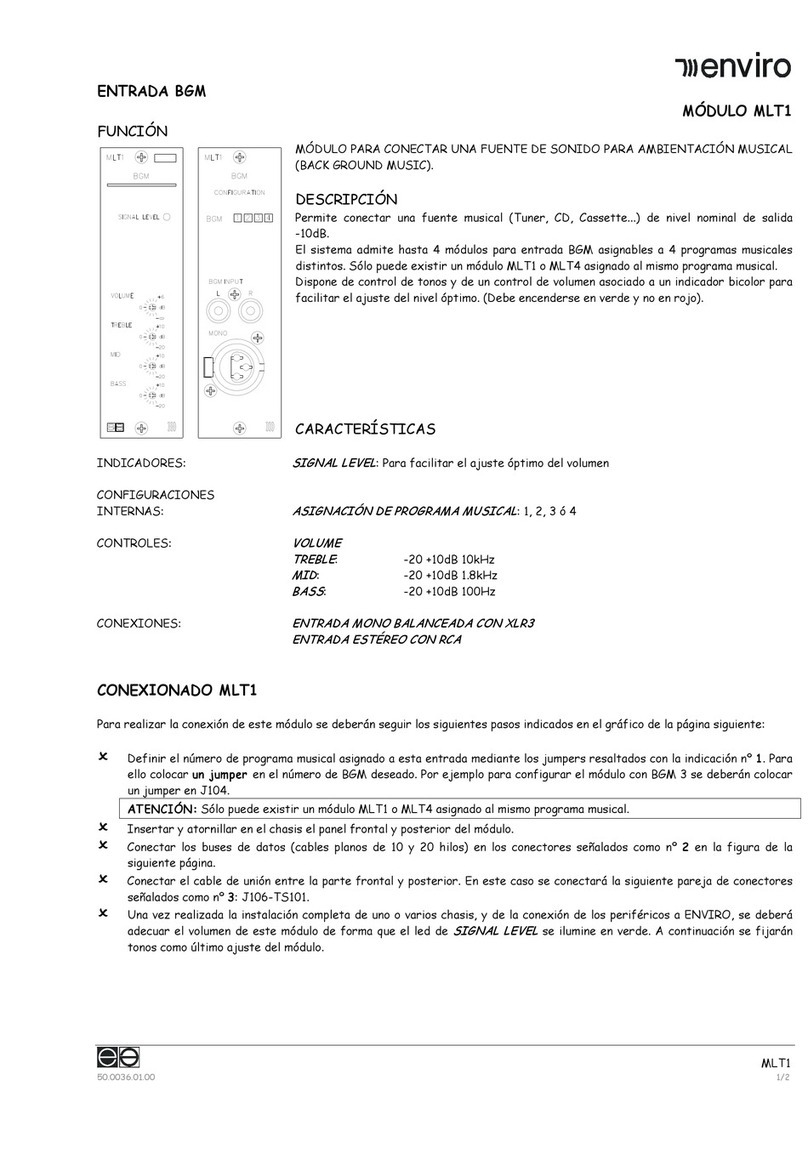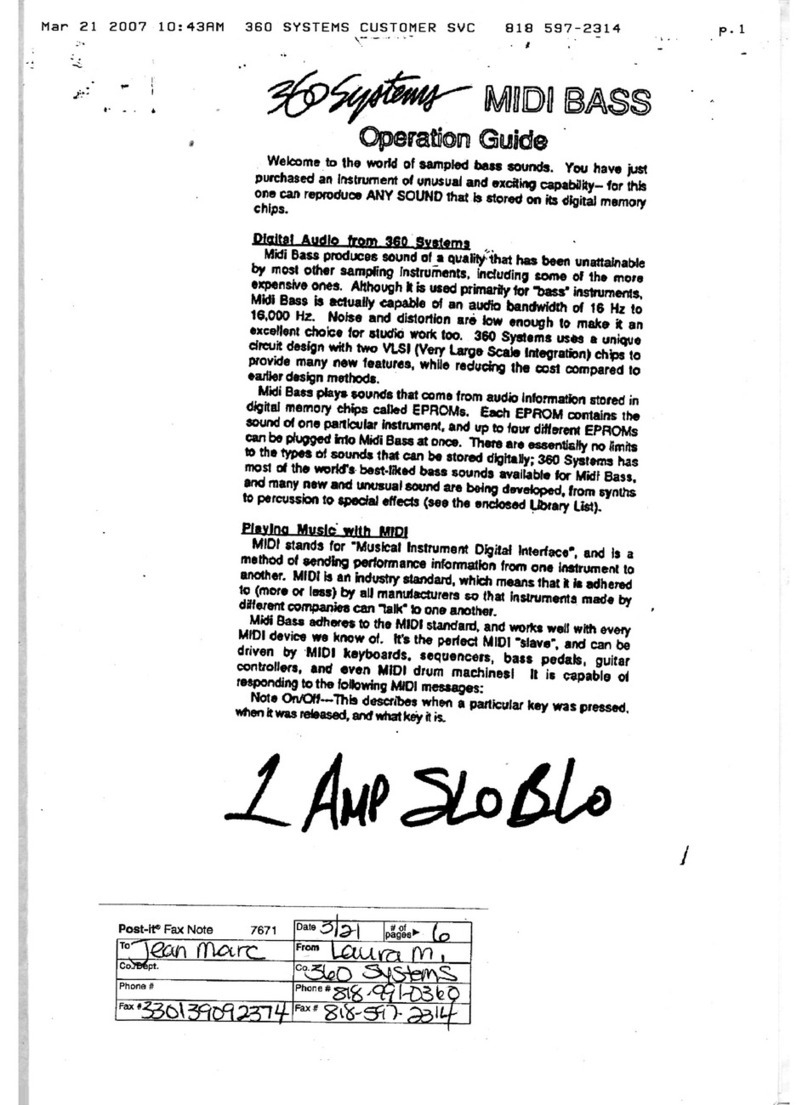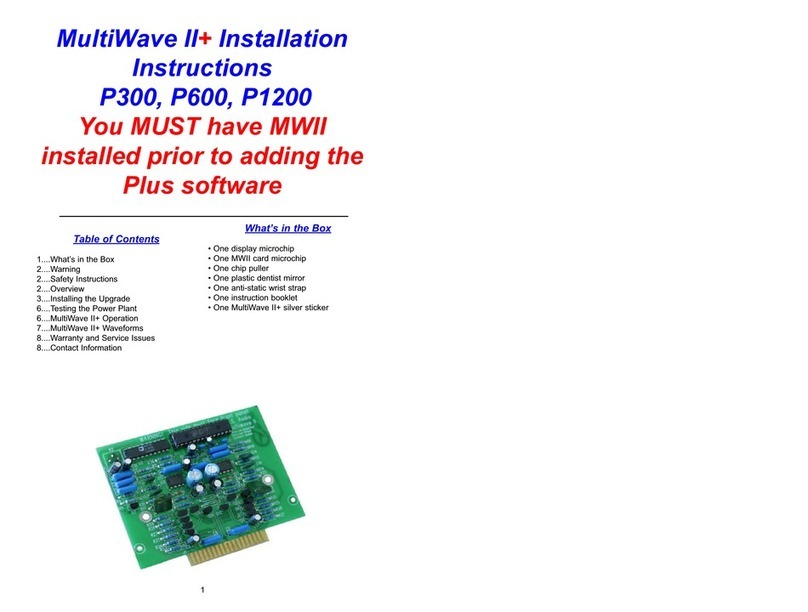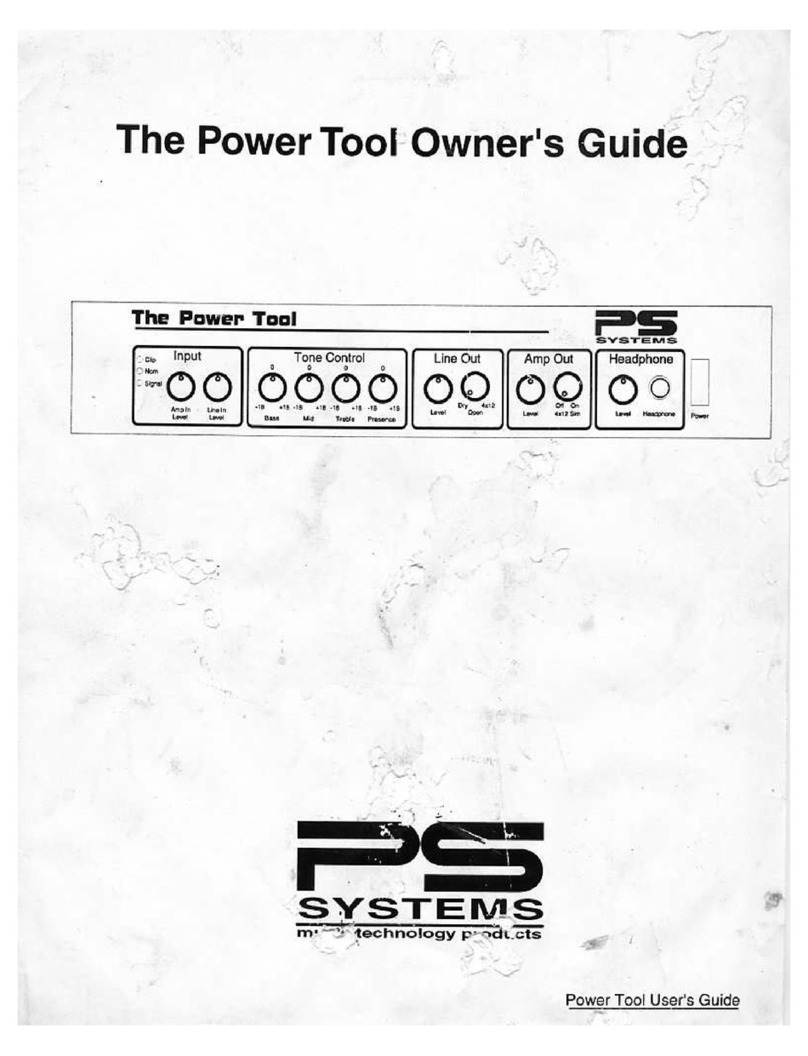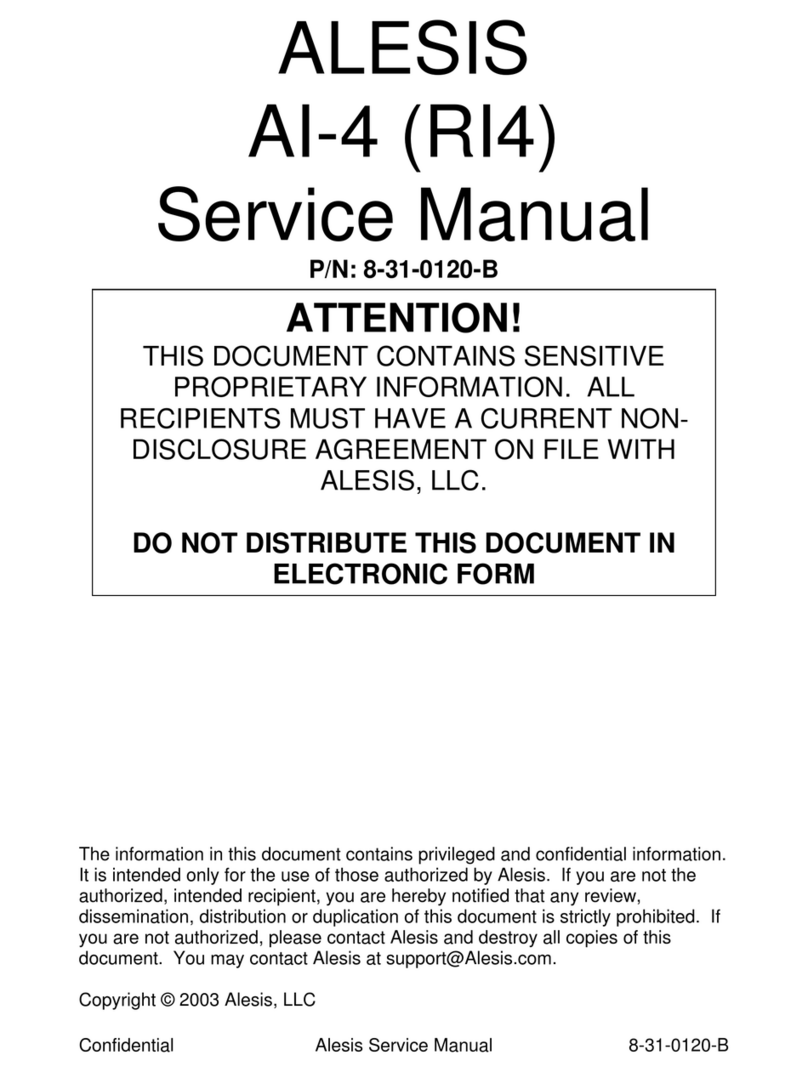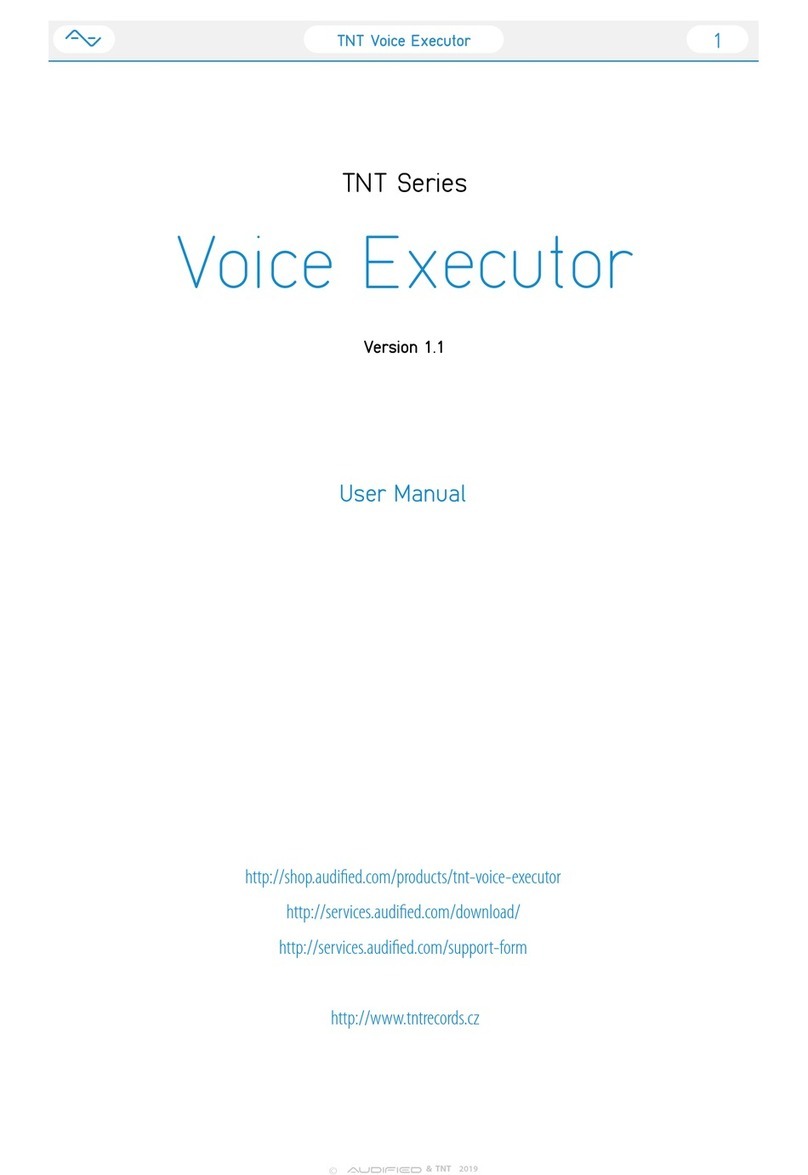RJM Amp Gizmo User manual

Amp Gizmo
User’s Manual
RJM Music Technology, Inc.


Amp Gizmo
User’s Manual
Version 2.0
January 13, 2008
RJM Music Technology, Inc.
2525 Pioneer Ave #2
Vista, CA 92081
Web: www.rjmmusic.com

Copyright © 2008 RJM Music Technology, Inc. All Rights Reserved.
AMP GIZMO, MasterMind, RG-16 and the RJM logo are trademarks of
RJM Music Technology, Inc.

Table of Contents
INTRODUCTION 1
FRONT PANEL 2
BACK PANEL 3
MIDI USAGE 5
Continuous Controllers 6
Bank Selection 7
Backing Up Your Settings: Sysex Dump 7
CONTROLLING MULTIPLE DEVICES 8
SETUP MODE 9
To Select MIDI Channel and MIDI Options 9
MIDI Channels 9
Continuous Controller Ranges 10
GCX Compatibility Mode 10
Saving MIDI Channel and Options 10
Invert Mode 10
Momentary Mode 11
Group Mode 11
Quick Setup Buttons 12
TROUBLESHOOTING 14
WARRANTY 15

vi

1
Introduction
Thank you for purchasing an AMP GIZMO. This product is designed to
connect your amplifier, effects devices or other electronic equipment to
other MIDI-enabled equipment. The AMP GIZMO can control any
device that uses short-to-ground switching. This means that virtually
any function that is controlled by a footswitch can be MIDI controlled
using the AMP GIZMO. It’s even possible to control more than one
device at a time, depending on the number of functions you need to
switch.
Devices that use ¼” mono or stereo jacks for switching purposes are
supported with no special cable required. Custom cables are available
to control equipment that uses non-standard connectors. Many types of
custom cables are available now and we will continue to develop new
cables to support other amplifiers and equipment.

Front Panel
Amp Gizmo
12345678Write
RJM Music Technology, Inc.
Buttons 1 through 8 - These buttons turn function switches 1 through
8 on and off. The LED to the right of each button is lit when the
corresponding function switch is on.
These function switches will control all footswitchable features of an
amplifier connected to the AMP GIZMO.These features may include
channel, boost, effects loop or others – whichever features are normally
controlled using the amp’s footswitch.
Write – When held down for 3 seconds, this button saves the current
switch state to non-volatile memory. This function is not active until a
Program Change message is received at the MIDI In jack. See the
section on MIDI Usage for more details.
2

Back Panel
Power
To Amplifier Switch 1/2 Switch 3/4 Switch 5/6 Switch 7/8 MIDIThru /
Out MIDI In 9-18V
AC / DC
Model AG-2 RJM MusicTechnology,Inc. www.rjmmusic.com
To Amplifier – Connect the custom amplifier interface cable here. Use
the cable end that has a yellow label reading “RG-16 / AMP GIZMO.”
The other end of the cable plugs into your amp’s footswitch jack.
Before connecting, make sure that you have the cable that’s made
specifically for your amp. Cables are available for a variety of makes
and models of amplifiers. Check our website for a list of currently
available cables.
Switch 1/2 – This jack is for function switches 1 and 2. You can plug a
mono or stereo (TRS) ¼” cable here. Switch 1 is on the tip conductor
and Switch 2 is on the ring conductor (when using a TRS cable).
Switch 3/4 – This jack is for Switches 3 and 4. You can plug a mono or
stereo (TRS) ¼” cable here. Switch 3 is on the tip conductor and
Switch 4 is on the ring conductor (when using a TRS cable).
Switch 5/6 – This jack is for Switches 5 and 6. You can plug a mono or
stereo (TRS) ¼” cable here. Switch 5 is on the tip conductor and
Switch 6 is on the ring conductor (when using a TRS cable).
Switch 7/8 – This jack is for Switches 7 and 8. You can plug a mono or
stereo (TRS) ¼” cable here. Switch 7 is on the tip conductor and
Switch 8 is on the ring conductor (when using a TRS cable).
MIDI Thru/Out – All of the MIDI commands that are received at the
MIDI In jack are sent out through this jack. This jack also doubles as a
MIDI output when transferring patch data over MIDI.
3

MIDI In – Jack for incoming MIDI commands. Connect your MIDI
foot controller here. The AMP GIZMO will phantom power a compatible
MIDI controller if you use a 7-pin MIDI cable. The AC adapter
provided with the AMP GIZMO can phantom power most MIDI
controllers provided that they can run on a 9V AC supply. However, if
your MIDI controller needs more than 800mA, an adapter with a higher
current capacity is recommended.
Power – This unit requires power supply in the range of 9 to 18 volts,
AC or DC. The plug should be a 5.5mm/2.1mm barrel connector,
similar to those used in most effects pedals. The AMP GIZMO requires a
minimum of 200mA of current.
4

MIDI Usage
The AMP GIZMO can receive MIDI messages from any MIDI controller.
You can store different switch settings for MIDI program numbers 1
through 128 in MIDI banks 0 and 1. When a Program Change message
is received on the correct channel, the AMP GIZMO will automatically
recall the saved settings for the given program number.
To set up for MIDI use, simply connect your MIDI controller to your
AMP GIZMO’s MIDI In jack. The AMP GIZMO is set for MIDI Channel 1
by default. Either make sure your MIDI controller is set up to transmit
commands on Channel 1, or use the AMP GIZMO’s setup mode to
change which MIDI channel the AMP GIZMO responds to. See the Setup
Mode chapter for more details.
To save a program setting, perform the following steps:
1. Using your MIDI controller, select a MIDI program number.
2. Using the AMP GIZMO buttons, select your amp’s channel and
functions.
3. Hold down the Write button on the AMP GIZMO until the
LEDs flash. This should take about 3 seconds.
That’s all it takes. You can repeat this for any or all of MIDI program
numbers 1 though 128.
If the lights don’t flash after a few seconds of holding down the Write
button, it means that your AMP GIZMO did not receive the MIDI
Program Change message. Check your MIDI cable connection, and
make sure that the MIDI controller and AMP GIZMO are set to the same
MIDI channel.
Now that your settings have been saved, you can recall your settings by
using your MIDI controller to send a Program Change message again.
The AMP GIZMO will call up your saved settings and set your amp’s
channel and functions whenever it receives a MIDI Program Change
message.
5

Continuous Controllers
In addition to supporting MIDI Program Change messages, the AMP
GIZMO supports MIDI Continuous Controller messages. The following
Continuous Controllers are supported by default:
Continuous Controller Value Function
CC88 0…63
64…127 Switch 1 off
Switch 1 on
CC89 0…63
64…127 Switch 2 off
Switch 2 on
CC90 0…63
64…127 Switch 3 off
Switch 3 on
CC91 0…63
64…127 Switch 4 off
Switch 4 on
CC92 0…63
64…127 Switch 5 off
Switch 5 on
CC93 0…63
64…127 Switch 6 off
Switch 6 on
CC94 0…63
64…127 Switch 7 off
Switch 7 on
CC95 0…63
64…127 Switch 8 off
Switch 8 on
*Setup Mode can be used to change which Continuous Controller
messages the Amp Gizmo responds to. Please refer to the Setup Mode
section for more details.
Please note that settings such as Momentary Mode and Group Mode are
in effect when processing Continuous Controller messages.
6

Bank Selection
The Amp Gizmo can store programs in MIDI banks 0 and 1, for a total
of 256 programs. Continuous Controller #0 (Bank MSB) is used to
select the current MIDI bank. Bank numbers above bank 1 are ignored.
Backing Up Your Settings: Sysex Dump
A Sysex (System Exclusive) data dump will send the current AMP
GIZMO system configuration out through the MIDI Thru/Out port. You
can then save this data to your computer, or copy the settings directly to
another AMP GIZMO.
Hold down the Switch 5 button while powering up the AMP GIZMO, and
the AMP GIZMO will immediately send the Sysex Dump. It only takes a
couple of seconds to complete.
If you wish to copy settings from one AMP GIZMO to another, connect
the MIDI Thru/Out of the transmitting unit to the MIDI Input of the
receiving unit, then power up the transmitting unit while holding down
the Switch 5 button. (Note that the receiving AMP GIZMO must be in
normal operating mode to receive data.) The receiving unit will display
a progress bar graph on the LEDs. The transfer goes very quickly,
taking only a couple of seconds. In the case of an error, the receiving
unit will flash all LEDs 5 times.
Once the transfer completes, the receiving unit will reset, then return to
normal operating mode. The receiving unit now has an exact copy of
the transmitting unit’s settings.
7

Controlling Multiple Devices
Each of the switching jacks on the AMP GIZMO is electrically isolated
from the others. Because of this, it’s possible to safely control multiple
devices. For example, you could control an amplifier that has three
channels and two switchable functions, plus an effects device that has
two switchable functions – using just one AMP GIZMO. This could be
done in several ways:
•Connect the amplifier to the “To Amplifier” jack using an
appropriate custom cable. Connect the effects device to the
“Switch 7/8” jack using a ¼” cable.
•Connect the amplifier to the “Switch 1/2”, “Switch 3/4” and
“Switch 5/6” jacks using ¼” cables. Connect the effects device
to the “Switch 7/8” jack using a ¼” cable.
These are only two possibilities – there are many more configurations
that can be used. As long as you connect only one device to each jack,
you have a safe configuration.
Don’t use a Y cable to control two different pieces of equipment from a
single jack! That could lead to ground loops or, even worse, damage
your equipment.
An important thing to note is that, although they are electrically
isolated, the amplifier jack and ¼” jacks are not independently
switched. For example, if you press the Switch 1 button , the Switch 1
pin of the “To Amplifier” jack and the Switch 1 half of the “Switch
1/2” jack will both be turned on (i.e. shorted to connector ground) at the
same time. The same is true for all of the eight switchable functions –
each one simultaneously controls a pin on the “To Amplifier” jack and
the corresponding conductor on one of the four ¼” jacks.
You can take advantage of this arrangement if you have two amplifiers
that need to be switched at the same time. If you use the appropriate
cables, you can make the two amps switch channels and functions
simultaneously – one connected using a custom cable and the other
using ¼” cables.
8

Setup Mode
To configure the AMP GIZMO, you must first enter Setup Mode.
Holding down selected buttons while powering the unit on will bring
up selected setup modes, as detailed in this section.
To Select MIDI Channel and MIDI Options
MIDI Channels
The AMP GIZMO is set by default to send and receive on MIDI Channel
1. To change the send/receive channel:
Hold the Switch 1 button while powering the AMP GIZMO on. Keep
holding the button until the LEDs flash. The Switch buttons will then
allow you to select the MIDI channel the AMP GIZMO responds to.
Using the Switch buttons, turn on and off the LEDs to select the
channel as shown below:
MIDI
Channel Switch 1
LED Switch 2
LED Switch 3
LED Switch 4
LED
1 OFF OFF OFF OFF
2 ON
OFF OFF OFF
3 OFF ON OFF OFF
4 ON ON
OFF OFF
5 OFF OFF ON OFF
6 ON
OFF ON OFF
7 OFF ON ON
OFF
8 ON ON ON
OFF
9 OFF OFF OFF ON
10 ON
OFF OFF ON
11 OFF ON OFF ON
12 ON ON
OFF ON
13 OFF OFF ON ON
14 ON
OFF ON ON
15 OFF ON ON ON
16 ON ON ON ON
9

You can also set a few other MIDI-related options using the other
Switch buttons:
Continuous Controller Ranges
The Switch 5 and 6 buttons control the Continuous Controller range for
all switches:
CC Range GCX
Number Switch 5
LED Switch 6
LED
80…87 1 OFF OFF
88…95 (default) 2 ON OFF
64…71 3 OFF ON
56…63 4 ON ON
GCX Compatibility Mode
Switch 7 turns on GCX compatibility mode. This makes the switches
respond to MIDI commands like the GCX switcher, manufactured by
Voodoo Lab. In GCX compatibility mode, the switches respond only to
Continuous Controller messages on MIDI channel 16, regardless of the
MIDI channel setting. The GCX number is set by Switches 5 and 6 (see
above).
Saving MIDI Channel and Options
Once you’ve set the MIDI channel and options, press the Write button.
The AMP GIZMO is now in normal operational mode.
Invert Mode
Some amplifiers may have inverted polarity on some functions. This
can cause the AMP GIZMO to display a function as off when the
function is actually on, and as on when the function is actually off. To
correct this, you must first switch the AMP GIZMO to Invert Mode.
10

Hold down the Switch 2 button while powering up the AMP GIZMO.
Keep holding the button until the LEDs flash. You are now in Invert
Mode.
While in Invert Mode, use the front panel buttons to light the LED of
any function that is inverted. Make certain no other LED is lit.
Once you’ve selected the inverted function’s associated button(s), press
the Write button. The AMP GIZMO is now in normal operational mode,
and the inverted functions should operate correctly.
Momentary Mode
Some devices require momentary-type switching, rather than the more
common latching-type switches. (A momentary switch changes
OFF/ON state by closing its contacts for a short time and then re-
opening them. In Momentary Mode, the AMP GIZMO switches will
close for 100 milliseconds before opening again.)
To enter Momentary Mode, hold down the Switch 3 button while
powering up the AMP GIZMO. Keep holding the button until the LEDs
flash. Use the front panel buttons to light the LED of any function that
needs to be momentary. Make certain that no other LED is lit.
Once you’ve selected the buttons for the momentary functions, press
the Write button. The AMP GIZMO is now in normal operational mode
and the momentary functions should operate correctly.
Group Mode
The Group feature allows you define a group of buttons where pressing
one button of the group turns that button on and turns all other buttons
in the group off. This is typically used for switches that control which
channel is selected on an amplifier. This prevents the AMP GIZMO from
trying to activate more than one amp channel at a time.
11

To enter Group mode, hold down the Switch 4 button while powering
up the AMP GIZMO. Keep holding the button until the LEDs flash.
Use the front panel buttons to light the LED of any function that should
be in the group. Make sure that no other LEDs are lit.
Once you’ve selected the functions that need to be grouped, press the
Write button. The AMP GIZMO is now in normal operational mode and
the grouped buttons will now only allow one button to be selected at a
time.
Quick Setup Buttons
Quick Setup buttons are provided to quickly set up the AMP GIZMO for
common configurations. Which configuration you use depends on the
number of channels your amplifier has, and whether the amplifier uses
momentary switching or not.
To use this feature, hold down the Switch 8 button while powering up
the AMP GIZMO.Keep holding the button until the LEDs all turn on and
stay on.
Next, press one of the following buttons. Based on the button pressed,
the AMP GIZMO will configure the switches buttons as follows:
Hold Switch 1: No switches momentary or grouped. (Default setting)
Hold Switch 2: First two switches grouped, no switches momentary.
(Most 2 channel amps)
Hold Switch 3: First three switches grouped, no switches momentary.
(Most 3 channel amps)
Hold Switch 4: First four switches grouped, no switches momentary.
(Most 4 channel amps)
Hold Switch 5: All switches momentary, none grouped. (Rivera M and
S amps)
12

Hold Switch 6: First two switches grouped and momentary.
Hold Switch 7: First three switches grouped and momentary. (Bogner
Ecstasy, EVH 5150III, Traynor YCS100)
Hold Switch 8: First four switches grouped and momentary. (Marshall
Mode 4)
Once the button has been pressed and the LEDs have flashed, the AMP
GIZMO will go directly to normal operating mode
13

Troubleshooting
Problem: The LEDs don’t flash when you hold down the Write
Button.
Solution: The AMP GIZMO did not receive a MIDI Program Change
message. First, verify that you have a valid MIDI connection. The
MIDI output of your MIDI controller should be connected to the MIDI
input of the AMP GIZMO by a MIDI cable that’s known to be working
correctly. The next most likely cause is that the AMP GIZMO is set to a
different MIDI channel than your MIDI controller. Check both devices
to insure that they’re set to the same channel. On the AMP GIZMO, the
MIDI channel is set to 1 by default and can be changed in Setup Mode.
Problem: I’m trying to control my amplifier, and it’s not working or
behaving erratically.
Solution: This can happen when using the wrong amplifier interface
cable, or if the AMP GIZMO is not configured correctly for your amp.
Check the instruction sheet that came with your amplifier interface
cable, or check the Setup Mode section for more information on how to
configure. You can also check contact us at RJM Music for assistance.
We’d be happy to help you out.
14
Other manuals for Amp Gizmo
1
Table of contents