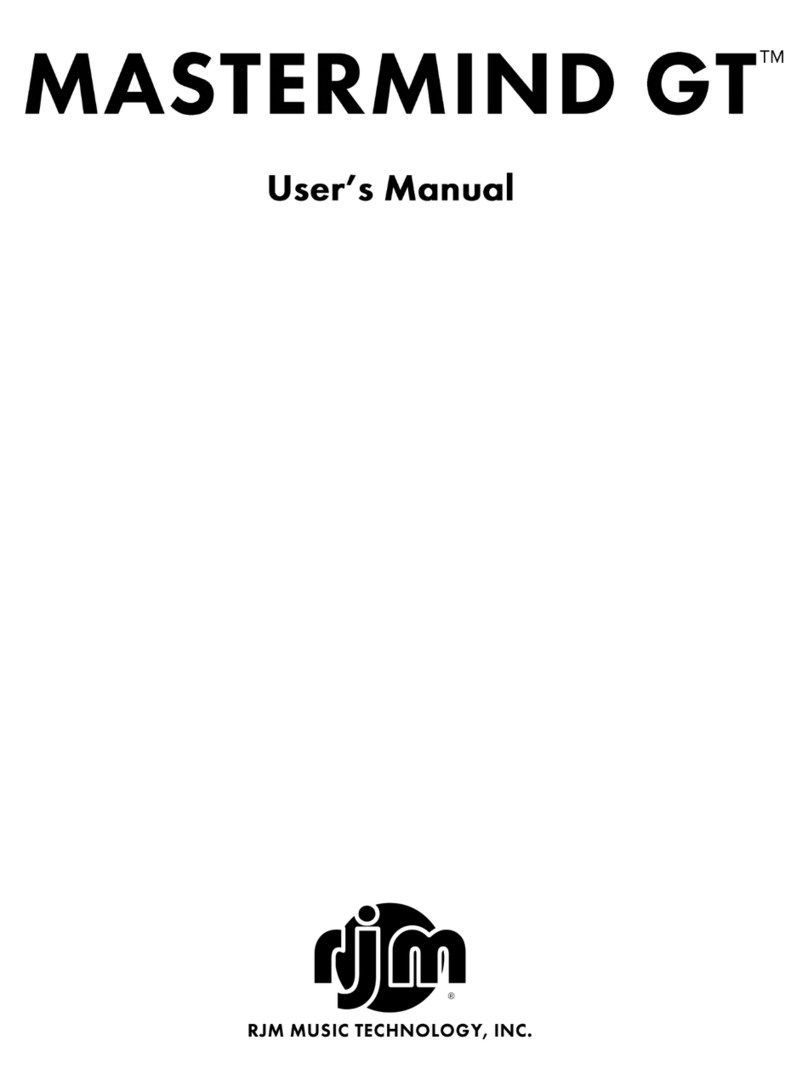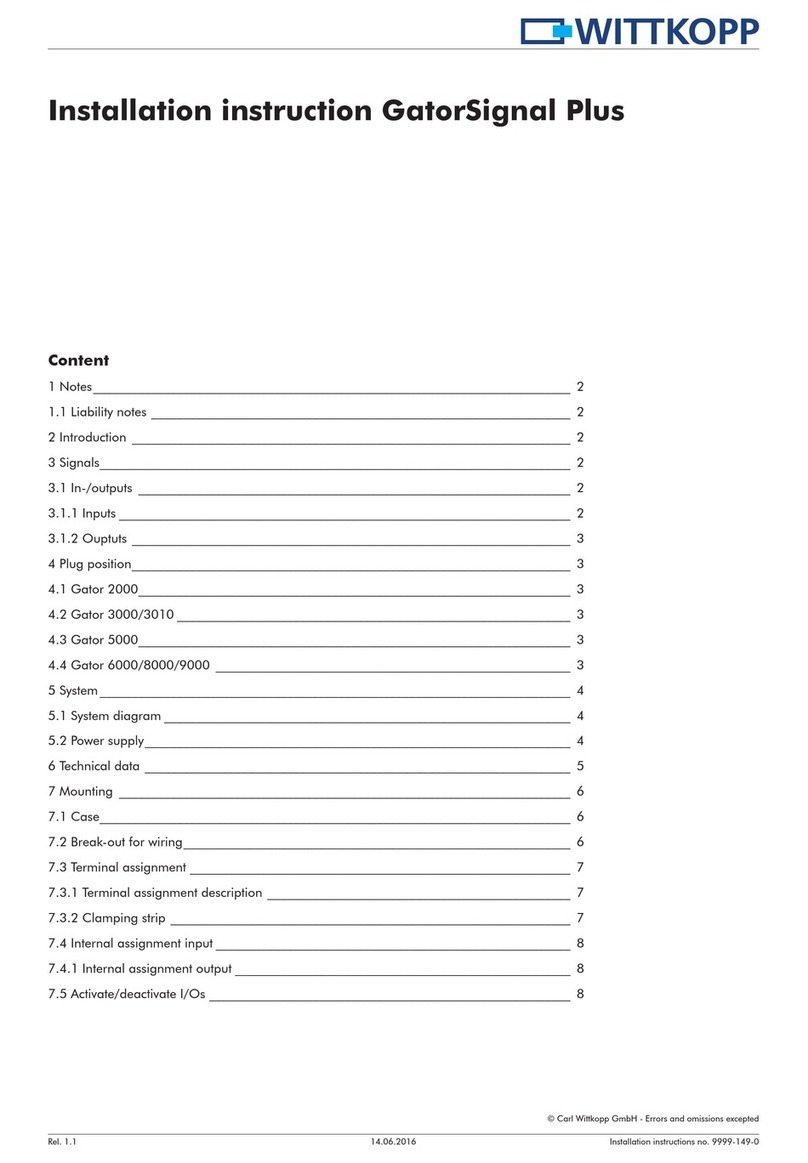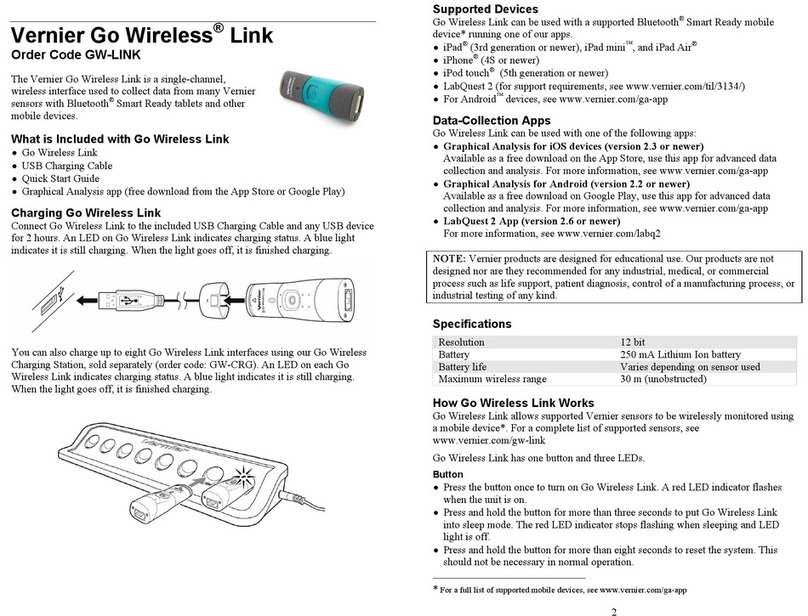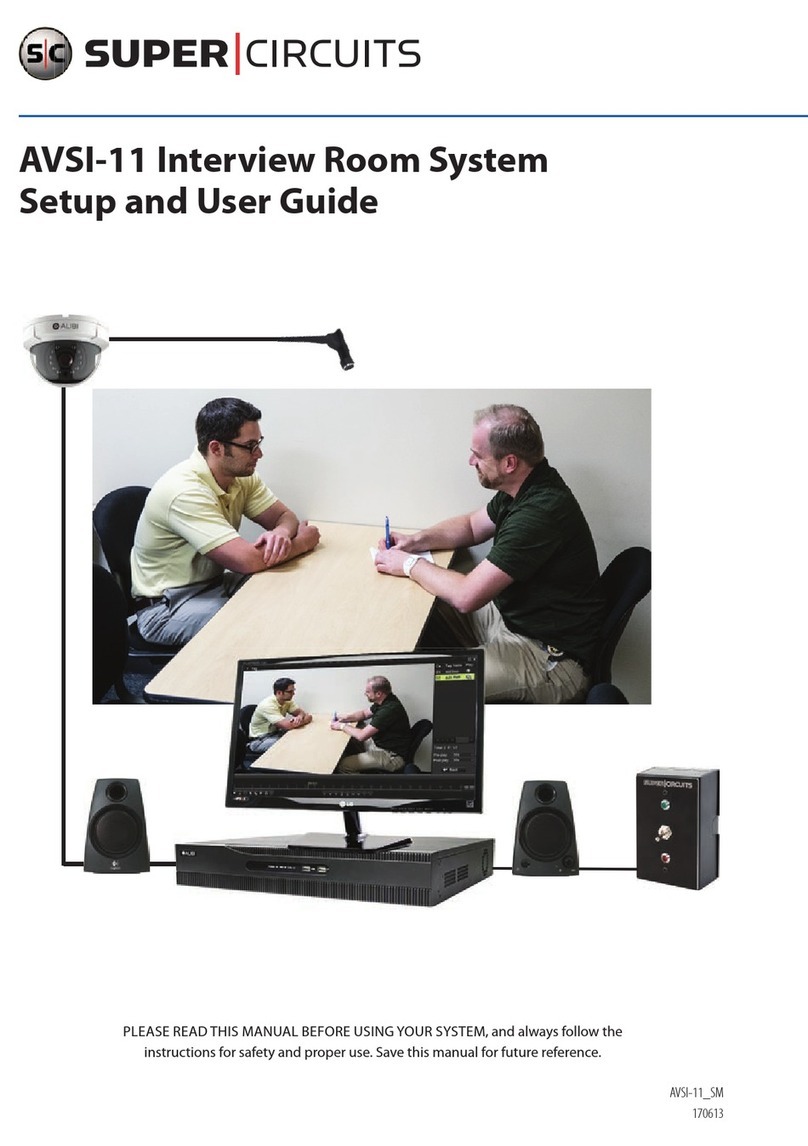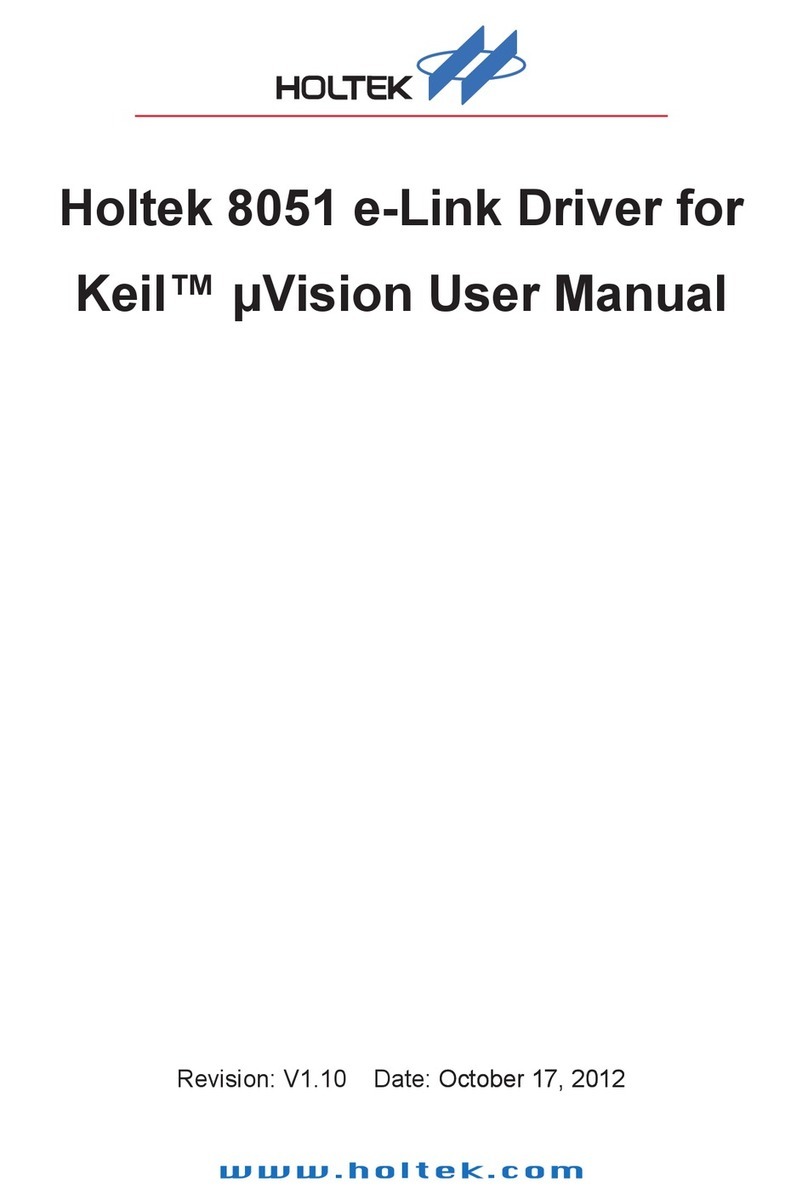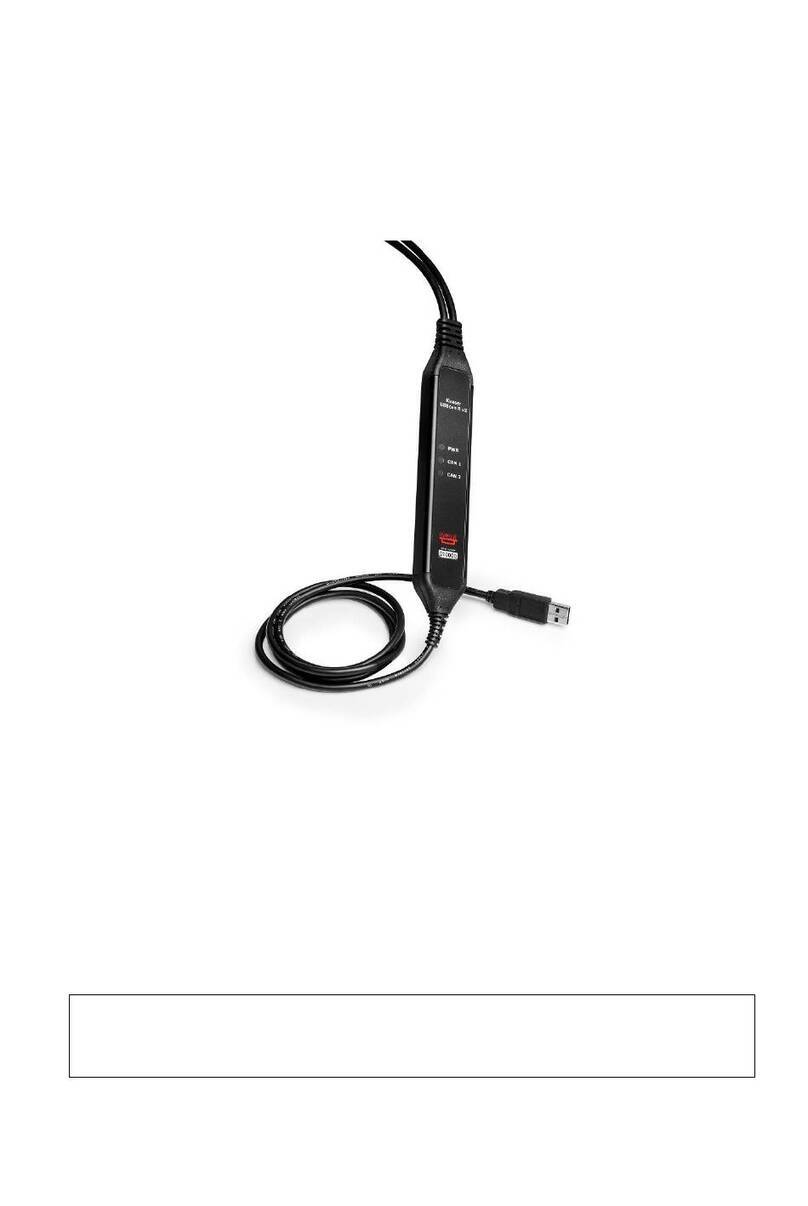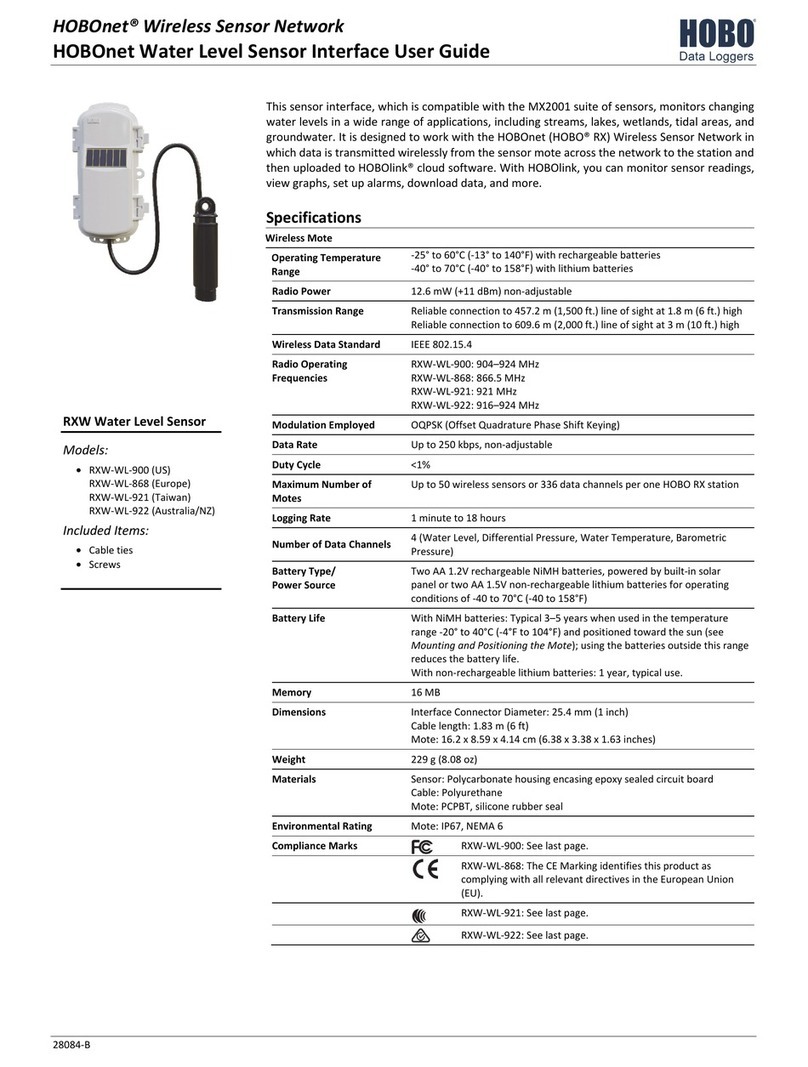RJM Mastermind GT/10 User manual
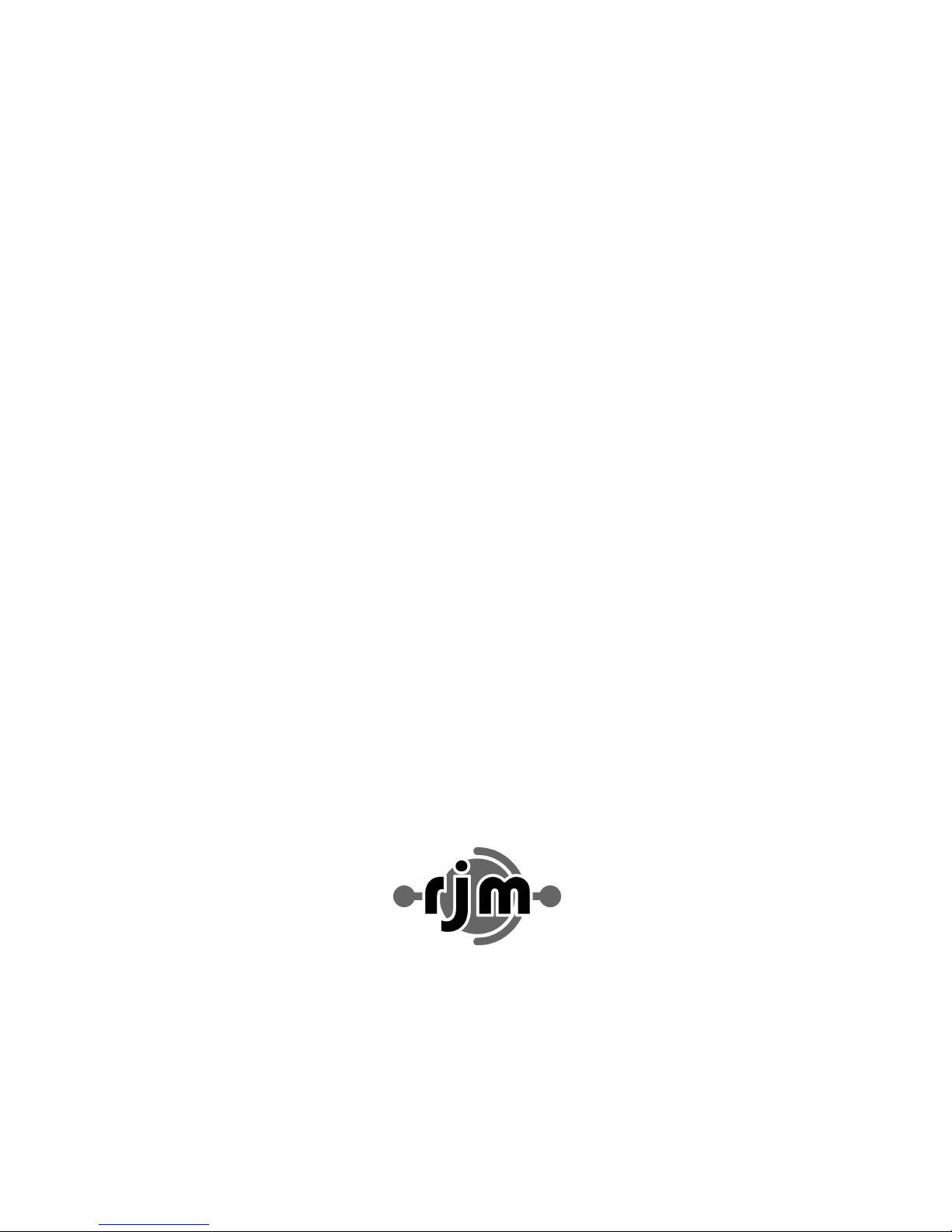
Mastermind GT
User’s Manual
RJM Music Technology, Inc.
TM

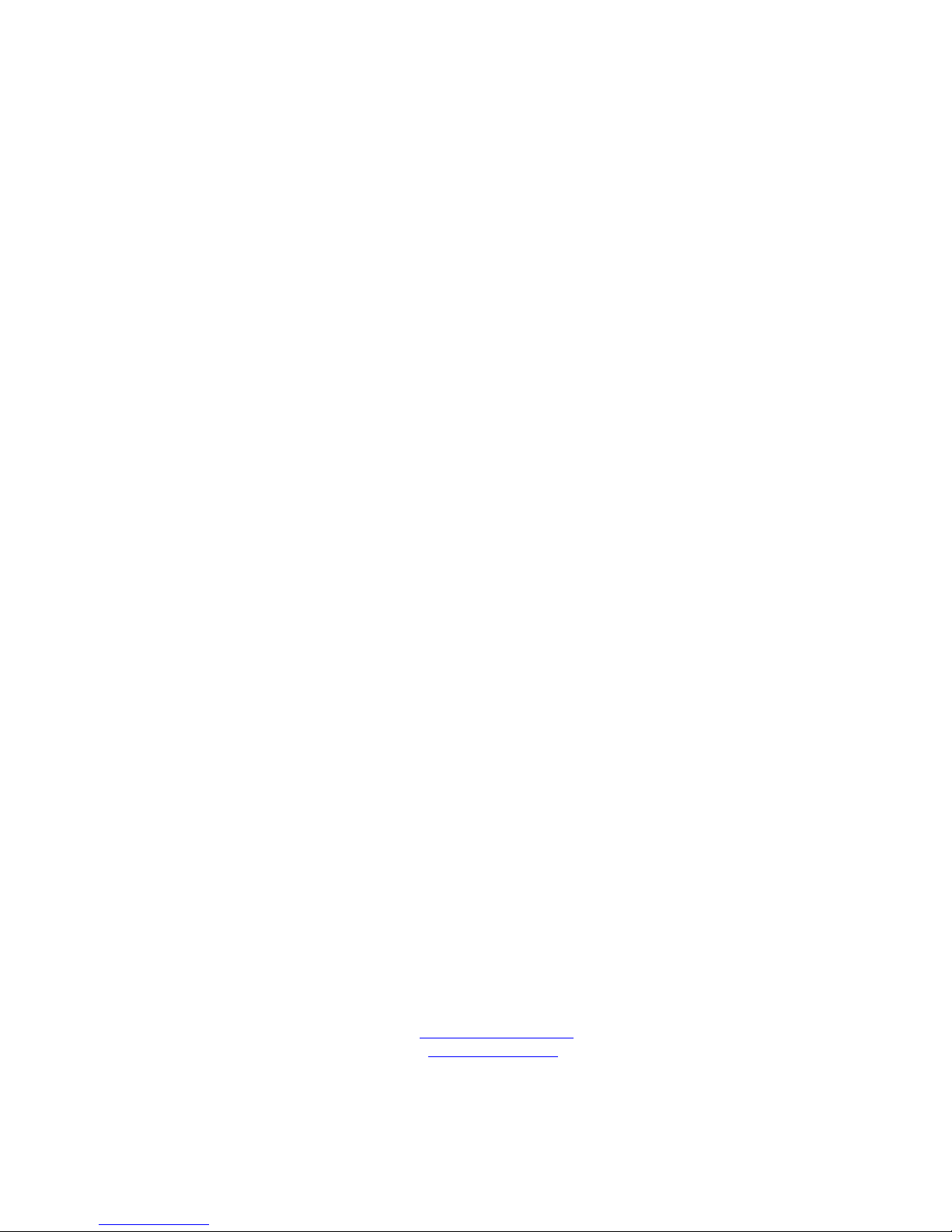
Mastermind GT
User’s Manual
Version 3.0
8/5/2015
RJM Music Technology, Inc.
2525 Pioneer Ave.
Suite 1
Vista, CA 92081
+1-760-597-9450
email: [email protected]
web: www.rjmmusic.com
TM

Copyright © 2012-20154 RJM Music Technology, Inc. All Rights Reserved
RJM, RG-16, Amp Gizmo, Effect Gizmo, Rack Gizmo, Switch Gizmo, Mastermind, Mastermind GT and the RJM logo
are trademarks of RJM Music Technology, Inc. All other trademarks are the property of their respective holders.

Table of Contents
Table of Contents...............................................................................................................................................................................v!
Introduction ........................................................................................................................................................................................1!
Front Panel ..........................................................................................................................................................................................2!
Front Panel Controls...............................................................................................................................................................................................2!
Rear Panel............................................................................................................................................................................................3!
Rear Panel Connections (left side).....................................................................................................................................................................3!
Rear Panel Connections (right side) .................................................................................................................................................................4!
Basic Operation ..................................................................................................................................................................................5!
Presets and Banks....................................................................................................................................................................................................6!
Instant Access Buttons ..........................................................................................................................................................................................6!
Button Pages.............................................................................................................................................................................................................7!
IA Store........................................................................................................................................................................................................................7!
IA Mode.......................................................................................................................................................................................................................7!
Initial Setup - Adding a Device ........................................................................................................................................................8!
Setup with a Fractal Audio Axe-Fx............................................................................................................................................... 12!
Connections ........................................................................................................................................................................................................... 12!
Settings .................................................................................................................................................................................................................... 12!
Usage ........................................................................................................................................................................................................................ 13!
Tuner.................................................................................................................................................................................................................... 13!
Tempo.................................................................................................................................................................................................................. 13!
Troubleshooting................................................................................................................................................................................................... 13!
Slave Mode ............................................................................................................................................................................................................. 13!
Selecting Slave Mode..................................................................................................................................................................................... 14!
Setup with a Kemper Profiling Amp............................................................................................................................................ 15!
Connections ........................................................................................................................................................................................................... 15!
Settings .................................................................................................................................................................................................................... 15!
Usage ........................................................................................................................................................................................................................ 16!
Tuner.................................................................................................................................................................................................................... 16!
Tempo.................................................................................................................................................................................................................. 16!
Troubleshooting................................................................................................................................................................................................... 16!
Slave Mode ............................................................................................................................................................................................................. 16!
Selecting Slave Mode..................................................................................................................................................................................... 17!
Setup with RJM Music Products ................................................................................................................................................... 18!
Connections ........................................................................................................................................................................................................... 18!
Important Notes on Phantom Power!...................................................................................................................................................... 18!
Chaining Multiple Devices ........................................................................................................................................................................... 18!
Setup......................................................................................................................................................................................................................... 18!
Editing Buttons................................................................................................................................................................................ 19!
Swap Buttons......................................................................................................................................................................................................... 19!
Copy Button ........................................................................................................................................................................................................... 19!
A Special Note on Preset Buttons................................................................................................................................................................... 19!
Assign Buttons....................................................................................................................................................................................................... 20!
Low Level Editing ................................................................................................................................................................................................. 21!
Hold Buttons .......................................................................................................................................................................................................... 22!
Cycle Buttons ......................................................................................................................................................................................................... 23!
Editing Presets................................................................................................................................................................................. 25!
Name......................................................................................................................................................................................................................... 26!
Button Page............................................................................................................................................................................................................ 26!
Tempo ...................................................................................................................................................................................................................... 26!

Expression Pedals and External Switches.................................................................................................................................................... 26!
Local Button Page ................................................................................................................................................................................................ 26!
Preset Actions........................................................................................................................................................................................................ 26!
IA Button State ...................................................................................................................................................................................................... 26!
PC Messages........................................................................................................................................................................................................... 26!
Song and Setlist Mode ................................................................................................................................................................... 28!
Editing Songs......................................................................................................................................................................................................... 28!
Editing Setlists ....................................................................................................................................................................................................... 29!
Using a Setlist......................................................................................................................................................................................................... 30!
Expression Pedals ........................................................................................................................................................................... 31!
The Mission Engineering SP1-RJM ................................................................................................................................................................. 31!
Expression Pedal Setup...................................................................................................................................................................................... 31!
Setting Up The Expression Pedal Position Switch.................................................................................................................................... 32!
Expression Pedal Grouping .............................................................................................................................................................................. 34!
External Switches............................................................................................................................................................................ 35!
Remote Mode................................................................................................................................................................................... 36!
External MIDI Control..................................................................................................................................................................... 37!
Setlist=None........................................................................................................................................................................................................... 37!
Setlist active, Bank=Song On ........................................................................................................................................................................... 37!
Setlist active, Bank=Song Off ........................................................................................................................................................................... 37!
CC Link: Controlling buttons using incoming CC messages ................................................................................................................ 37!
Other Special Features................................................................................................................................................................... 38!
Global Preset.......................................................................................................................................................................................................... 38!
Page, Preset, Song and Setlist Menus........................................................................................................................................................... 38!
Preset Number Selection................................................................................................................................................................................... 38!
IA Linking................................................................................................................................................................................................................. 38!
Tap Tempo and MIDI Clock............................................................................................................................................................................... 38!
Macros ...................................................................................................................................................................................................................... 39!
Loading and Saving Settings to a USB Flash Drive................................................................................................................... 40!
Load Settings ......................................................................................................................................................................................................... 40!
Save Settings.......................................................................................................................................................................................................... 40!
Connecting to a Computer............................................................................................................................................................ 41!
Mastermind GT Editor......................................................................................................................................................................................... 41!
Upgrading Firmware ...................................................................................................................................................................... 42!
Setup Mode Reference................................................................................................................................................................... 43!
Button Selection ................................................................................................................................................................................................... 43!
Text Entry (Mastermind GT/10 and Mastermind GT/16) ........................................................................................................................ 44!
Number Entry (Mastermind GT/10 and Mastermind GT/16)................................................................................................................ 45!
Text and Number Entry (Mastermind GT/22)............................................................................................................................................. 45!
Special Characters................................................................................................................................................................................................ 46!
Main Menu.............................................................................................................................................................................................................. 47!
Display Settings Menu........................................................................................................................................................................................ 49!
System Functions Menu .................................................................................................................................................................................... 50!
Edit Devices ............................................................................................................................................................................................................ 50!
Edit Device Menu............................................................................................................................................................................................. 50!
Assign Buttons....................................................................................................................................................................................................... 52!
Edit Buttons............................................................................................................................................................................................................ 52!
Action Edit............................................................................................................................................................................................................... 55!
CC Toggle or CC Momentary....................................................................................................................................................................... 55!
PC (Program Change)..................................................................................................................................................................................... 55!
Note...................................................................................................................................................................................................................... 55!
Sysex..................................................................................................................................................................................................................... 55!
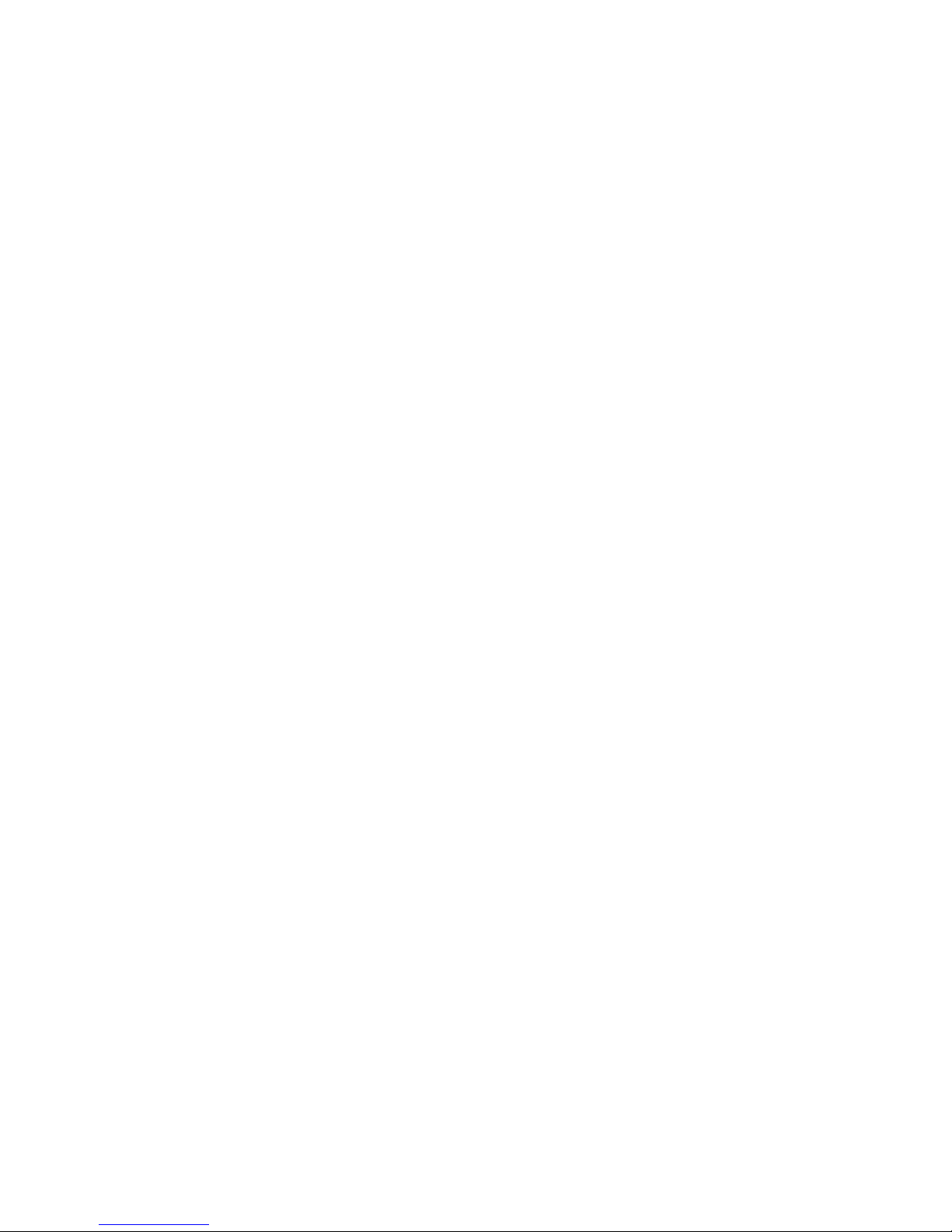
vii
vii
System ................................................................................................................................................................................................................. 55!
IA Mode ............................................................................................................................................................................................................... 56!
Macro ................................................................................................................................................................................................................... 56!
Page...................................................................................................................................................................................................................... 56!
Preset ................................................................................................................................................................................................................... 56!
Step....................................................................................................................................................................................................................... 56!
Tuner.................................................................................................................................................................................................................... 56!
Edit Pages................................................................................................................................................................................................................ 56!
Edit Presets ............................................................................................................................................................................................................. 56!
Expression Pedals................................................................................................................................................................................................. 57!
Edit Groups ............................................................................................................................................................................................................. 58!
MIDI Settings Menu ............................................................................................................................................................................................. 58!
Sysex Messsages Menu ...................................................................................................................................................................................... 59!
Edit Macros Menu................................................................................................................................................................................................. 59!
Specifications................................................................................................................................................................................... 60!
XLR MIDI Connectors (Mastermind GT/22 only) ....................................................................................................................................... 60!
Mastermind GT MIDI Implementation Chart ............................................................................................................................. 62!
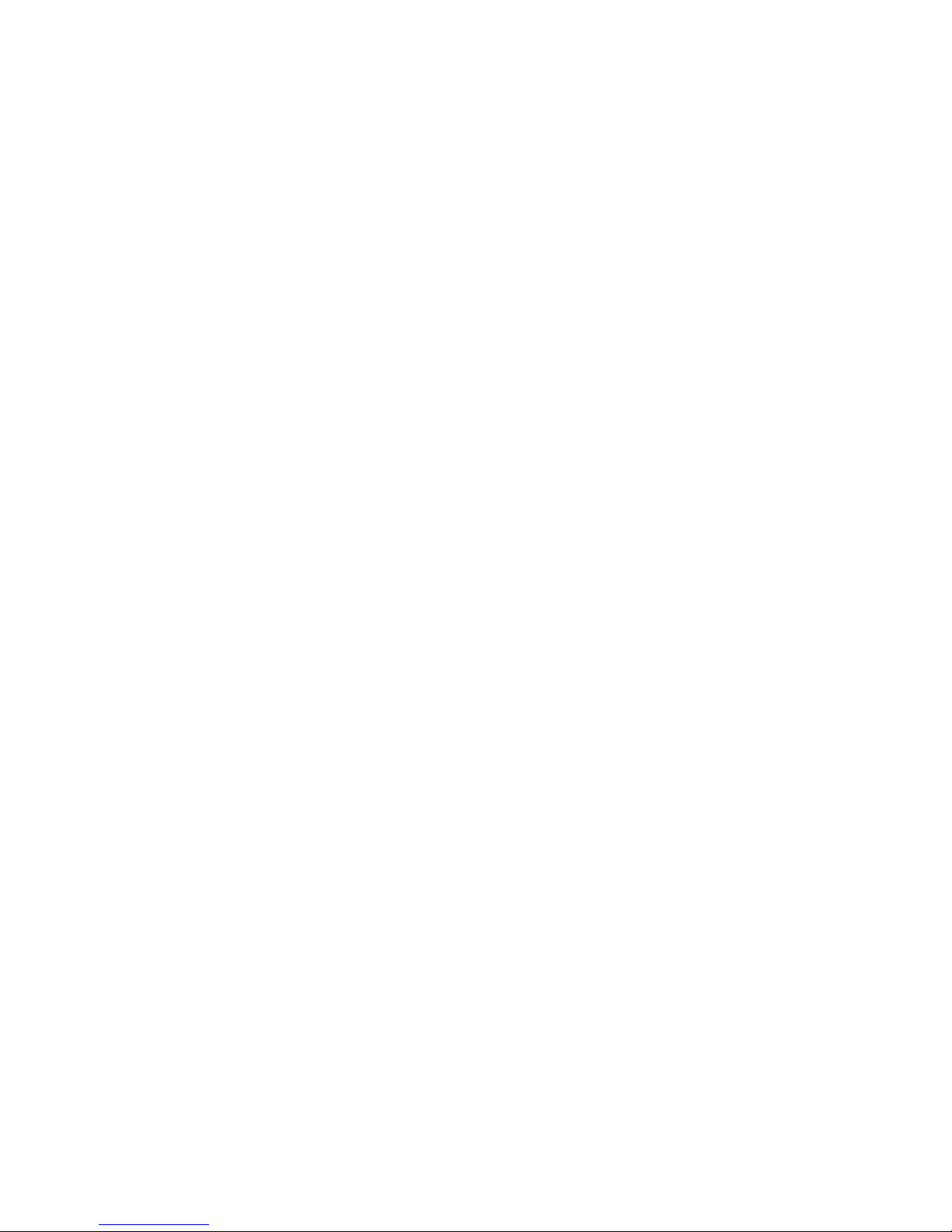

1
Introduction
Thank you for purchasing the Mastermind GT MIDI foot controller! The Mastermind GT is the most technologically
advanced MIDI controller available and has been designed to be able to control the most complex MIDI systems, but is
also incredibly easy to use.
The Mastermind GT includes many features that set it apart from the competition:
•10, 16 or 22 buttons, each with a graphic LCD display over it
•The display over each button can be customized with different text labels and backlighting colors
•Large main LCD display that displays preset, song, and other status information
•Any button on the controller can be assigned to any function
•There can be up to 16 global button pages, each of which can be configured with its own full set of buttons
•Enough storage for 768 presets and 16 connected devices
•Each preset can also have its own local button page
•Each instant access button can send 20 additional MIDI messages
•Each preset can change the state of every instant access button on all 16 button pages
•Each preset can send program and bank changes to each device, plus also send up to 10 general MIDI messages
•“IA Mode” converts up to 21 (15 on the Mastermind GT/16, 9 on the Mastermind GT/10) of the available buttons to
Instant Access buttons with the tap of a single button
•4 Expression pedal inputs
•2 External switch inputs, both of which can accept a 1 button or 2 button switch.
•USB “A” port allows the use of a USB flash drive for settings backup and firmware upgrades
•USB “B” port for connection to a PC
•Phantom power capability when using a 7 pin MIDI cable or 6-pin XLR cable
•Two 9VDC outputs for powering tuners or pedals
•Remote In jack, which allows the synchronized use of multiple Mastermind GT controllers on stage

2
Front Panel
Front Panel Controls
1. Main Display – This is the main status display that shows the current preset and/or song name, preset number and
other status information. The display format is user configurable, with several options.
2. Button Display – These 22 displays (16 displays on the Mastermind GT/16, 10 displays on the Mastermind GT/10) are
present over every button. They indicate the current function the button performs and the status of the button. These
displays have RGB color backlights and can be configured for different functions and background colors.
3. Soft Buttons – These two small buttons are used only in Setup Mode. To enter Setup Mode, hold both of these
buttons for approximately 2 seconds, until the Setup Mode screen is visible. The status bar at the bottom of the main
display indicates the current function of these buttons.
4. Footswitches – These 22 footswitches (16 footswitches on the Mastermind GT/16, 10 footswitches on the
Mastermind GT/10) are used in both Setup Mode and normal operation. The current function of each footswitch is
indicated by the display above it.
Loop
1
Loop
2
000: Preset 000
Hold both to enter setup
IA
Mode
Page
IA Store
Loop
3
Loop
4
Loop
5
Loop
6
Loop
7
Bank
Up
Loop
8
Function
1
Function
2
Function
3
Function
4
Bank
Down
Preset
000
Preset
001
Preset
002
Preset
003
Preset
004
Preset
005
1
2
3
4
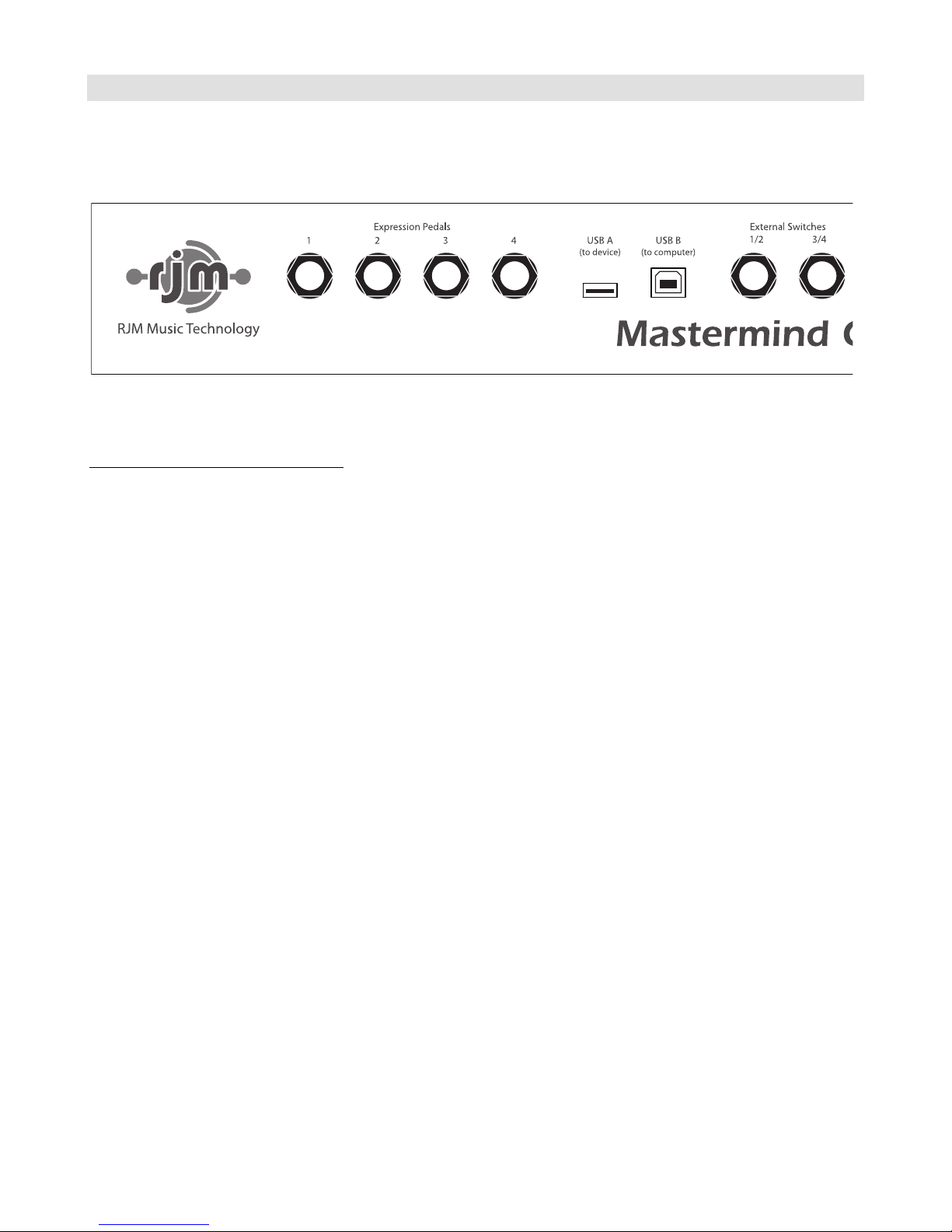
3
Rear Panel
Rear Panel Connections (left side)
Expression Pedals 1-4 – Up to four expression pedals can be connected to these ports using ¼” TRS cables. Refer to
the Expression Pedals section for more details.
USB A –This is a USB port designed for use with a USB flash drive. A flash drive can be used to back up or transfer
settings, and is also used for firmware upgrades.
USB B –This USB port is designed to connect to a PC or Mac. When connected, the Mastermind GT will appear as a MIDI
interface connected to the computer.
External Switches 1/2 and 3/4 –External footswitches can be connected to these ports to add four more switches to
the system. Each port can take a single or double footswitch connected with a ¼” TRS (tip-ring-sleeve) cable. These
switches are fully configurable and can perform all of the operations the on-board switches can.

4
Rear Panel Connections (right side)
Remote In – This is a MIDI input port. It can be used for receiving MIDI patch data, program changes or can be used to
connect multiple Mastermind GTs together and allow them to control each other. This is a 7-pin MIDI port, but you can
always use a standard 5-pin MIDI cable to connect to this port.
MIDI Out –This is the main MIDI output. Connect this port to the MIDI device(s) you wish to control. You can use a
standard 5-pin MIDI cable here, but if you connect a 7-pin MIDI cable, you can phantom power the Mastermind GT over
the MIDI cable. If you phantom power, you can use the Mastermind GT without it needing its own power supply. Please
refer to the note below for more details.
Accessory Power Out –These two power output ports provide 9VDC center negative power for powering tuners, wah
pedals and the like. The outputs can deliver 100mA total. This is enough to power a typical wah pedal and any of the
popular pedalboard tuners.
Power Inputs –This is the main power input for the Mastermind GT. The Mastermind GT requires a 12VDC supply with
at least 2A of current capacity. NOTE: Do not connect power to this jack if you are phantom powering the Mastermind GT!
Remote In (XLR) – (Mastermind GT/22 only) This is a second MIDI input port that works the same way as the other
Remote In. This one has a 6-pin female XLR connector designed to connect to another Mastermind GT. Do not use the
XLR and the standard DIN MIDI inputs at the same time! Doing so can cause unpredictable results.
MIDI Out (XLR) – (Mastermind GT/22 only) This is a second MIDI output port that is wired in parallel with the other MIDI
Out port. This one has a 6-pin male XLR connector designed to connect to RJM Music products such as the Effect Gizmo
and Rack Gizmo, or another Mastermind GT. Do not use the XLR and the standard DIN MIDI outputs at the same time!
Doing so can cause unpredictable results. This jack also accepts phantom power from a compatible device.
IMPORTANT NOTES ON PHANTOM POWER: Don’t connect a power supply to the Mastermind GT if you are phantom
powering it! Doing so can damage the Mastermind GT and/or connected devices! Also, before attempting to phantom
power the Mastermind GT, please make sure the device you’re connecting to is compatible. The device must provide 12
volts DC or 9 volts AC over pins 6 and 7 of the MIDI cable (or pins 1 and 2 of the 6-pin XLR connector), and must be able
to handle the current draw of the Mastermind GT.
Expression Pedals
1 2 3 4 USB A
(to device)
USB B
(to computer)
External Switches
1/2 3/4
Remote In MIDI Out Accessory Power Out
9VDC 100mA total
MIDI OutRemote In
Power Input
12VDC 2A
Mastermind GT
RJM Music Technology Note: only phantom power this controller using
approved devices! Please refer to the user’s manual.
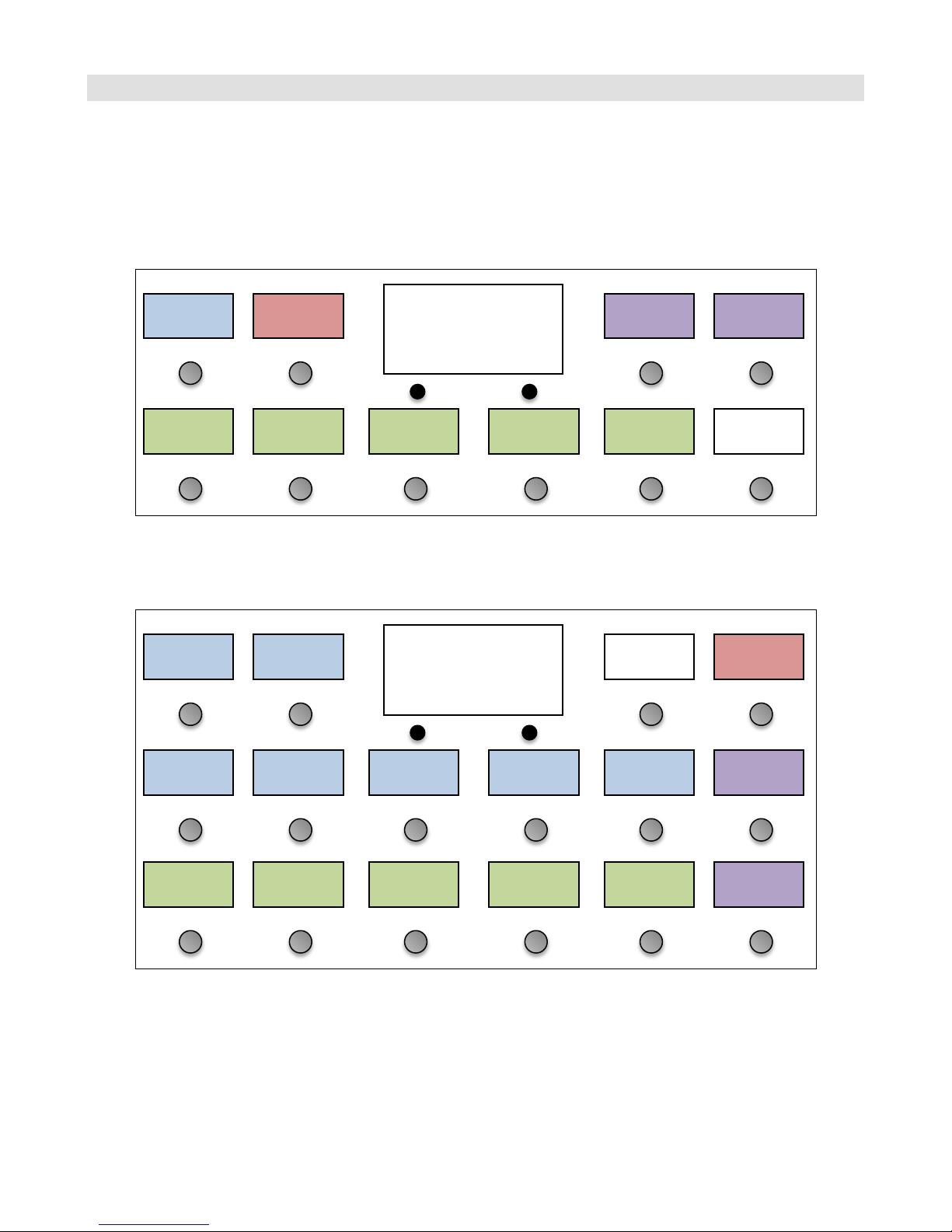
5
Basic Operation
Right out of the box, the Mastermind GT is configured like a standard MIDI controller. The preset buttons are green and
instant access buttons are blue. Buttons with other functions are indicated by color and text label. The Mastermind GT
is configured to control a single Rack Gizmo (our flagship audio loop switcher / function switcher), and to send program
change messages on MIDI channel 1.
Mastermind GT/10 default button configuration
Mastermind GT/16 default button configuration
Loop 1 Page
IA Store
000: Clean
Hold both for setup
Bank
Down
Bank
Up
Clean Blues Crunch
Hi
Gainer
Smooth
Lead
IA
Mode
Loop
1
Loop
2
000: Clean
Hold both for setup
IA
Mode
Page
IA Store
Loop
3
Loop
4
Loop
5
Loop
6
Loop
7
Bank
Up
Clean Blues Crunch
Hi
Gainer
Smooth
Lead
Bank
Down
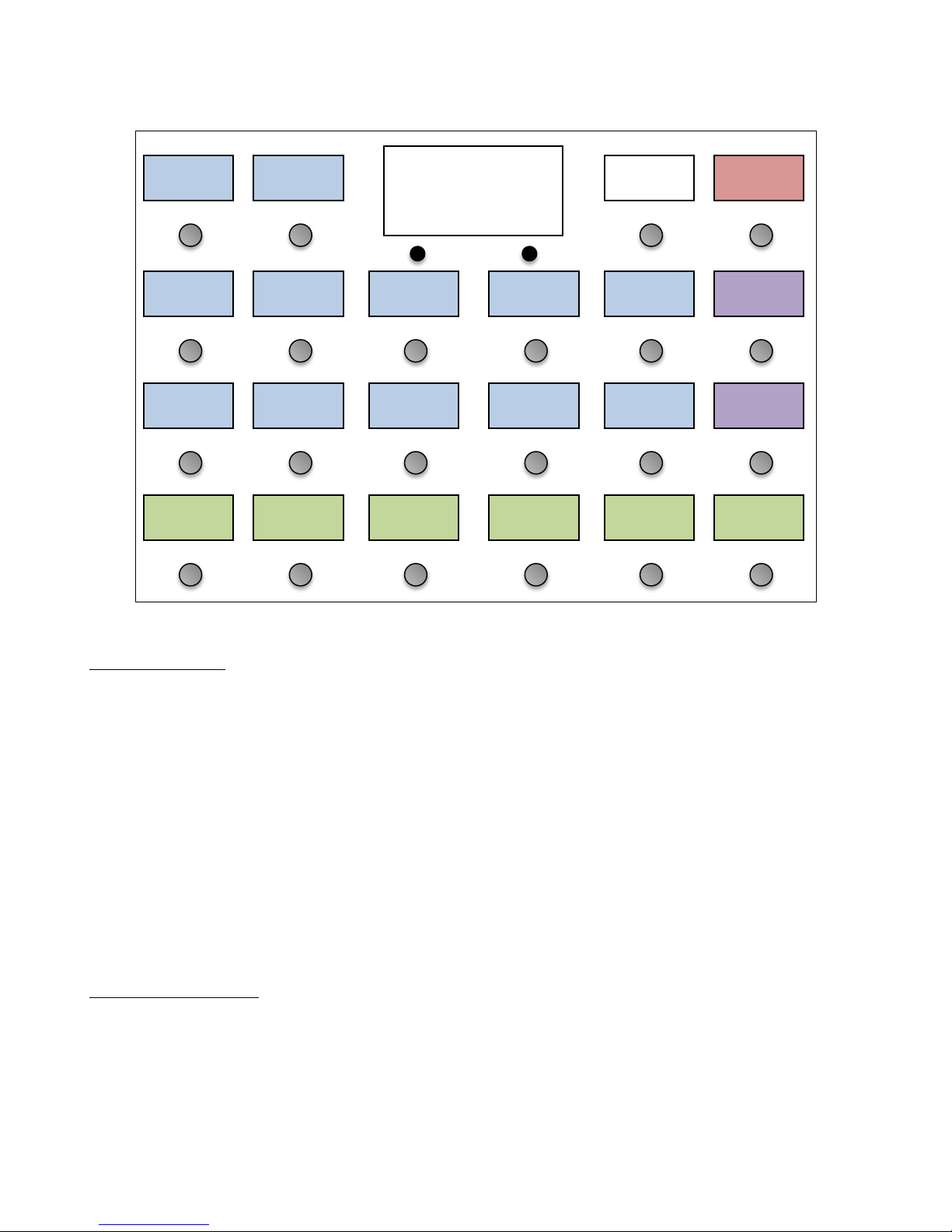
6
Mastermind GT/22 default button configuration
Presets and Banks
The green buttons are preset selection buttons. These are typically used to send program change messages to effects
processors and to turn on or off multiple loops on audio switchers. Each preset can simultaneously affect every device
in your system, so presets are typically used for different songs, different song sections or any time you need to define a
specific sound.
The Mastermind GT can store up to 768 presets. They are arranged in banks, and each bank is defined by how many
preset buttons are available. The default configuration is to have 6 preset buttons, so a bank will contain 6 presets. On
the Mastermind GT/16 and GT/10, there are 5 preset buttons by default and a bank has 5 presets. The Bank Up and Bank
Down will shift up or down one bank, respectively.
When you press the Bank Up or Down button, the text over the preset buttons will change to show the presets in the
selected bank. The preset buttons will flash, indicating that you need to select a preset. You can either continue to use
the Bank Up and Down buttons to find the bank you need, or you can press one of the preset buttons to select that
preset. The Mastermind GT will not switch to a new preset – and will not send any MIDI messages – until you leave the
bank selection mode by selecting a preset.
Instant Access Buttons
The blue buttons on the controller are the instant access buttons. Unlike the preset buttons, which affect everything in
your system simultaneously, an instant access button typically controls one particular feature or effect in your system.
You might assign an instant access button to switch on a fuzz pedal connected to a loop switcher, or to turn on a
chorus effect block in an effect processor. You can think of your instant access buttons as a virtual pedalboard – one
button press turns on or off one effect.
Loop
1
Loop
2
000: Clean
Hold both for setup
IA
Mode
Page
IA Store
Loop
3
Loop
4
Loop
5
Loop
6
Loop
7
Bank
Up
Loop
8
Function
1
Function
2
Function
3
Function
4
Bank
Down
Clean Blues Crunch
Hi
Gainer
Smooth
Lead
Shred
Fest

7
By default, the Instant Access buttons are set up to control a Rack Gizmo, but they can be programmed to control pretty
much any MIDI device, even more than one device at a time. Please refer to the Editing Buttons section for information
on how this is done.
Button Pages
The Page / IA Store button allows you to switch between multiple pages of buttons. Each page can have a completely
different button configuration – you can change which instant access buttons are shown, how many preset and instant
access buttons there are and where those buttons are located.
Pressing the Page / IA Store button switches from one button page to the next. Once the last page is reached, pressing
the Page / IA Store button switches back to the first page. There can be up to 16 pages of buttons, but you can limit
the number of pages visible to avoid having to scroll through pages you don’t use. By default, two button pages are
available, but this can always be changed in Setup Mode.
Each preset in the Mastermind GT can also have its own “local” button page. This page takes the place of button page
16 when the preset is loaded. The local button page will be shown by default, but you can always access the other
button pages using the Page / IA Store button.
IA Store
The other function of the Page / IA Store button is to store information to the current preset. If you hold the Page / IA
Store button for two seconds, the on/off state of all of the instant access buttons, as well as the currently selected
button page, will be stored to the currently selected preset. This allows you to have your instant access buttons turn on
(or off) automatically when you select a preset. You can also have the button page you need automatically become
visible when a preset is selected – this allows you to have the instant access buttons you need at each moment in front
of you, even when you have many pages of buttons.
IA Mode
The IA Mode button allows you to convert every button (except the IA Mode button itself) to an instant access button.
This function is also known as the “IA reveal” on other MIDI controllers. In this mode, you can have up to 21 instant
access buttons available (15 IA buttons on the Mastermind GT/16, 9 IA buttons on the Mastermind GT/10). This allows
you to switch presets to perform the more dramatic sound changes (perhaps from song to song), then tap the IA Mode
button which allows you to fine tune by turning individual effects on and off. You can decide if all of the buttons switch
to instant access, or if some retain their functions in instant access mode.

8
Initial Setup - Adding a Device
The first thing you’ll probably need to do with the Mastermind GT is to add a device. This informs the GT about what it’s
connected to and what it needs to do to control that device. The Mastermind GT has an internal database of
information about popular MIDI devices, so often times you might only need to select the device from a list and the
Mastermind GT will do the rest of the setup for you.
To add a device, first enter Setup Mode by holding the two soft buttons under the main display:
Next, select the Edit Devices option:
You will see a list of devices defined in your system. By default, a single Rack Gizmo is defined. You can select the Rack
Gizmo if you want to replace that device with another, or you can select another empty device slot to add a second
device of another kind.
Loop
1
Loop
2
000: Preset 000
Hold both to enter setup
IA
Mode
Page
IA Store
Current Pg
1
Set List
All Songs
Setup Mode
Select an option
Done
Done
Edit
Devices
Edit
Buttons
Edit
Presets
MIDI
Settings
System
Functions
Display
Adjust
1:Rack
Gizmo
Empty
Slot
Device Menu
Select a device to edit
Done
Empty
Slot
Empty
Slot
Soft Buttons
Select

9
Once a device slot is selected, you are taken to the Device Edit screen. Select the Type button in the upper left hand
corner to set the type of this device.
You will be presented with a list of device manufacturers. Select your manufacturer from the list, then select the model
of the device in the next list that is presented.
Manufacturers (this is just an example, the list you see will be different):
Device models (again, just an example):
If your device (or device manufacturer) is not listed, you can select Generic for the manufacturer and PC/CC Device for
the device model. This will allow you to control most effect processors and loop switchers. You will need to manually
type in the device name and other parameters in the Edit Device and Edit Button menus.
If your device is listed, the Mastermind GT can set up many of the device parameters for you. What it can do varies from
device to device. At the minimum, it can set up the device name and the number of presets and banks the device has.
Some devices allow you to set up instant access buttons by parameter name and some will even allow you to download
preset names from the device.
Type
???
Edit Device 1
Done
Done
Generic
RJM
Music Avid Eventide
Fractal
Audio
TC
Electronic
Amp
Gizmo
Effect
Gizmo
Mini Amp
Gizmo
Mini Effect
Gizmo
Switch
Gizmo
Rack
Gizmo
Select

10
The Device Edit screen shows you the options available for your device:
(Please note that the screens will look different based on which model of Mastermind GT you have. If not all of the
available options can fit, use the Next Page button to see the other pages of options.)
One important parameter that needs to be set for every device is the MIDI channel (MIDI Ch). The MIDI channel is very
important because it insures that each device receives the messages it’s supposed to – and doesn’t receive the
messages that are intended for other devices.
Typically, each MIDI device needs to be set to its own MIDI channel. This number needs to be set here on the
Mastermind GT and also on the device itself. (Most MIDI devices have a MIDI Channel or MIDI Receive Channel
parameter). To set the channel on the Mastermind GT, press the MIDI Ch button, then select one of the 16 possible
MIDI channels.
If they’re available, the Set Default Buttons, Set Default Pedals and Get Preset Names options allow for the quickest
setup. Press Set Default Buttons, then select a page number from the list that pops up. The buttons on the selected
page will be set up to control the different features of your device. These features could be individual effects on an
effect processor, audio loops on a loop switcher, or any other on/off type parameter. Set Default Pedals does
something similar for expression pedals, setting up the expression pedals to control commonly used features on the
device (typically wah and volume pedal functions).
If you like (and if available), you can also select Get Preset Names. This will make the Mastermind GT download the
name of every preset from your effect processor, saving you the trouble of typing them in. Get Preset Names brings
you to the following menu:
Type
Rack Gizmo
Name
Rack Gizmo
Edit Device 1
Rack Gizmo
Done
Done
Next
Page
MIDI Ch
1
Assign
Buttons
Set Default
Buttons
Set Default
Pedals
Port
MIDI Out
Preset Offst
0
Max PC #
127
Bank Type
MSB
Max Bank #
2
Init PCs
- None -
Init PCs
All 0
Init PCs
Sequential
CC On Prst
Off
Send PC
On
SndRdunPC
Off
IgnorePCIn
Off
IgnoreCCIn
Off
Delete
Device

11
Start Preset and End Preset indicate the numbers of the starting and ending preset on your effect processor that will
have their names copied. Dest Preset indicates the first of the presets on the Mastermind GT that will be renamed.
Once you press the Start button, the Mastermind GT will query your device starting at the preset indicated by Start
Preset. The name of that preset will be copied to Dest Preset on the GT. The destination preset will also be set up to
recall the correct preset on the effect device. The GT will then move to the next higher preset, and will repeat the
process. This will continue until it processes End Preset on the effect processor.
Start Preset
1
End Preset
384
Get Preset Names
Select an option
Done
Done
Dest Preset
1Start

12
Setup with a Fractal Audio Axe-Fx
The Axe-Fx series of effect processors are commonly used with Mastermind GTs. The Axe-Fx’s advanced MIDI
implementation allows the Axe-Fx and Mastermind GT to communicate to each other, with the Mastermind GT sending
commands to the Axe-Fx and the Axe-Fx sending status information back to the Mastermind GT.
Connections
This setup requires slightly different connections than a standard MIDI device would. There are two ways to do it:
Single MIDI cable – this is the simplest connection. Simply connect a standard 5-pin MIDI cable from the Mastermind
GT’s MIDI output to the Axe-Fx’s MIDI input.
Even though the connectors on the two devices are 7-pin MIDI connectors, a 5-pin cable will work fine. The extra two
pins are used for phantom power, and should be left unconnected. The Axe-Fx is not able to supply enough current to
power the Mastermind GT, so a 5-pin cable is the safest option.
Make sure that the MIDI cable you use is a “5 pin active” type – a “3 pin active” MIDI cable will not work correctly. It’s
also important to make sure that the Mastermind GT and Axe-Fx are connected directly to each other, with no MIDI
devices in between. They need to be directly connected in order to communicate correctly.
With this option, you should power the Mastermind GT normally – with its included power supply.
Phantom Power Adapter – you can also phantom power the Mastermind GT. This allows you to keep the power
supply backstage in a rack, with only one MIDI cable going to the GT. We sell a phantom power adapter box, part
number PPA-DIN7F-1, which is a small box that goes between the Mastermind GT and Axe-Fx. It combines the MIDI
connection from the Axe-Fx and power from the AC adapter into a single 7-pin MIDI connection that goes to the
Mastermind GT.
Settings
Setup on the Mastermind GT requires only a few steps:
1. In Mastermind GT setup, select Edit Devices.
2. Select a device slot. If you’re starting with a Mastermind GT that’s in the factory state, select the “Rack Gizmo”
slot. If you also have a Rack Gizmo, you can leave the “Rack Gizmo” entry and instead select one of the empty
slots.
3. Press the Type button, then select Fractal Audio. Next, select your Axe-Fx model from the list. Don’t select any
of the options that say “(slave)” after the model name. (These options are described a bit later.)
4. Press the Set Default Buttons button, and press 1. This sets up button page 1 with a default set of buttons
that control the Axe-Fx.
To MIDI Input
(5-pin)Power
To MIDI Output
(7-pin)
Phantom Power Adapter
PPA-DIN7F-1
To Axe-Fx MIDI Input
(use 5-pin active MIDI
cable)
To Mastermind GT MIDI Output
(use 7-pin MIDI cable)
AC Adapter
This manual suits for next models
2
Table of contents
Other RJM Recording Equipment manuals
Popular Recording Equipment manuals by other brands
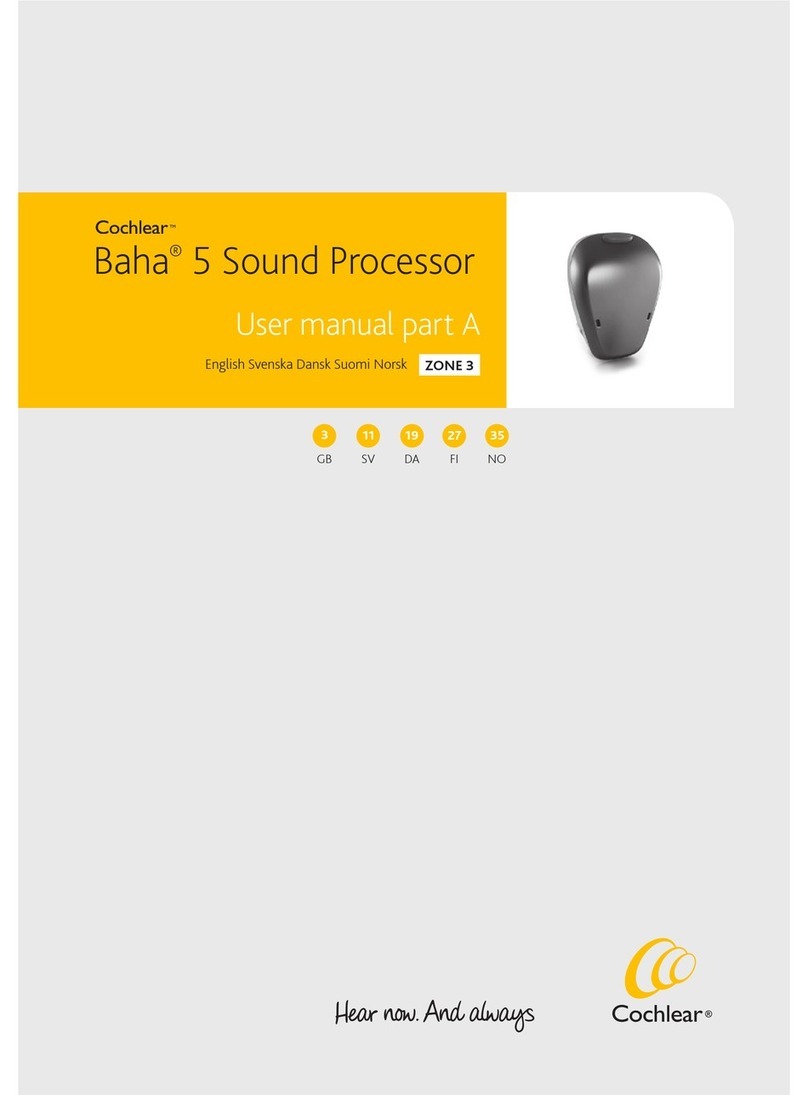
Cochlear
Cochlear Baha 5 SuperPower user manual
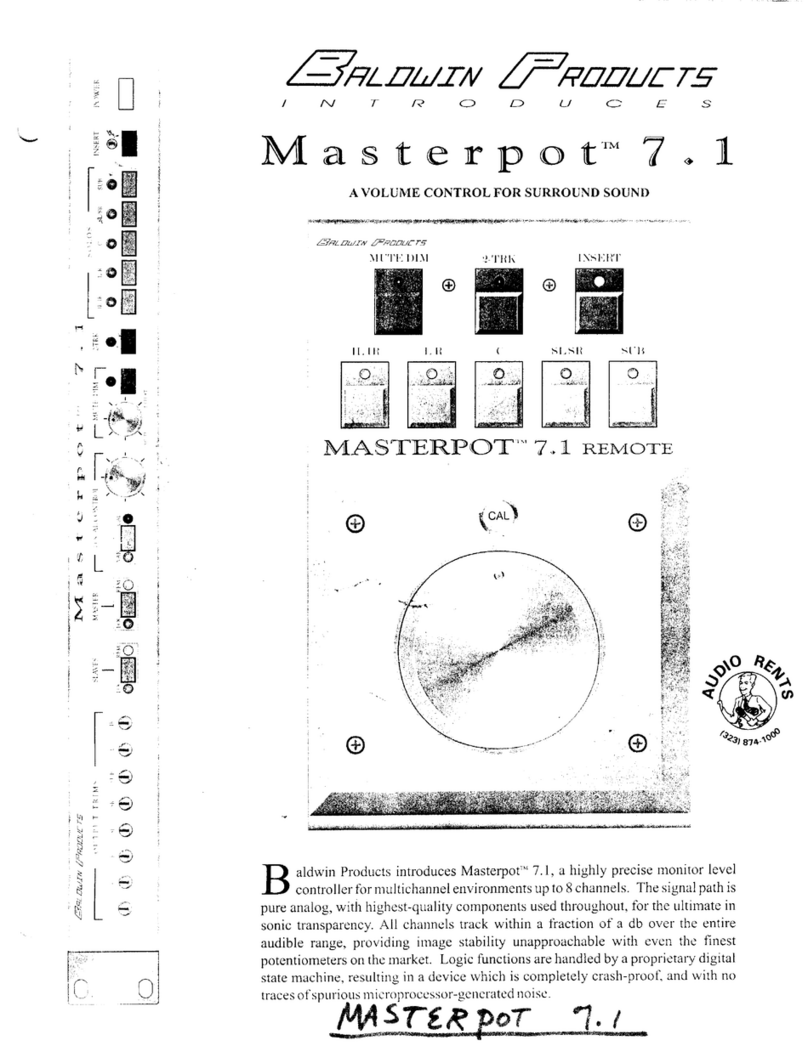
Baldwin Products
Baldwin Products Masterpot 7.1 user manual

Doepke
Doepke Dupline DFA-DI operating instructions

Whelen Engineering Company
Whelen Engineering Company CORE CenCom CV2V installation guide

Palmer
Palmer PAN 04 user guide

Extron electronics
Extron electronics VN-Matrix user guide