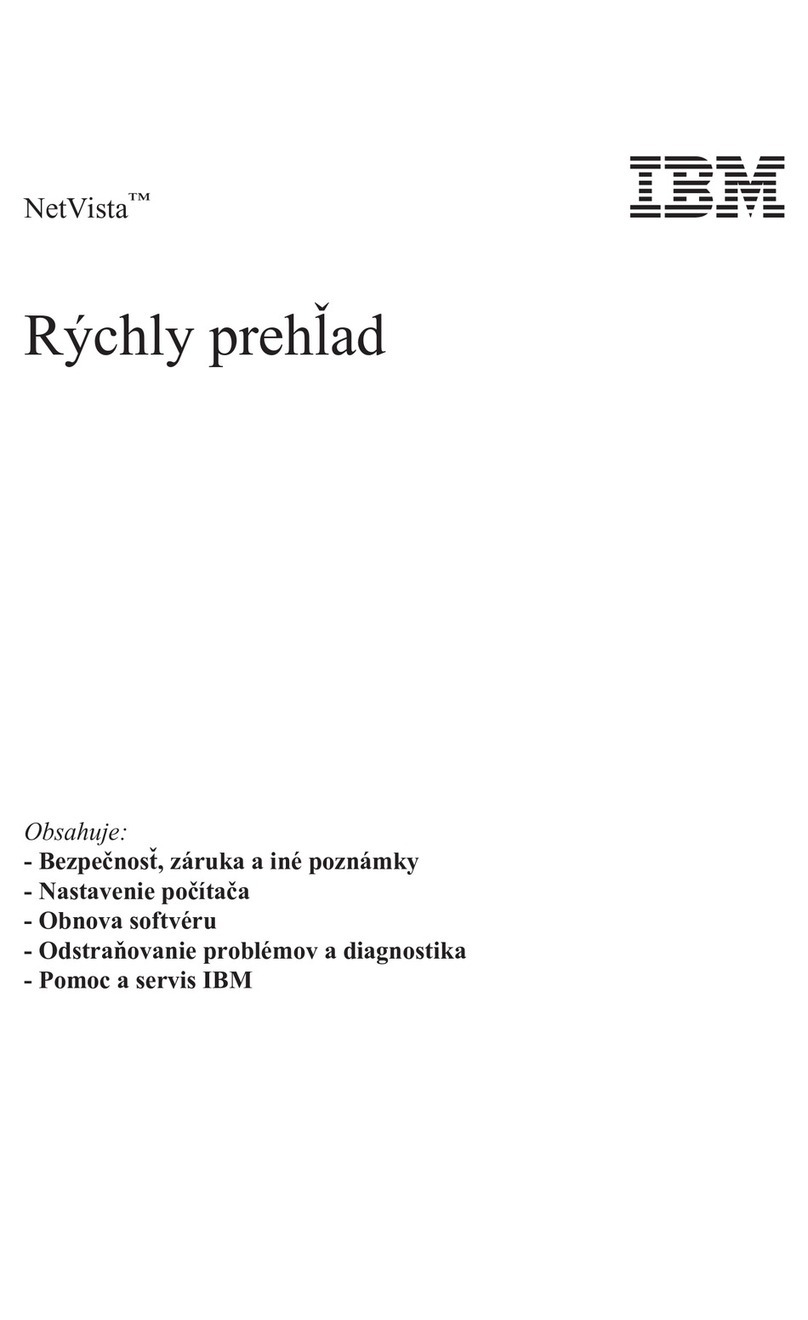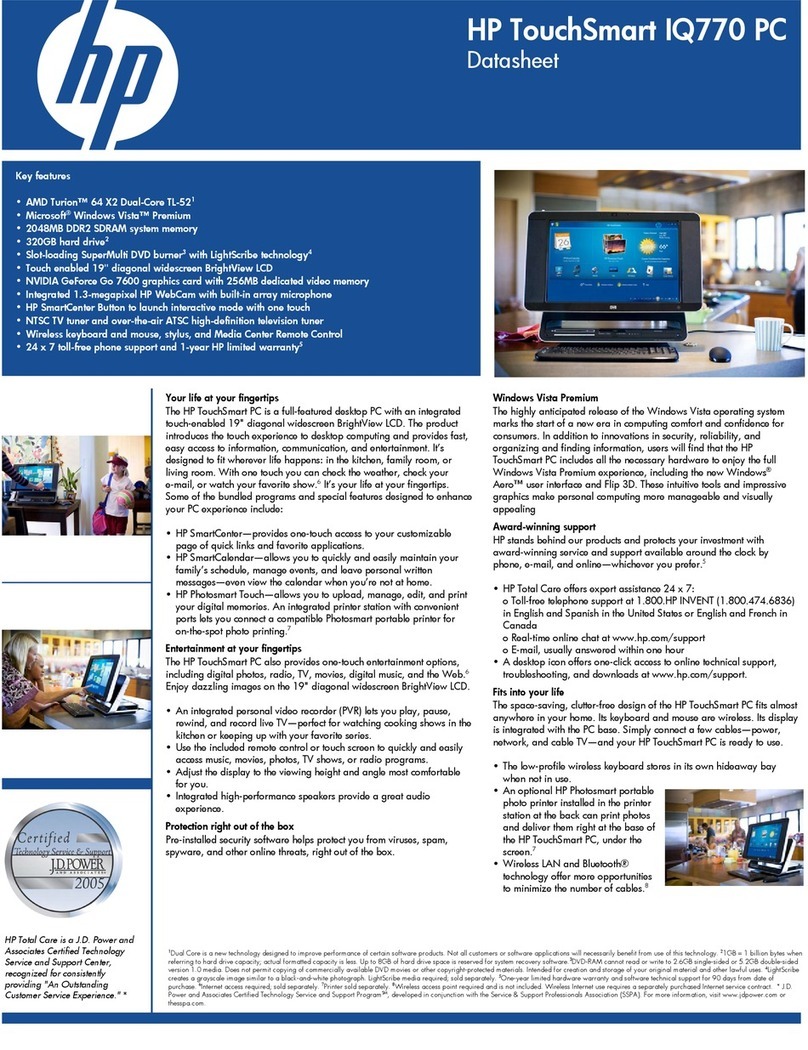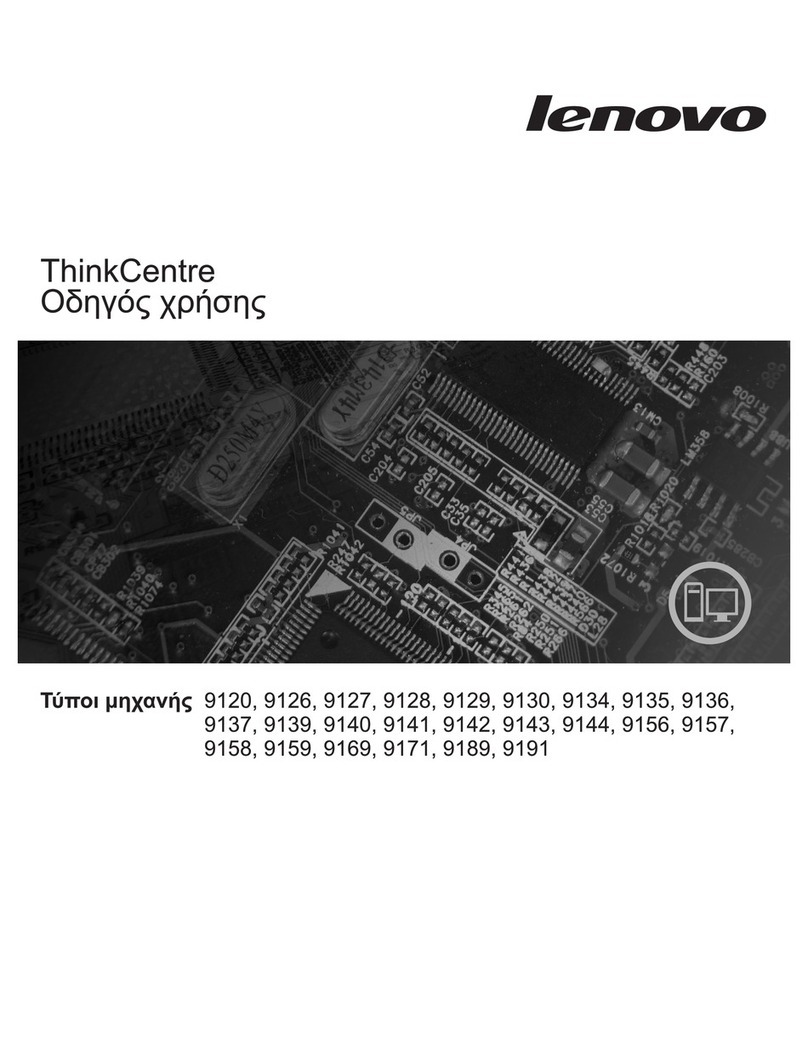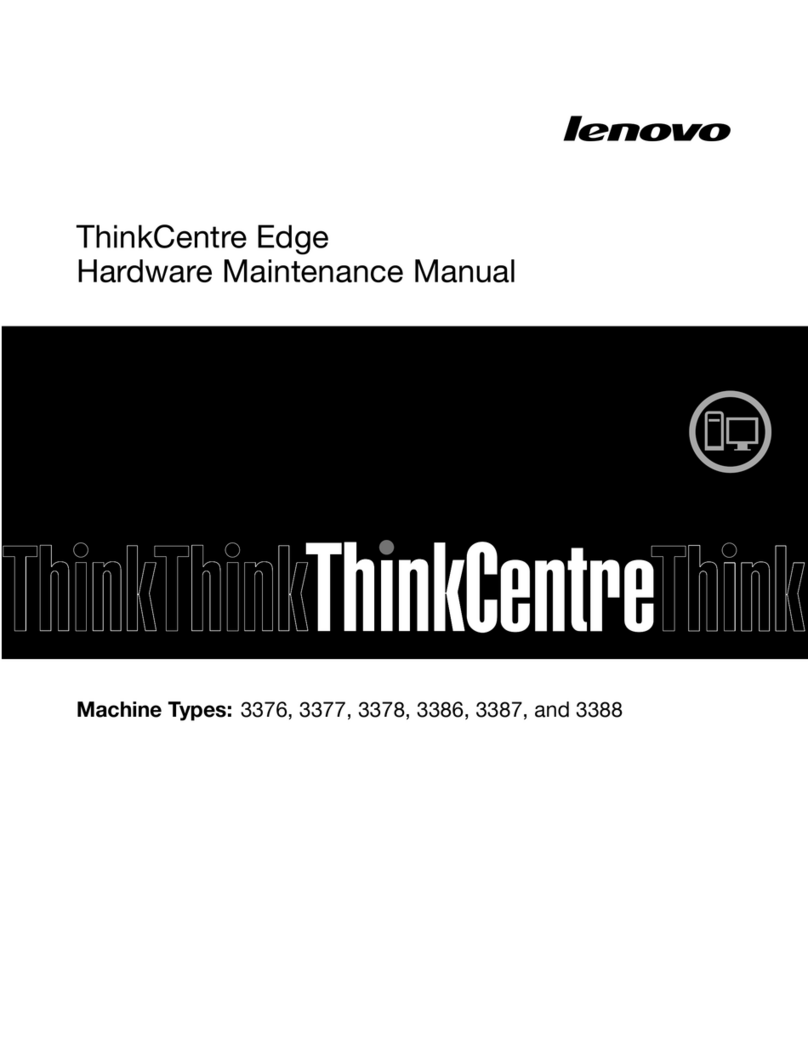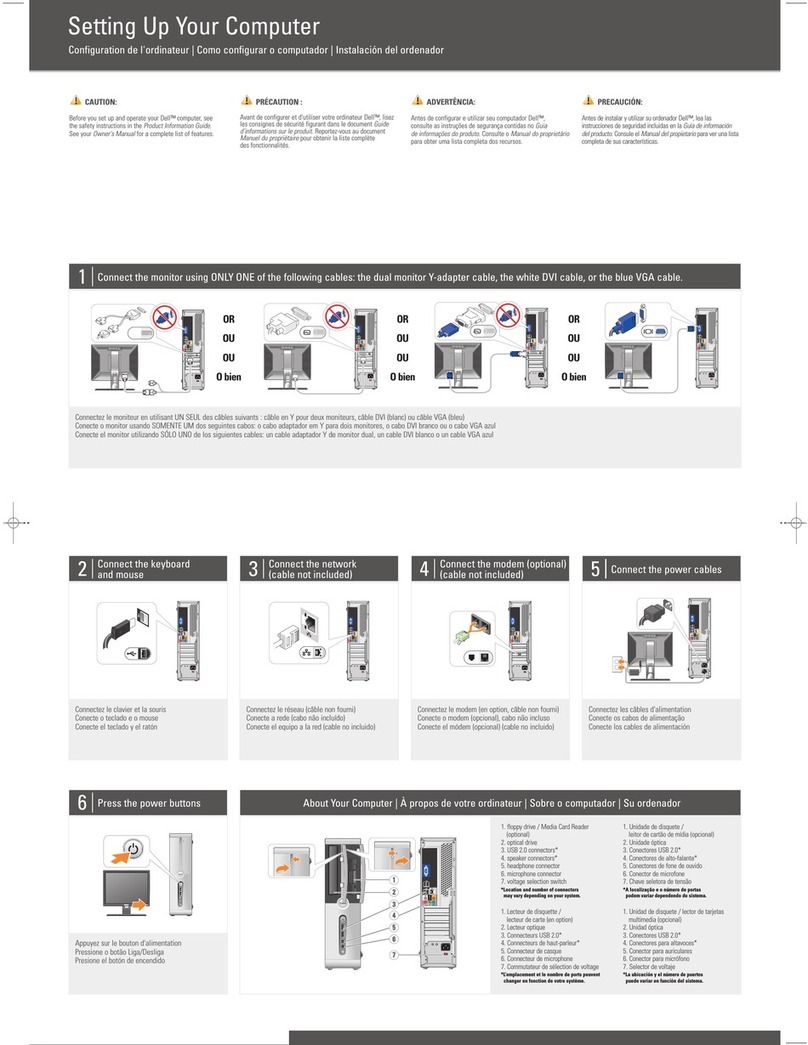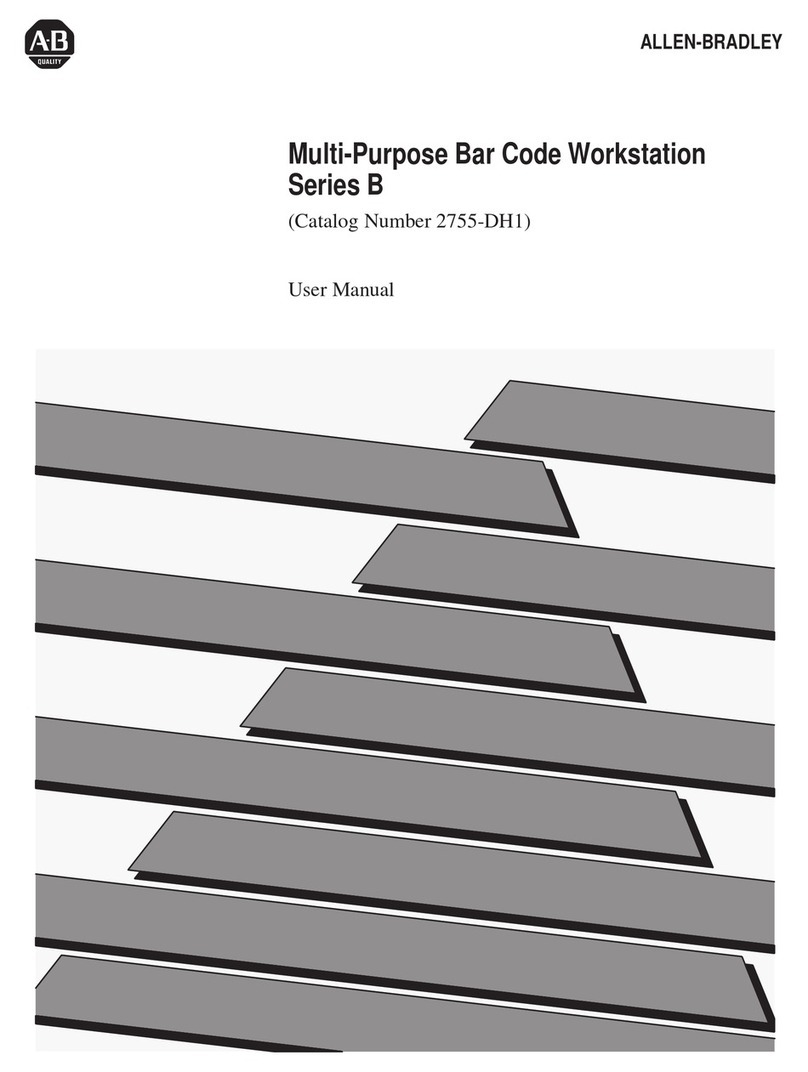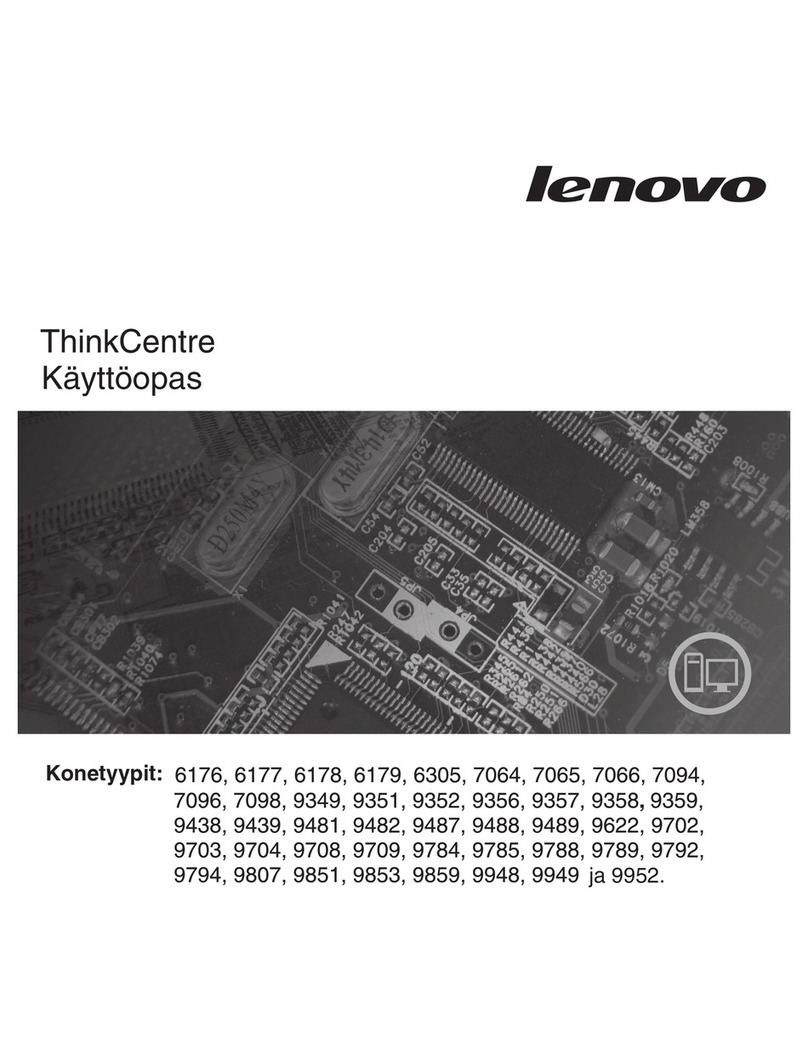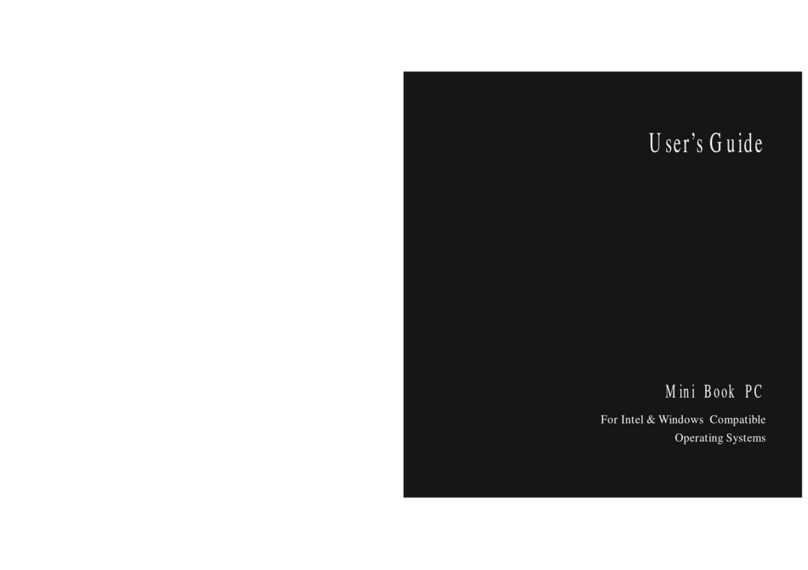RKM MK06 User manual

1
Manual de utilizare

2
Declaratie
*Manualul de utilizare contine informatii de baza pentru utilizarea corecta si in siguranta a
produsului. Pentru a evita accidente si avarii asupra produsului, va rugam sa parcurgeti
instructiunile cu atentie inainte de a-l utiliza.
*Tineti produsul departe de temperaturi mari, umezeala si praf.
*Nu scapati sau loviti produsul.
*Nu opriti alimentarea in timp ce acesta se formateaza sau actualizeaza, pentru a evita erori ale
sistemului de operare.
*Nu desfaceti produsul. Nu il curatati cu alcool, diluant sau benzina.
*Ne rezervam dreptul de a actualiza si de a modifica produsul.
*Utilizatorul trebuie sa isi protejeze datele. Nu ne asumam raspunderea asupra datelor pierdute.
*Produsul nu este rezistent la apa.
*Toate imaginile sunt de referinta.

3
Specificatii tehnice
CPU Quad-Core Amlogic S905, Cortex-A53, pana la 2GHz
GPU Penta-Core Mali-450, pana la 750Mhz (DVFS)
SO Android 5.1 Lollipop
RAM/ROM 1GB RAM, 8GB ROM
WiFi IEEE 802.11 b/g/n
Ethernet Port LAN 10/100/1000M
Bluetooth Bluetooth 4.0
Memorie Card MicroSD, pana la 32GB
Alimentare 5V/2.5A, mufa 3.5mm
Suport audio MP3, WMA, AAC, WAV, OGG, AC3, DDP, TrueHD, DTS, DTS, HD, FLAC,
APE
Decodor video Avi, Rm, Rmvb, Ts, Vob, Mkv, Mov, ISO, wmv, asf, flv,
dat, mpg, mpeg
Procesare video Decodare UHD 4K 60fps HW, suporta multiple formate, cum ar fi H.265
10-bit, H.264 si AVS+, FHD 1080p 60fps
Rezolutie 4Kx2K & Full HD 4K*2K@60 fps
Continutul pachetului
1 Android PC Quad Core
1 Cablu HDMI
1 Cablu USB
1 Alimentator
1 Telecomanda
1 Manual de utilizare

4
Conectori
Port HDMI – conectati dispozitivul la portul HDMI al unui TV high-definition sau la monitorul unui
PC folosind un cablu HDMI
USB Host – conectati un dispozitiv USB extern, precum un flash drive, receiver pentru tastatura
si mouse wireless, mouse USB, etc.
USB OTG – conectati un capat al unui cablu USB in acest port si celalalt capat la un computer
pentru a sincroniza sau pentru a actualiza manual dispozitivul. Acest port poate fi folosit si ca un
port USB normal.
Port optic – conectati cablul optic al unui aparat de procesare a sunetelor extern, precum un

5
amplificator.
Port Etherner-LAN – conectati un cablu Ethernet pentru a va conecta la Internet. Daca doriti
setari avansate, cum ar fi dial-up PPPOE, intrati la pagina “More”, din setari. Cat timp este
conectat la Internet printr-un cablu, dispozitivul poate fi folosit atat ca router cat si ca hotspot WiFi.
Daca doriti sa folositi functia de hotspot WiFi, asigurati-va ca dezactivati optiunea de WiFi inainte
de a activa optiunea de hotspot WiFi.
Micro SD – introduceti un card MicroSD pentru a mari spatiul de stocare intern.
DC IN – conectati cablul de alimentare in acest port pentru a alimenta dispozitivul.
Control
Puteti controla dispozitivul prin urmatoarele metode:
1. Aplicatia pentru smartphone-uri si tablete cu Android, pe care o puteti descarca de la
www.rikomagic.com
2. Mouse cu fir;
3. Kit mouse si tastatura USB/wireless 2.4GHz;
4. Telecomanda din pachet; asigurati-va ca nu exista obstacole intre dispozitiv si telecomanda.

6
Descriere telecomanda
Buton de pornire/oprire.
Buton de oprire a tuturor sunetelor.
Acasa: apasati acest buton pentru a va intoarce la meniul principal.
Meniu: in timpul utilizarii, apasati acest buton pentru a afisa meniul
ascuns.
Butoane directionale: in timpul navigarii in meniu, apasati aceste
butoane pentru a selecta anumite obiecte. In timpul redarii audio/video,
butoanele sus/jos pot fi folosite pentru a regla volumul.
Butonul OK: apasati acest buton pentru a confirma selectia.
Inapoi: apasati acest buton pentru a va intoarce la meniul precedent.
Butoanele de volum: apasati aceste butoane pentru a regla volumul.
Butoanele inainte/inapoi: in timpul redarii audio/video, apasati aceste butoane pentru
a derula inainte sau inapoi.
Mouse: apasati acest buton pentru a utiliza modul mouse.
Instalare de baza
Materiale necesare:
1. Televizor sau monitor PC high-definition ce poate reda 720p, 1080p sau 4K cu cel putin o
intrare HDMI
2. Cablu HDMI pentru a conecta dispozitivul la televizor/monitor
3. Conexiune la o retea de Internet, cablata sau wireless
Pentru a controla dispozitivul de pe smartphone sau PC, aveti nevoie de:

7
-Software UPnP/DLNA instalat pe telefon/PC
-Un cont Google pentru a descarca aplicatiile necesare de pe Magazinul Google Play.
-Alte conturi pot fi necesare pentru a accesa anumite continuturi de pe Internet.
Conectare:
1. Conectati dispozitivul la TV/PC prin cablul HDMI
2. Conectati cablul de alimentare la dispozitiv
3. Porniti TV-ul/monitorul si selectati intrarea corecta
Setari
Setari de limba
Limba implicita este engleza, puteti seta limba dorita in acest meniu.
Setari de data si ora
Din moment ce dispozitivul nu are baterie proprie, data si ora setate manual nu pot fi salvate. Va
sugeram sa utilizati setarea de sincronizare cu ora din retea; astfel, cat timp dispozitivul este
conectat la acea retea, data si ora vor fi sincronizate.
Setari WiFi
Odata activat WiFi-ul, dispozitivul va cauta automat retelele wireless disponibile pe o distanta de
20 de metri; puteti selecta o retea disponibila, apoi introduceti parola, daca vi se cere.
Instalare aplicatii
Dispozitivul suporta multe aplicatii comune, pe care le puteti instala sau dezinstala dupa bunul
plac. Exista doua modalitati pentru a instala aplicatii:

8
1. Instalare online: conectati-va la Magazinul Google Play, apoi instalati aplicatia dorita,
urmand instructiunile de pe ecran
2. Instalare locala: puteti copia aplicatii de pe PC pe un flash drive sau card MicroSD, pe care
le puteti introduce in dispozitiv; deschideti aplicatia, urmand instructiunile de pe ecran
Dezinstalare aplicatii
Pentru a dezinstala o aplicatie, intrati in Setari – Apps, dati un click pe aplicatia pe care doriti sa o
dezinstalati si fereastra de dezinstalare va aparea.

RKM MK06 Setup Guide
Shenzhen Rikomagic Tech Corp.,Ltd

RKM MK06 Setup Guide
Declaration
*The setup guide includes all the basic information of safe and correct operation instructions. To avoid accident
and product damaged, please make sure go through all the contents carefully before using the product.
*Please keep the product away from high temperature, humid and dusty environment.
*Do not drop or crash the product.
*Do not cut off the device when it is formatting, or upgrading, otherwise it will cause operation system error.
*Do not dismantle the device. Do not clean it by alcohol, thinner and Benzene.
*We keep the right to upgrade and modify the product.
*Disclaimer: we only take the responsibility to provide the warranty and after service. The users have to take
care of their data in the device by themselves. We are not responsible for any data or related lost.
*The product is not waterproof.
*All the pictures in the instruction are just for reference.

RKM MK06 Setup Guide
Specifications
CPU Quad-Core Amlogic S905 64bit Cortex-A53 28nm
GPU Penta-Core Mali-450, up to 750 Mhz ( DVFS) support OpenGL ES 1.1/2.0 and
OpenVG 1.1
OS Android 5.1 Lollipop
RAM/ROM 1G RAM, 8G ROM
WIFI Build in WiFi, IEEE 802.11 b/g/n
Ethernet 10/100/1000M LAN Port
Bluetooth Bluetooth 4.0
Expand Memory MicSD card, up to 32GB
Power DC 5V/2.5A , 3.5mm DC in.
Audio Format MP3, WMA, AAC, WAV, OGG, AC3, DDP, TrueHD, DTS, DTS, HD, FLAC, APE
Video Format
Avi, Rm, Rmvb, Ts, Vob, Mkv, Mov, ISO, wmv, asf, flv, dat, mpg, mpeg
Video Processing UHD 4K 60fps HW decoding, supports multiple formats including H.265 10-bit,
H.264 and AVS+,FHD 1080p 60fps HW encoding, supports H.264
Resolution Support 4Kx2K & Full HD 4K*2K@60 fps video output
Contents
1*Quad Core Android PC
1*HDMI Cable
1*USB Cable
1*Power Supply
1*Remote Control
1*User Manual
Connectors Introduction

RKM MK06 Setup Guide
IR Receiver-Use with the included RKM IR-Remote to control the MK06
Power LED-The LED glows blue when the MK06 is on
HDMI Port-Connect the MK06 to the HDMI port of a high-definition TV or PC monitor using a HDMI Cable.

RKM MK06 Setup Guide
USB Host-Connect an external USB device to the MK06,such as USB flash drive, receiver of wireless
keyboard and mouse.USB wired mouse, receiver of wireless headset,or RKM-Branded air mouse or mini
keyboard, etc.
USB OTG-Connect one end of USB cable to this port and the other end to the computer for synchronization
and manual upgrade purposes. This port also serves as an extra USB port,can be connect with external USB
device.
Optical Port-Connect to the optical audio input of an external sound processing unit, such as an amplifier.
Ethernet LAN Port-Connect the Ethernet cable for internet access. If you need advanced settings such as
PPPoE dial-up, go into the settings page at“Setting-More”.While connected with the Ethernet cable, the MK06
can be used as a router and also a WIFI-Hotspot; if you need to use the wifi hotspot feature, pls make sure that
the wifi feature is OFF before you enable the wifi hotspot service at “Settings-More”.
Micro SD-Connect with micro SD card to expand internal storage.
DC IN-Connect the power adapter supplied in the package to this port to power the MK06. If the device
connects with an external hard drive,you may require an extra power supply.
Control
Different Control Methods-You can control the MK06 with the following input devices:
1.Wired mouse;
2.2.4Ghz USB wireless/air mouse and keyboard set;
3.RKM IR remote.
Using the RKM IR remote-Use the RKM IR remote to control the MK06 settings and navigate your content.
Make sure there are no obstructions between the MK06 and IR remote.
Remote Control Definition

RKM MK06 Setup Guide
Power button: once press to sleep or awake; long press to power off or power on.
Mute: during playing press this button to turn off or turn on audio output.
Up/down/left/right button: during menu setting or file browse, press these arrow keys to select
corresponding files; During playback, up/down arrows can be used as volume up,volume down.
OK: press “ok” to confirm.
Menu: during playing or browsing webpage, press this button to pop up hidden menu.
Volume up/down: press these buttons to control volume up and down.
Return: press this button to return previous menu.
Home: press this key to return main menu screen.

RKM MK06 Setup Guide
Basic Setup
What you need:
1.High-Definition TV or PC monitor-That can display 720p,1080p or 4K video with at least one HDMI input.
2.HDMI cable-To connect the MK06 to your TV.
3.Network-A wired network cable to connect with Ethernet port or 802.11a/b/g/n WIFI wireless network, and
your wireless network name and password.
Software and accounts-To play connect(videos,photos,music)from a smartphone or PC on the MK06 you will
need:
-A UPnP/DLNA software pre-loaded on your smartphone or PC
-A google account to sign in to Google Play Store to download the corresponding applications
(e.g.iMediaShare,eHomeMediacenter) necessary for streaming the content from a smartphone or PC.
-Other accounts may be required for full access to some internet contents
Connection:
1.Connect the MK06 and TV or PC monitor with HDMI cable.
2.Connect the power supply to DC in port of MK06 to power on the device.
3.Turn on the TV or PC monitor, and select the correct input
Settings:
Language & Input Setting
The default language is English,you can set the desired system language here.
Date & Time Setting
Since there is no battery inside, date and time setting by manual can′t be saved, Suggest setting to network
synchronization time, as long as the network connected, the date and time will be with the network
synchronization.
WIFI Setting
Once turn on WiFi, the MK06 will auto search available wireless router within 20 meters, you can choose a
router and input correct password to connected network.
Install/Uninstall Apps

RKM MK06 Setup Guide
MK06 supports many commonly used third-party Apps. You can install or uninstall Apps freely; there are two
methods available for installing Apps.
1.Online Installation
Please sign in Google Play store or other Android marketing to download Apps (User should have Gmail
account if download from Google play store); after download system will remind you to install the Apps, just
click install according to the system prompt.
2.Local Installation
User also can copy Apps from computer to USB Flash or TF card, insert the USB Flash or TF card to your
device, just click theAPK icon to install according to the system prompt.
3.Uninstall Apps
Click Settings-Apps, click an Apps you want to uninstall, the uninstall window will pop up click uninstall to
uninstall. If you don′t want to uninstall just exit.
Shenzhen Rikomagic Tech Corp.,Ltd
Add: 7F Bao’de Industrial Center, Lixin South RD,Fuyong Street, Bao'an,Shenzhen,China,518103
Official website: www.rikomagic.com
Tel: 86-755-29981801; Fax: 86-755-27317052
After service: service@rikomagic.com

1
Használati útmutató

2
Nyilatkozat
*A használati útmutató alapvető információkat tartalmaz a termék helyes és biztonságos
használatához. A balesetek és a termék károsodásának elkerülése érdekében kérjük,
figyelmesen kövesse az utasításokat, mielőtt használná.
* Tartsa távol a terméket magas hőmérsékletektől, nedvességtől és portól.
* Ne egytse le vagy ne ütödjön meg a termék.
* Az operációs rendszer hibáinak elkerülése érdekében ne kapcsolja ki a tápellátást a formázás
vagy a frissítés során.
* Ne csomagolja ki a terméket. Ne tisztítsa meg alkohollal, higítóval vagy benzinnel.
* Fenntartjuk a jogot a termék frissítésére és módosítására.
* A felhasználónak meg kell védenie az adataikat. Nem vállalunk felelősséget az elveszett
adatokért.
* A termék nem vízálló.
* Az összes kép csak egy hivatkozás.

3
Műszaki adatok
CPU Quad-Core Amlogic S905, Cortex-A53, pana la 2GHz
GPU Penta-Core Mali-450, pana la 750Mhz (DVFS)
SO Android 5.1 Lollipop
RAM/ROM 1GB RAM, 8GB ROM
WiFi IEEE 802.11 b/g/n
Ethernet Port LAN 10/100/1000M
Bluetooth Bluetooth 4.0
Tárolás MicroSD kártya, 32GB-ig
Tápellátás 5V/2.5A, 3.5mm aljzat
Támogatott audió MP3, WMA, AAC, WAV, OGG, AC3, DDP, TrueHD, DTS, DTS, HD, FLAC,
APE
Videó dekóder Avi, Rm, Rmvb, Ts, Vob, Mkv, Mov, IS
O, wmv, asf, flv, dat, mpg, mpeg
Videó feldolgozás UHD 4K 60fps HW dekóder, többféle formátumot támogat, mint például fi
H.265 10-bit, H.264 si AVS+, FHD 1080p 60fps
Felbontás 4Kx2K & Full HD 4K*2K@60 fps
Csomag tartalma
1 Android PC Quad Core
1 HDMI kábel
1 USB kábel
1 Töltő
1 Távírányító
1 Használati útmutató

4
Csatlakozók
Port HDMI – csatlakoztassa a készüléket egy nagyfelbontású tv HDMI-portjához vagy egy
PC-monitorhoz HDMI-kábellel
USB Host – csatlakoztasson egy külső USB eszközt, például flash meghajtót, receivert
billentyűzethez és vezeték nélküli egérvevőt, USB egeret stb.
USB OTG – csatlakoztassa az USB kábel egyik végét ehhez a porthoz, és a másik végét egy
számítógéphez, hogy szinkronizálja vagy frissítse az eszközt. Ez a port normál USB portként is
használható.
Table of contents
Languages:
Other RKM Desktop manuals