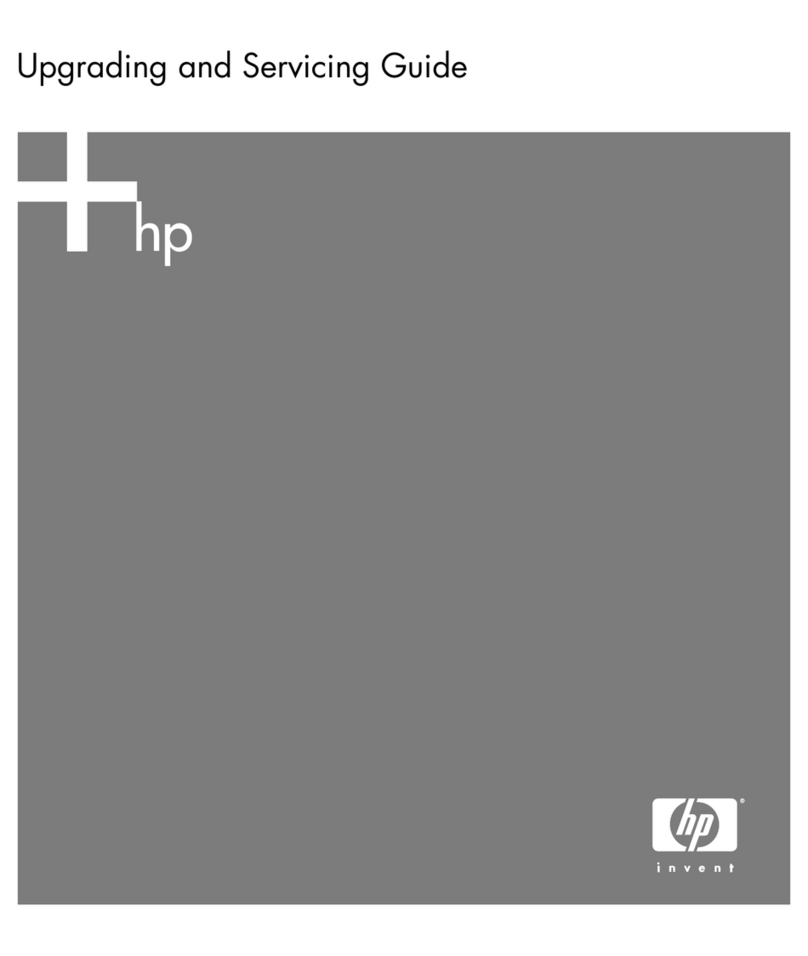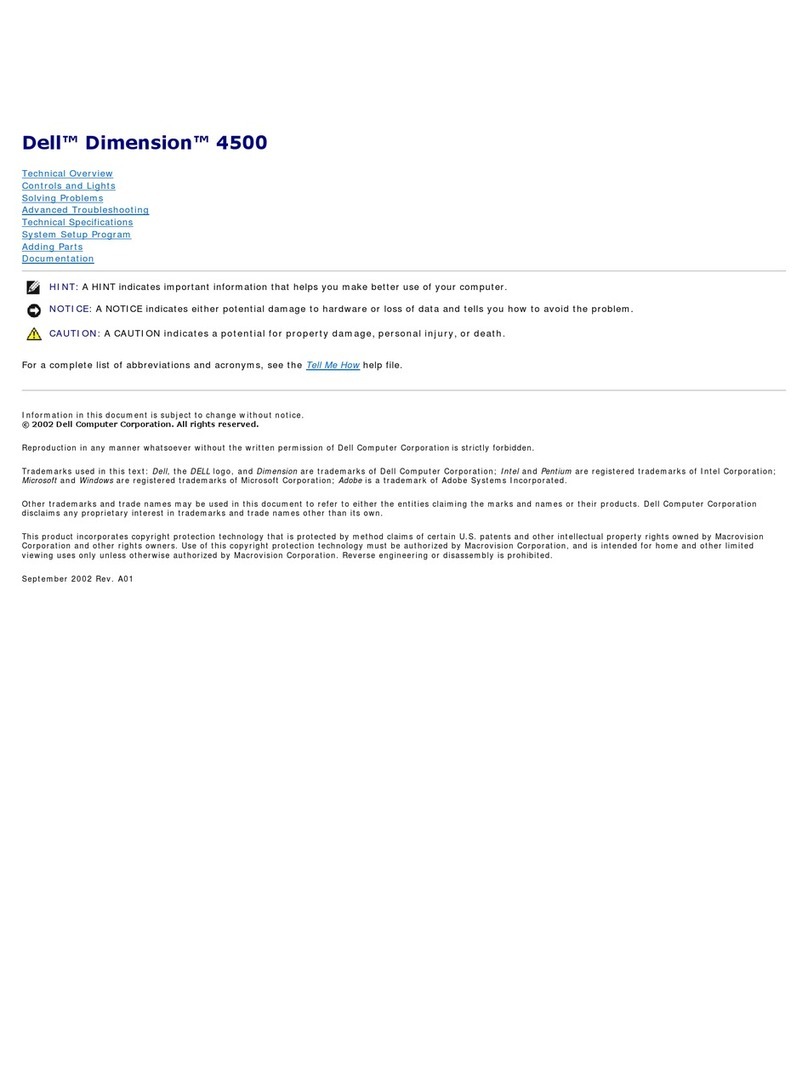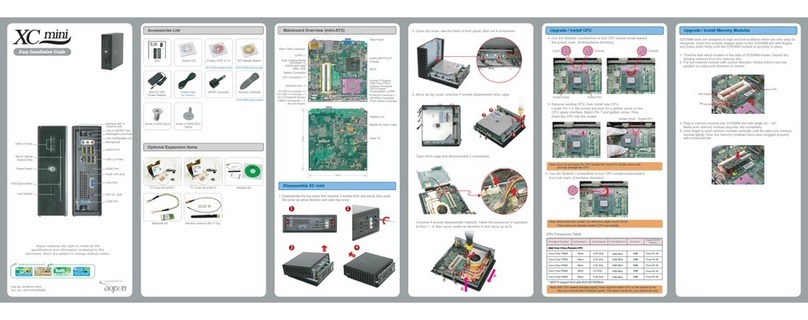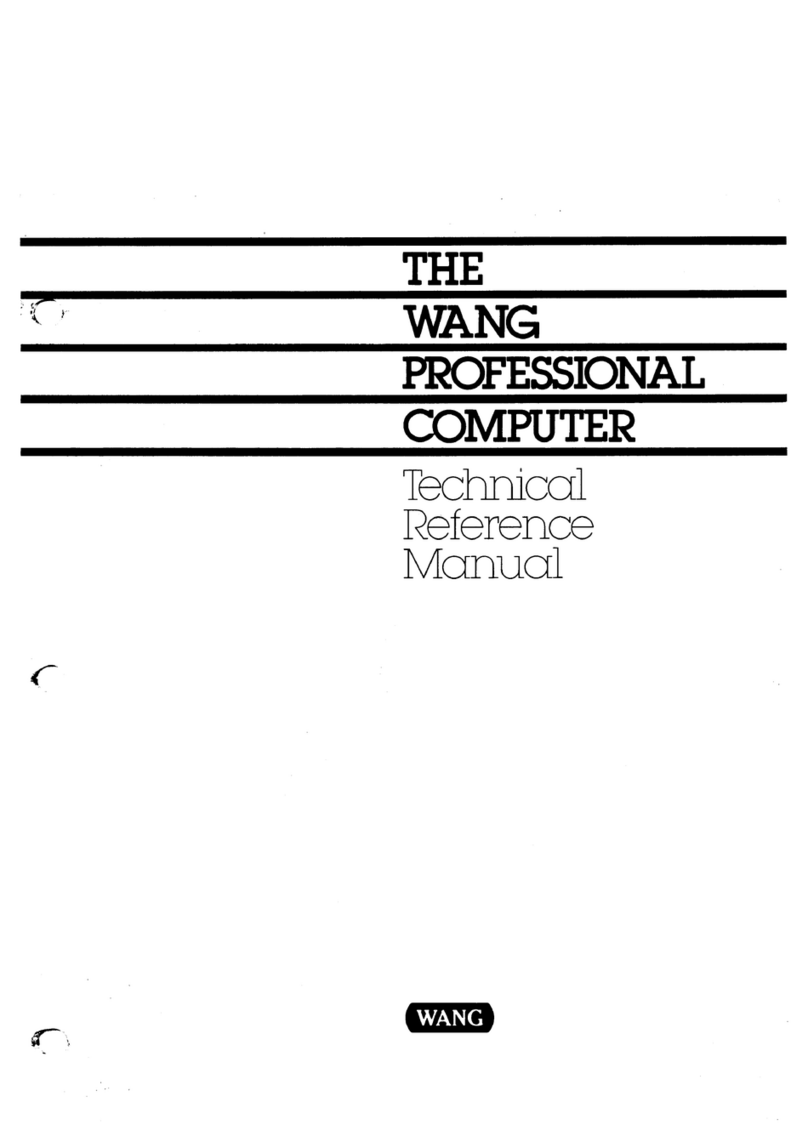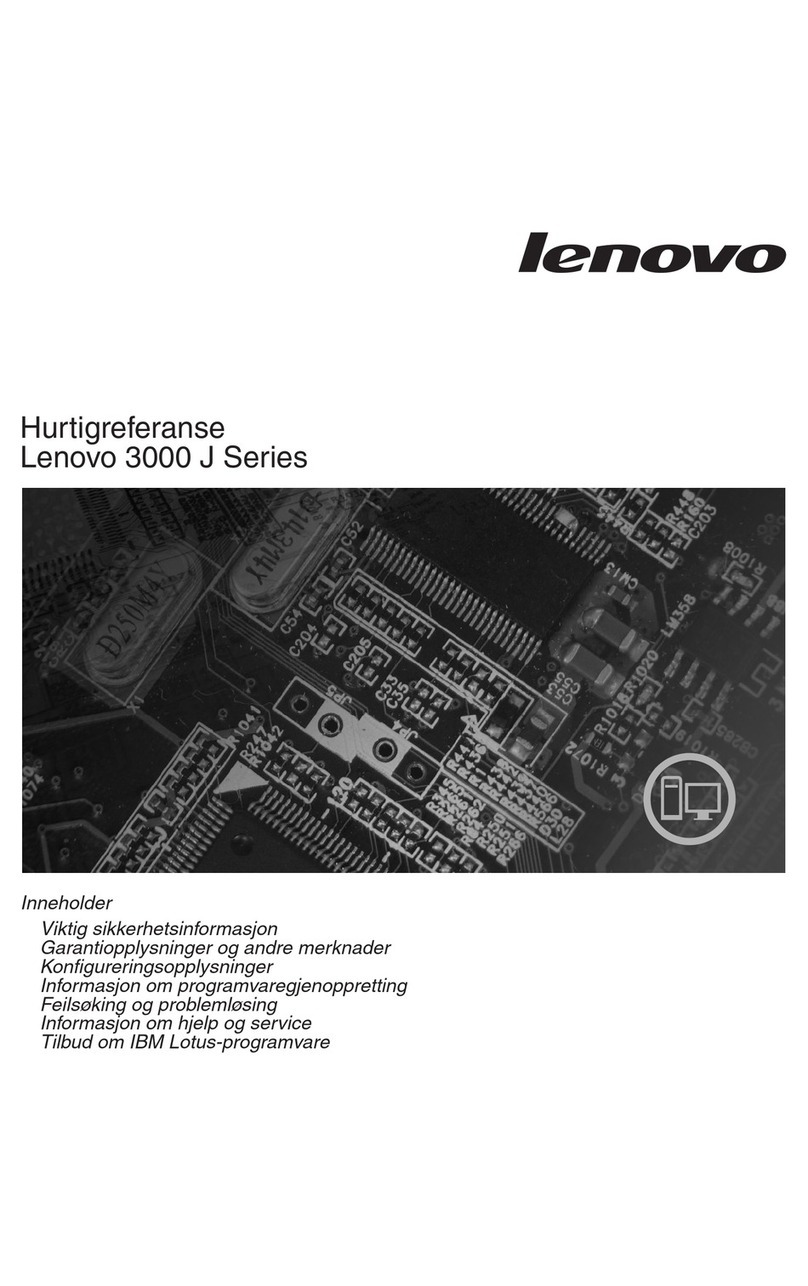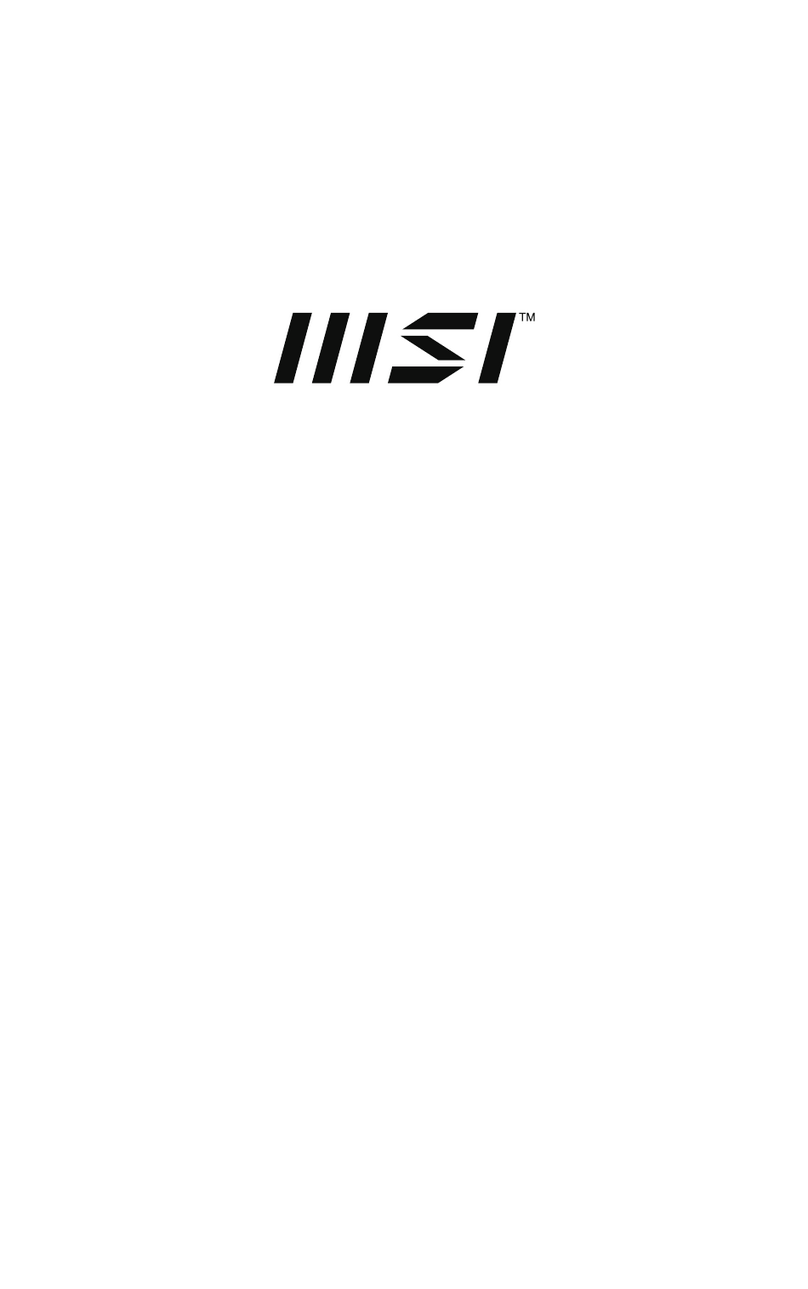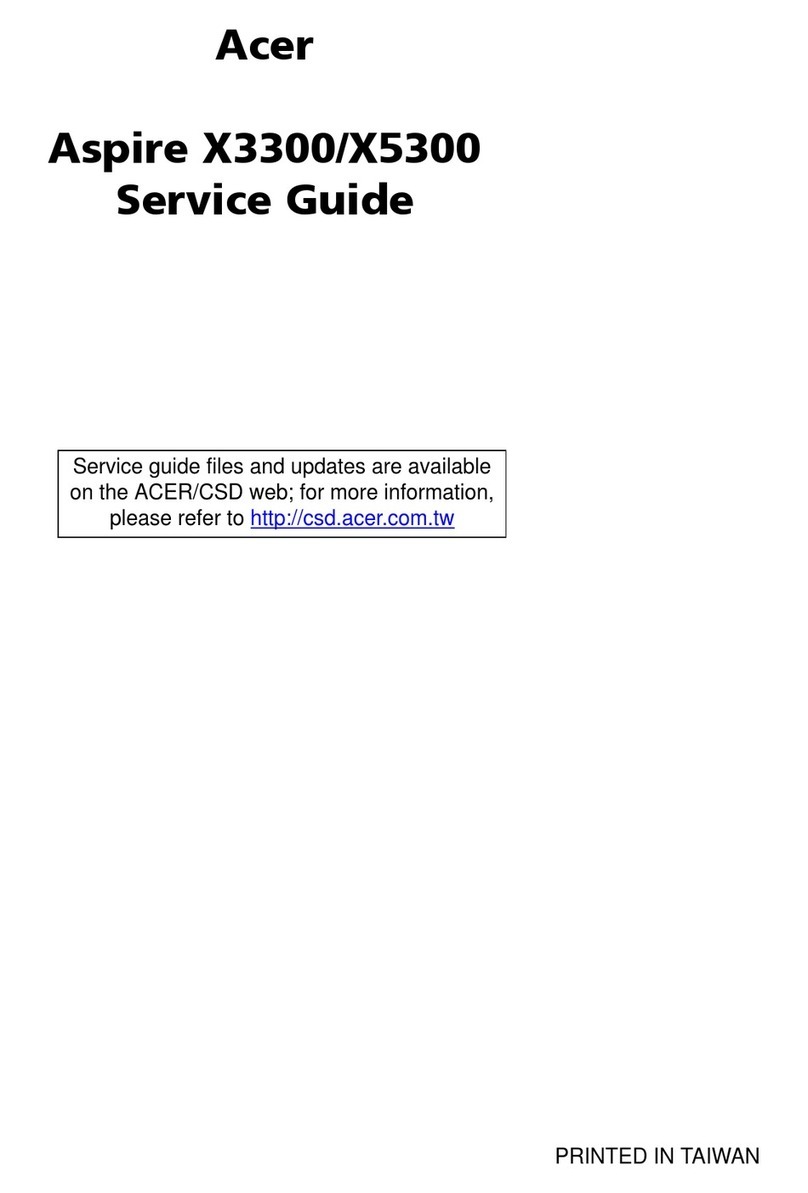RKM MK 802 IV LE User manual

RKM MK802 IV User Manual
Page 0

RKM MK802 IV User Manual
Page 1
Table of Contents
Declaration ....................................................................................................................................... 2
1.Connector ...................................................................................................................................... 3
2. Device connection Instruction ................................................................................................... 4
3. Boot state ..................................................................................................................................... 4
4. Main Screen Introduction .......................................................................................................... 6
4.1 Move/Delete desktop icon ................................................................................................ 6
4.2 Function column ................................................................................................................. 7
4.3 Status bar ............................................................................................................................ 8
4.4 Application ........................................................................................................................... 9
5. Settings ...................................................................................................................................... 10
5.1 WIFI Setting ......................................................................................................................
11
5.2 Ethernet Setting ................................................................................................................
11
5.3 Portable host pot ..............................................................................................................
11
5.4 Bluetooth ...........................................................................................................................
11
5.5 PPPOE Setting ................................................................................................................. 12
5.6 USB .................................................................................................................................... 12
5.7 Sound ................................................................................................................................ 12
5.8 Display ............................................................................................................................... 12
5.9 Screen ............................................................................................................................... 12
5.10 Storage ............................................................................................................................ 13
5.11 Apps ................................................................................................................................. 13
5.12 Security ........................................................................................................................... 13
5.13 Language & input .......................................................................................................... 13
5.14 Backup & reset ............................................................................................................... 14
5.15 Date & time ..................................................................................................................... 14
5.16 Developer options ......................................................................................................... 14
5.17 About device ................................................................................................................... 14
6. Browse /Copy Files .................................................................................................................. 14
7. Install/Uninstall Apps ................................................................................................................ 15
7.1 Online installation ............................................................................................................ 15
7.2 Local installation .............................................................................................................. 15
7.3 Uninstall Apps ................................................................................................................... 15
8. Airplay/DLNA ............................................................................................................................. 16
9 . Web Browsing ........................................................................................................................... 16
1 0 . Local audio & video playback ............................................................................................... 17
1
1 . Use soft keyboard .................................................................................................................. 1 8
1 2 . Switch input methods ............................................................................................................ 1 8
Question & Answer ....................................................................................................................... 1 9
Specifications ................................................................................................................................ 1 9

RKM MK802 IV User Manual
Page 2
Declaration
Declaration
Declaration
Declaration
The user manual includes all the information of safe and correct operation
instruction.
To
avoid accident and product damaged, please make sure go through
all the content carefully before using the product.
Please keep the product away from high temperature, humid and dusty
environment.
Do not drop or crash the product.
Do not cut off the device when it is formatting, or upgrading, otherwise it will cause
operation system error.
Do not dismantle the device. Do not clean it by alcohol, thinner and Benzene.
We keep the right to upgrade and modify the product.
Disclaimer: we only take the responsibility to provide the warranty and after service.
The users have to take care of their data in the device by themselves. We do not
responsible for any data or related lost.
The product is not water-proof.
All the pictures in the instruction are just for reference.

RKM MK802 IV User Manual
Page 3
1.Connector
1.Connector
1.Connector
1.Connector
Micro-USB
Micro-USB
Micro-USB
Micro-USB Power:
Power:
Power:
Power: Connect with TV USB port for charge the unit.
USB
USB
USB
USB 2.0
2.0
2.0
2.0 HOST:
HOST:
HOST:
HOST: Connect with other USB device.
USB
USB
USB
USB OTG:
OTG:
OTG:
OTG: Date transfer with PC, or connect USB device.
HDMI
HDMI
HDMI
HDMI : High Definition Multimedia Interface Output
Micro
Micro
Micro
Micro SD
SD
SD
SD : Support expanded 2GB-32GB TF card

RKM MK802 IV User Manual
Page 4
2.
2.
2.
2. Device
Device
Device
Device connection
connection
connection
connection Instruction
Instruction
Instruction
Instruction
a) Take out the device insert into your TV HDMI port(if there is no enough space
around HDMI interface for MK802
IV
, please use HDMI extend cable ), make sure
source is HDMI input mode. (Refer to TV set user manual).
b) Power supply connection: take out Micro USB cable to USB cable , connect the
MK802IV with TV via this cable; If the TV USB port can ’ t provide enough current,
please take USB power supply.(Any USB power supply among 5V/1A to 5V/2A are
available).
c) S uggest using 2.4G wireless keyboard or mouse. Plug 2.4G receiver on USB Host
connector , if only mouse plugged, the device will provide soft keyboard during
operation ; If the device detected the physical keyboard, the soft keyboard will be
hidden automatically.
d) Mouse left button for “ ok ” , right button for “ return ” , rolling for page up and page
down, Keep h old ing left button to drag icon or copy / paste file. K eep h old ing middle
button to pop up p roperties.
3.
3.
3.
3. Boot
Boot
Boot
Boot state
state
state
state
After powered around 10 seconds, the boot image w ill appear.

RKM MK802 IV User Manual
Page 5
Then access to boot animation ;
After around 30 seconds, device would access to main screen;

RKM MK802 IV User Manual
Page 6
4.
4.
4.
4. Main
Main
Main
Main Screen
Screen
Screen
Screen Introduction
Introduction
Introduction
Introduction
4.1
4.1
4.1
4.1 Move/Delete
Move/Delete
Move/Delete
Move/Delete desktop
desktop
desktop
desktop icon
icon
icon
icon
Long-press any icon in the main menu , you could put it in any position as you like, at the
same time you could put the other apps shortcut to the desktop .
Long press the icon and move it to the right above “×” and loosen, then you could delete it

RKM MK802 IV User Manual
Page 7
Move your cursor to any space and drag towards left or right for page rolling.
Also you can use the mouse wheel for rolling page.
4.2
4.2
4.2
4.2 Function
Function
Function
Function column
column
column
column
Return button: click to return to previous directory ;
Homepage button: click it anytime to return to main menu ;
Program button: Click to check all the running program;
Volume decrease button: Click to decrease volume;

RKM MK802 IV User Manual
Page 8
Volume increase button: Click to increase volume;
Properties button: in different apps, it shows different contents. It ′ s equivalent to
W i ndows properties button;
Soft turn off button.
Hide icon: click for hide this function bar.
Search button: Located in the top left corner of the main menu , click this icon to
pop up webpage screen, user can input any website here.
Program tools button: Located in the right top corner of the desktop, click this icon
to pop up all the apps which has been installed.
4.3
4.3
4.3
4.3 Status
Status
Status
Status bar
bar
bar
bar
Located on the right bottom, display T-Flash Card, USB connection, Time, Wifi and
Download status.
Click status bar, the hide menu will pop up :

RKM MK802 IV User Manual
Page 9
4.4
4.4
4.4
4.4 Application
Application
Application
Application
Click to pop up all the installed app and setup tools icon.
if the installed APP beyond the first page, drag the page or rolling the mouse roller will
display the second page of APP ;
You can directly use the se APPs , or set up related tools , or long-press those
commonly used APP to drag onto the desktop.
Click to access widgets, long press any widgets to form
corresponding shortcut on the desktop.

RKM MK802 IV User Manual
Page 10
5.
5.
5.
5. Settings
Settings
Settings
Settings
In the system user can setup according to their own requirements, such as network
connection, language, input methods, Video output resolution, Sound output and check
storage space.
Click the tool bar to pop up below screen.

RKM MK802 IV User Manual
Page 11
5.1
5.1
5.1
5.1 WIFI
WIFI
WIFI
WIFI Setting
Setting
Setting
Setting
When opened the WIFI , the MK802 IV will auto search available wireless router signals
within 20 meters, user just choose a router and input correct password to connected
network.
5.2
5.2
5.2
5.2 Ethernet
Ethernet
Ethernet
Ethernet Setting
Setting
Setting
Setting
If there is no WIFI in the house, suggest to connect a USB LAN adapter (please select
right matched USB LAN adapter) to setting Ethernet .
Setting method: C lick “ setting ”
“ More ”
“ Ethernet ”
tick “ Use Ethernet ” , then the
Ethernet setting finished.
5.3
5.3
5.3
5.3 Portable
Portable
Portable
Portable host
host
host
host pot
pot
pot
pot
If connected the device with Ethernet (not WiFi ), then open portable host pot function, you could
regard MK802 IV as an wireless
AP.
5.4
5.4
5.4
5.4 Bluetooth
Bluetooth
Bluetooth
Bluetooth
Bluetooth is a wireless technology standard for exchanging data over short distances
(using short-wavelength radio transmissions in the ISM band from 2400 – 2480 MHz) from
fixed and mobile devices, creating personal area networks (PANs) with high levels of
security .
Open Bluetooth se t tings --> Scan and search equipment --> select a device, input
Bluetooth wireless password (if required) --> confirm. T hen complete the Bluetooth pairing.
Notice:
Some equipment, for example, Bluetooth headset may be have a fixed password (like
000), then you must input corresponding password.
Some equipment without testing or without Bluetooth SIG examination and approval,
may not compatible with MK802I V.

RKM MK802 IV User Manual
Page 12
5.
5.
5.
5. 5
5
5
5 PPPOE
PPPOE
PPPOE
PPPOE Setting
Setting
Setting
Setting
If the n etwork need dial-up, then click PPPOE Settings and input account and password.
Click “ Setting “ More ” “ PPPOE Settings ” input account and password.
5.
5.
5.
5. 6
6
6
6 USB
USB
USB
USB
For e xchange data between the MK802 IV and PC .
Specific
Specific
Specific
Specific operation
operation
operation
operation steps
steps
steps
steps :
:
:
:
1. Equipment connection: take out the Micro USB to USB cable, connect the machine
with PC through this cable ,at same time, connect the machine with TV through HDMI
cable.
2. Settings: After device access to the main screen ,click Settings USB Connect to
PC, press confirm. After the device access to USB mode, t urn on USB storage. Now
your computer could find the device and you can copy/paste files freely.
5.
5.
5.
5. 7
7
7
7 Sound
Sound
Sound
Sound
This is for Sound settings;
Volume:
Volume:
Volume:
Volume: C ontrol volume level;
Operate
Operate
Operate
Operate prompt
prompt
prompt
prompt tone
tone
tone
tone :
:
:
:Setting prompt tone during operating ;
Screen
Screen
Screen
Screen saver
saver
saver
saver sound:
sound:
sound:
sound: Setting screen saver sound.
5.
5.
5.
5. 8
8
8
8 Display
Display
Display
Display
Font
Font
Font
Font size:
size:
size:
size: Setting font size according to their own request ;
5.
5.
5.
5. 9
9
9
9 Screen
Screen
Screen
Screen
This is for Screen settings:

RKM MK802 IV User Manual
Page 13
1. Screen ratio : Used for adju st ing screen ratio.
2. Output Interface: Default HDMI
2. HDMI mode: User c an set ting corresponding output resolution according to the
TV.
Normally system will auto detective.
5.
5.
5.
5. 10
10
10
10 Storage
Storage
Storage
Storage
In this option, user could view local storage space and external storage space, besides,
user even can uninstall or format storage equipment.
Notice:
Notice:
Notice:
Notice: System divided the whole storage into seven partition , only two partition visible,
the other five partition has been occupied by Android system which is in visible.
T he balance space is equal to the sum of two partitions.
5.
5.
5.
5. 11
11
11
11 Apps
Apps
Apps
Apps
In this option, user could view installed and running apps, at same time could check DDR
parameters.
5.1
5.1
5.1
5.1 2
2
2
2 Security
Security
Security
Security
User can set password according to their request.
5.13
5.13
5.13
5.13 Language
Language
Language
Language &
&
&
& input
input
input
input
1. User can set the language for system menus according to their Country or
preference(60 languages supported)
2. System default support Chinese and English, user need manual installing other input
methods.
3. User could set keyboard and mouse cursor speed and simulated mouse step length at
here.

RKM MK802 IV User Manual
Page 14
5.1
5.1
5.1
5.1 4
4
4
4 Backup
Backup
Backup
Backup &
&
&
& reset
reset
reset
reset
Backup:
Backup:
Backup:
Backup: If there are some important files or apps inside , you ′ d better choose backup in
case files lost.
Reset:
Reset:
Reset:
Reset: If choose this option, and confirm, system will back to factory setting, all the
user ′ s settings and apps will missing, ( Not suggest);
5.1
5.1
5.1
5.1 5
5
5
5 Date
Date
Date
Date &
&
&
& time
time
time
time
Since there is no battery inside, the date and time setting can ′ t be saved .
Suggest set ting to use the network synchronization time, as long as the network
connected, then the date and time will be with the network synchronization .
5.1
5.1
5.1
5.1 6
6
6
6 Developer
Developer
Developer
Developer options
options
options
options
USB
USB
USB
USB debugging:
debugging:
debugging:
debugging: During connect ing with PC to exchange data , please open this option;
5.1
5.1
5.1
5.1 7
7
7
7 About
About
About
About device
device
device
device
User can check system info here.
6.
6.
6.
6. Browse
Browse
Browse
Browse /Copy
/Copy
/Copy
/Copy Files
Files
Files
Files
1.
1.
1.
1. Open
Open
Open
Open file
file
file
file management
management
management
management on
on
on
on the
the
the
the d
d
d
d e
e
e
e sktop.
sktop.
sktop.
sktop.

RKM MK802 IV User Manual
Page 15
Internal
Internal
Internal
Internal Flash:
Flash:
Flash:
Flash: Check in ternal storage space
SD
SD
SD
SD Card:
Card:
Card:
Card: If TF card inside , icon will be highlight
USB:
USB:
USB:
USB: If USB device (HDD, U-disk) connected , the icon will be highlight.
Network
Network
Network
Network Places:
Places:
Places:
Places: Through this option, user can access to other PC to find files and
playback.
File
File
File
File Copy
Copy
Copy
Copy
L ong-press a file or folder will pop-up a menu, including: Copy, Delete, Move, Paste,
Rename options, if no need execute operation, just click “ cancel ” .
7.
7.
7.
7. Install/Uninstall
Install/Uninstall
Install/Uninstall
Install/Uninstall Apps
Apps
Apps
Apps
MK802I V support s many commonly used third-party apps. You c an install or uninstall
apps freely, there are two methods available for install ing Apps .
7.1
7.1
7.1
7.1 Online
Online
Online
Online installation
installation
installation
installation
Please login Google Play store or other Android marketing to download Apps (User
should have Gmail account if download from Google play store ), After download system
will remind you to install the Apps , just click install according to the system prompt.
7.2
7.2
7.2
7.2 Local
Local
Local
Local installation
installation
installation
installation
User also can copy app from computer to U disk or TF card, insert the U disk or TF card to
your device, just click the APK icon to install according to the system prompt.
7.3
7.3
7.3
7.3 Uninstall
Uninstall
Uninstall
Uninstall Apps
Apps
Apps
Apps
Click Settings Apps, click an Apps you want to u ninstall, the uninstall window will pop up
click u ninstall to uninstall .
If you don ′ t want to uninstall just exit.

RKM MK802 IV User Manual
Page 16
8.
8.
8.
8. DLNA
DLNA
DLNA
DLNA
DLNA
DLNA
DLNA
DLNA :
:
:
:Through some special APP(such as iMediaShare Lite. ) , all the multimedia files
can be pushed from smart phone or Android tablet PC to big screen, user can share those
pictures/music/videos with family or friends freely.
9
9
9
9 .
.
.
. Web
Web
Web
Web Browsing
Browsing
Browsing
Browsing
After connected network, you can access the webpage screen through the system
browser.

RKM MK802 IV User Manual
Page 17
New opened web page will be show n on the screen as tag, click “ + ” to add new webpage,
click “ x “ to close the webpage.
1
1
1
1 0
0
0
0 .
.
.
. Local
Local
Local
Local audio
audio
audio
audio &
&
&
& video
video
video
video playback
playback
playback
playback
T hrough the file manager , user can browse & playback those contents of TF card, USB
flash or USB HDD .

RKM MK802 IV User Manual
Page 18
1
1
1
1 1
1
1
1 .
.
.
. Use
Use
Use
Use virtual
virtual
virtual
virtual keyboard
keyboard
keyboard
keyboard
If just connect USB mouse only, then below virtual keyboard will pop up;
I f connect with physical keyboard, system will hidden the virtual keyboard.
1
1
1
1 2
2
2
2 .
.
.
. Switch
Switch
Switch
Switch input
input
input
input methods
methods
methods
methods
C lick the keyboard icon at the right-bottom status bar from desktop ;
All the installed methods will display as below picture, and you can choose one of you
prefer:

RKM MK802 IV User Manual
Page 19
Question
Question
Question
Question &
&
&
& Answer
Answer
Answer
Answer
Screen flicker or unstable working: please check if the HDMI cable has been
connected tightly.
Cannot start device: please download FW file from Rikomagic official website:
www.rikomagic.com to refresh the device FW. Make sure all the important data has
been backup before process it. If the issue still cannot be solved, please contact the
distributor which you bought from.
Keep restarting system automatically: please check if the device get enough power
supply. Sometimes, external HDD cause power shortage. Please plug additional
power supply for external HDD or other external devices.
Cannot find file in SD card or open drive: Please check all the connection of the device.
And make sure you have tick of SD and USB Host in “ Setting ”
Specifications
Specifications
Specifications
Specifications
Model# MK802 IV
CPU Rockchip 3 188 Quad core,
28nm
GPU
2D/3D GPU , GPU Mali-400 MP4 @
533MH z,GP U offers 3D graphic with OpenGL ES2.0 and OpenVG 1.1
OS Android 4.1(will update to Android4.2 with Miracast by FW update)
Main Frequency Cortex-A9 , U p to 1.8 GHZ
RAM 2G DDR3
Memory 8GB/16GB for option
Expand Micro SD T-Flash(Maximum support 32GB)
Browser Browse webpage
Video Format WMV/ASF/MP4/3GP/3G2M4V/AVI/MJPEG/RV10/DivX/VC-1/MPEG-2/MPEG-4/
H.263/H.264/1280*720P HD 30 fps, 1080P/720*480 D1 30fps
Other manuals for MK 802 IV LE
1
Table of contents
Other RKM Desktop manuals
Popular Desktop manuals by other brands
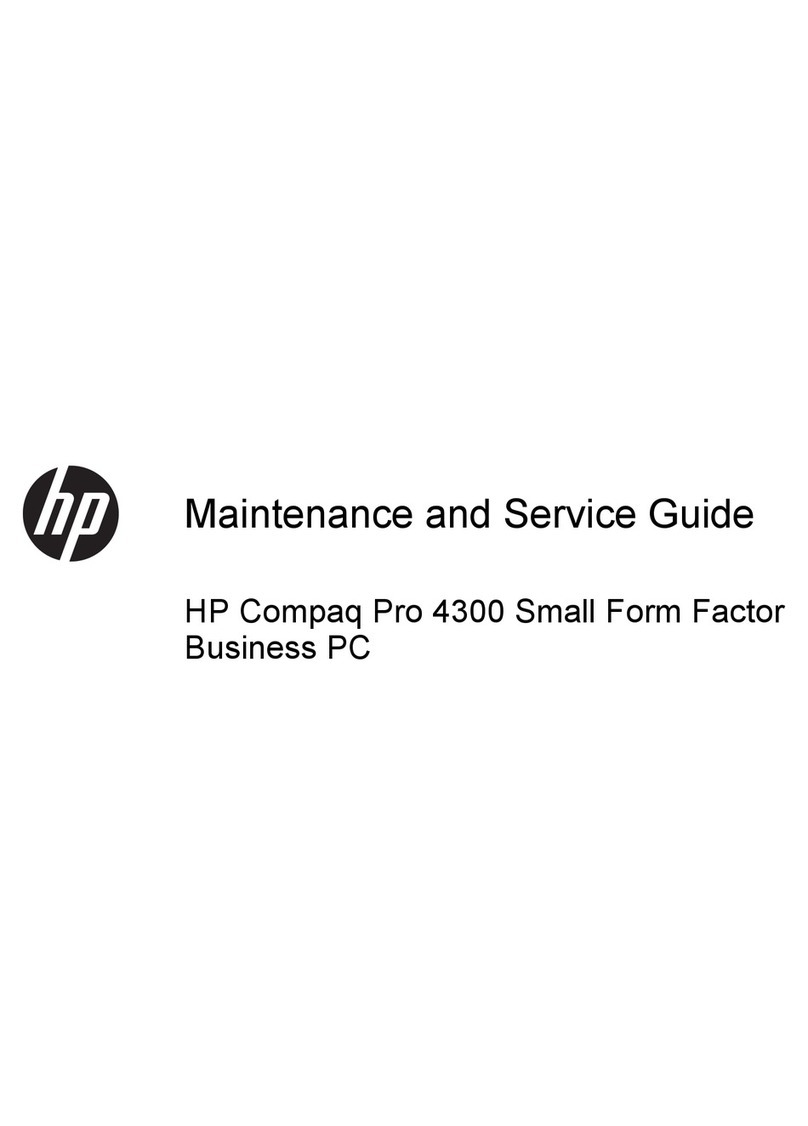
HP
HP Compaq Pro 4300 Maintenance and service guide
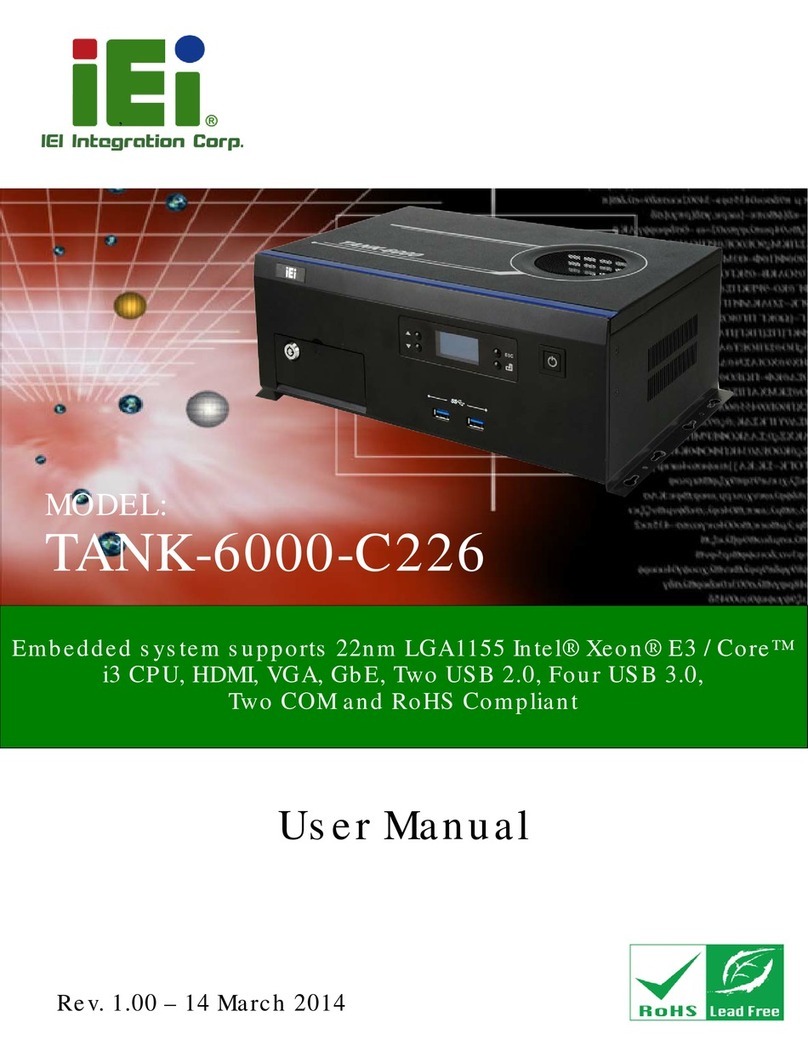
IEI Technology
IEI Technology TANK-6000-C226i-E3/4G-R10 user manual
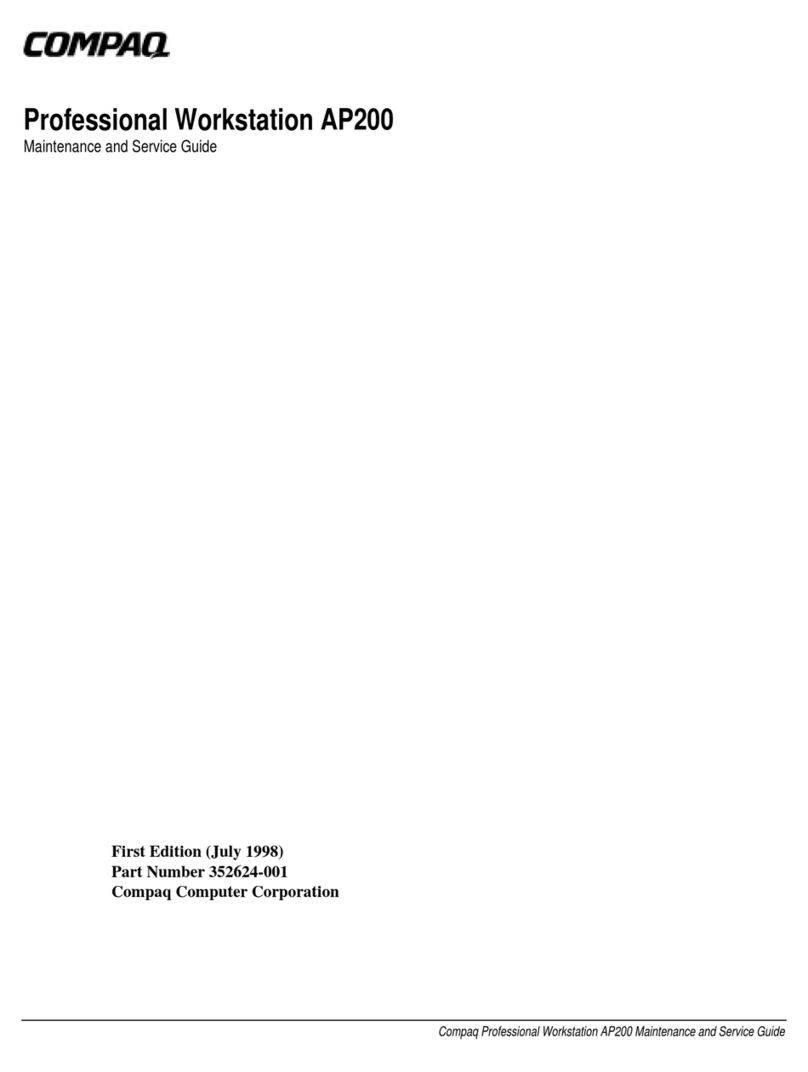
Compaq
Compaq Professional Workstation AP200 Maintenance and service guide
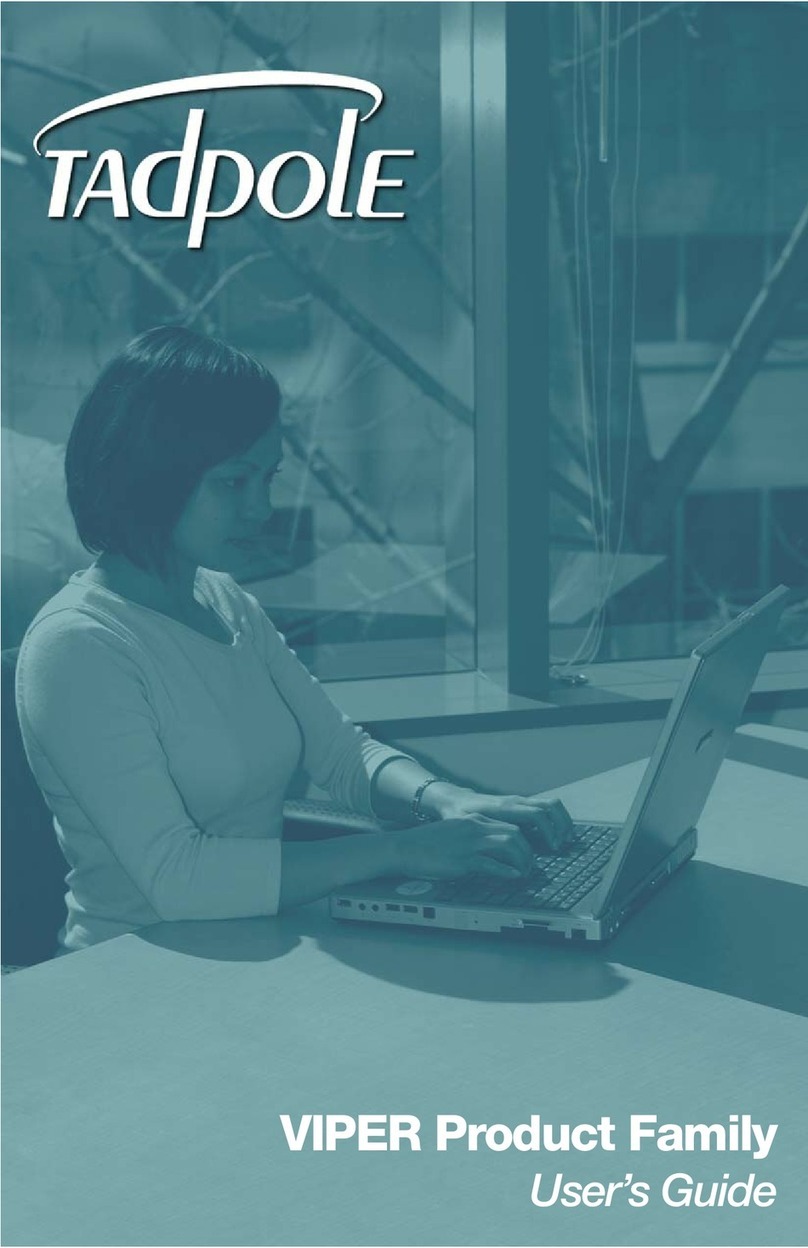
Tadpole
Tadpole VIPER user guide
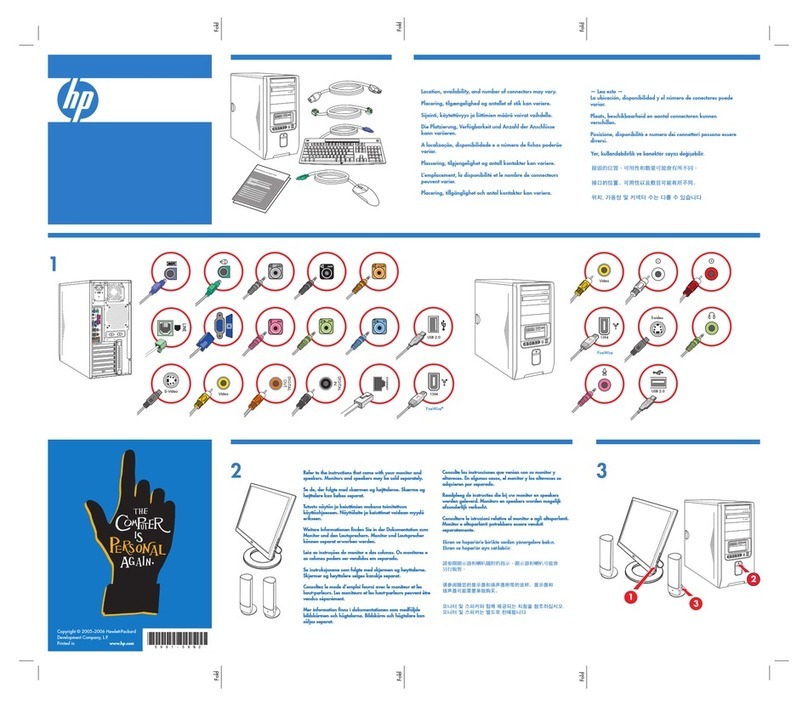
HP
HP Pavilion d4600 - Desktop PC Quick setup
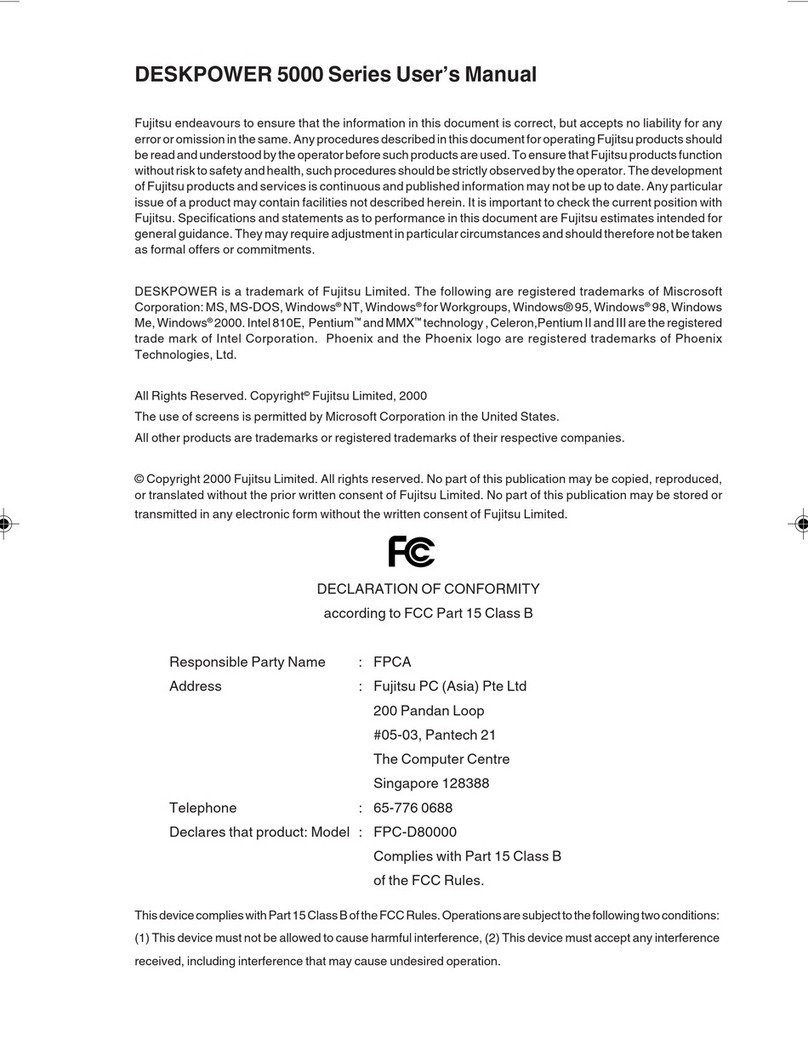
Fujitsu
Fujitsu DESKPOWER 5000 Series user manual