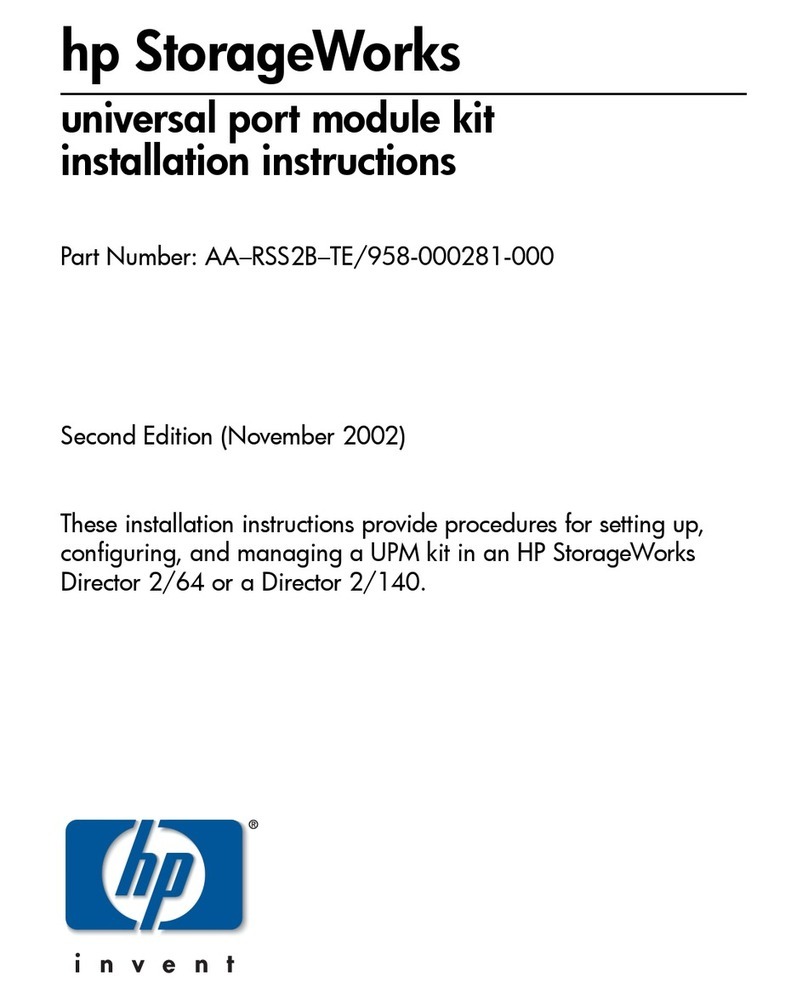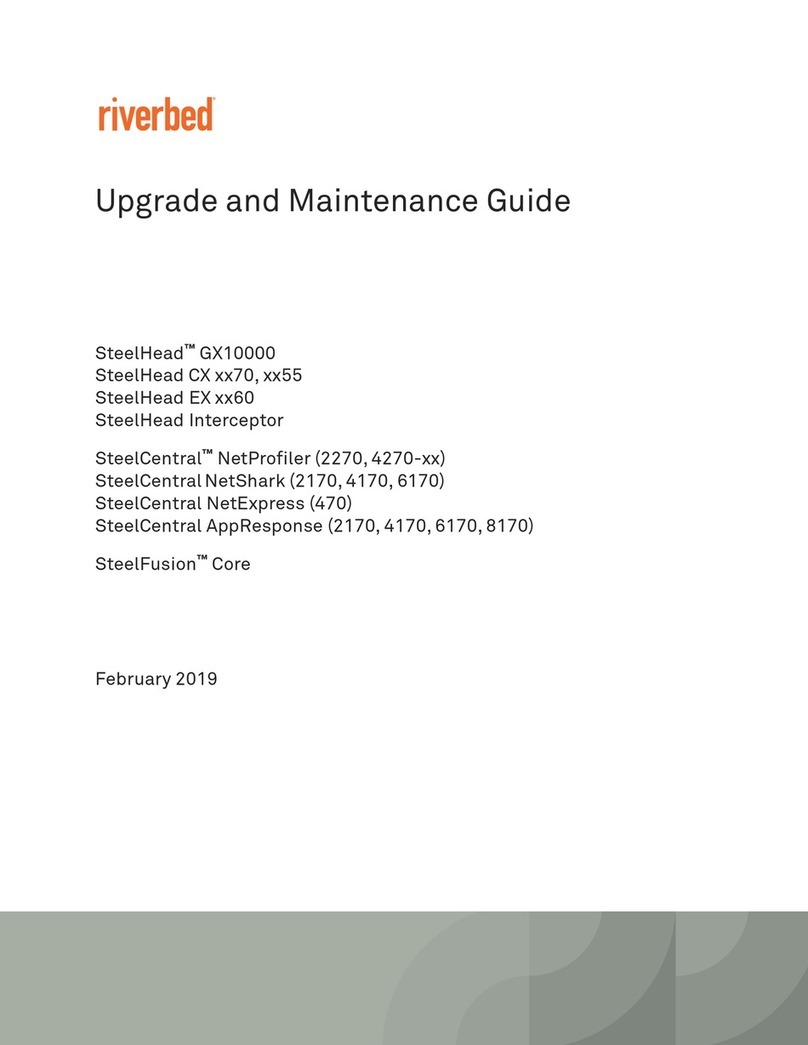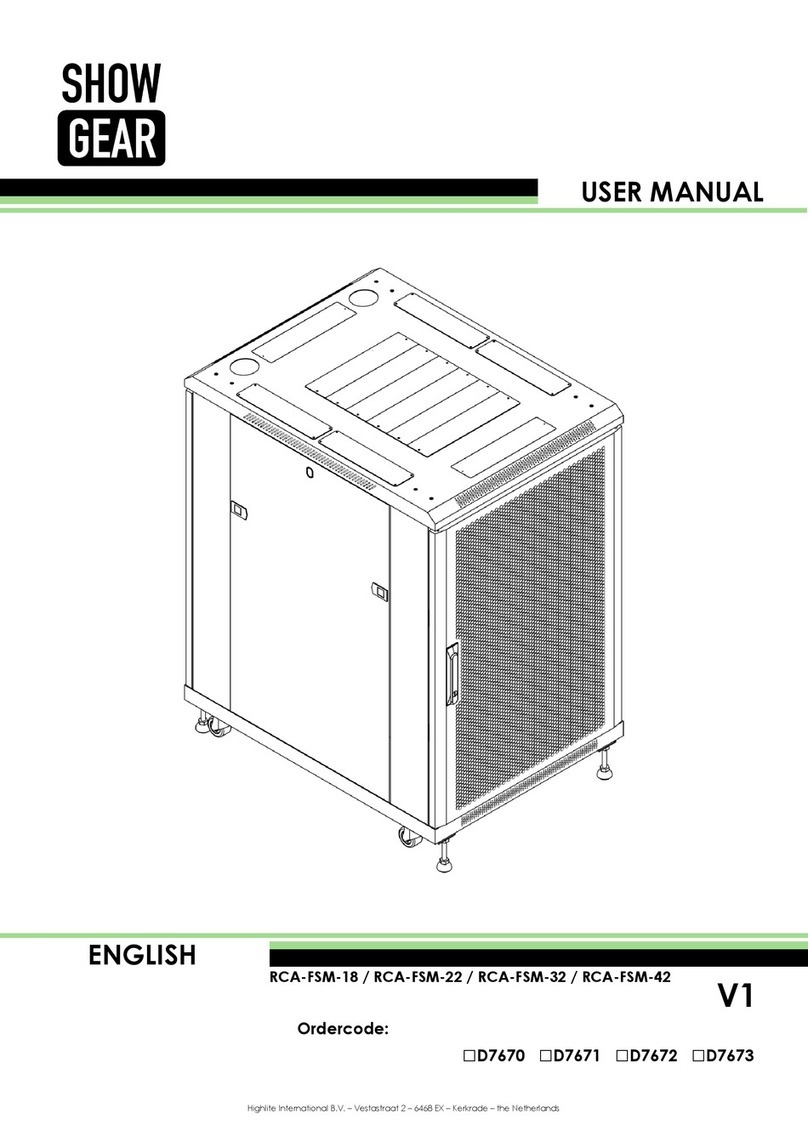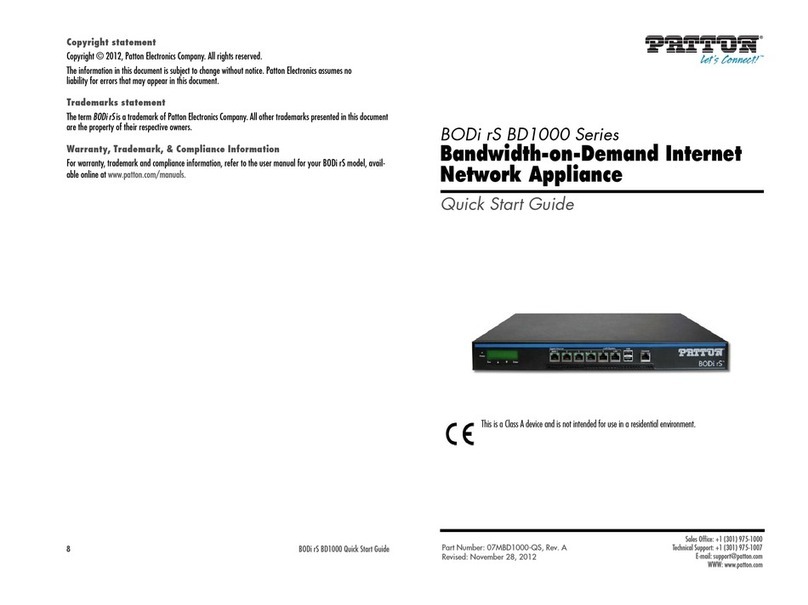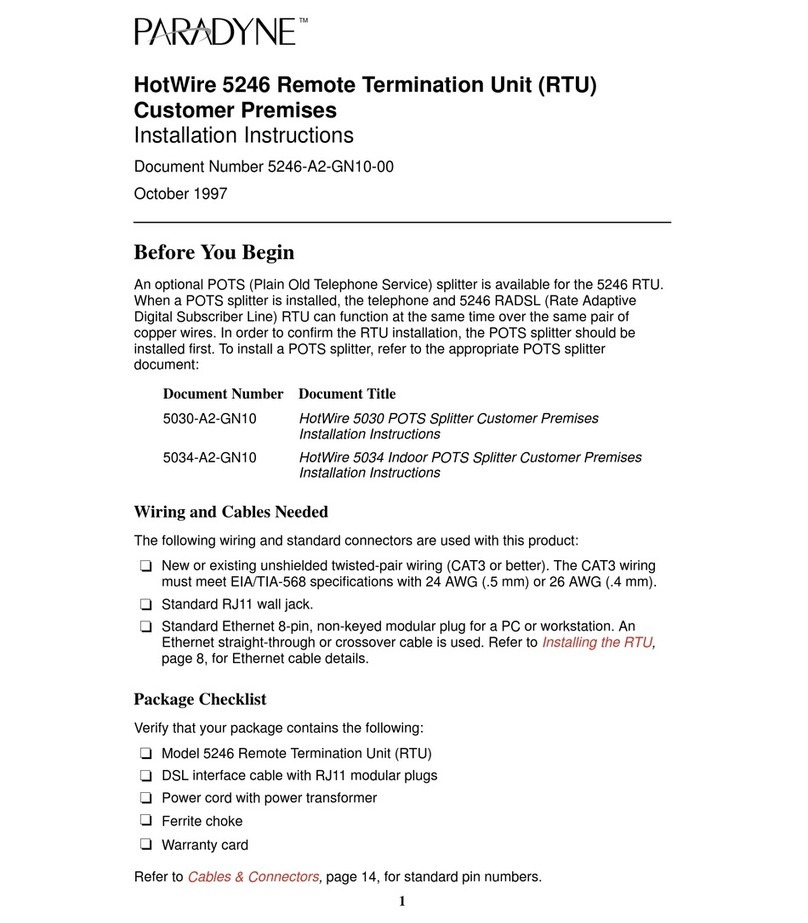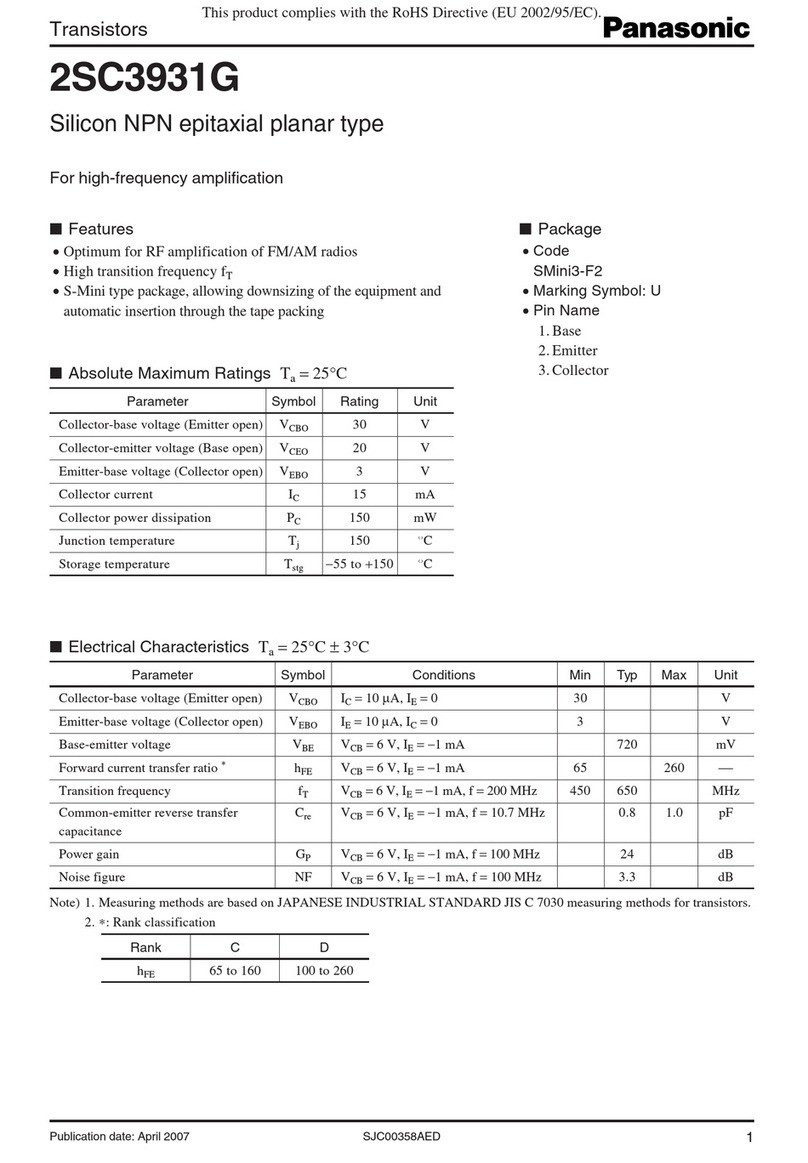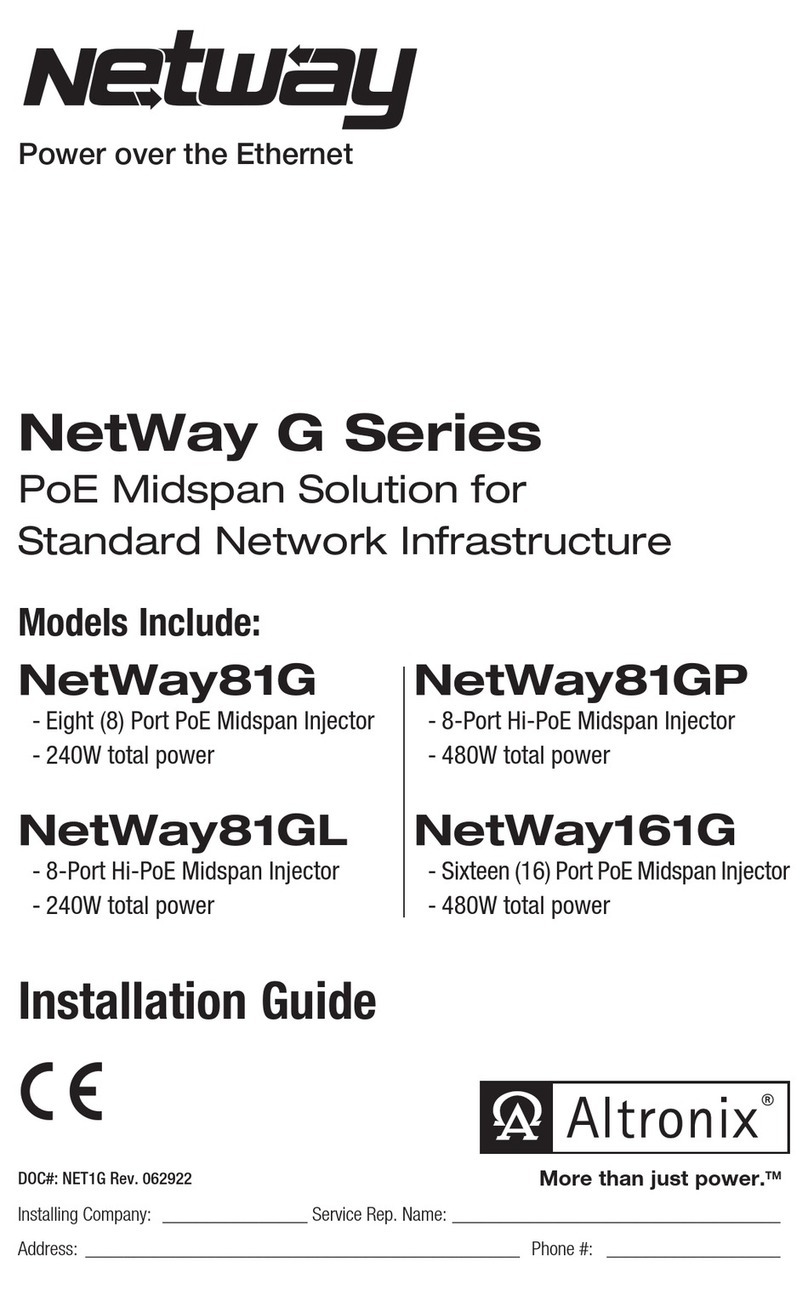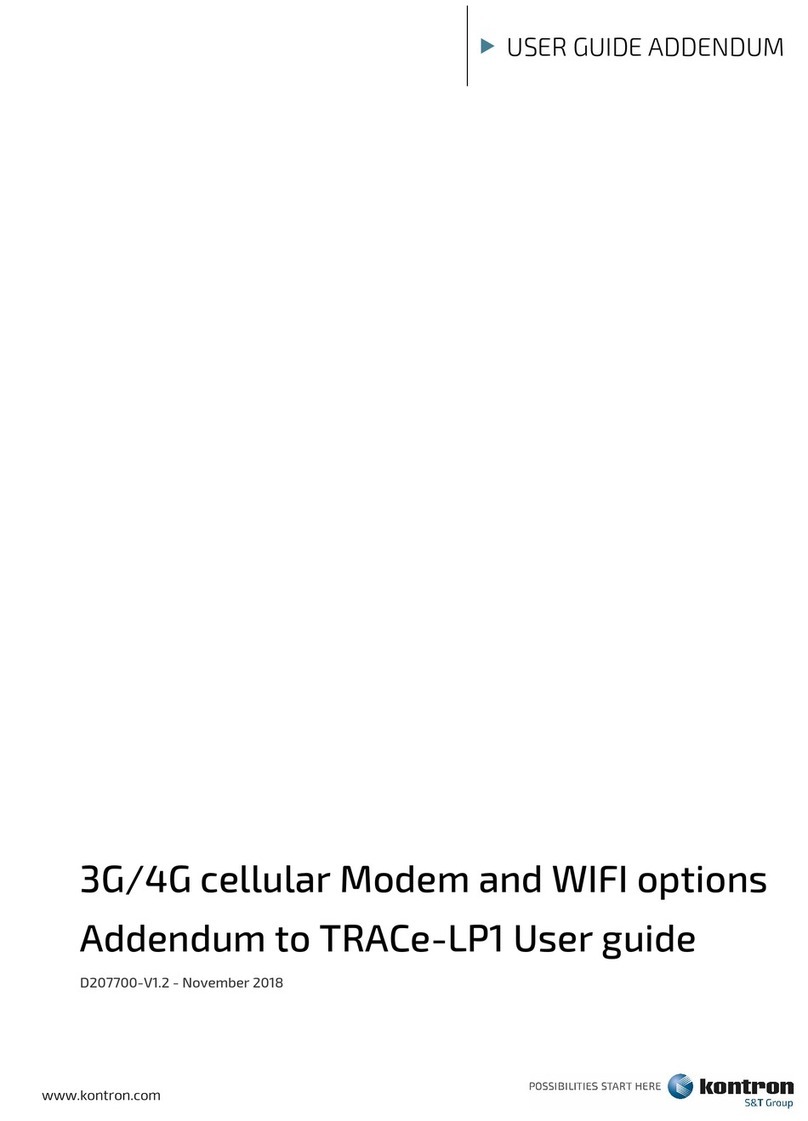RKM MK902S User Manual
Page1
Declaration.............................................................................................................................................................................. 2
1. Device hardware introduce.............................................................................................................................................. 3
1.1 Connector................................................................................................................................................................. 3
1.2 Device connection Instruction............................................................................................................................... 3
2. Boot state............................................................................................................................................................................4
3. Main Screen Introduction................................................................................................................................................. 4
3.1 Add or remove shortcut ........................................................................................................................................ 5
3.2 Function column...................................................................................................................................................... 5
3.3 Application................................................................................................................................................................ 6
4. Settings............................................................................................................................................................................... 6
4.1 WIFI Setting..............................................................................................................................................................7
4.2 Ethernet Setting.......................................................................................................................................................7
4.3 Portable host pot..................................................................................................................................................... 7
4.4 Bluetooth .................................................................................................................................................................7
4.5 PPPOE Setting........................................................................................................................................................ 8
4.6 USB ......................................................................................................................................................................... 8
4.7 Sound........................................................................................................................................................................ 8
4.8 Display.......................................................................................................................................................................8
4.9 Screen.......................................................................................................................................................................8
4.10 Storage................................................................................................................................................................... 9
4.11 Apps.........................................................................................................................................................................9
4.12 Security...................................................................................................................................................................9
4.13 Language & input..................................................................................................................................................9
4.14 Backup & reset...................................................................................................................................................... 9
4.15 Date & time.......................................................................................................................................................... 10
4.16 Developer options...............................................................................................................................................10
4.17 About device........................................................................................................................................................ 10
5. Browse /Copy Files......................................................................................................................................................... 10
6. Install/Uninstall Apps.......................................................................................................................................................11
6.1 Online installation..................................................................................................................................................11
6.2 Local installation.................................................................................................................................................... 11
6.3 Uninstall Apps........................................................................................................................................................ 11
7. DLNA................................................................................................................................................................................. 11
8. Web Browsing.................................................................................................................................................................. 11
9. Local audio & video playback........................................................................................................................................11
10. Use virtual keyboard..................................................................................................................................................... 11
11. Switch input methods....................................................................................................................................................12
12. System recovery/update.............................................................................................................................................. 12
12.1 Recovery/update on Windows XP system..................................................................................................... 12
12.2 Recovery/update on Windows WIN7 system................................................................................................ 17