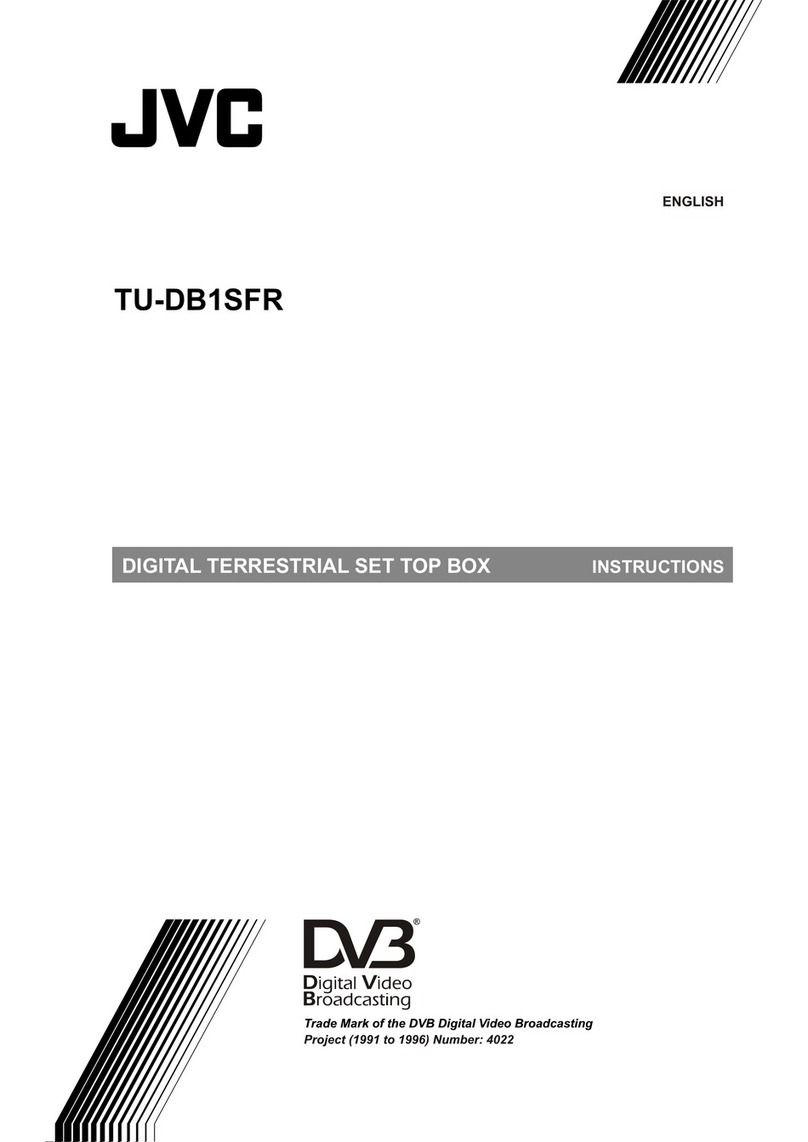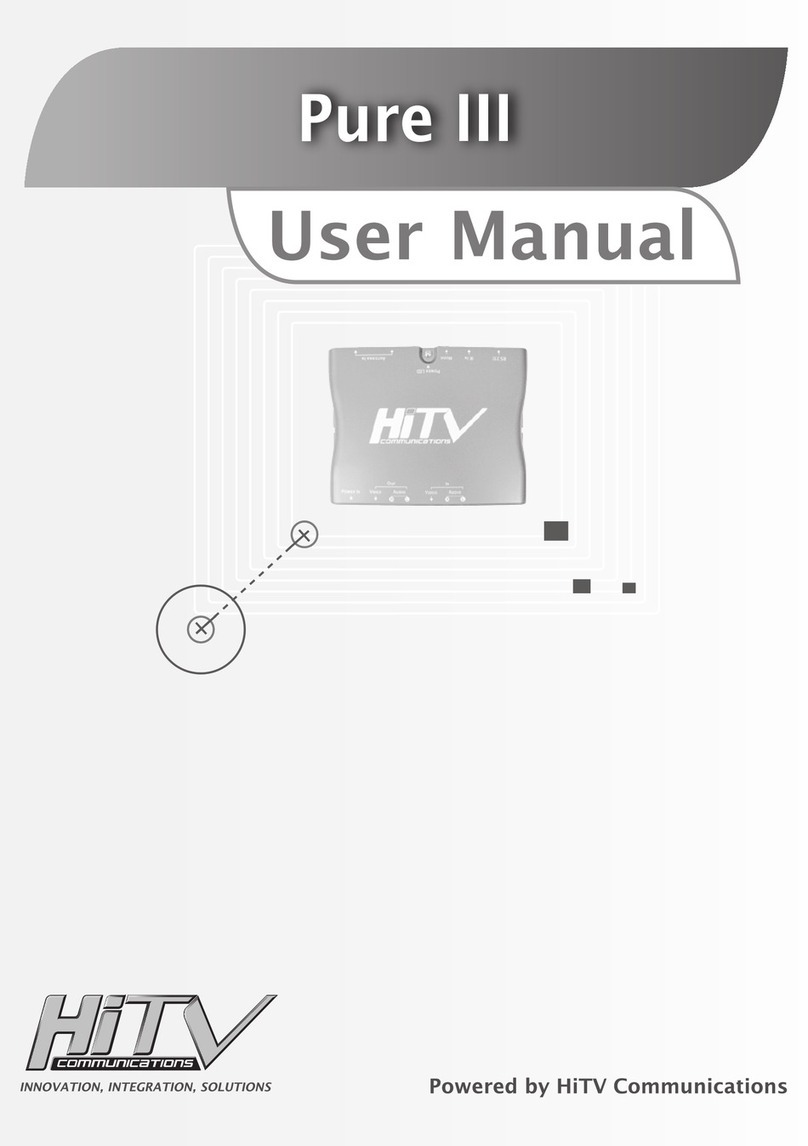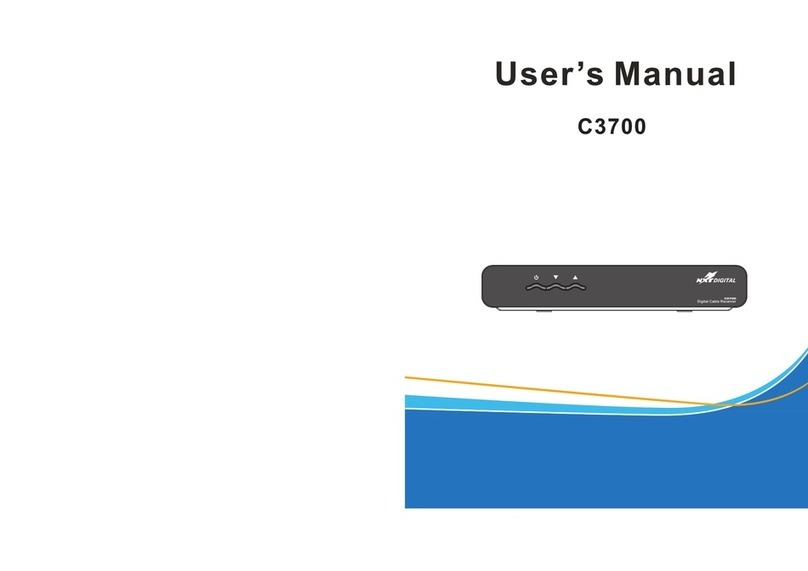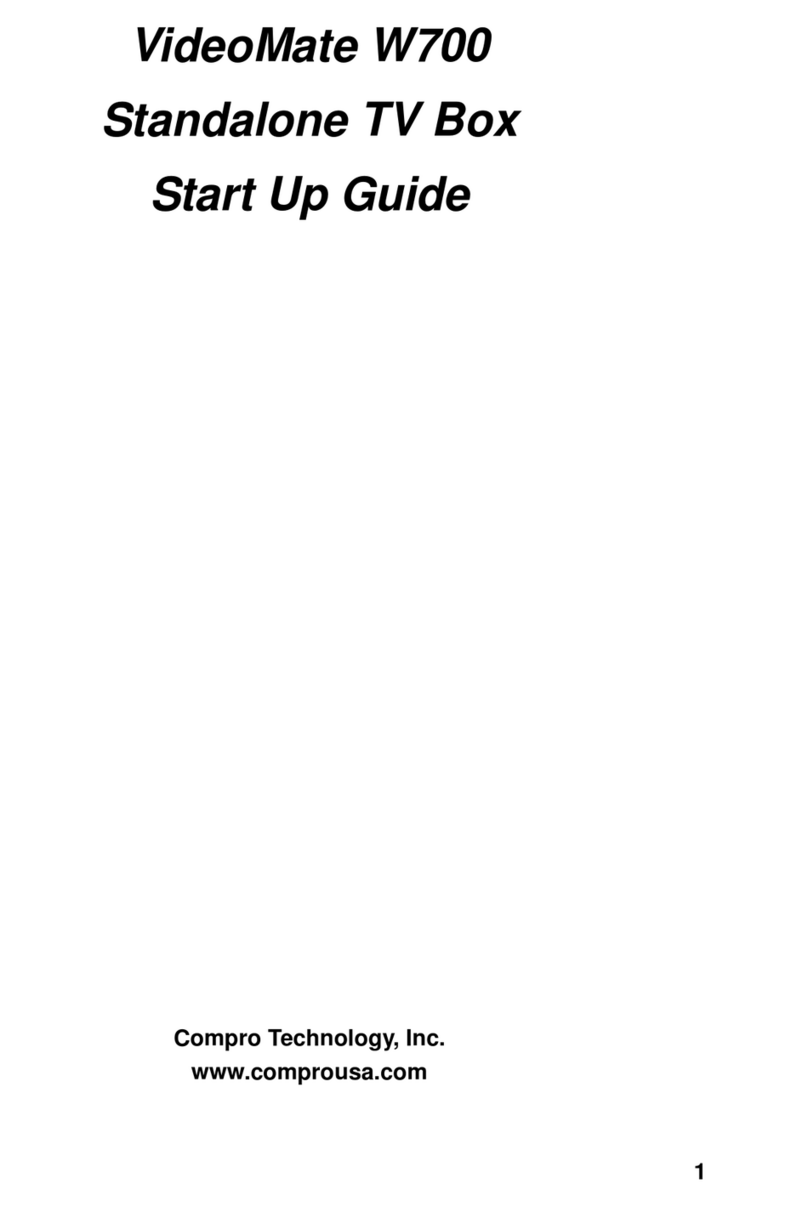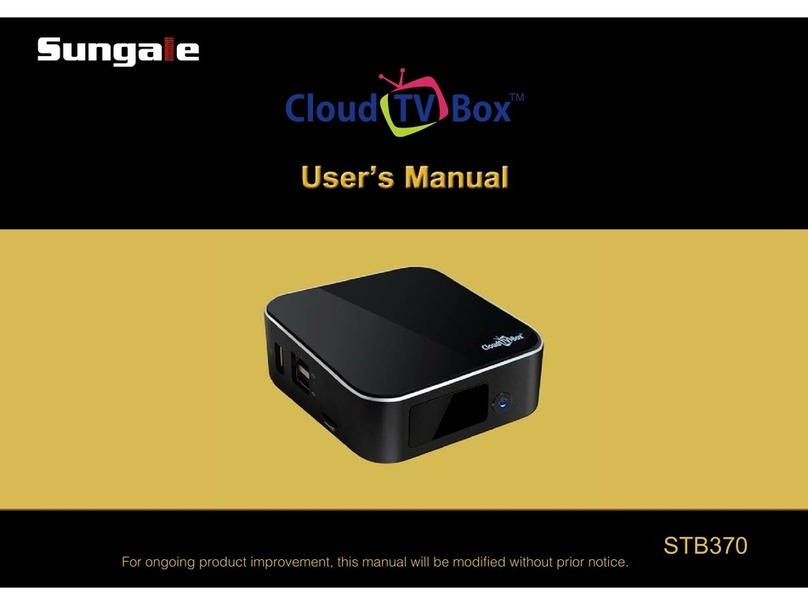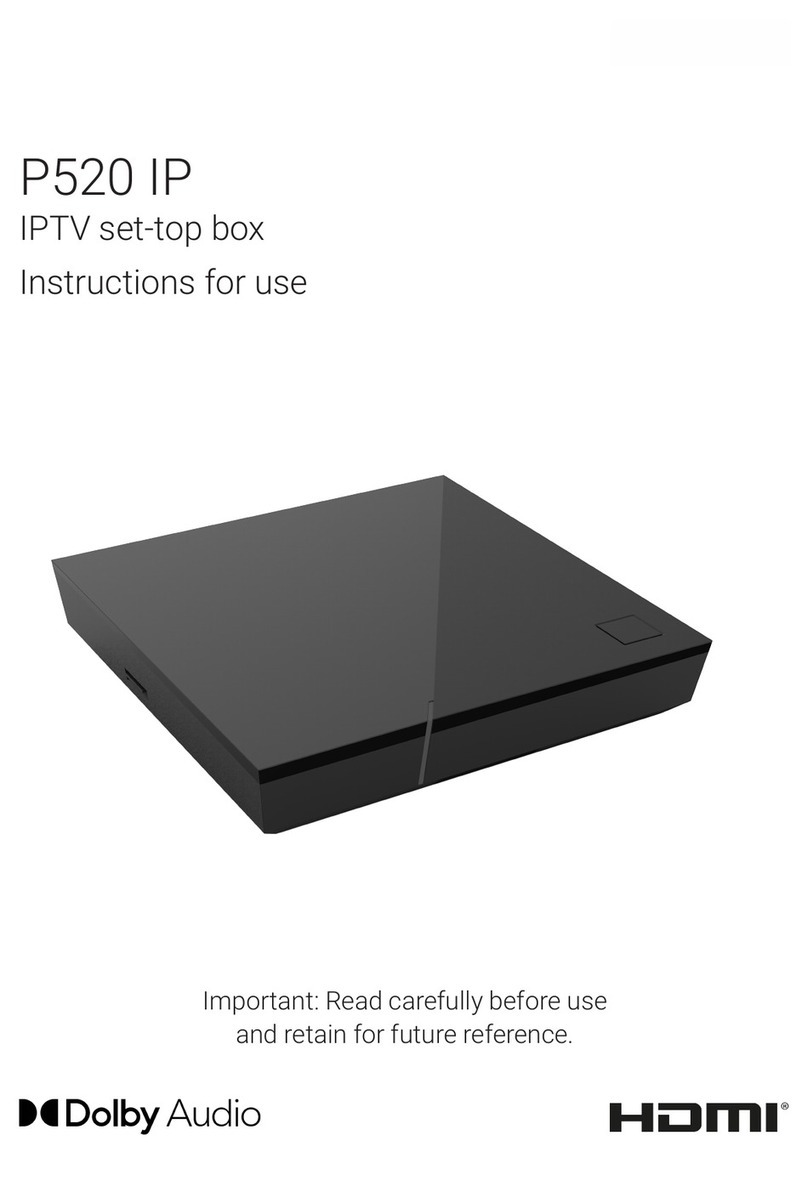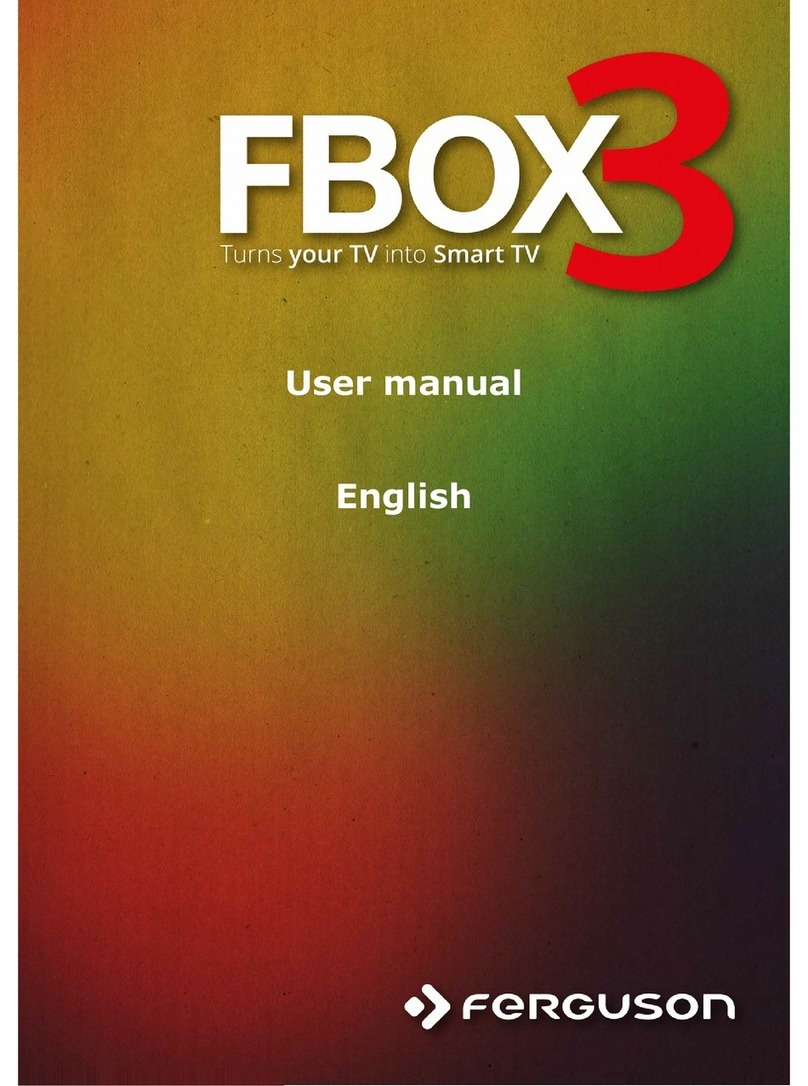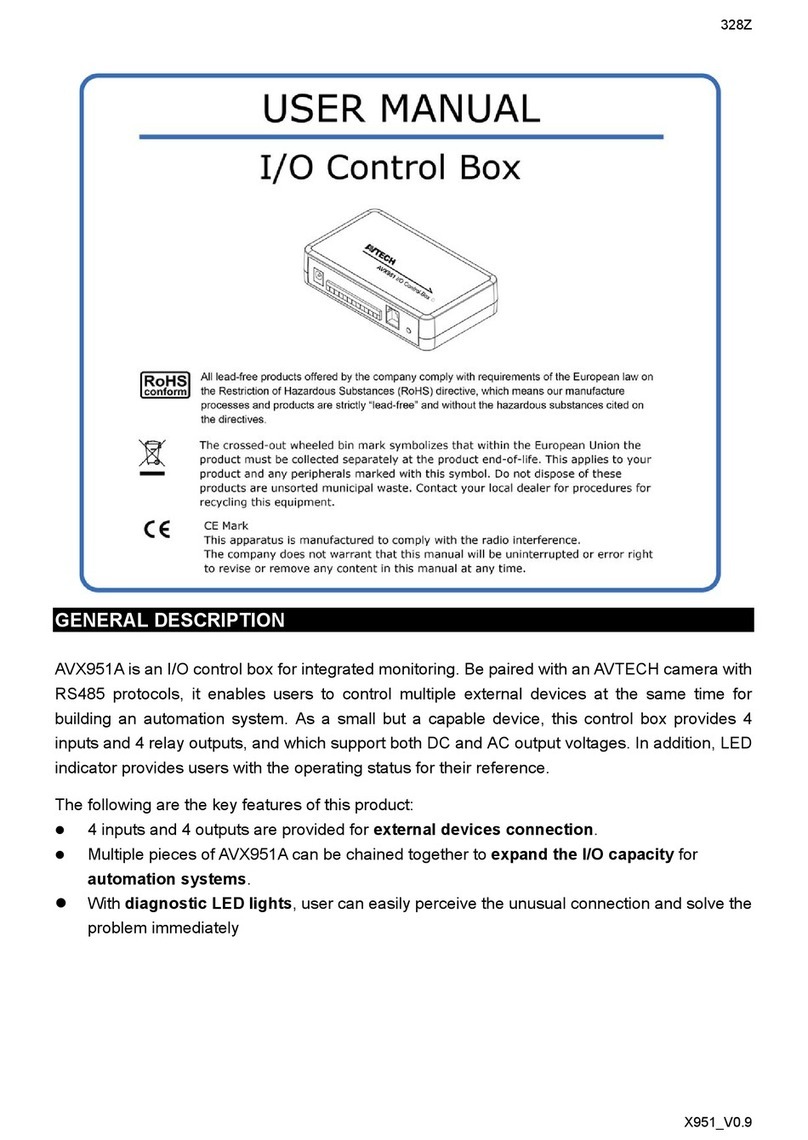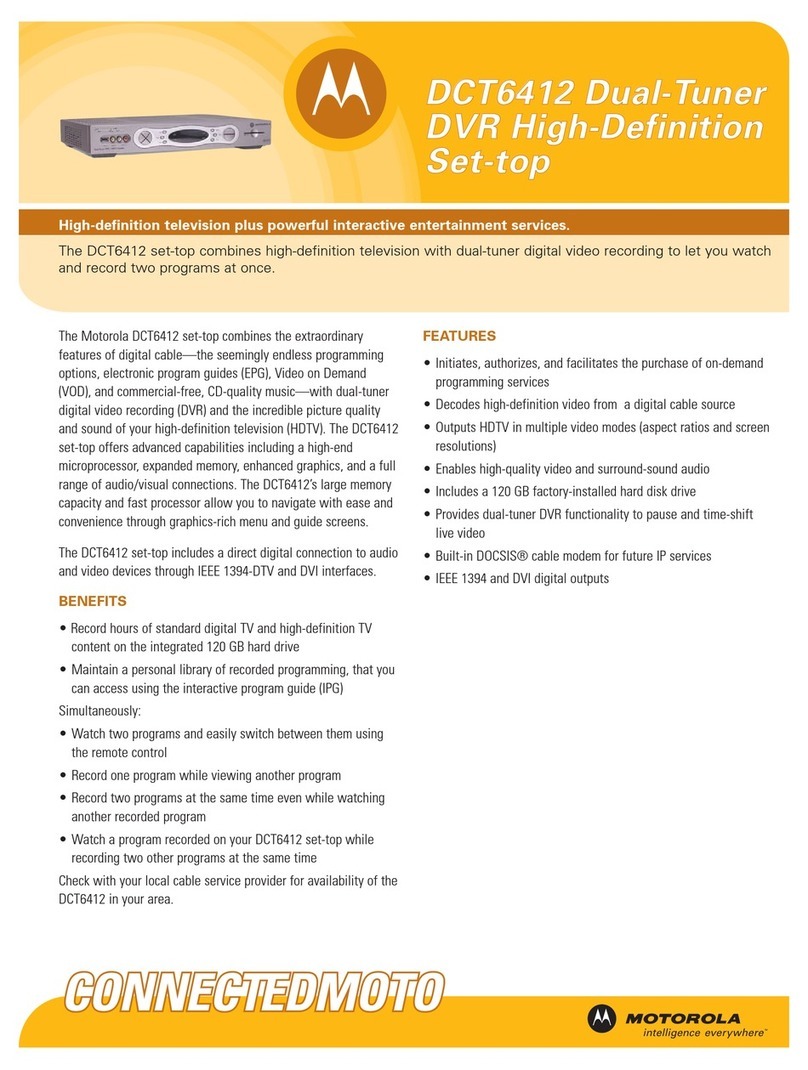RKM MK902II User manual

MK902II User Manual
Shenzhen Rikomagic Tech Corp.,Ltd

FCC Certification Requirements
Caution: Any changes or modifications in construction of this device which are not
expressly approved by the party responsible for compliance could void the user's authority
to operate the equipment.
This device complies with part 15 of the FCC Rules. Operation is subject to the following
two conditions: (1) This device may not cause harmful interference, and
(2) This device must accept any interference received, including interference that may
cause undesired operation.
The manufacturer is not responsible for any radio or TV interference caused by
unauthorized modifications to this equipment. Such modifications could void the user’s
authority to operate the equipment.
This equipment has been tested and found to comply with the limits for a Class B digital
device, pursuant to Part 15 of the FCC Rules. These limits are designed to provide
reasonable protection against harmful interference in a residential installation. This
equipment generates, uses and can radiate radio frequency energy and, if not installed
and used in accordance with the instructions, may cause harmful interference to radio
communications. However, there is no guarantee that interference will not occur in a
particular installation. If this equipment does cause harmful interference to radio or
television reception, which can be determined by turning the equipment off and on, the
user is encouraged to try to correct the interference by one or more of the following
measures:
-- Reorient or relocate the receiving antenna.
-- Increase the separation between the equipment and receiver.
-- Connect the equipment into an outlet on a circuit different from that to which the receiver
is connected.
Consult the dealer or an experienced radio/TV technician for help.
7KHDQWHQQDVXVHGIRUWKLVWUDQVPLWWHUPXVWEHLQVWDOOHGWRSURYLGHDVHSDUDWLRQGLVWDQFHRIDW
OHDVWFPIURPDOOSHUVRQV

MK902II User Manual
Table of Contents
Declaration ......................................................................................................................................................... 2
1. Connector.................................................................................................................................................... 3
........................................................................................................................................................................... 3
2. Device connection Instruction......................................................................................................................... 3
3. Boot state ....................................................................................................................................................... 3
4. Main Screen Introduction................................................................................................................................ 5
4.1 Move/Delete desktop icon ..................................................................................................................... 5
4.2 Function column.................................................................................................................................... 6
4.3 Status bar .............................................................................................................................................. 7
4.4 Application............................................................................................................................................. 8
5. Settings .......................................................................................................................................................... 9
5.1 WIFI Setting ........................................................................................................................................ 10
5.2 Ethernet Setting .................................................................................................................................. 10
5.3 Portable host pot ................................................................................................................................. 10
5.5 PPPOE Setting.................................................................................................................................... 10
5.6 USB..................................................................................................................................................... 10
5.7 Sound.................................................................................................................................................. 11
5.8 Display ................................................................................................................................................ 11
5.9 Screen................................................................................................................................................. 11
5.10 Storage.............................................................................................................................................. 11
5.11 Apps .................................................................................................................................................. 12
5.12 Security ............................................................................................................................................. 12
5.13 Language & input .............................................................................................................................. 12
5.14 Backup & reset.................................................................................................................................. 12
5.15 Date & time ....................................................................................................................................... 12
5.16 Developer options ............................................................................................................................. 12
5.17 About device...................................................................................................................................... 12
6. Browse /Copy Files ...................................................................................................................................... 12
7. Install/Uninstall Apps .................................................................................................................................... 13
7.1 Online installation................................................................................................................................ 13
7.2 Local installation.................................................................................................................................. 13
7.3 Uninstall Apps...................................................................................................................................... 14
8. DLNA............................................................................................................................................................ 14
9. Web Browsing .............................................................................................................................................. 14
10. Local audio & video playback ..................................................................................................................... 15
11. Use virtual keyboard ................................................................................................................................... 15
12. Switch input methods ................................................................................................................................. 16
13. System recovery/update............................................................................................................................. 16
13.1 Recovery/update on Windows XP system......................................................................................... 17
13.2 Recovery/update on Windows WIN7 system .................................................................................... 23
Question & Answer........................................................................................................................................... 30
Specifications ................................................................................................................................................... 31

MK902II User Manual
Declaration
zThe user manual includes all the information of safe and correct operation instruction. To avoid
accident and product damaged, please make sure go through all the content carefully before using
the product.
zPlease keep the product away from high temperature, humid and dusty environment.
zDo not drop or crash the product.
zDo not cut off the device when it is formatting, or upgrading, otherwise it will cause operation
system error.
zDo not dismantle the device. Do not clean it by alcohol, thinner and Benzene.
zWe keep the right to upgrade and modify the product.
zDisclaimer: we only take the responsibility to provide the warranty and after service. The users
have to take care of their data in the device by themselves. We do not responsible for any data or
related lost.
zThe product is not water-proof.
zAll the pictures in the instruction are just for reference.

MK902II User Manual
1. Connector
1.AVoutput; 2.HDMIoutput 3.Opticaloutput
4. RJ45 Ethernet connector 5. DC in 6. USB Host
7.USBSlave 8.MicroSDcardslot
2. Device connection Instruction
a) Take out the device insert into your TV HDMI port through HDMI cable, make sure TV setting is
HDMI input mode.(Refer to TV set user manual).
b) Charge MK902II by power adapter.
c) Mouse left button for “ok”, right button for “return”, rolling for page up and page down, Keep
holding left button to drag icon or copy/paste file.
3. Boot state
After powered around 10 seconds, the boot image will appear.

MK902II User Manual
Then access to boot animation;
After around 30 seconds, device would access to main screen;

MK902II User Manual
4. Main Screen Introduction
4.1 Move/Delete desktop icon
Long-press any icon on the main menu, you could put it in any position as you like, at the same time you
could put the other apps shortcut to the desktop.
Long press the icon and move it to the right above “×” and loosen to delete.

MK902II User Manual
Move the cursor to any space and drag towards left or right for page rolling. Also you can use the mouse
wheel for rolling page.
4.2 Function column
Return button: click to return to previous directory;

MK902II User Manual
Homepage button: click it anytime to return to main menu;
Program button: Click to check all the running program;
Volume decrease button: Click to decrease volume;
Volume increase button: Click to increase volume;
Properties button: in different apps, it shows different contents. It′s equivalent to Windows
properties button;
Soft turn off button.
Hide icon: click for hide this function bar.
Search button: Located in the top left corner of the main menu, click this icon to pop up webpage
screen, user can input any website here.
Program tools button: Located in the right top corner of the desktop, click this icon to pop up all the
apps which has been installed.
4.3 Status bar
Located on the right bottom, display T-Flash Card, USB connection, Time, WiFi and Download status.
Click status bar, the hide menu will pop up:

MK902II User Manual
4.4 Application
Click to pop up all the installed APP and setup tools icon.
1. If the preloaded APP is beyond the first page, drag the page towards right or rolling the mouse
roller to the second page to find other Apps;
2. If you want, you can long-press the APP and drag onto the desktop.
Click to access widgets, long press any widgets to produce corresponding
shortcut on the desktop.

MK902II User Manual
5. Settings
In the system user can setup according to their own requirements, such as network connection, language,
input methods, Video output resolution, Sound output and check storage space.
Access to setting to pop up below screen.

MK902II User Manual
5.1 WIFI Setting
Once turn on WiFi, the MK902II will auto search available wireless router within 20 meters, user just
choose a router and input correct password to connected network.
5.2 Ethernet Setting
If there is no WIFI in the house, suggest to connect a USB LAN adapter (please select right matched USB
LAN adapter) to setting Ethernet.
Setting method: Click “setting” Æ“More” Æ“Ethernet” Ætick “Use Ethernet”, then the Ethernet setting
finished.
5.3 Portable host pot
If connected the device with Ethernet (not WiFi ), then open portable host pot function, you could regard
MK902II as an wireless AP.
5.5 PPPOE Setting
If the network need dial-up, then click PPPOE Settings and input account and password.
Click “Setting Æ“More” Æ“PPPOE Settings” Æinput account and password.
5.6 USB
For exchange data between the MK902II and PC.
Specific operation steps:
Equipment connection: Connect with computer through USB cable, please note you MUST plug into USB
Slave port of the MK902II, which is for computer connecting.

MK902II User Manual
5.7 Sound
This is for Sound settings;
Volume: Control volume level;
Operate prompt tone: Setting prompt tone during operating;
Screen saver sound: Setting screen saver sound.
5.8 Display
Font size: Setting font size according to your favorate.
5.9 Screen
This is for Screen settings:
1. Screen ratio: Used for adjusting screen ratio.
2. Output Interface: Default HDMI
3. HDMI mode: User can setting corresponding output resolution according to the TV.
Normally system will auto detective.
5.10 Storage
In this option, user could view local storage space and external storage space, besides, user even can
uninstall or format storage equipment.
Notice: System divided the whole storage into seven partitions, only two partitions visible, the other five
partition has been occupied by Android system.
The balance space is equal to the sum of two partitions.

MK902II User Manual
5.11 Apps
In this option, user could view installed and running apps, at same time could check DDR parameters.
5.12 Security
User can set password according to their request.
5.13 Language & input
1. Setting menu language here, there are more than 60 languages build in already.
2. Setting IME(Input Method Editor),There are only Chinese and English IME build in, if need other
language IME, pls search corresponding IME from APP store and install by yourself.
3. Setting keyboard, mouse cursor speed & simulated mouse step length here.
5.14 Backup & reset
Backup: Avoid lost some important APPs during reset or update/recovery system, t’s better chose this
function for backup.
Reset: Reset to factory settings.(Pls backup data first before reset)
5.15 Date & time
Since there is no battery inside, date and time set by manual can′t be saved, Suggest setting to network
synchronization time, as long as the network connected, the date and time will be with the network
synchronization.
5.16 Developer options
USB debugging: During connecting with PC to exchange data, please open this option;
5.17 About device
User can check system info here.
6. Browse /Copy Files
1. Open file management on the desktop.

MK902II User Manual
Internal Flash: Check internal storage space
SD Card: If TF card inside, icon will be highlight
USB: If USB device (HDD, U-disk) connected, the icon will be highlight.
Network Places: Through this option, user can access to other PC to find files and playback.
2. File Copy
Long-press a file or folder to pop-up a menu, including: Copy, Delete, Move, Paste, Rename options, if
no need execute operation, just click “cancel”.
7. Install/Uninstall Apps
MK902II supports many commonly used third-party apps. You can install or uninstall apps freely, there are
two methods available for installing Apps.
7.1 Online installation
Please login Google Play store or other Android marketing to download Apps (User should have Gmail
account if download from Google play store); after download system will remind you to install the Apps,
just click install according to the system prompt.
7.2 Local installation
User also can copy app from computer to USB Flash or TF card, insert the USB Flash or TF card to your
device, just click the APK icon to install according to the system prompt.

MK902II User Manual
7.3 Uninstall Apps
Click SettingsÆApps, click an Apps you want to uninstall, the uninstall window will pop up click uninstall to
uninstall. If you don′t want to uninstall just exit.
8. DLNA
DLNA : Through some special APP(such as iMediaShare Lite.), all the multimedia files can be pushed
from smart phone or Android tablet PC to big screen, user can share those pictures/music/videos with
family or friends freely.
9. Web Browsing
After connected network, user can access the webpage screen through the system browser.

MK902II User Manual
New opened webpage will be shown on the screen as tag, click “+” to add new webpage, click “x“ to
close the webpage.
10. Local audio & video playback
Through the file manager, user can browse & playback those contents of TF card, USB flash or USB HDD.
11. Use virtual keyboard
If just connect USB mouse only, then below virtual keyboard will pop up;
If connect with physical keyboard, system will hidden the virtual keyboard.

MK902II User Manual
12. Switch input methods
Click the keyboard icon at the right-bottom status bar from desktop;
Check below screen, select corresponding favorite IME(Input method editor)
13. System recovery/update
If your MK902II has following issues, please solve these issues by recovery/update methods.

MK902II User Manual
1. If you need update to the latest firmware,
2. After boot, there is no signal;
3. There is only boot screen;
4. System running very slow, crashing;
5. Can’t find the wireless network equipment, or can’t connect wireless;
6. When installation apps, player loss power unexpected and cant boot up.
7. TF card update failed and can’t boot again etc.
13.1 Recovery/update on Windows XP system
First, download recovery tool Batch Tool, driver and recovery firmware,(img file) from
official website.
Download, decompression the folder and find to double click, below screen will pop out,
then add img file.

MK902II User Manual
Second, connect MK902II with computer.
1. Prepare USB cable and plug into PC USB port first(don't connect with USB slave now)
2. Prepare a thin metal stick, press the recover button by the stick according below method.
Other manuals for MK902II
1
Table of contents
Other RKM Set-top Box manuals