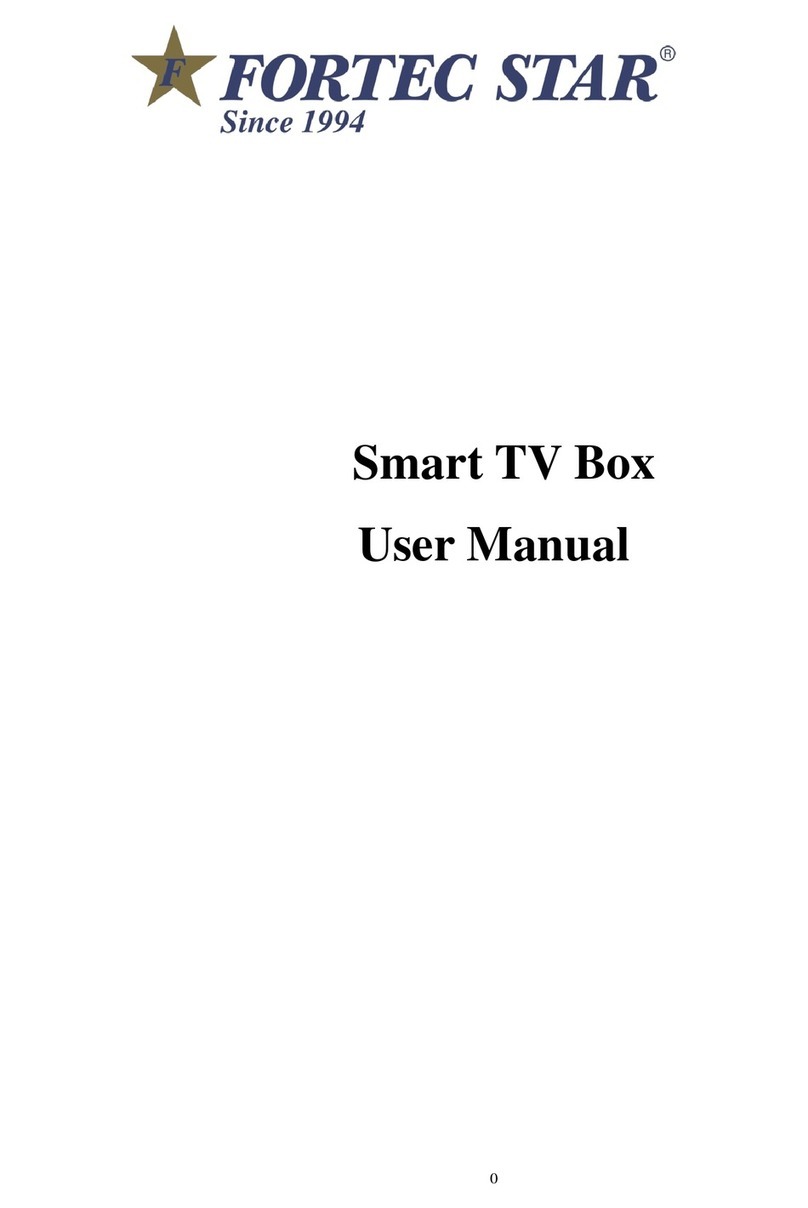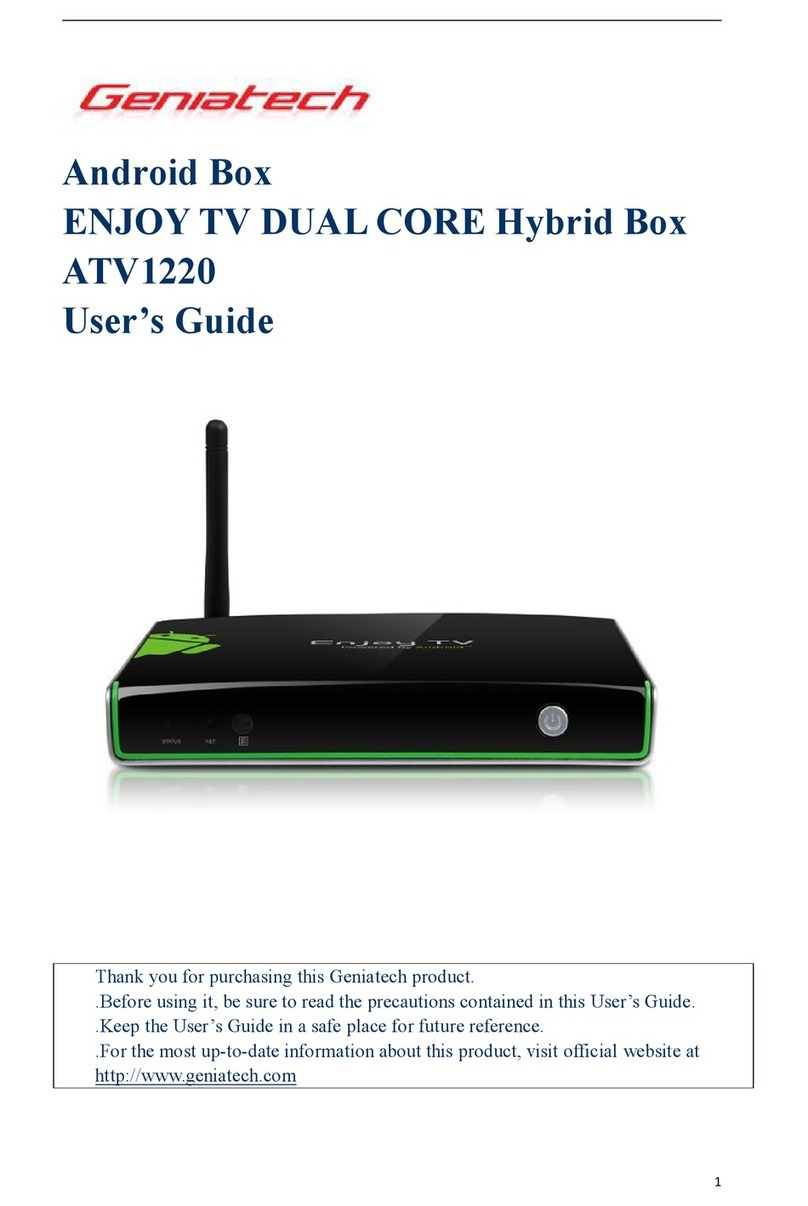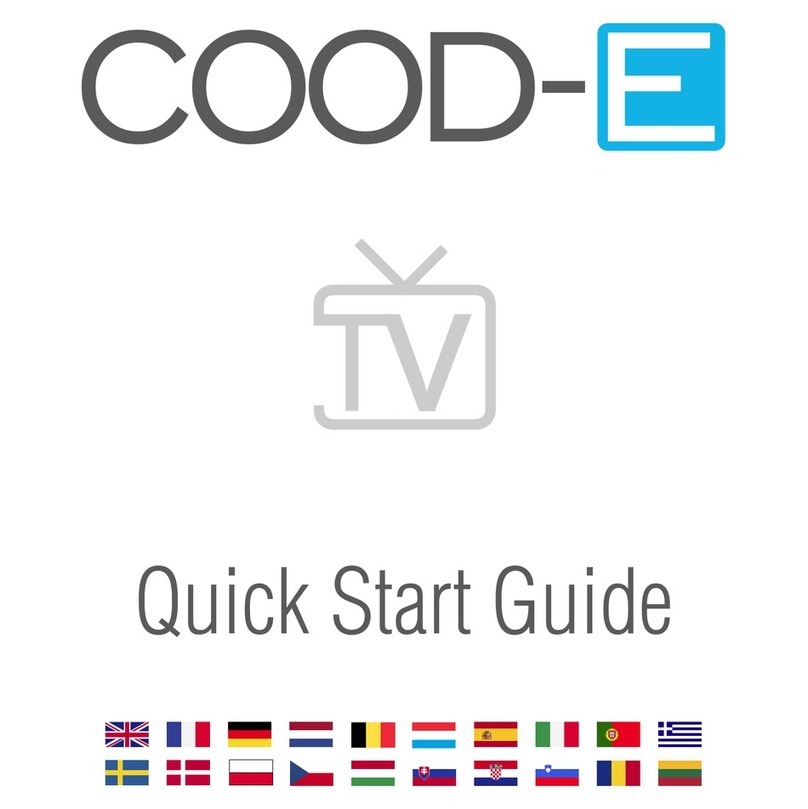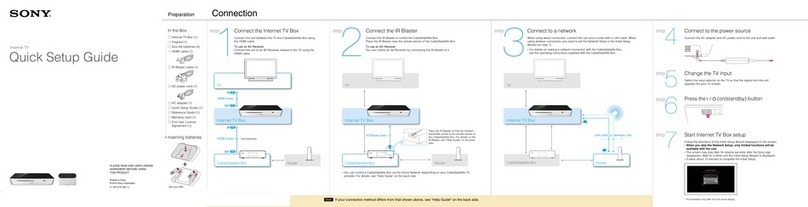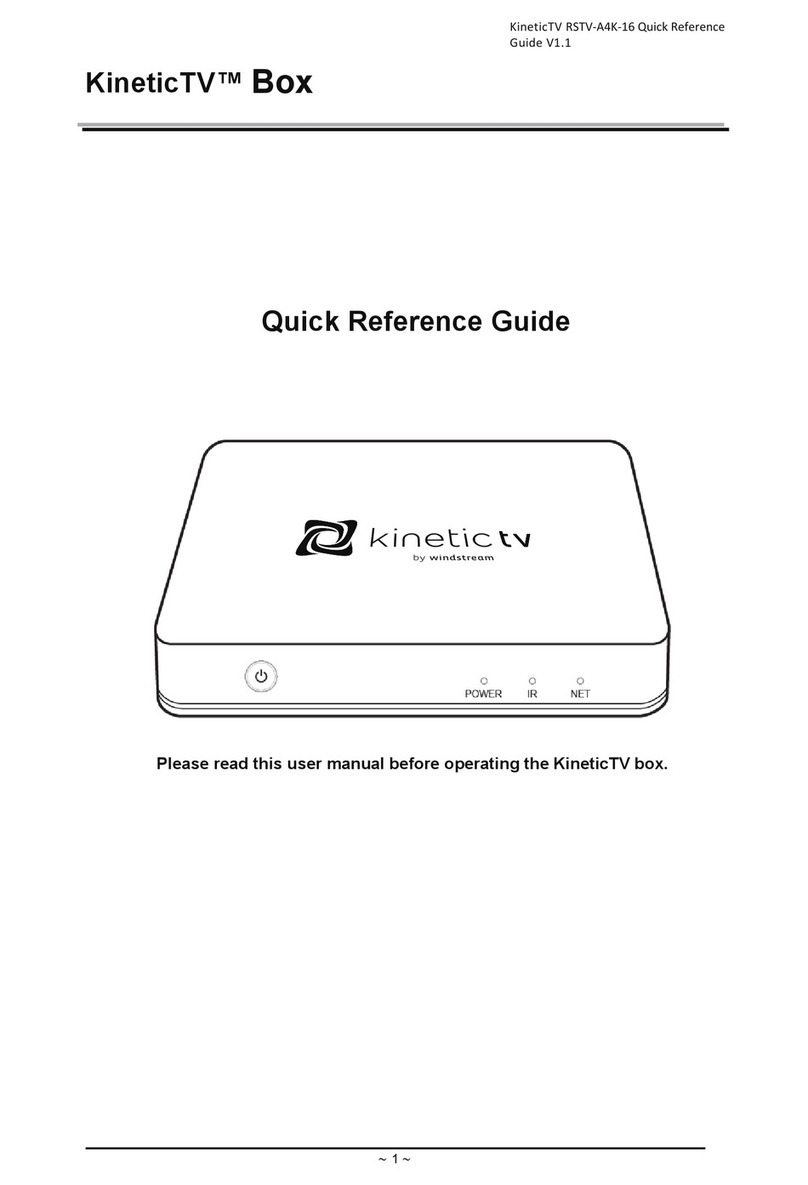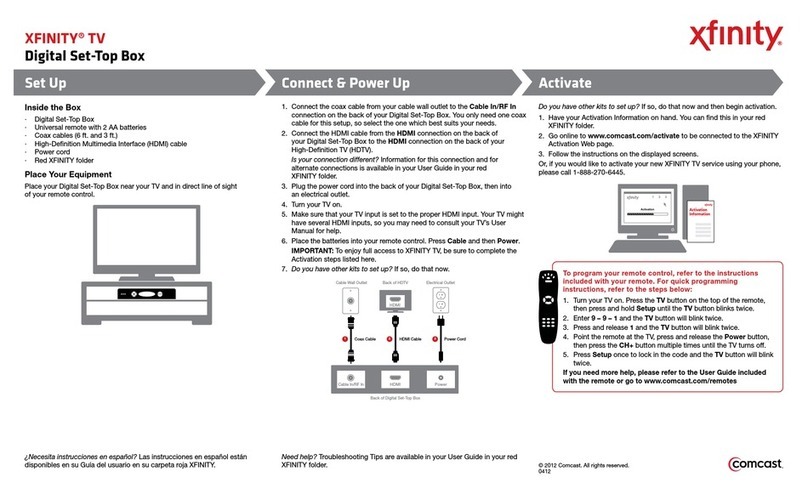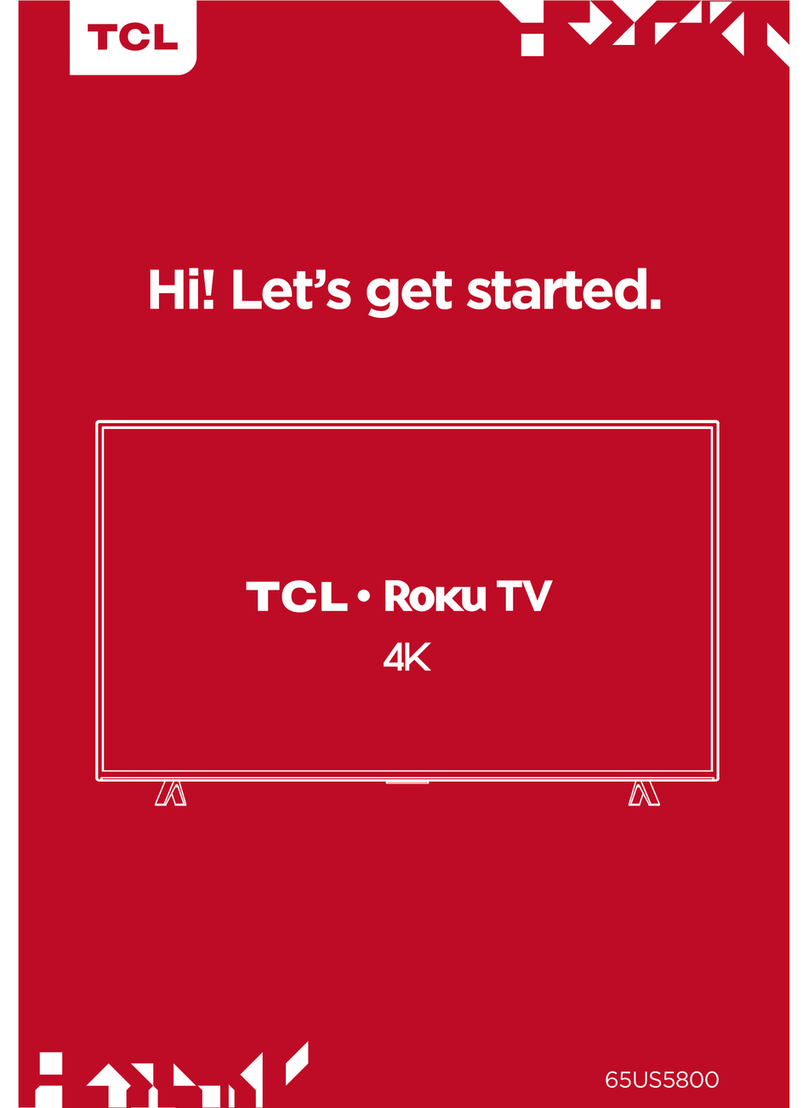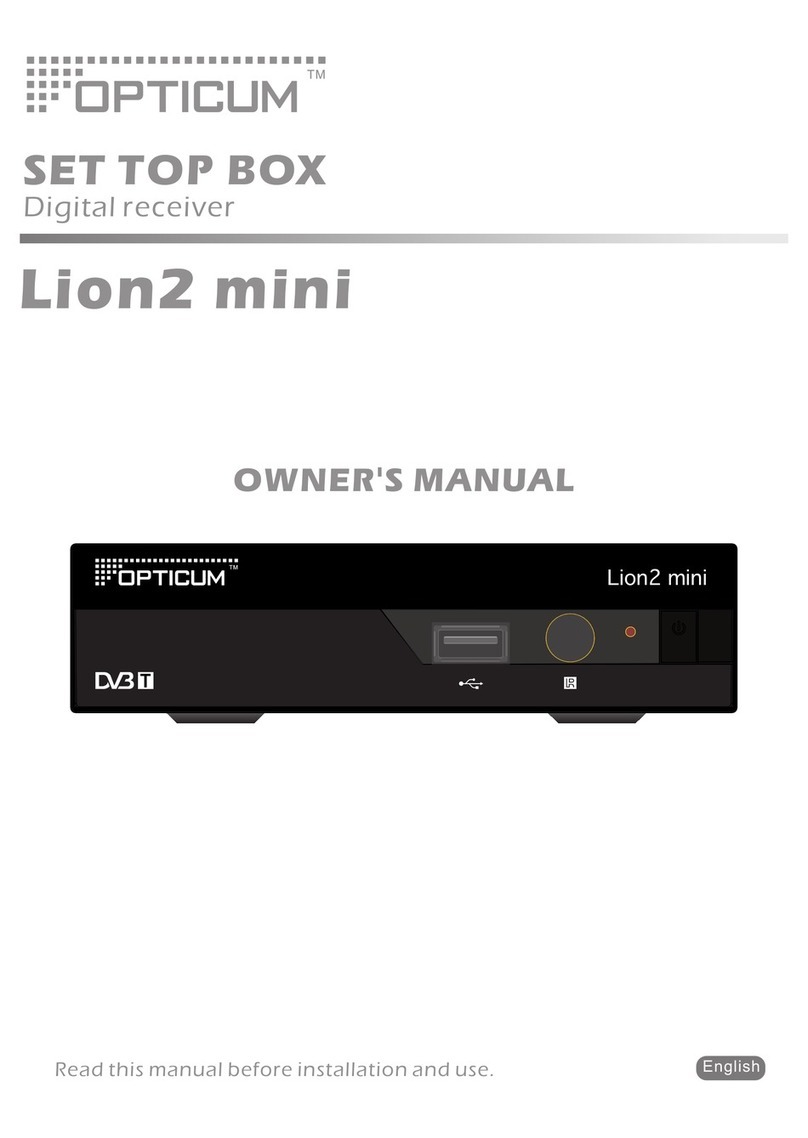RKM MK80 User manual

yrtGtr_WG|GtG
G
Shenzhen Rikomagic Tech Corp.,Ltd

yrtGtr_WG|GtG
G
Declaration
*The setup guide includes all the basic information of safe and correct operation instructions. To avoid accident
and product damaged, please make sure go through all the contents carefully before using the product.
*Please keep the product away from high temperature, humid and dusty environment.
*Do not drop or crash the product.
*Do not cut off the device when it is formatting, or upgrading, otherwise it will cause operation system error.
*Do not dismantle the device. Do not clean it by alcohol, thinner and Benzene.
*We keep the right to upgrade and modify the product.
*Disclaimer: we only take the responsibility to provide the warranty and after service. The users have to take
care of their data in the device by themselves. We are not responsible for any data or related lost.
*The product is not waterproof.
*All the pictures in the instruction are just for reference.

yrtGtr_WG|GtG
G
Contents
1*MK80 Octa Core Android PC
1*HDMI Cable
1*SATA Cable
1*AV Cable
1*USB Cable
1*Power Supply(12V2A)
1*Remote Control
1*User Manual
Connectors Introduction

yrtGtr_WG|GtG
G
IR Receiver-Use with the included RKM IR-Remote to control the MK80
Power LED-The LED glows blue when the MK80 is on
HDMI Port-Connect the MK80 to the HDMI port of a high-definition TV or PC monitor using a HDMI Cable.
USB Host-Connect an external USB device to the MK80,such as USB flash drive, receiver of wireless
keyboard and mouse.USB wired mouse, receiver of wireless headset,or RKM-Branded air mouse or mini
keyboard, etc.
USB OTG-Connect one end of USB cable to this port and the other end to the computer for synchronization
and manual upgrade purposes. This port also serves as an extra USB port,can be connect with external USB
device.
Optical Port-Connect to the optical audio input of an external sound processing unit, such as an amplifier.
AV Port-Connect the AV input of the TV with AV cable.
LAN-Connect the Ethernet cable for internet access. If you need advanced settings such as PPPoE dial-up, go
into the settings page at“Setting-More”.While connected with the Ethernet cable, the MK80 can be used as a
router and also a WIFI-Hotspot; if you need to use the wifi hotspot feature, pls make sure that the wifi feature is
OFF before you enable the wifi hotspot service at “Settings-More”.
SD-Connect with micro SD card to expand internal storage.
SATA Port-Connect with SATA hard disk with SATA cable to expand the storage.
DC IN-Connect the power adapter supplied in the package to this port to power the MK80. If the device
connects with an external hard drive,you may require an extra power supply.

yrtGtr_WG|GtG
G
Remote Control Definition
Power button: once press to sleep or awake; long press to power off or power on.
Mute: during playing press this button to turn off or turn on audio output.
Home: press this key to return main menu screen.
Menu: during playing or browsing webpage, press this button to pop up hidden menu.
Up/down/left/right button: during menu setting or file browse, press these arrow keys to select
corresponding files; During playback, up/down arrows can be used as volume up,volume down.
OK: press “ok” to confirm.
Return: press this button to return previous menu.
Volume up/down: press these buttons to control volume up and down.
Previous, next: during playback, press these buttons to switch previous or next.
Mouse : press this button to switch to mouse mode.

yrtGtr_WG|GtG
G
Basic Setup
What you need:
1.High-Definition TV or PC monitor-That can display 720p,1080p or 4K video with at least one HDMI input.
2.HDMI cable-To connect the MK80 to your TV.
3.Network-A wired network cable to connect with Ethernet port or 802.11b/g/n WIFI wireless network, and your
wireless network name and password.
Software and accounts-To play connect(videos,photos,music)from a smartphone or PC on the MK80 you will
need:
-A UPnP/DLNA software pre-loaded on your smartphone or PC
-A google account to sign in to Google Play Store to download the corresponding applications
(e.g.iMediaShare,eHomeMediacenter) necessary for streaming the content from a smartphone or PC.
-Other accounts may be required for full access to some internet contents
Connection:
1.Connect the MK80 and TV or PC monitor with HDMI cable.
2.Connect the power supply to DC in port of MK80 to power on the device.
3.Turn on the TV or PC monitor, and select the correct input
Settings:
Language & Input Setting
The default language is English,you can set the desired system language here.
Date & Time Setting
Since there is no battery inside, date and time setting by manual canƍt be saved, Suggest setting to network
synchronization time, as long as the network connected, the date and time will be with the network
synchronization.
WIFI Setting
Once turn on WiFi, the MK80 will auto search available wireless router within 20 meters, you can choose a
router and input correct password to connected network.

yrtGtr_WG|GtG
G
Install/Uninstall Apps
MK80 supports many commonly used third-party Apps. You can install or uninstall Apps freely; there are two
methods available for installing Apps.
1.Online Installation
Please sign in Google Play store or other Android marketing to download Apps (User should have Gmail
account if download from Google play store); after download system will remind you to install the Apps, just
click install according to the system prompt.
2.Local Installation
User also can copy Apps from computer to USB Flash or TF card, insert the USB Flash or TF card to your
device, just click the APK icon to install according to the system prompt.
3.Uninstall Apps
Click Settings-Apps, click an Apps you want to uninstall, the uninstall window will pop up click uninstall to
uninstall. If you donƍt want to uninstall just exit.
Table of contents
Other RKM Set-top Box manuals